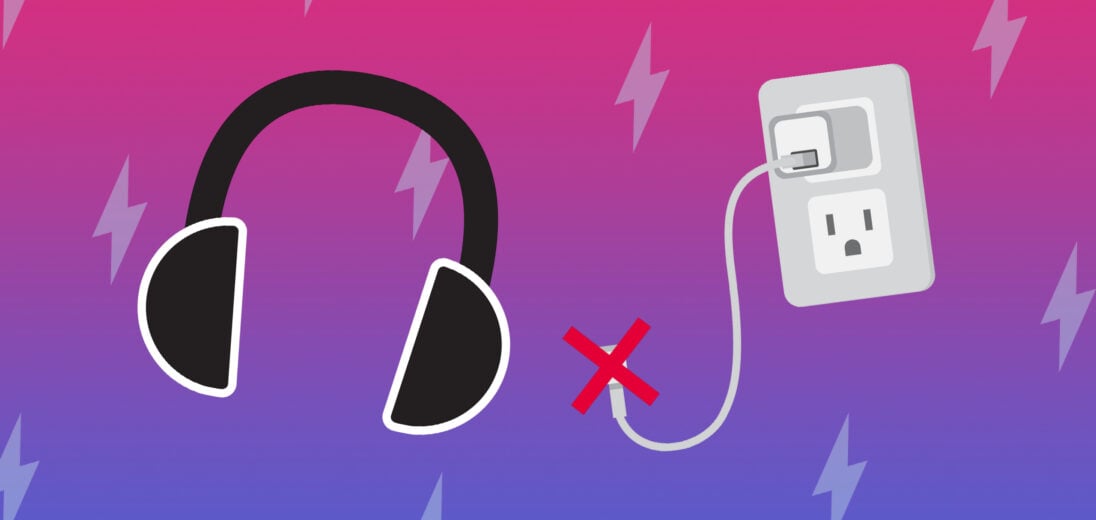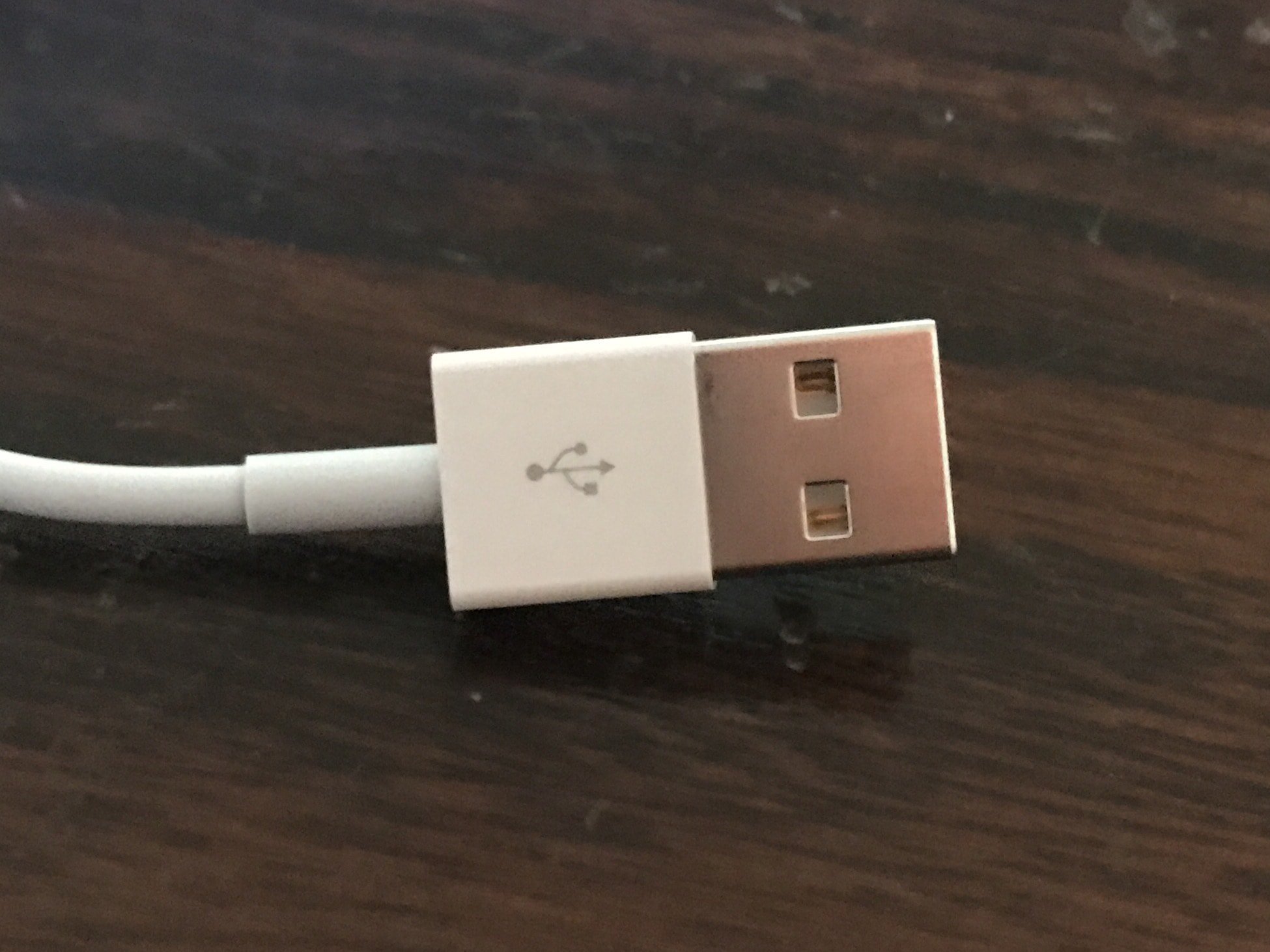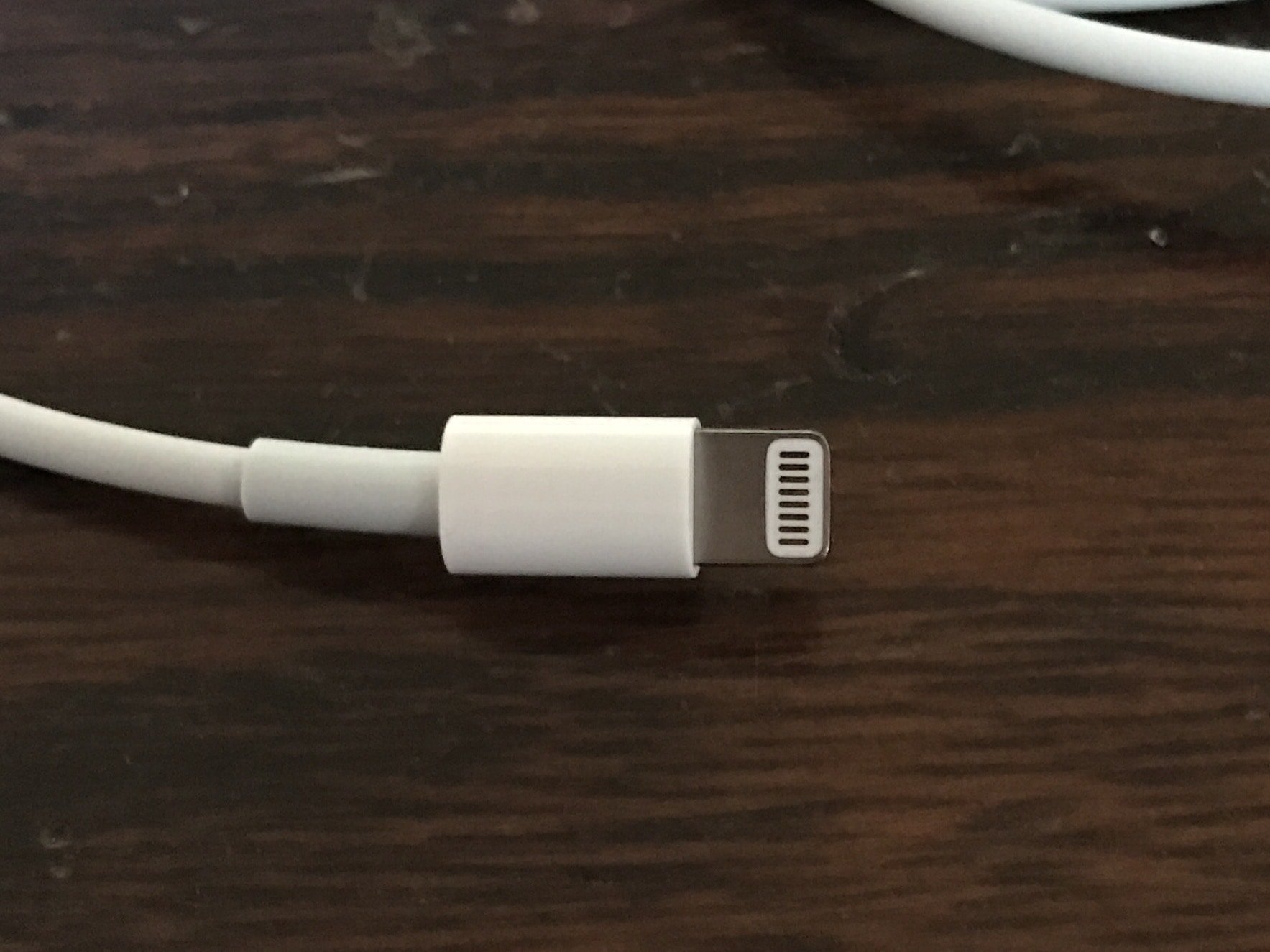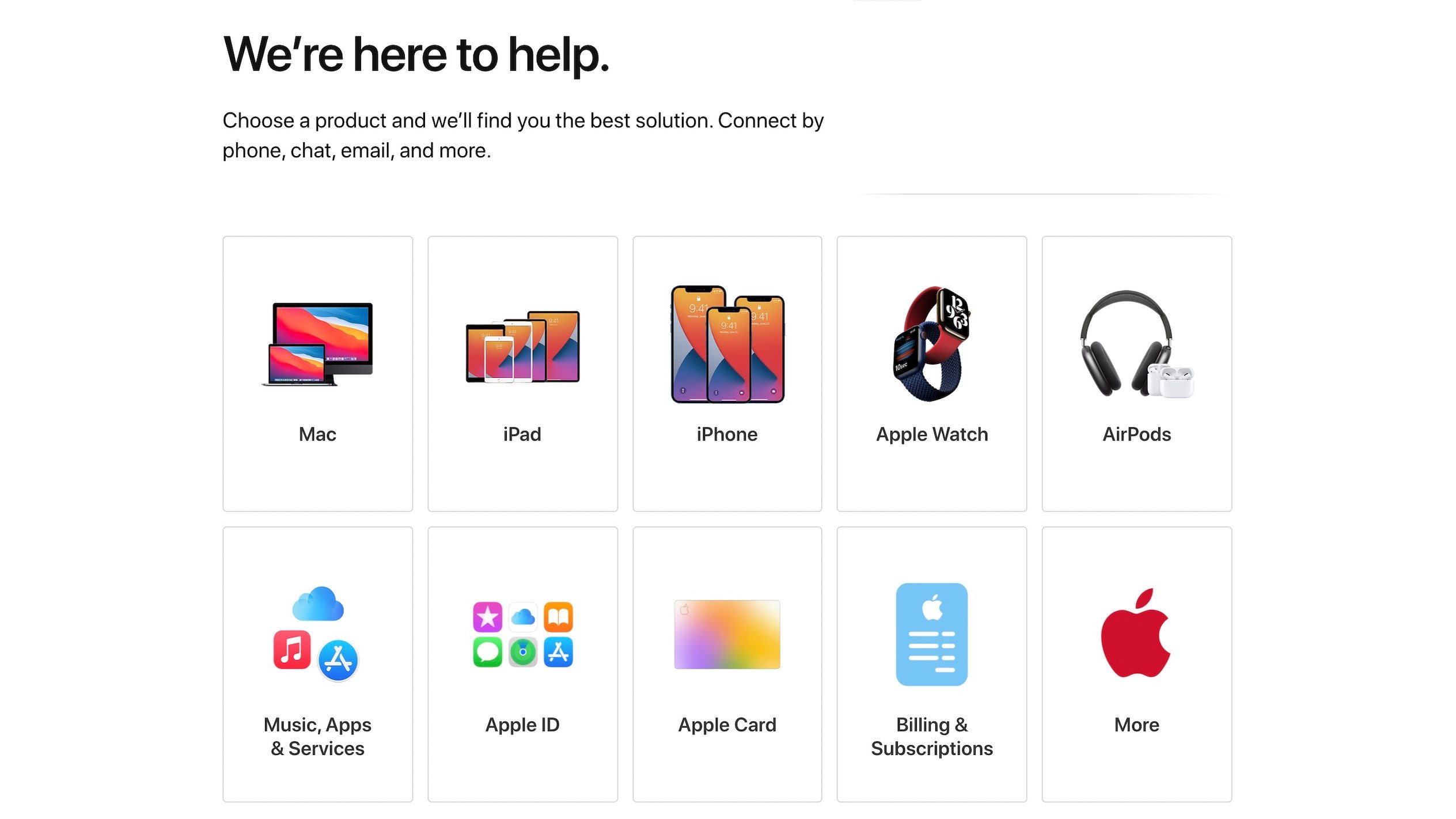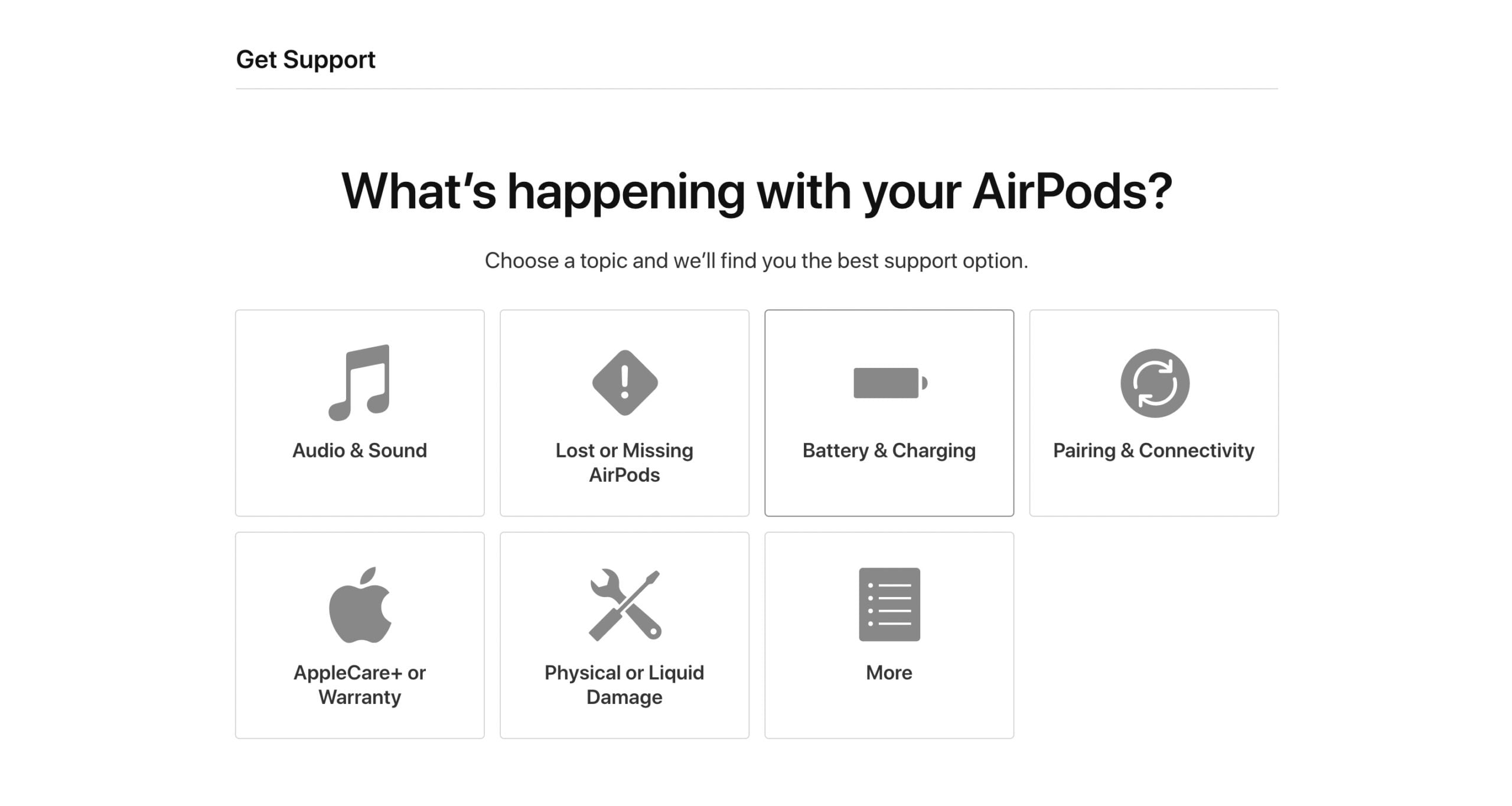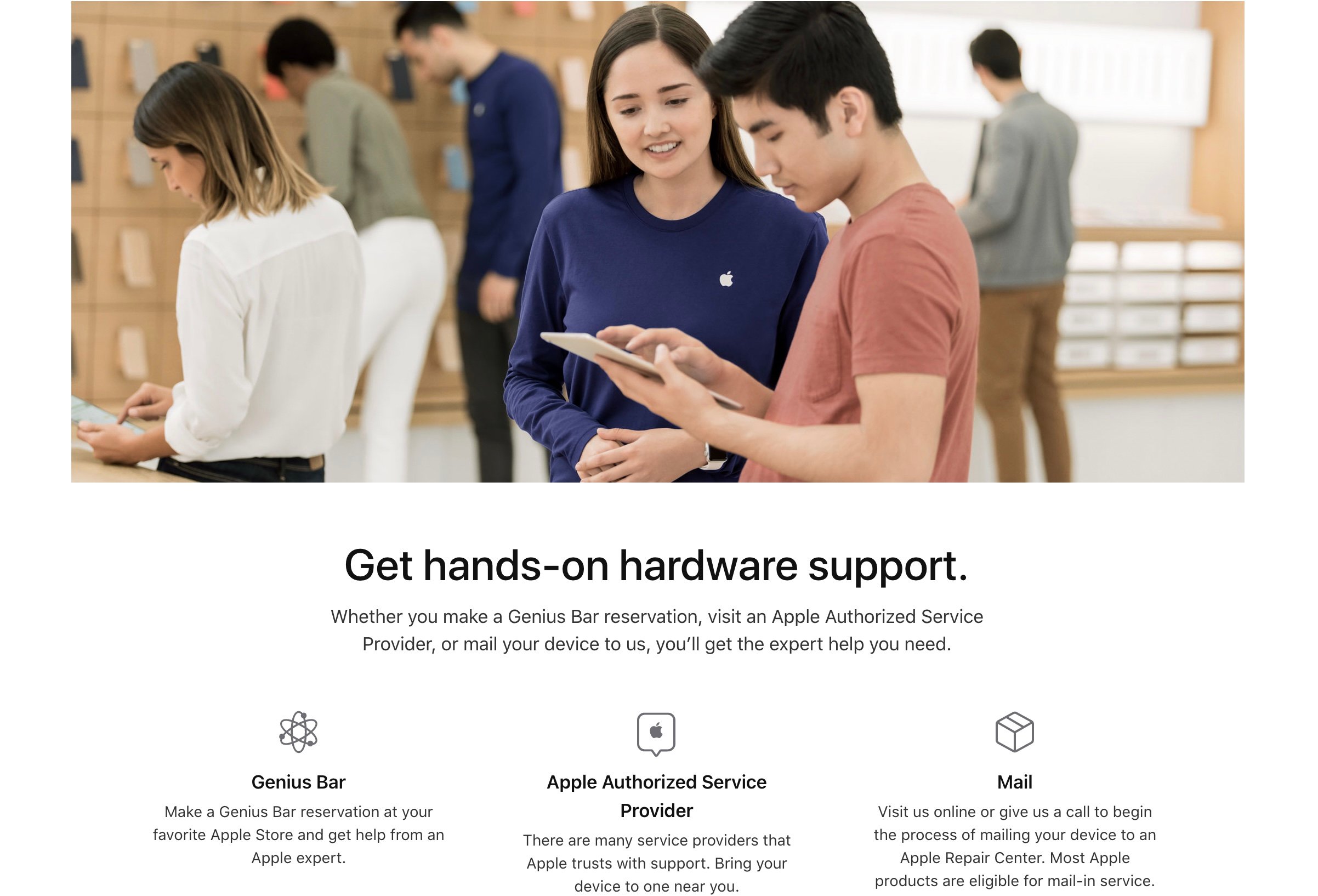My AirPods Max Won't Charge! Here's The Fix.
Your AirPods Max aren't charging and you don't know why.
You tried charging them with a Lightning cable, but it's not working!
In this article, I'll explain how to fix the problem when your AirPods Max won't charge.
Are My AirPods Max Broken?
Just because your AirPods Max won't charge, that doesn't necessarily mean that they're broken. There are several different reasons why AirPods Max stop charging. It's possible there's a software issue, or that something is stuck inside the Lightning port. The step-by-step guide below will help you diagnose and fix the real reason why your AirPods Max won't charge.
Do I Need A New Smart Case?
Every pair of AirPods Max comes with a Smart Case. When inside the Smart Case, AirPods Max enter an ultralow power mode to conserve battery life. However, the Smart Case does not charge your AirPods Max. While we can't rule out an issue with your Smart Case, it's very unlikely it has anything to do with the charging problem.
How To Fix AirPods Max That Won't Charge
6 Steps TotalPut Your AirPods Max In Their Smart Case
Placing your AirPods Max in their Smart Case can fix minor software glitches. Completing this step will give your AirPods a chance to rest for a few minutes and get a fresh start. It's possible that when you take your AirPods Max back out of their Smart Case, the problem they're experiencing will have resolved.
How Do I Put My AirPods Max In Their Smart Case?
- Open the magnetic flap at the top of your AirPods Max Smart Case.
- Align the Lightning port on your AirPods Max with the hole in the bottom of the case.
- Slide your AirPods Max into the Smart Case.
- Close the magnetic flap at the top of the case.
- Let your AirPods Max rest for a few minutes.
- Remove your AirPods Max from the Smart Case to see if they're working normally again.
Applies To: AirPods Max
View MoreCharge Your AirPods Max
Lack of battery life is a common reason why AirPods Max won't work. If your AirPods Max don't have any power, they won't be able to connect to your iPhone or other device!
How Do I Charge My AirPods Max?
- Plug a Lightning cable into the Lightning port in the right AirPods Max ear cup.
- Plug the other side of the Lightning cable into a power source, such as a wall charger or a computer's USB port.
- Keep your AirPods Max plugged in to let them charge for a while.
Applies To: AirPods Max
View MoreInspect Your iPhone Cable (Lightning Cable)
Damaged Lightning cables are a common reason for iPhone problems, especially related to charging and transferring data between iPhones and computers.
Lightning cables can be tricky to diagnose because when they start to go, they usually don't break all at once. Sometimes an iPhone will continue to charge but won't sync data properly, or vice versa, because of the construction of the cable. Make sure to take a close look while you're troubleshooting!
How Do I Inspect My iPhone Cable (Lightning Cable)?
- Use a flashlight and look closely at both ends of your Lightning cable. These cables can become worn and tend to fray, especially at the end with the Lightning connector.
- If you see no visible signs of damage, try charging your device using both a USB port on a computer and the wall adapter which came with your iPhone. If your Lightning cable works with one, but not the other, then your cable is not the problem.
- Try charging your device with a friend's or family member's Lightning cable. If their cable works while yours doesn't, then you've identified that the problem is your Lightning cable.
Applies To: Lightning Cable,iPhone 5,iPhone 5S,iPhone 5C,iPhone 6,iPhone 6 Plus,iPhone 6S,iPhone 6S Plus,iPhone SE,iPhone 7,iPhone 7 Plus,iPhone 8,iPhone 8 Plus,iPhone X,iPhone XS,iPhone XS Max,iPhone XR,iPhone 11,iPhone 11 Pro,iPhone 11 Pro Max,iPhone SE 2
View MoreClean Your AirPods Max And Charging Case
It's possible that your AirPods Max stopped working normally because they're too dirty. When dirt or debris gets stuck in the wrong place, it can interfere with the charging process and wireless connection.
Keeping your AirPods Max and Smart Case clean are a great way to make sure they continue to operate normally for a long time. Before you start the cleaning process, remember that these tips only apply to the outside of your AirPods Max! Do not wipe down your AirPods Max ear cups or Lightning port this way.
How Do I Clean My AirPods Max And Charging Case?
Cleaning The Surface Of Your AirPods Max
- Grab a dry, lint-free cloth.
- Wipe down the surface area of your AirPods Max.
- For more persistent smudges on the exterior surface of your AirPods Max, try using a Clorox wipe or a 70% isopropyl alcohol wipe.
Cleaning The Smart Case
- Grab a dry, lint-free cloth.
- Wipe the inside and outside of the Smart Case with the cloth.
- For more persistent smudges and debris, try using a Clorox wipe or a 70% isopropyl alcohol wipe.
Cleaning The Lightning Port
- Grab an anti-static brush or a brand new toothbrush.
- Scrape any lint, gunk, or debris out of the Lightning port.
Applies To: AirPods Max
View MoreReset Your AirPods Max
Resetting your AirPods Max can give them a fresh start when they're experiencing a software issue. After the reset is complete, it'll be as if you were connecting your AirPods Max to your device for the very first time.
How Do I Reset My AirPods Max?
- Make sure your AirPods Max are charged. If you're unsure, plug your AirPods Max into a power source and let them charge for a while.
- When you're ready, press and hold the Noise Control button and Digital Crown at the same time.
- Continue holding both buttons until the status light on your AirPods Max shines amber.
- Reconnect your AirPods Max to your compatible devices.
Applies To: AirPods Max
View MoreRepair Your AirPods Max With Apple
When you've completely ruled out a software problem, it's a good idea to contact Apple support to see if they can fix a potential hardware problem.
How Do I Repair My AirPods Max With Apple?
- Visit Apple's support website.
- Click AirPods.
- Click the option that most accurately describes the problem you're experiencing.
- Choose a support option.
Applies To: AirPods Max
View MoreAirPods Max Charging Problem: Fixed!
You've fixed the problem and your AirPods Max are charging again.
Next time your AirPods Max won't charge, you'll know exactly how to fix the problem.
Leave a comment down below if you have any other questions!