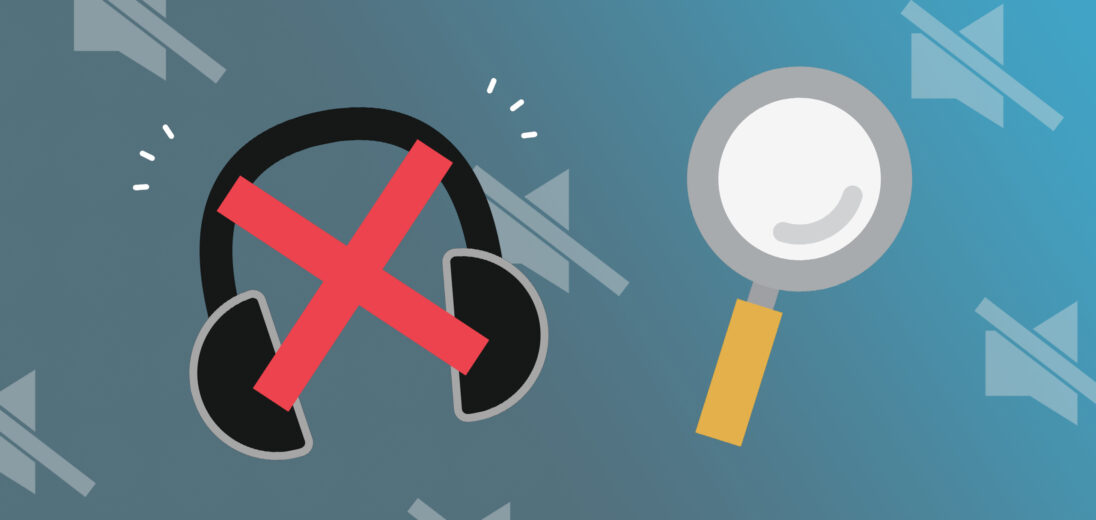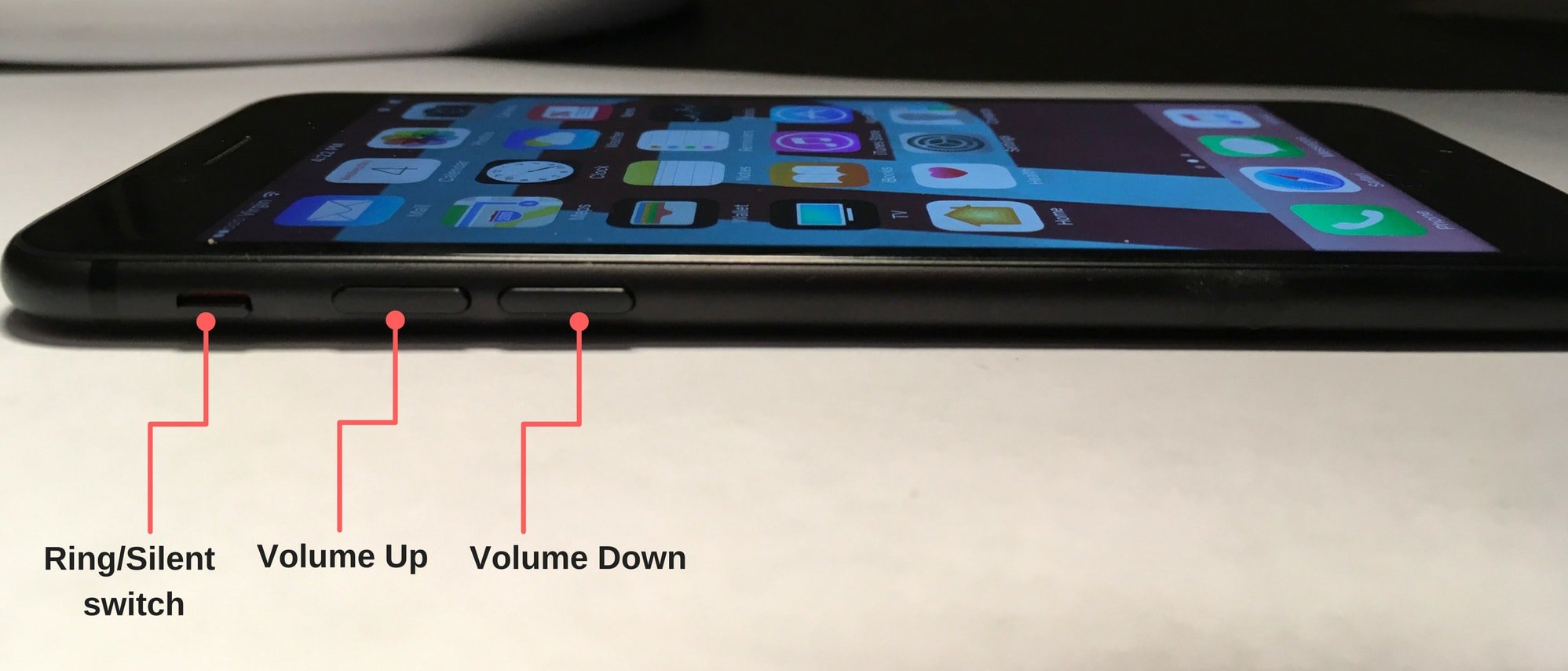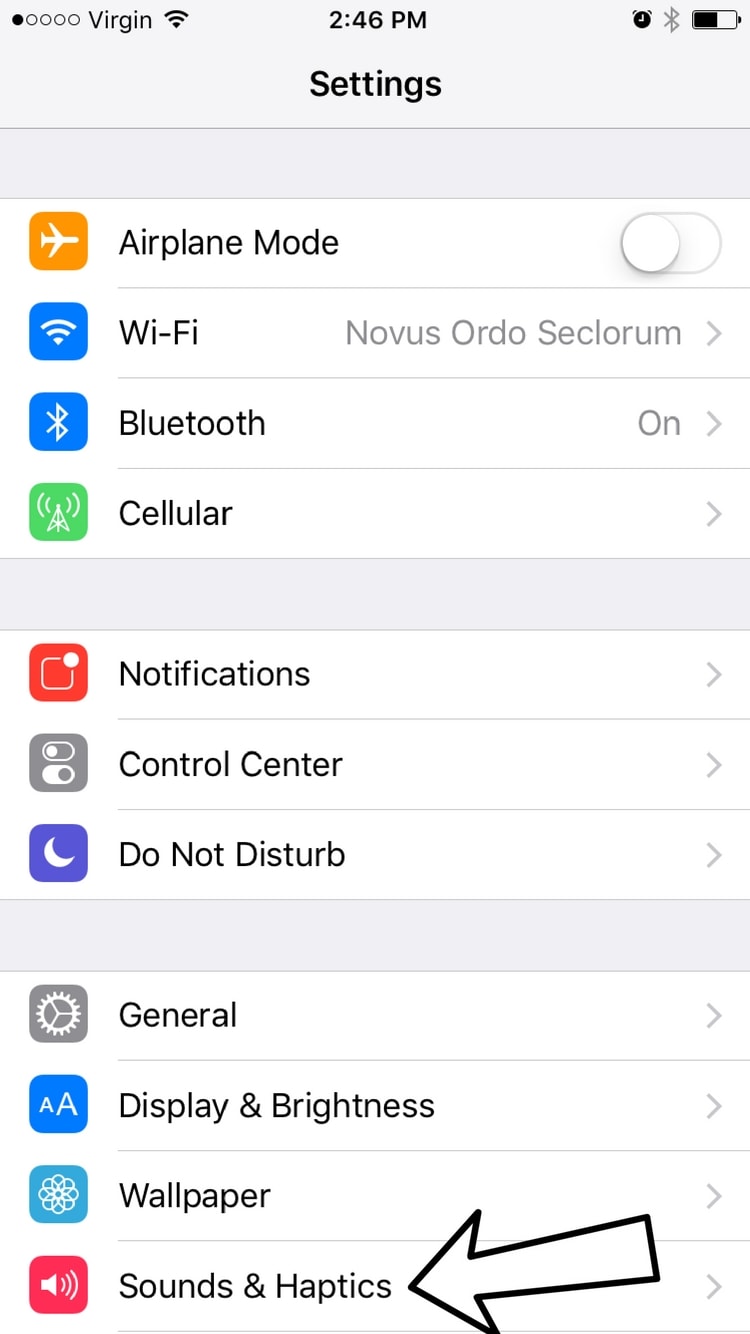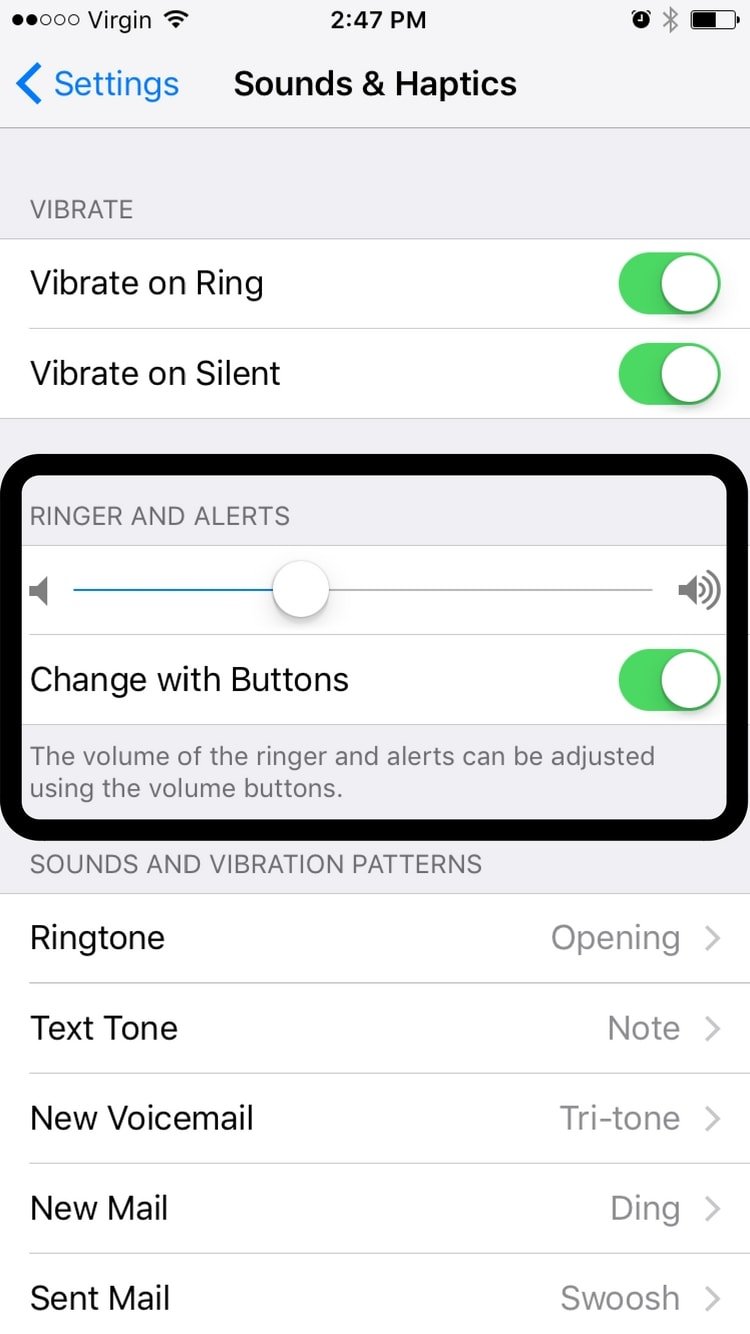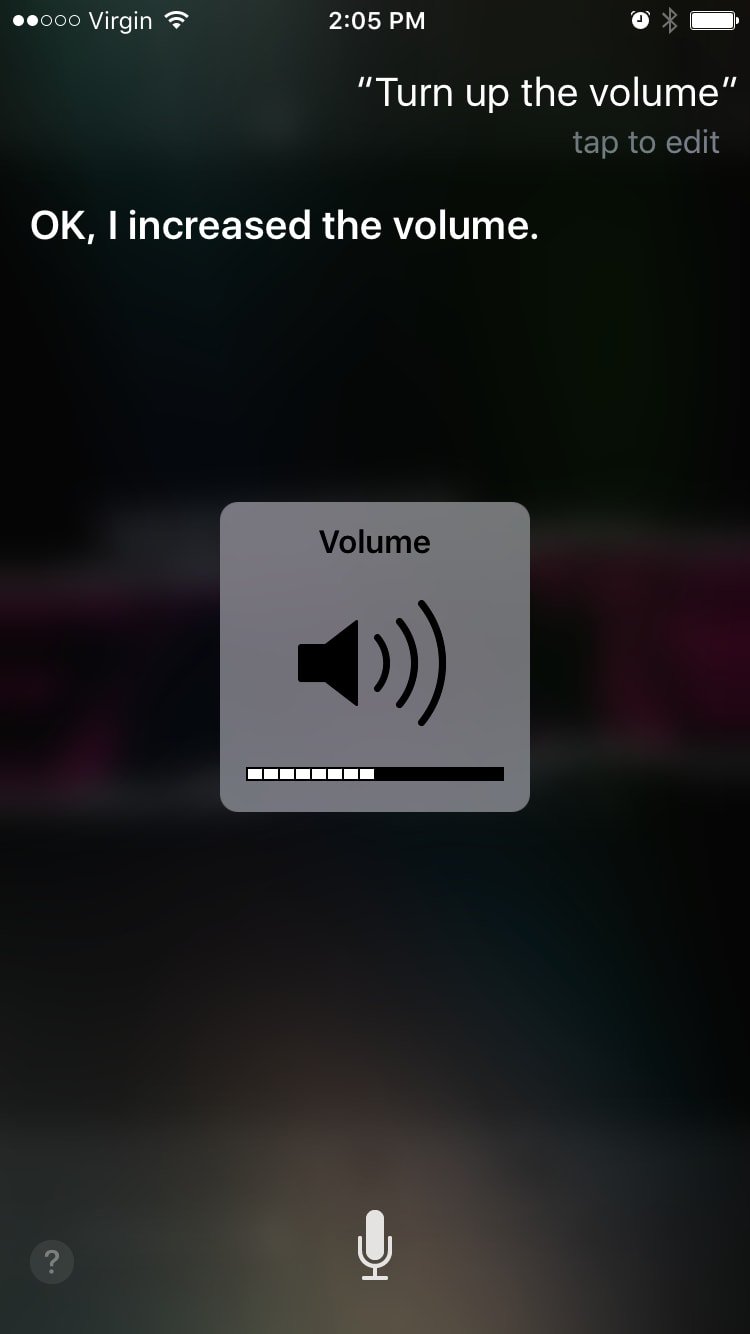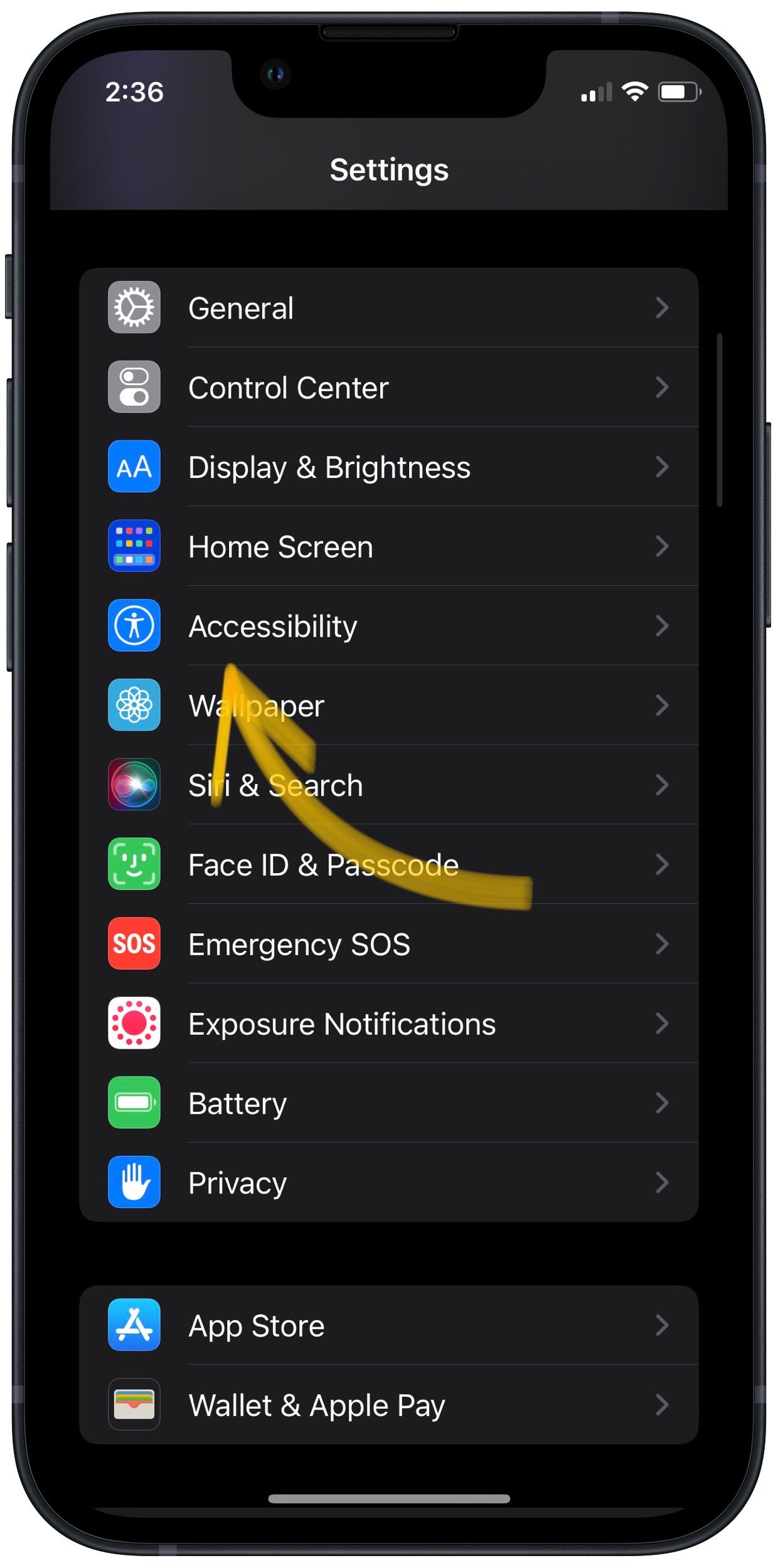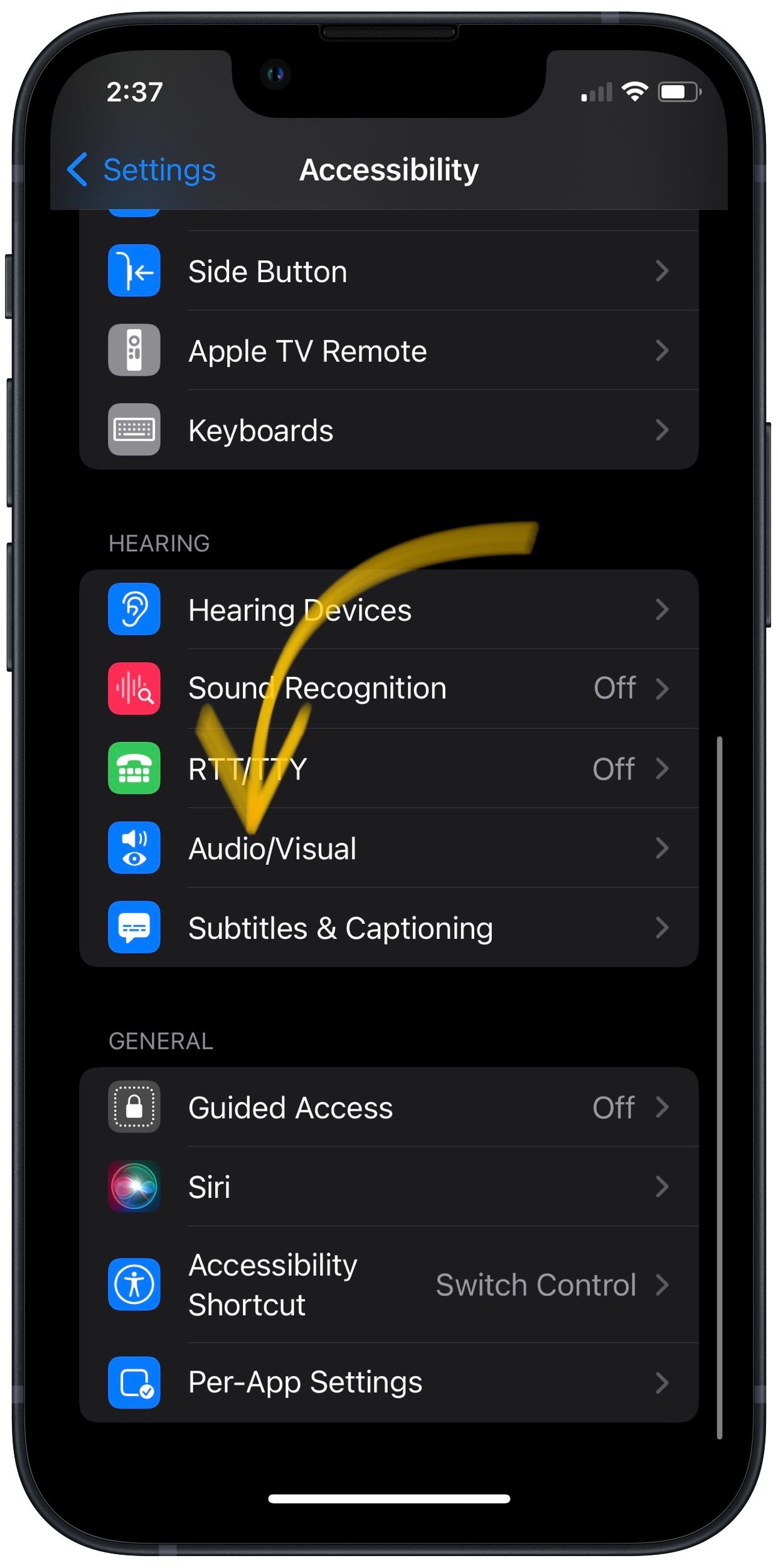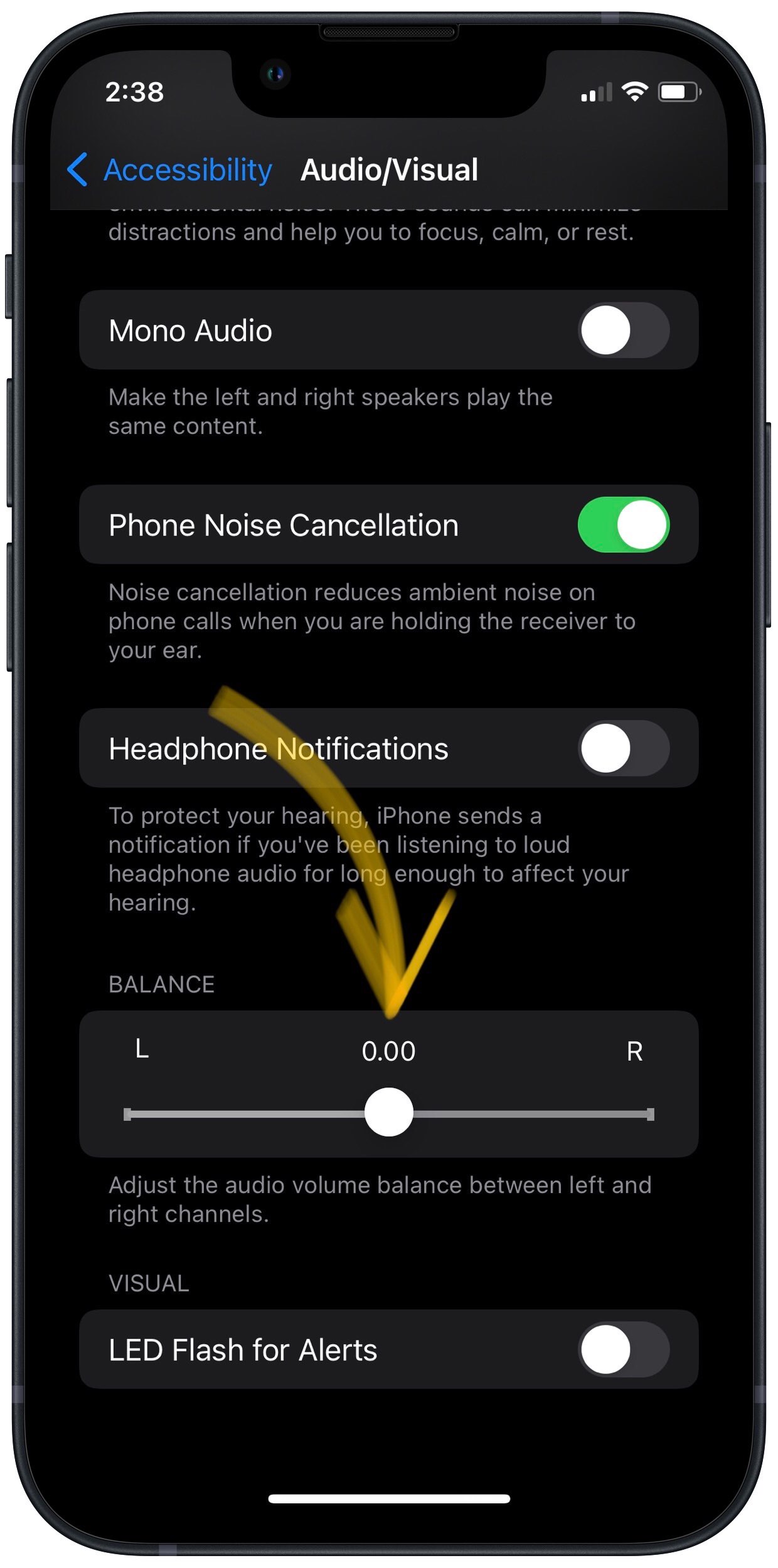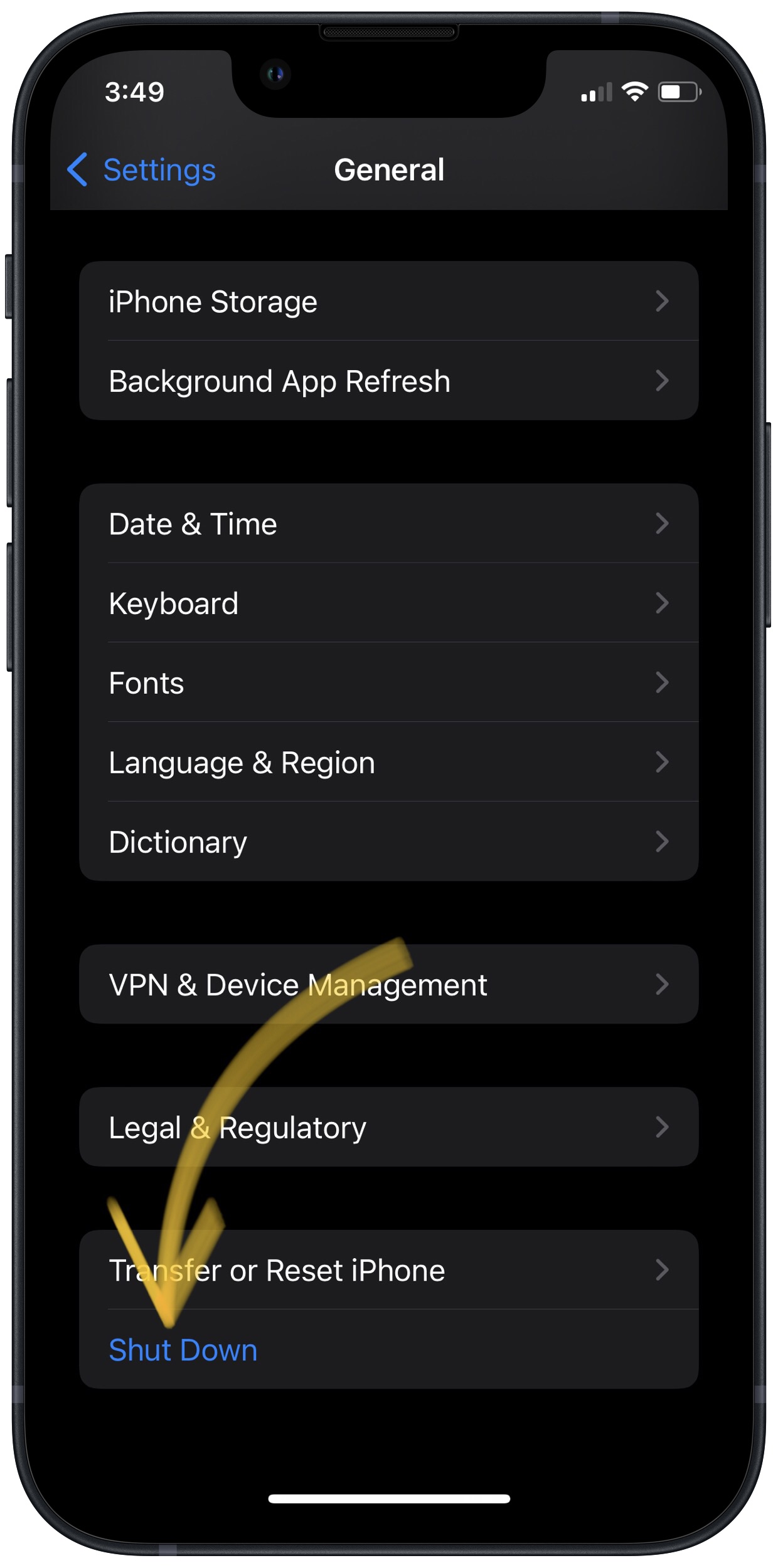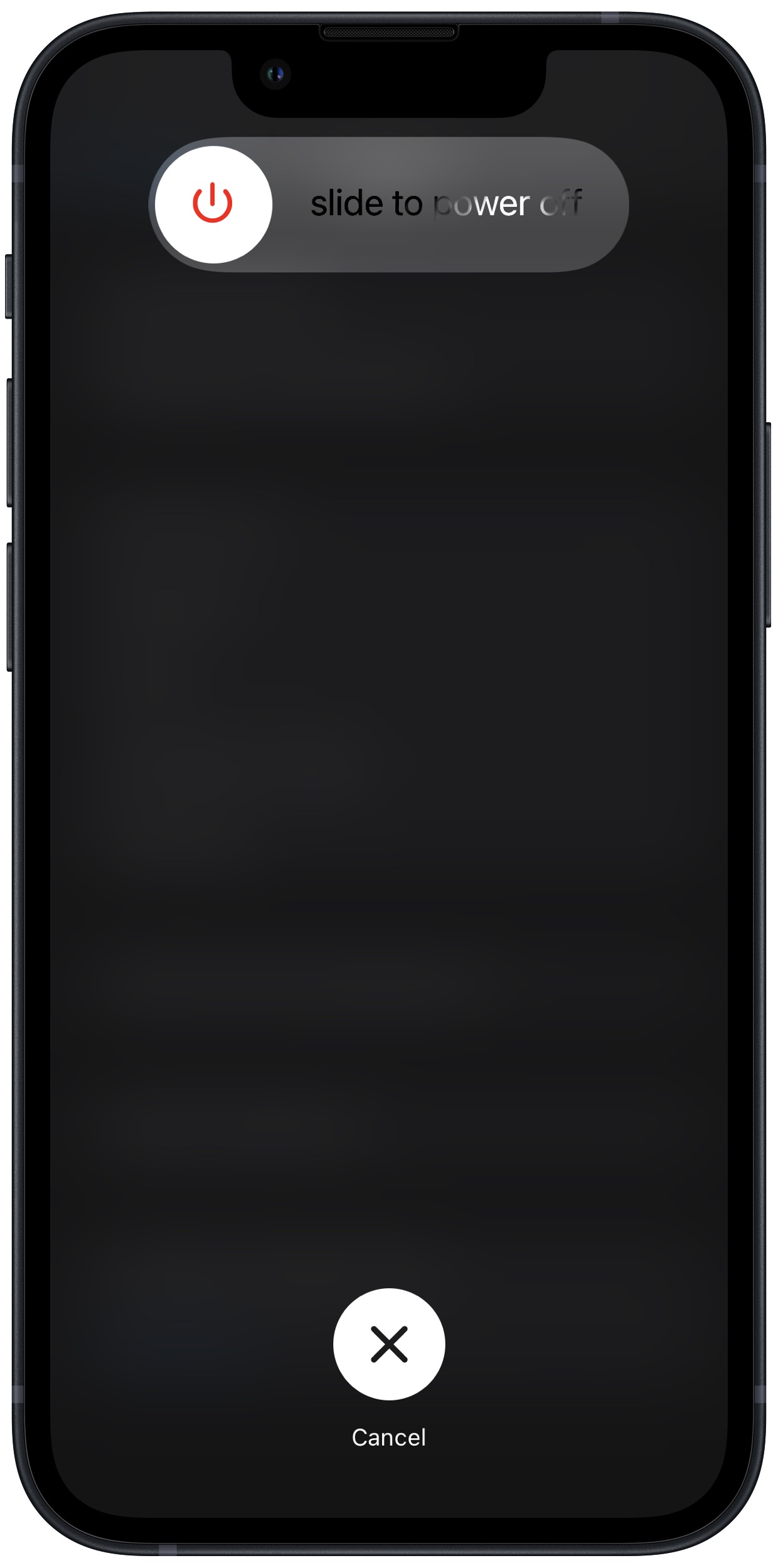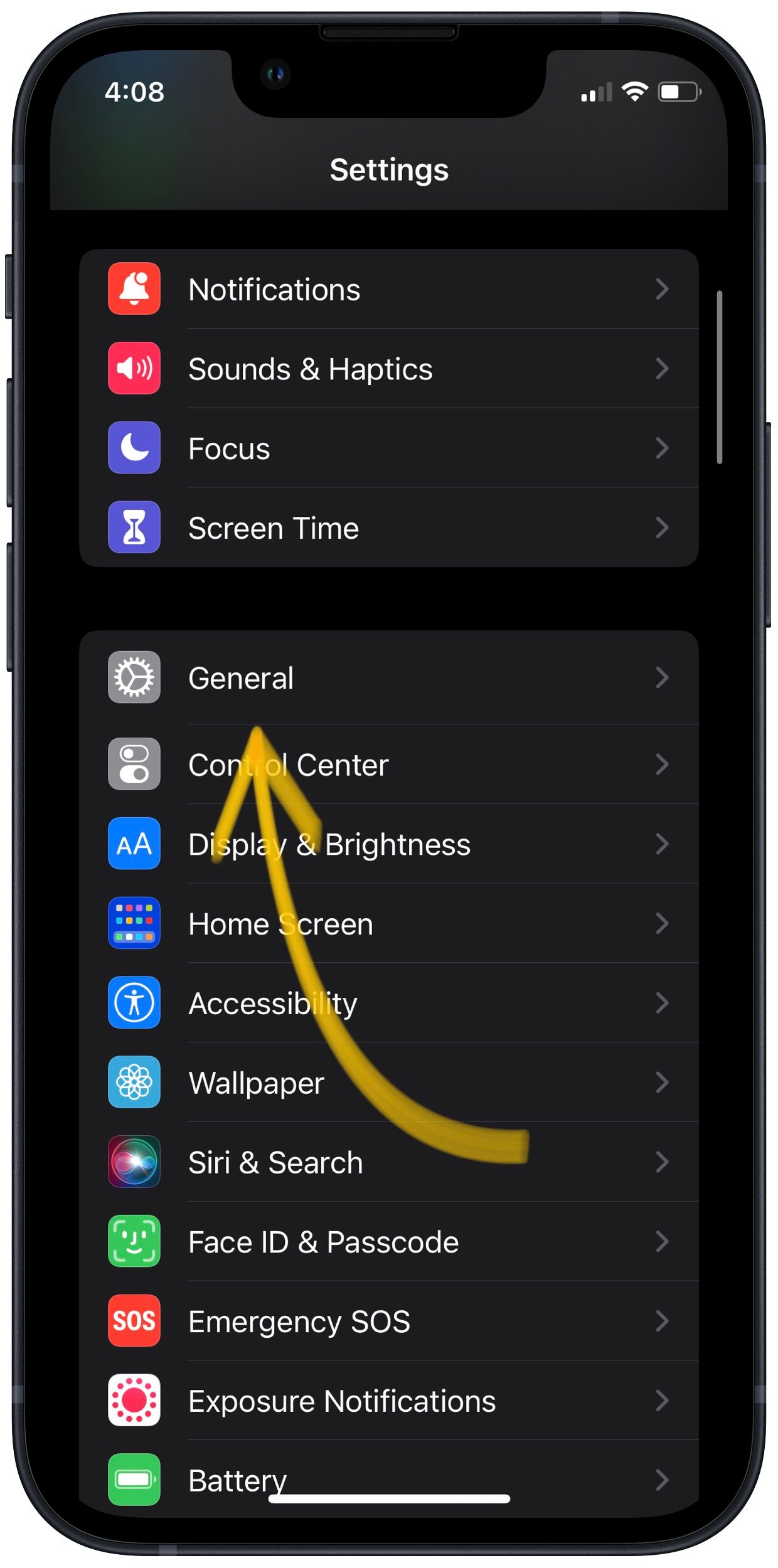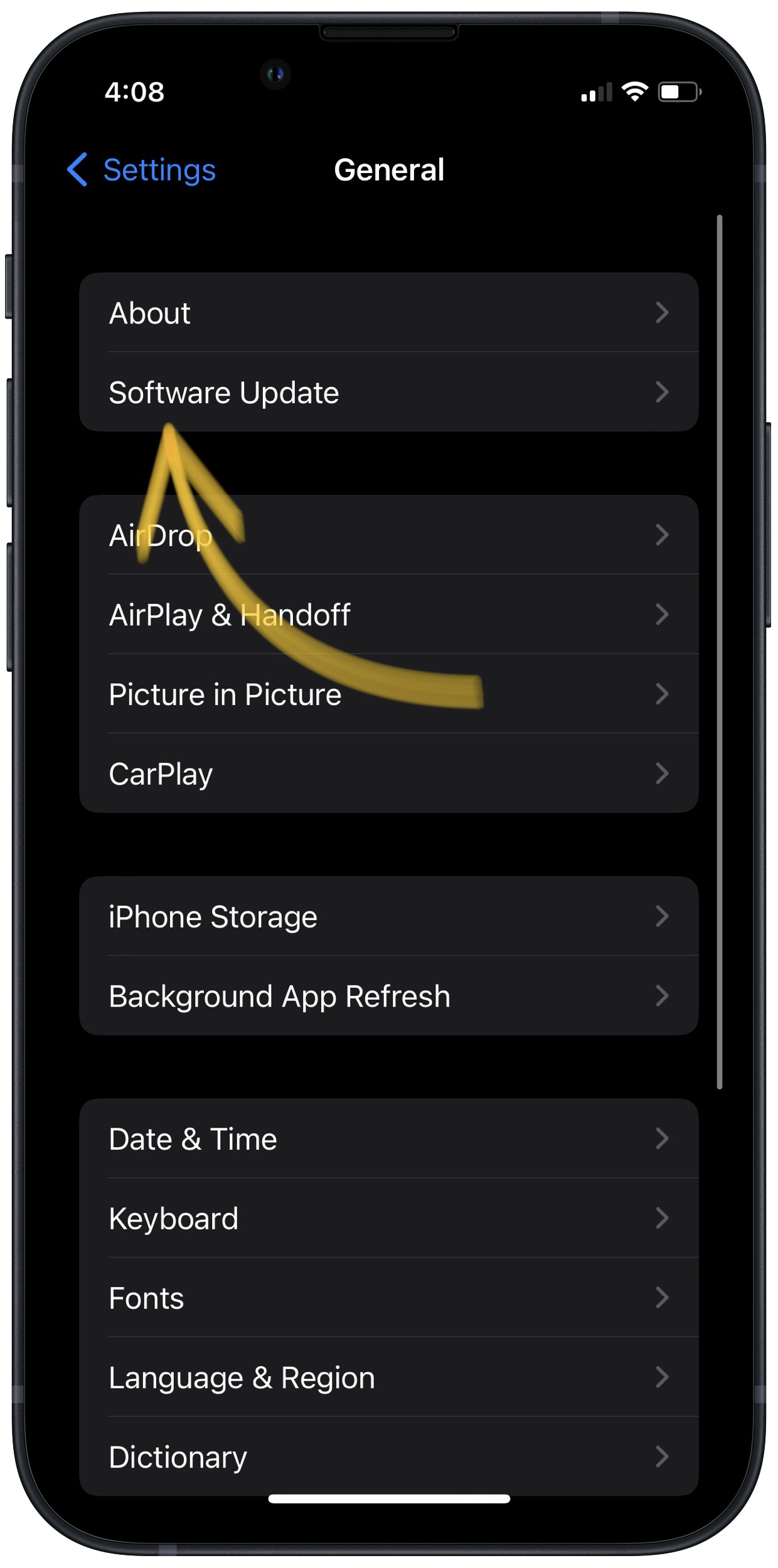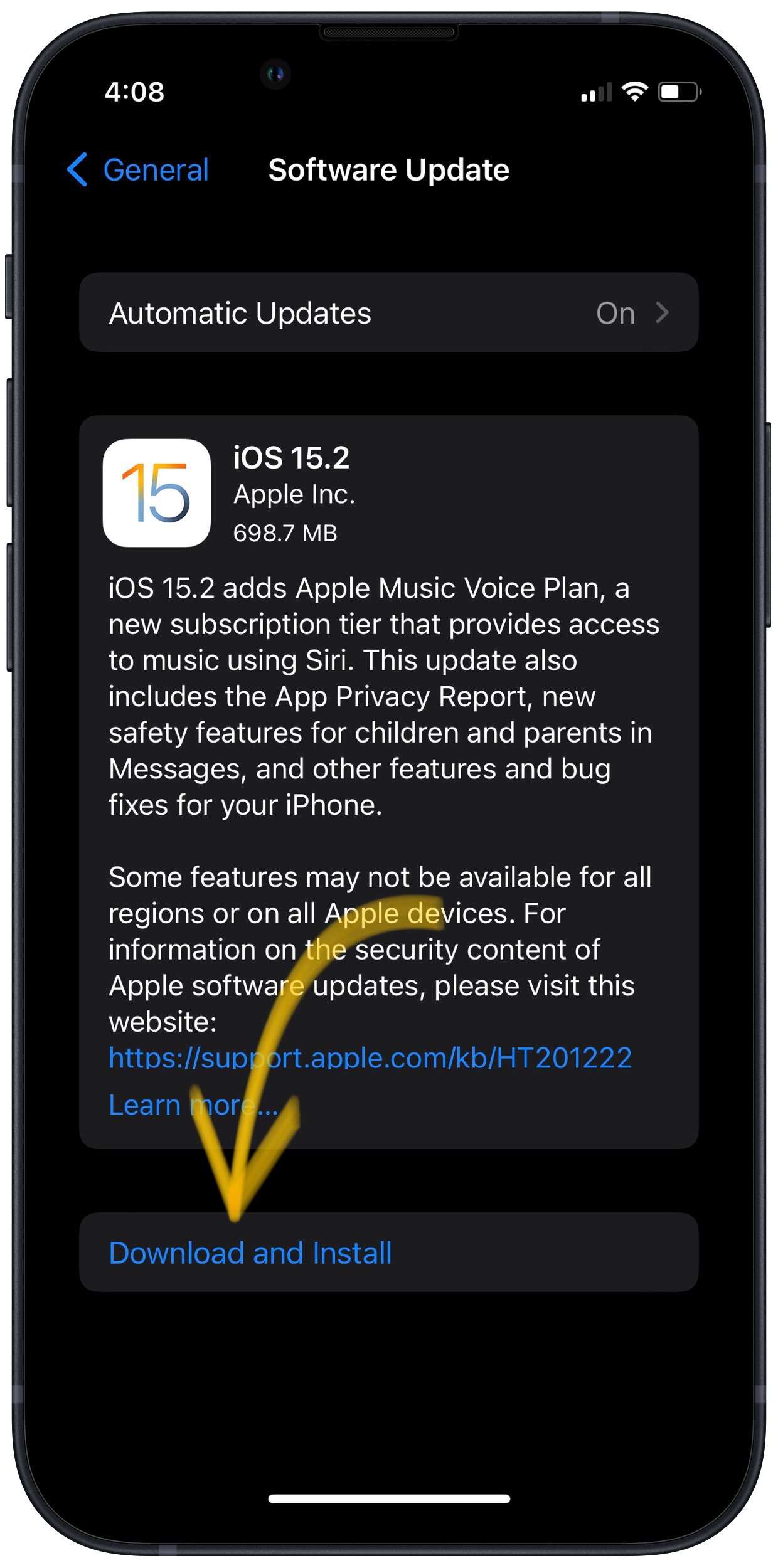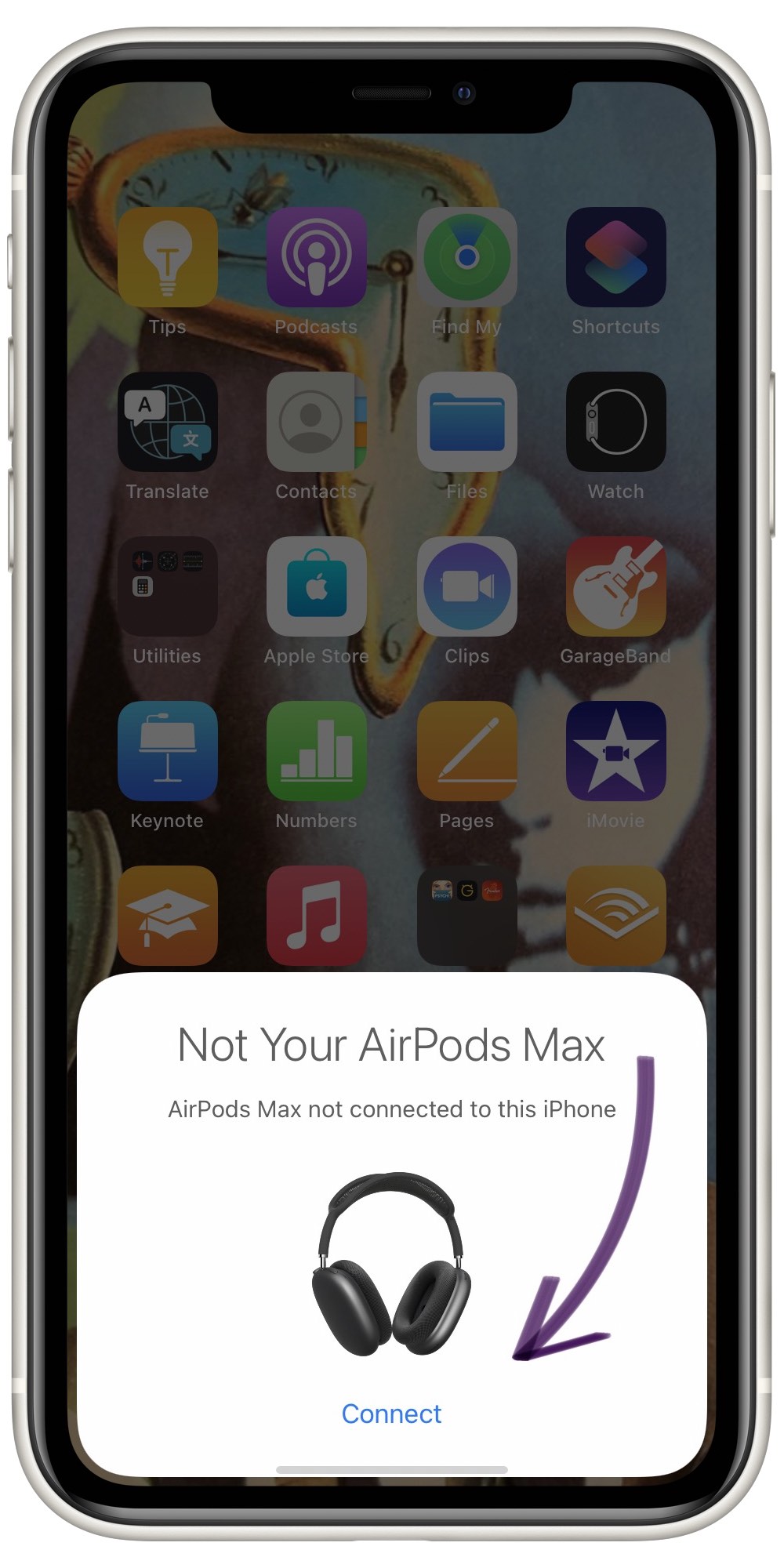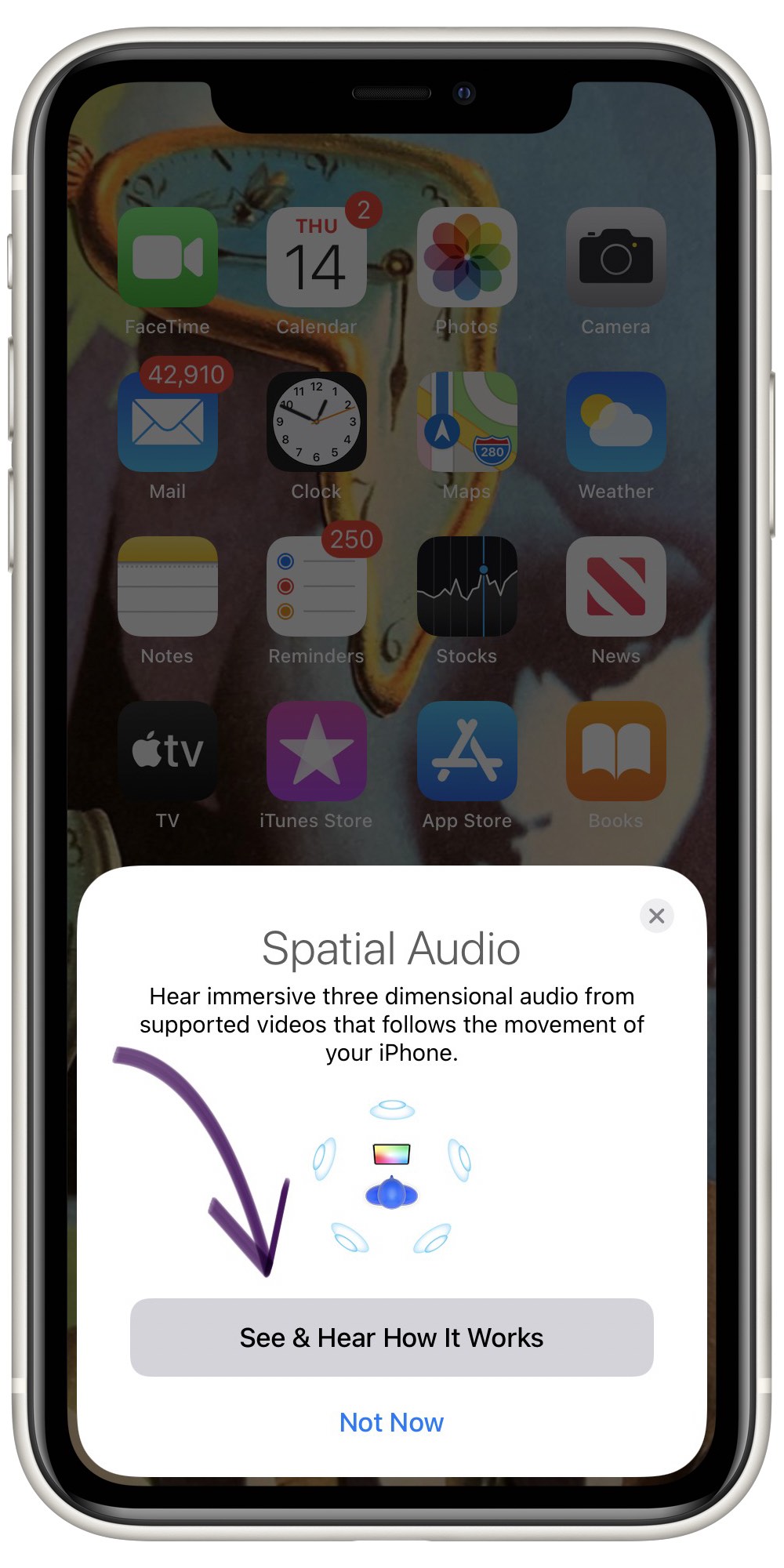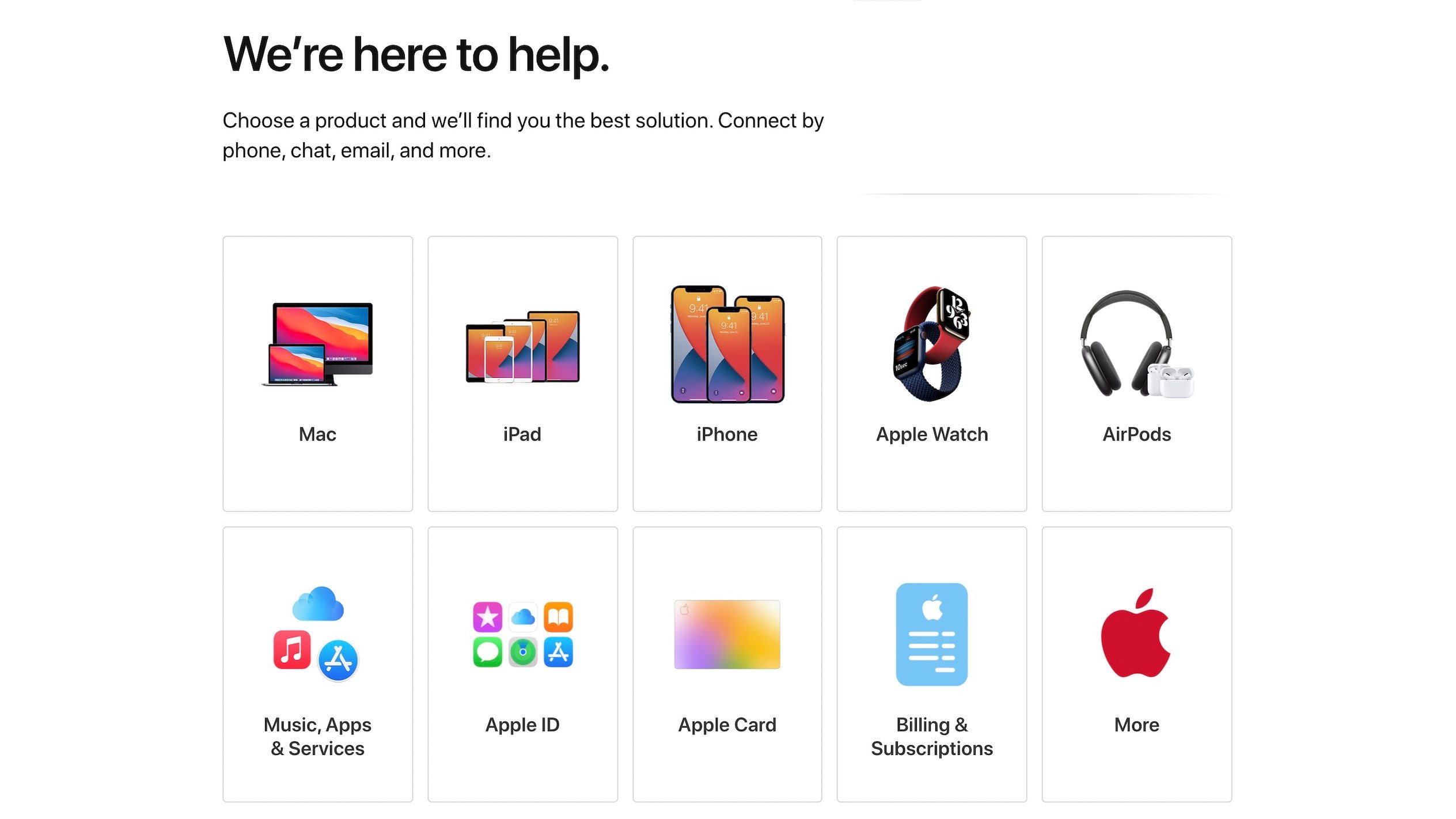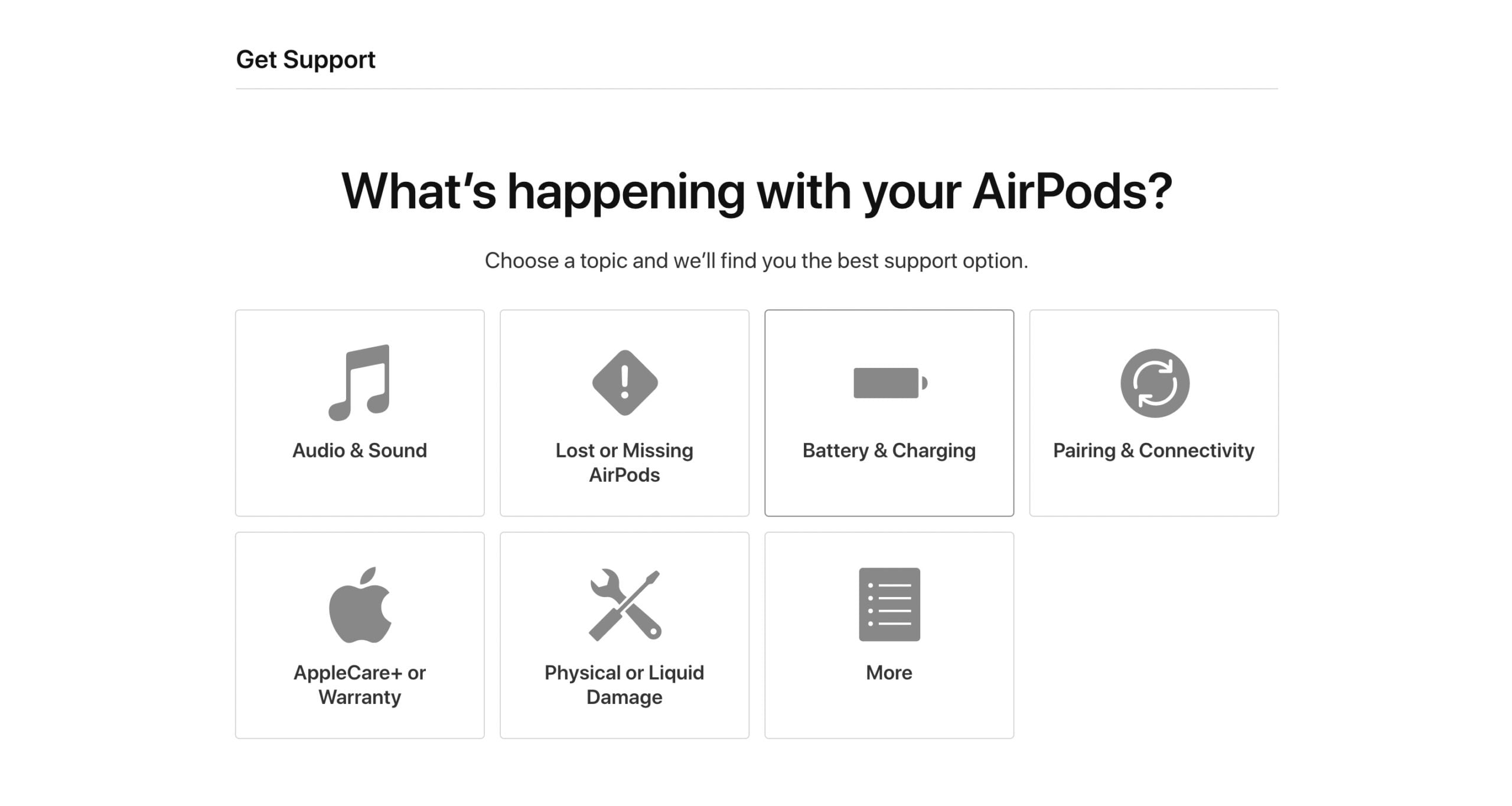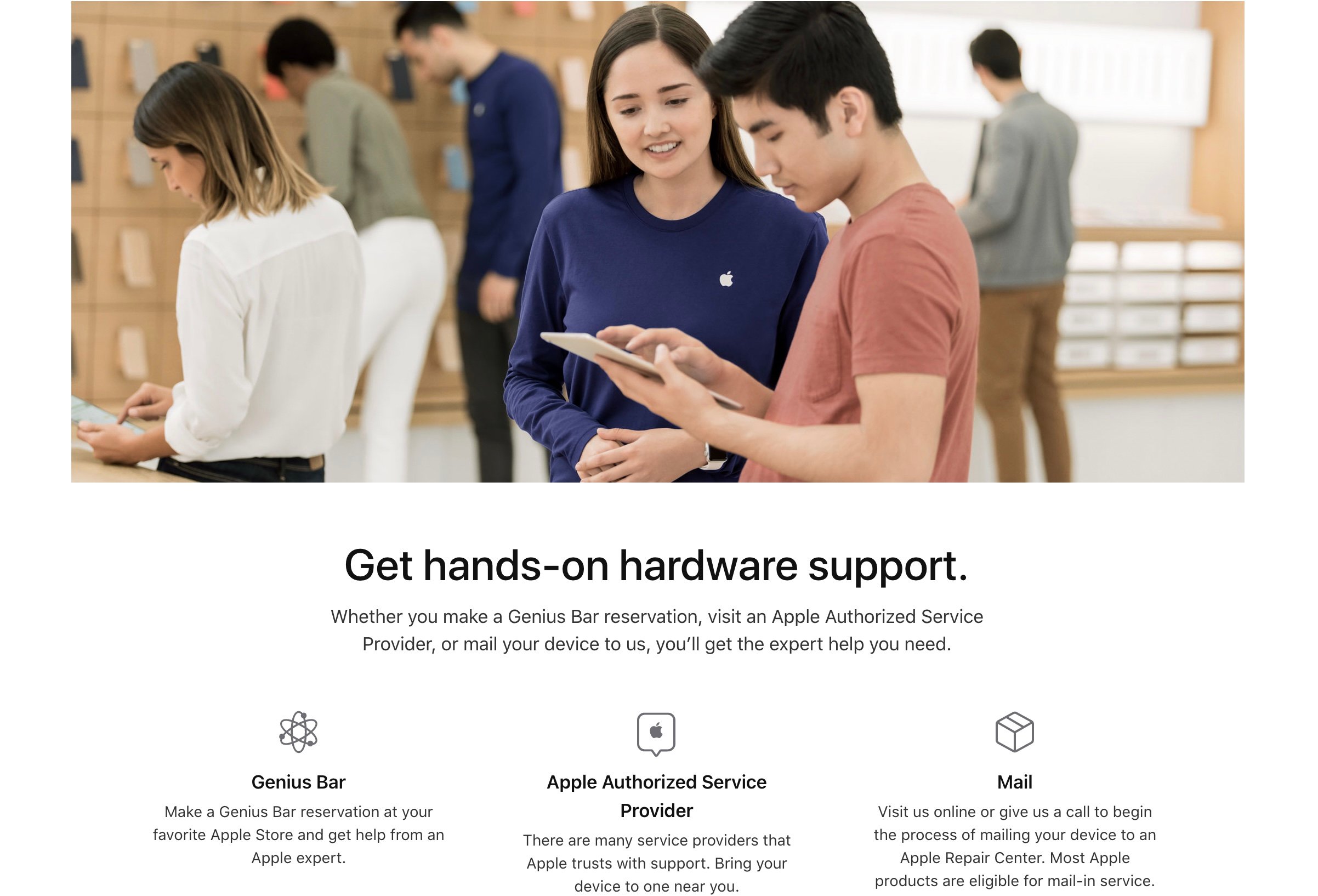My AirPods Max Won't Play Sound! Here's The Fix.
You put on your AirPods Max to enjoy some music or a movie, but to your surprise, you don't hear anything!
No matter what you try, your AirPods Max aren't playing any sounds.
In this article, I'll explain how to fix the problem when your AirPods Max won't play a sound.
Why Won't My AirPods Max Make Noise?
At this point, we can't be sure why your AirPods Max won't play a sound. A lot of the time, minor software bugs can cause Bluetooth connectivity issues.
While it's unlikely, it's also possible there's a hardware issue with your AirPods Max. Before scheduling an appointment at your local Apple Store, follow the step-by-step guide below. We'll begin by troubleshooting for a software problem or connectivity issue, then help you get hardware support if you need it.
How To Fix AirPods Max That Play A Make Sound
10 Steps TotalTurn Your iPhone Volume All The Way Up
If the volume on your iPhone is too low, you may not be able to hear audio output from your speakers or headphones. It's easy to flip the silent switch or accidentally turn the volume all the way down on your iPhone, especially if you're using a big, bulky case.
How Do I Turn My iPhone Volume All The Way Up?
There are three ways to turn up volume on your iPhone:
How To Turn Up The Volume Using The Volume Buttons
- Unlock your iPhone.
- Tap or hold the volume up button which is located on the left side of your iPhone.
Turn Up The Volume In The Settings App
- Open the Settings app.
- Tap Sounds & Haptics.
- Use the Ringer and Alerts slider to turn the volume all the way up.
- If you don't hear anything, you may have a problem with your iPhone speaker.
Turn Up The Volume Using Siri
- If you're already listening to something on your iPhone, you can turn up the volume using Siri.
- Home button until Siri appears, or say, “Hey Siri."
- To turn up the volume say, "Turn up the volume.”
Applies To: iPhone 5,iPhone 5S,iPhone 5C,iPhone 6,iPhone 6 Plus,iPhone 6S,iPhone 6S Plus,iPhone SE,iPhone 7,iPhone 7 Plus,iPhone 8,iPhone 8 Plus,iPhone X,iPhone XS,iPhone XS Max,iPhone XR,iPhone 11,iPhone 11 Pro,iPhone 11 Pro Max,iPhone SE 2
View MoreCheck The Audio Balance On Your iPhone
If the balance is set to the left or the right, one side of your headphones will sound louder than the other. A lot of people use earbuds these days, and it can get rather irritating if the audio coming from them is at different levels.
How Do I Check The Audio Balance On My iPhone?
- Open Settings.
- Tap Accessibility.
- Tap Audio/Visual.
- To set the audio balance to normal, drag the slider to the center.
Applies To: iPhone 5,iPhone 5S,iPhone 5C,iPhone 6,iPhone 6 Plus,iPhone 6S,iPhone 6S Plus,iPhone SE,iPhone 7,iPhone 7 Plus,iPhone 8,iPhone 8 Plus,iPhone X,iPhone XS,iPhone XS Max,iPhone XR,iPhone 11,iPhone 11 Pro,iPhone 11 Pro Max,iPhone SE 2
View MoreClean Your AirPods Max And Charging Case
It's possible that your AirPods Max stopped working normally because they're too dirty. When dirt or debris gets stuck in the wrong place, it can interfere with the charging process and wireless connection.
Keeping your AirPods Max and Smart Case clean are a great way to make sure they continue to operate normally for a long time. Before you start the cleaning process, remember that these tips only apply to the outside of your AirPods Max! Do not wipe down your AirPods Max ear cups or Lightning port this way.
How Do I Clean My AirPods Max And Charging Case?
Cleaning The Surface Of Your AirPods Max
- Grab a dry, lint-free cloth.
- Wipe down the surface area of your AirPods Max.
- For more persistent smudges on the exterior surface of your AirPods Max, try using a Clorox wipe or a 70% isopropyl alcohol wipe.
Cleaning The Smart Case
- Grab a dry, lint-free cloth.
- Wipe the inside and outside of the Smart Case with the cloth.
- For more persistent smudges and debris, try using a Clorox wipe or a 70% isopropyl alcohol wipe.
Cleaning The Lightning Port
- Grab an anti-static brush or a brand new toothbrush.
- Scrape any lint, gunk, or debris out of the Lightning port.
Applies To: AirPods Max
View MoreRestart Your iPhone
Restarting your iPhone can sometimes fix minor software glitches and errors.
How Do I Restart My iPhone?
- Press and hold the power button (iPhones without Face ID) or the side button and either volume button (iPhones with Face ID) on your iPhone until the slide to power off slider appears on the display.
- Swipe the red power icon from left to right to turn off your iPhone.
- Wait about 30 seconds, then press and hold the power button (iPhones without Face ID) or the side button (iPhones with Face ID) again until the Apple logo appears in the center of the display.
Turn Off Your iPhone In The Settings App (Option 1)
- Open the Settings app on your iPhone.
- Tap General.
- Scroll to the bottom and tap Shut Down.
- Swipe the red power icon from left to right.
- Plug your iPhone into a power source using a Lightning cable to turn it on again.
Turn Off Your iPhone Using AssistiveTouch
- Watch our YouTube video or follow the steps below!
- Open the Settings app.
- Tap General.
- Tap Accessibility.
- Tap AssistiveTouch.
- Turn on the switch next to AssistiveTouch.
- Tap the AssistiveTouch button when it appears on the display.
- Tap Device.
- Tap More.
- Tap Restart.
- Tap Restart again when the confirmation alert appears.
Applies To: iPhone 5,iPhone 5S,iPhone 5C,iPhone 6,iPhone 6 Plus,iPhone 6S,iPhone 6S Plus,iPhone SE,iPhone 7,iPhone 7 Plus,iPhone 8,iPhone 8 Plus,iPhone X,iPhone XS,iPhone XS Max,iPhone XR,iPhone 11,iPhone 11 Pro,iPhone 11 Pro Max,iPhone SE 2
View MoreUpdate iOS On Your iPhone
If your iPhone is running an outdated version of iOS, you may run into problems that could be fixed simply by updating to the most recent version of iOS.
How Do I Update iOS On My iPhone?
There are two ways to update iOS on your iPhone: in the Settings app and by using iTunes.
Update iOS In The Settings App
- Open up the Settings app.
- Tap General.
- Tap Software Update.
- If an update is available, tap Install Now or Download and Install.
Update iOS Using iTunes (PCs and Macs running macOS 10.14 or older)
- Connect your iPhone to a computer using a Lightning cable.
- Open iTunes.
- Click the Phone button in the upper left-hand corner of iTunes (see image 3).
- Click Check For Update.
- If an update is available, click Download and Install.
Update iOS Using Finder (Macs running macOS 10.15 or newer)
- Connect your iPhone to your Mac using a charging cable.
- Open Finder.
- Click on your iPhone under Locations.
- Click the General tab.
- Click Check for Update.
- Click Download and Install if an iOS update is available.
Applies To: iPhone 5,iPhone 5S,iPhone 5C,iPhone 6,iPhone 6 Plus,iPhone 6S,iPhone 6S Plus,iPhone SE,iPhone 7,iPhone 7 Plus,iPhone 8,iPhone 8 Plus,iPhone X,iPhone XS,iPhone XS Max,iPhone XR,iPhone 11,iPhone 11 Pro,iPhone 11 Pro Max,iPhone SE 2
View MoreForget Your AirPods As A Bluetooth Device
Forgetting your AirPods gives them a fresh start when you reconnect them to your iPhone. It's as if you were pairing your AirPods to your iPhone for the very first time!
- Open Settings.
- Tap the Information button (look for the blue i) to the right of your AirPods under My Devices.
- Tap Forget This Device.
- After forgetting your AirPods, pair them with your iPhone again like new.
Applies To: AirPods,AirPods Pro,iPhone 5,iPhone 5S,iPhone 5C,iPhone 6,iPhone 6 Plus,iPhone 6S,iPhone 6S Plus,iPhone SE,iPhone 7,iPhone 7 Plus,iPhone 8,iPhone 8 Plus,iPhone X,iPhone XS,iPhone XS Max,iPhone XR,iPhone 11,iPhone 11 Pro,iPhone 11 Pro Max,iPhone SE 2
View MoreSet Up AirPods Max With iPhone
AirPods Max are not like your average pair of Bluetooth headphones. Like the original AirPods and AirPods Pro, these over-ear headphones are designed to connect seamlessly to your iPhone.
How Do I Set Up AirPods Max With iPhone?
- Go to the Home screen on your iPhone.
- Remove your AirPods Max from the Smart Case.
- Hold your AirPods Max next to your iPhone until an AirPods Max pop-up appears on your device's screen.
- Tap Connect on your iPhone.
- Tap See & Hear How It Works to configure more AirPods settings.
- Tap Done.
Applies To: AirPods Max
View MoreReset Your AirPods Max
Resetting your AirPods Max can give them a fresh start when they're experiencing a software issue. After the reset is complete, it'll be as if you were connecting your AirPods Max to your device for the very first time.
How Do I Reset My AirPods Max?
- Make sure your AirPods Max are charged. If you're unsure, plug your AirPods Max into a power source and let them charge for a while.
- When you're ready, press and hold the Noise Control button and Digital Crown at the same time.
- Continue holding both buttons until the status light on your AirPods Max shines amber.
- Reconnect your AirPods Max to your compatible devices.
Applies To: AirPods Max
View MoreReset Network Settings
When your iPhone connects to a Wi-Fi or Bluetooth device for the first time, it saves information about how to connect to that network or device. If something changes with that process, it may cause connectivity issues.
Deep software problems, especially with network settings, can be difficult to track down. Rather than trying to track an issue down, we're going to reset all network settings and give your iPhone a fresh start.
How Do I Reset Network Settings?
- Open the Settings app.
- Tap General.
- Scroll down and tap Transfer Or Reset iPhone.
- Tap Reset.
- Tap Reset Network Settings.
- Enter your passcode if prompted.
- Your iPhone will shut down, reset, and turn itself on again when the reset is complete.
Applies To: iPhone 5,iPhone 5S,iPhone 5C,iPhone 6,iPhone 6 Plus,iPhone 6S,iPhone 6S Plus,iPhone SE,iPhone 7,iPhone 7 Plus,iPhone 8,iPhone 8 Plus,iPhone X,iPhone XS,iPhone XS Max,iPhone XR,iPhone 11,iPhone 11 Pro,iPhone 11 Pro Max,iPhone SE 2
View MoreRepair Your AirPods Max With Apple
When you've completely ruled out a software problem, it's a good idea to contact Apple support to see if they can fix a potential hardware problem.
How Do I Repair My AirPods Max With Apple?
- Visit Apple's support website.
- Click AirPods.
- Click the option that most accurately describes the problem you're experiencing.
- Choose a support option.
Applies To: AirPods Max
View MoreAirPods Max Sound Problem: Fixed!
You've fixed the problem and your AirPods Max are playing sound again!
Next time your AirPods Max won't play sounds, you'll know exactly how to fix the problem.
Leave a comment down below if you have any other questions about your AirPods Max.