AirPods Not Connecting To Mac? Here's The Real Fix.
Your AirPods are not connecting to your Mac and you don't know what to do.
Your AirPods are designed to quickly pair to the devices linked to your iCloud account, but this process doesn't always go according to plan.
In this article, I'll explain why your AirPods won't connect to your Mac and help you solve the problem for good.
Make Sure Your Mac Is Up To Date
Before we dive into the troubleshooting steps, it's important to know that AirPods will only work with Macs that are running the most recent version of the Mac computer operating system — macOS Sierra. If you haven't updated your Mac software in awhile, that may be the reason why your AirPods won't connect to your Mac. To check what software is currently running your Mac, or to update your Mac software, click the Apple logo in the upper left-hand corner of your screen and click About This Mac. A pop-up will appear on your screen, telling you which version of macOS is currently running on your Mac. If you need to update your Mac, click Software Update... and update your Mac. 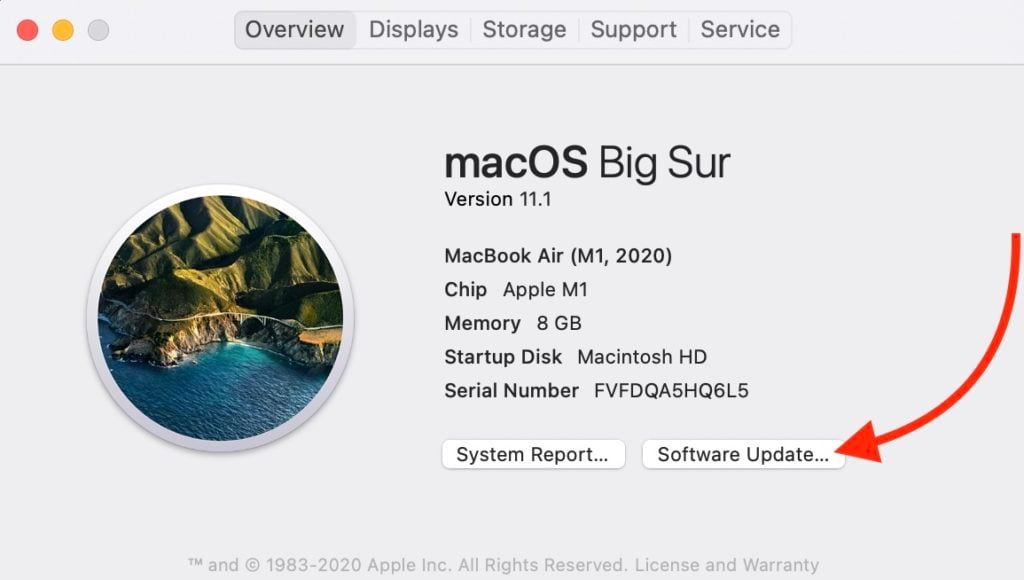 If you're updated to macOS Sierra, but your AirPods are not connecting to your Mac, follow the steps below to diagnose and fix the problem!
If you're updated to macOS Sierra, but your AirPods are not connecting to your Mac, follow the steps below to diagnose and fix the problem!
How Fix AirPods Not Connecting To A Mac
11 Steps TotalTurn On Bluetooth On Your Mac
Bluetooth is the technology that allows your Mac to wirelessly connect to other devices like headphones and keyboards. Bluetooth needs to be turned on before you can connect your Mac to Bluetooth devices.
How Do I Turn On Bluetooth On My Mac?
- Click the Apple logo in the upper left-hand corner of the screen.
- Click System Preferences.
- Click Bluetooth.
- Click Turn On Bluetooth.
- When Bluetooth is on, your Mac will say Bluetooth: On.
Applies To: MacBook Air,MacBook Pro,Mac Mini,MacBook,iMac,iMac Pro,Mac Pro
View MorePut Your AirPods Into Bluetooth Pairing Mode
If your iPhone isn't logged into your iCloud account, you'll have to put your AirPods into Bluetooth pairing mode.
How Do I Put My AirPods Into Bluetooth Pairing Mode?
- Put your AirPods into the Charging Case.
- Keep the lid of your Charging Case open.
- Press and hold the setup button on the back of the Charging Case.
- When the status light begins to flash white, your AirPods are in Bluetooth pairing mode.
Applies To: AirPods,AirPods Pro
View MoreManually Connect Your AirPods To Your Mac
Fortunately, when your AirPods are not connecting to your Mac automatically, you can still pair them manually via Bluetooth.
How Do I Manually Connect My AirPods To My Mac?
- Make sure you've turned on Bluetooth on your Mac.
- Open your AirPods charging case.
- Open System Preferences.
- Click Bluetooth.
- Under your list of devices, double-click on your AirPods.
Applies To: MacBook Air,MacBook Pro,Mac Mini,MacBook,iMac,iMac Pro,Mac Pro,AirPods,AirPods Pro
View MoreSelect AirPods As The Output Device
Sometimes, your Mac may be connected to a different output device, which may make it appear that your AirPods are not connecting to your Mac. The fix may be as simple as clicking on your AirPods under the list of your Mac's output devices.
How Do I Select AirPods As The Output Device?
- Make sure your AirPods are in range of your Mac and that the charging case is open. If you have AirPods Max, make sure they are outside the Smart Case.
- Make sure you've turned on Bluetooth on your Mac.
- Click the Apple logo in the upper left-hand corner of the screen.
- Open System Preferences.
- Click Sound.
- Click on the Output tab.
- Select your AirPods.
Applies To: MacBook Air,MacBook Pro,Mac Mini,MacBook,iMac,iMac Pro,Mac Pro,AirPods,AirPods Pro
View MoreRestart Your Mac
Restarting your Mac gives it a chance to have a fresh start, which can sometimes resolve minor technical issues or software glitches.
How Do I Restart My Mac?
- Click on the Apple icon in the upper left-hand corner of your Mac's screen.
- Click Restart in the drop-down menu.
- Click Restart when the confirmation alert appears in the center of your Mac's display.
- Your Mac will restart itself. This process can take a few minutes so be patient!
Applies To: MacBook Air,MacBook Pro,Mac Mini,MacBook,iMac,iMac Pro,Mac Pro
View MoreForget Your AirPods As A Bluetooth Device On Mac
If your Mac or AirPods have updated, it may affect the way they connect to other devices. By forgetting AirPods as a device on your Mac altogether, you can start over like new. This gives your AirPods an opportunity to make a new, clean connection to your Mac.
How Do I Forget My AirPods As A Bluetooth Device On Mac?
- Click the Apple logo in the upper left-hand corner of the screen.
- Open System Preferences on your Mac.
- Click Bluetooth.
- Click once on your AirPods under Devices in the Bluetooth menu.
- Click the circular "x" button that appears when you scroll over your AirPods.
- Click Remove when the confirmation alert appears on the screen.
- Wait a few minutes, then try to reconnect your AirPods to your Mac.
Applies To: MacBook Air,MacBook Pro,Mac Mini,MacBook,iMac,iMac Pro,Mac Pro,AirPods,AirPods Pro
View MoreCharge The AirPods Charging Case
It may be a mouthful, but the Charging Case needs to be charged in order to charge your AirPods.
How Do I Charge The AirPods Charging Case?
- Plug a Lightning cable into the Lightning connector on your Charging Case.
- Plug the other end of the Lightning cable into a USB port or wall charger.
- It may take a few hours to fully charge your Charging Case.
Applies To: AirPods,AirPods Pro
View MoreCharge Your AirPods
Charging your AirPods ensures that they will have enough battery life to function properly. AirPods are charged using the Charging Case.
How Do I Charge My AirPods?
- Put your AirPods in the Charging Case.
- When your AirPods are in the Charging Case, the Status light will indicate the amount of charge your AirPods have.
- The Status light will turn green when your AirPods are fully charged.
Applies To: AirPods,AirPods Pro
View MoreClean Your AirPods and Charging Case
If dirt, dust, or other debris gets into your AirPods or Charging Case, it can affect their functionality and cause hardware problems. For example, if there is debris in your Charging Case, your AirPods may not charge properly.
- Get a soft, lint-free cloth. Don't use tissue or cloth that will break up inside your devices.
- Gently wipe your AirPods and Charging Case with the cloth.
- For more compact debris, you can use an anti-static brush or new toothbrush to clean it out.
Applies To: AirPods,AirPods Pro
View MoreReset Your AirPods
It may seem simple, but resetting your AirPods may fix minor software bugs such as connectivity issues or a quickly draining battery. Like resetting an iPhone, resetting your AirPods gives them a "fresh start."
How Do I Reset My AirPods?
- Press and hold the setup button on the back of your Charging Case.
- Release the setup button when status light flashes amber a few times, then flashes white.
- Your AirPods have been reset.
- Connect your AirPods to your device, just like you did when you set them up the first time.
Applies To: AirPods,AirPods Pro
View MoreRepair Your AirPods With Apple
At this point, Apple is the only place in town that can repair AirPods. So, if your AirPods are broken, you have only one question to ask yourself: Do I visit the Genius Bar at an Apple Store to repair my AirPods or do I use Apple's mail-in repair service?
How Do I Repair My AirPods With Apple?
How To Repair Your AirPods At The Genius Bar In An Apple Store
- Visit Apple's website to make an appointment at the Genius Bar at your local Apple Store.
- Make sure to check in at the Genius Bar when you arrive.
How To Repair Your AirPods Using Apple's Mail-In Repair Service
- Visit Apple's online support website to set up a mail-in repair or get phone support.
Applies To: AirPods,AirPods Pro
View MoreAirPods: Connected To Mac!
Your AirPods are connected to your Mac and you can start listening to your favorite songs, podcasts, and audiobooks again.
Now that you know what to do when AirPods are not connecting to a Mac, make sure to share this article with your family and friends on social media.
Thanks for reading this article, and feel free to leave us a comment down below if you have any other questions!
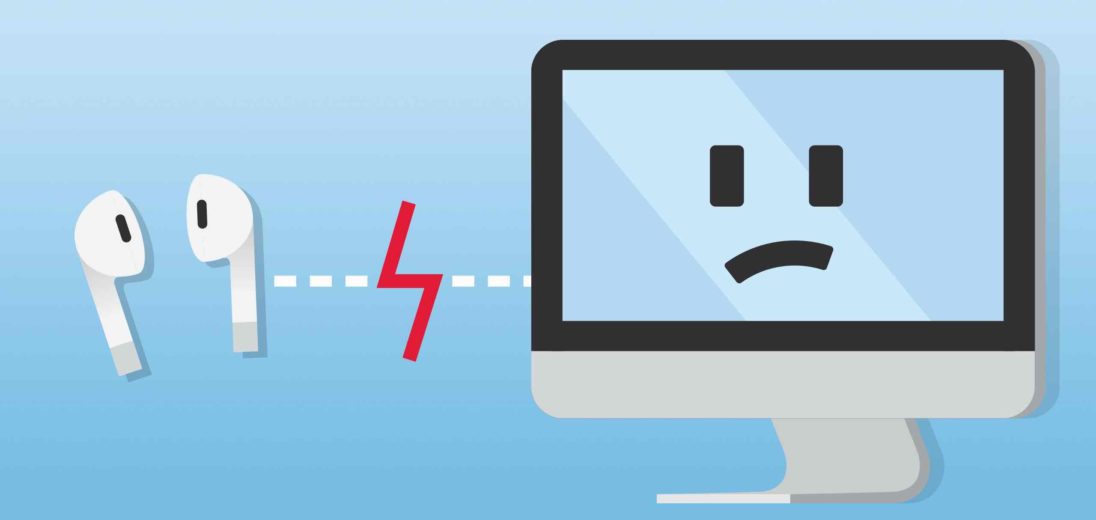
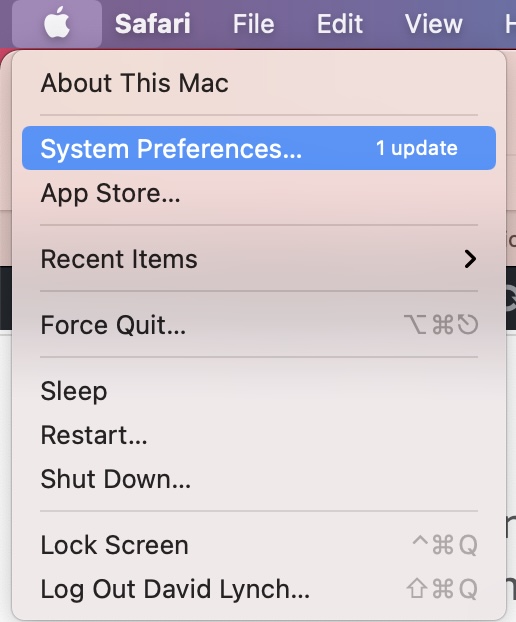
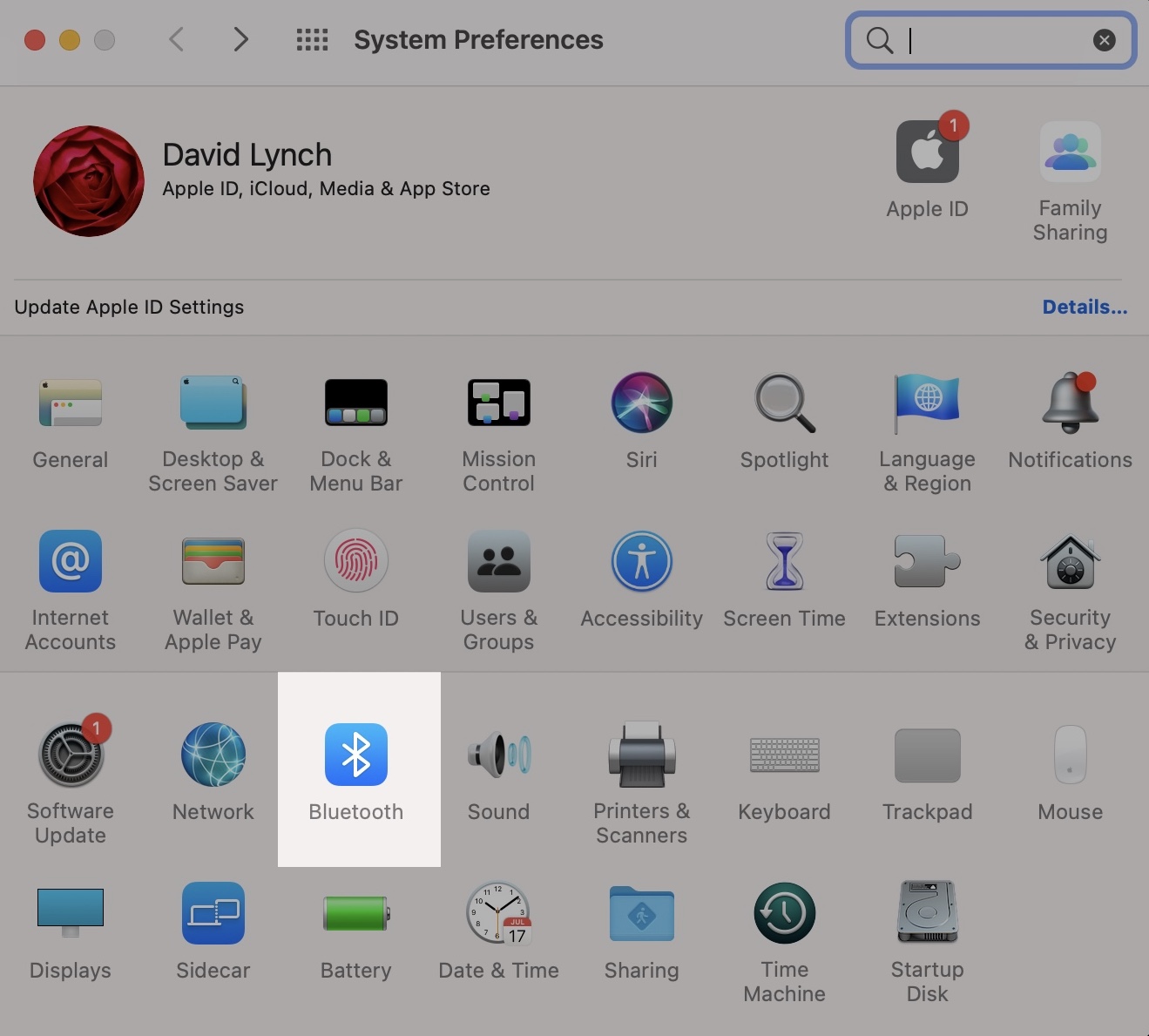
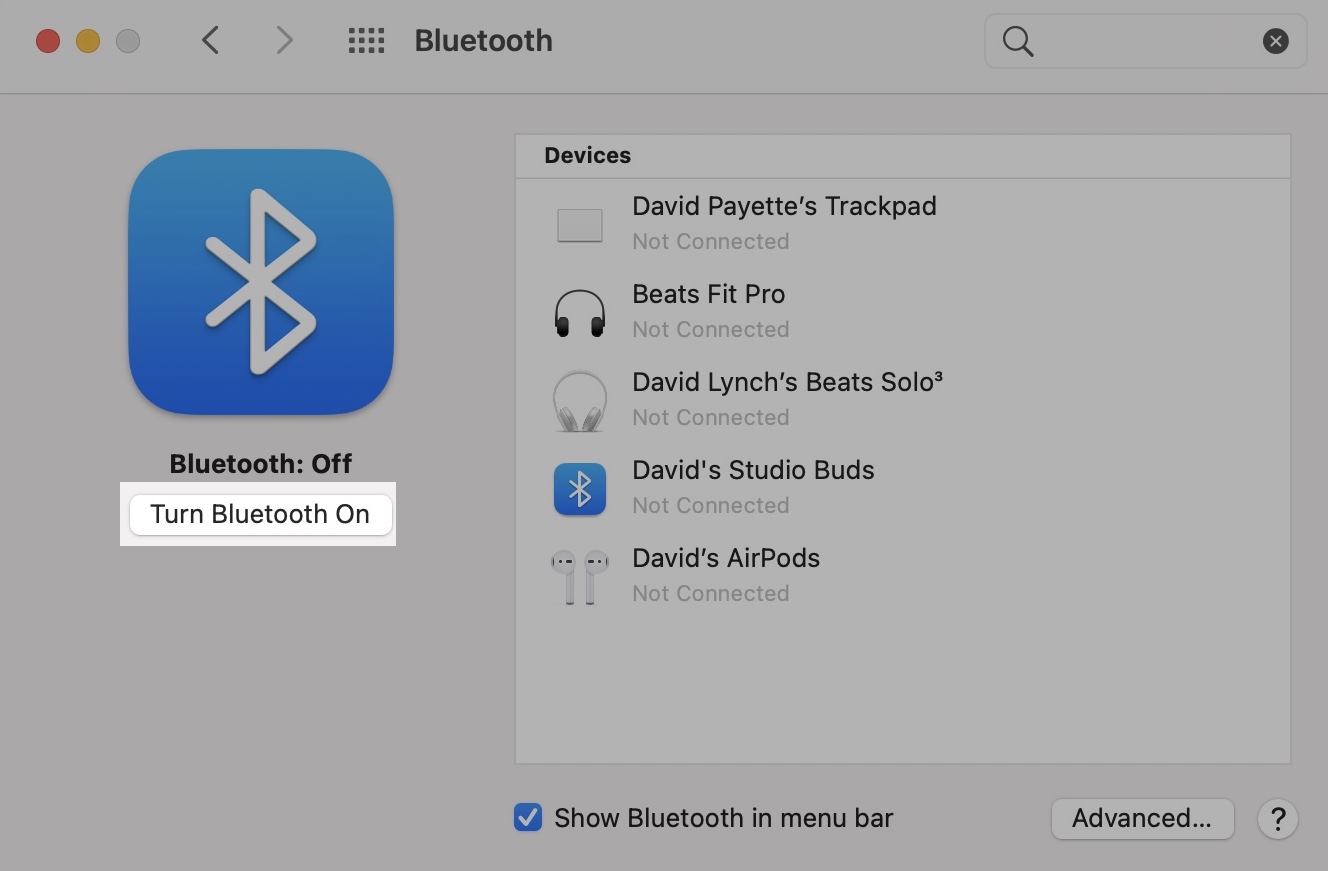
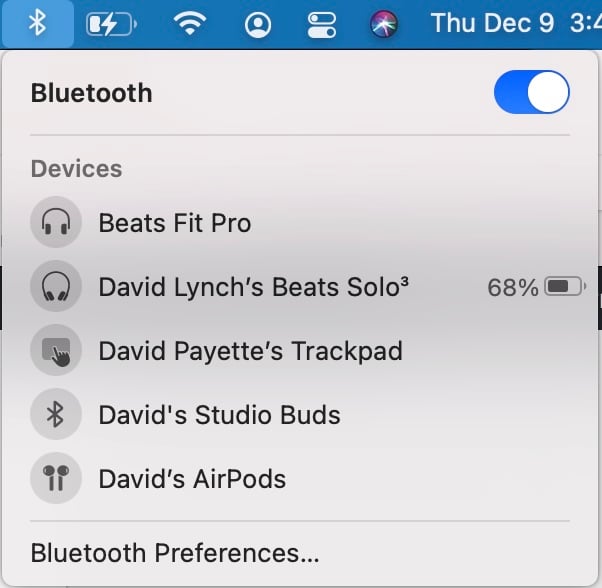



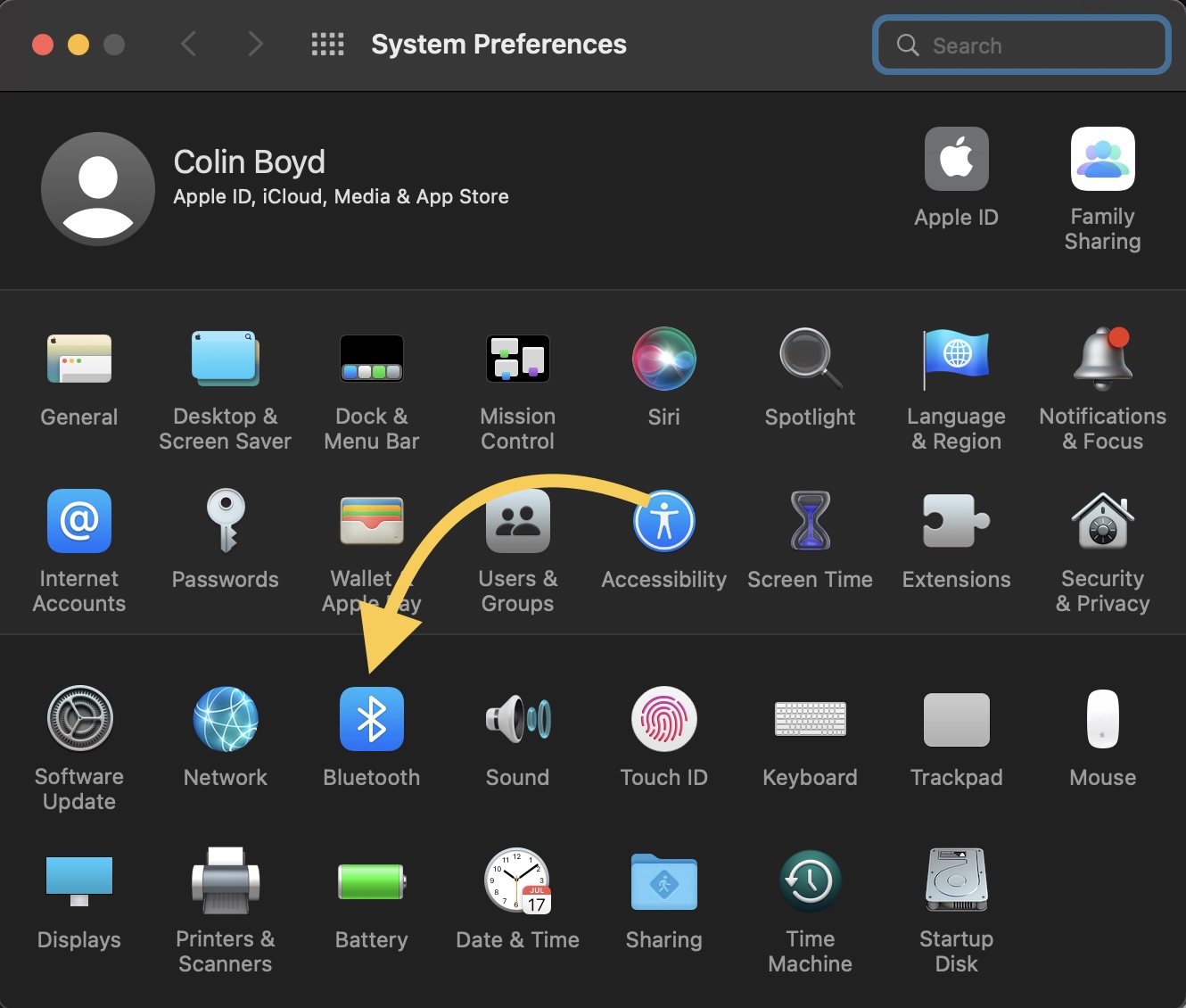
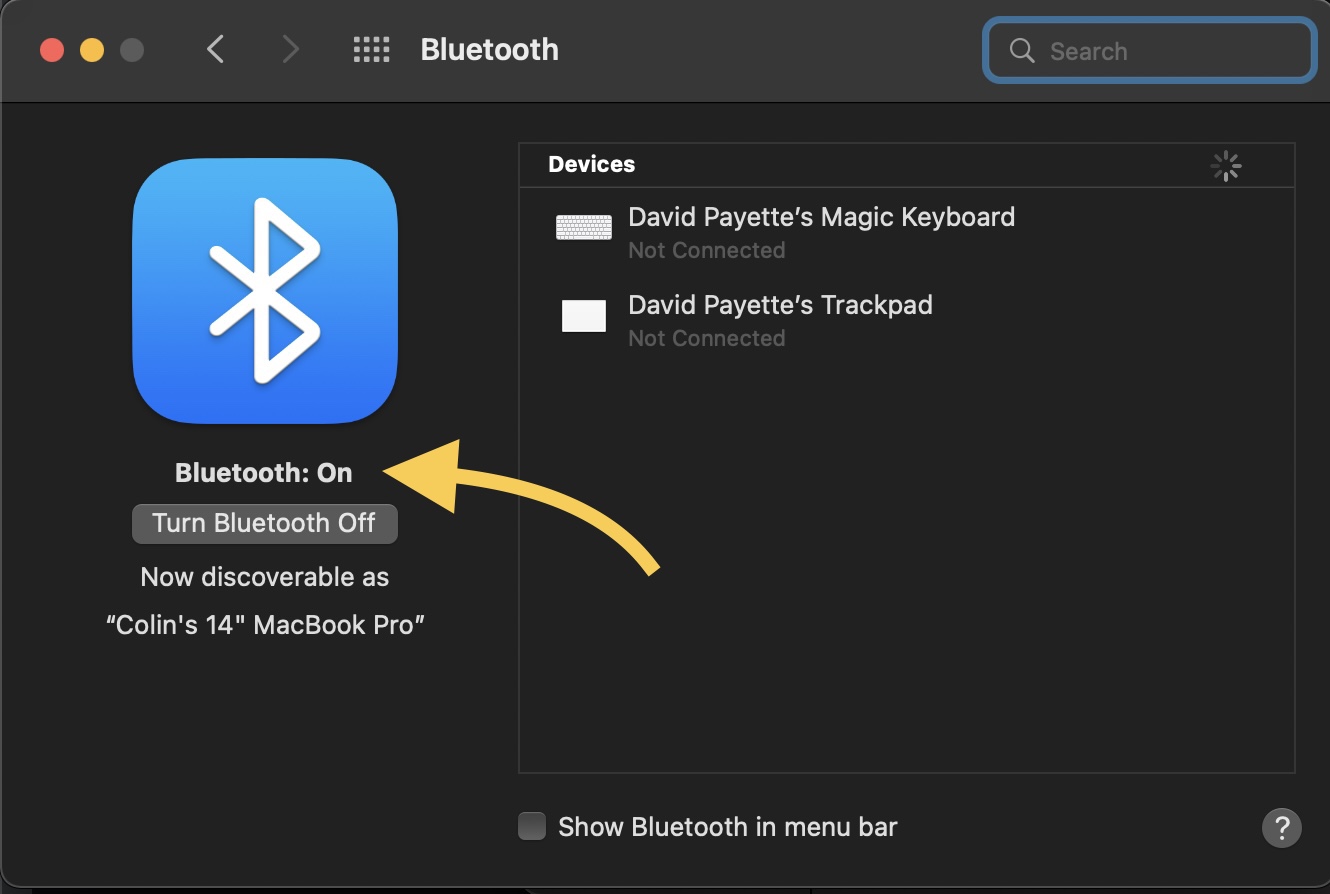
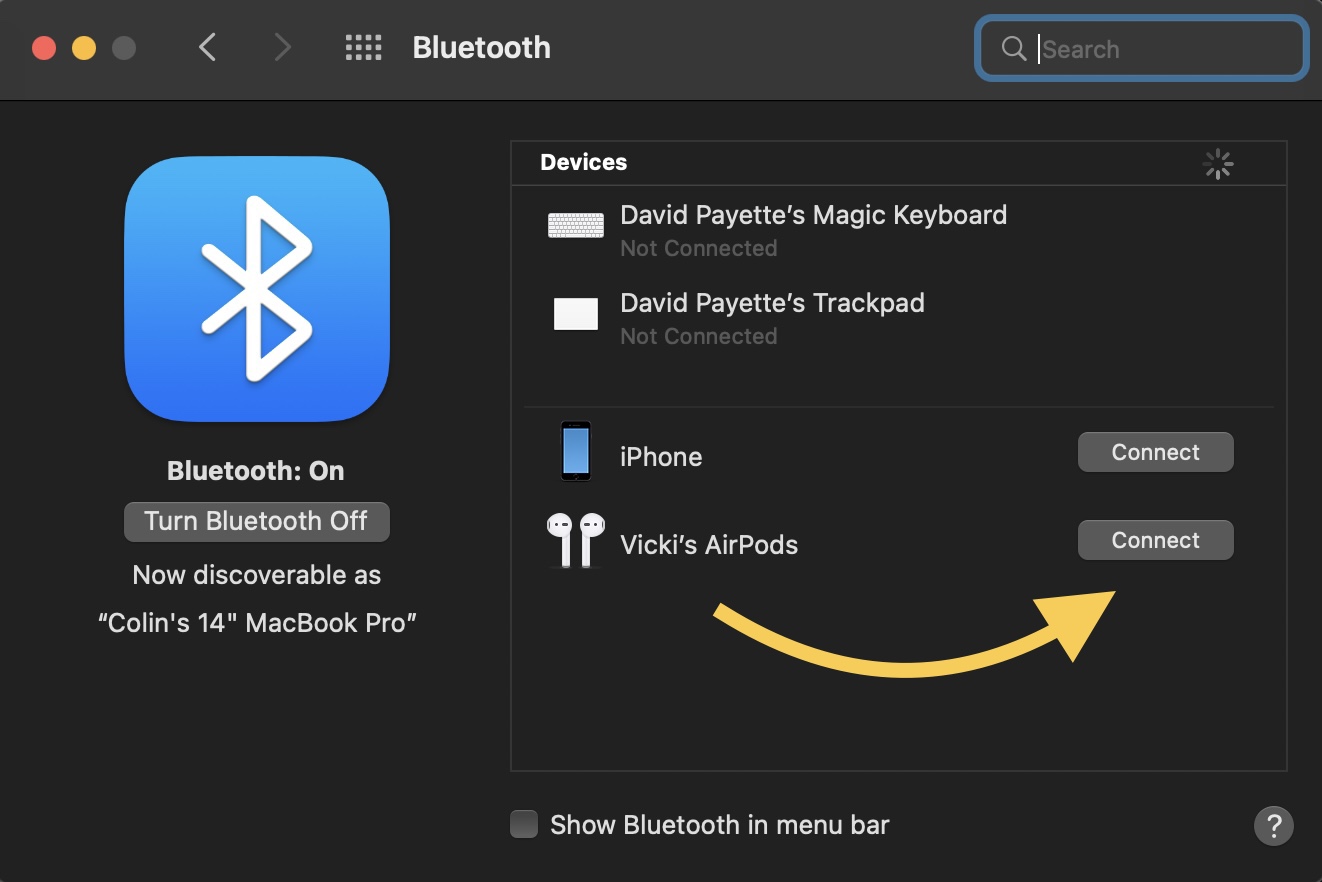
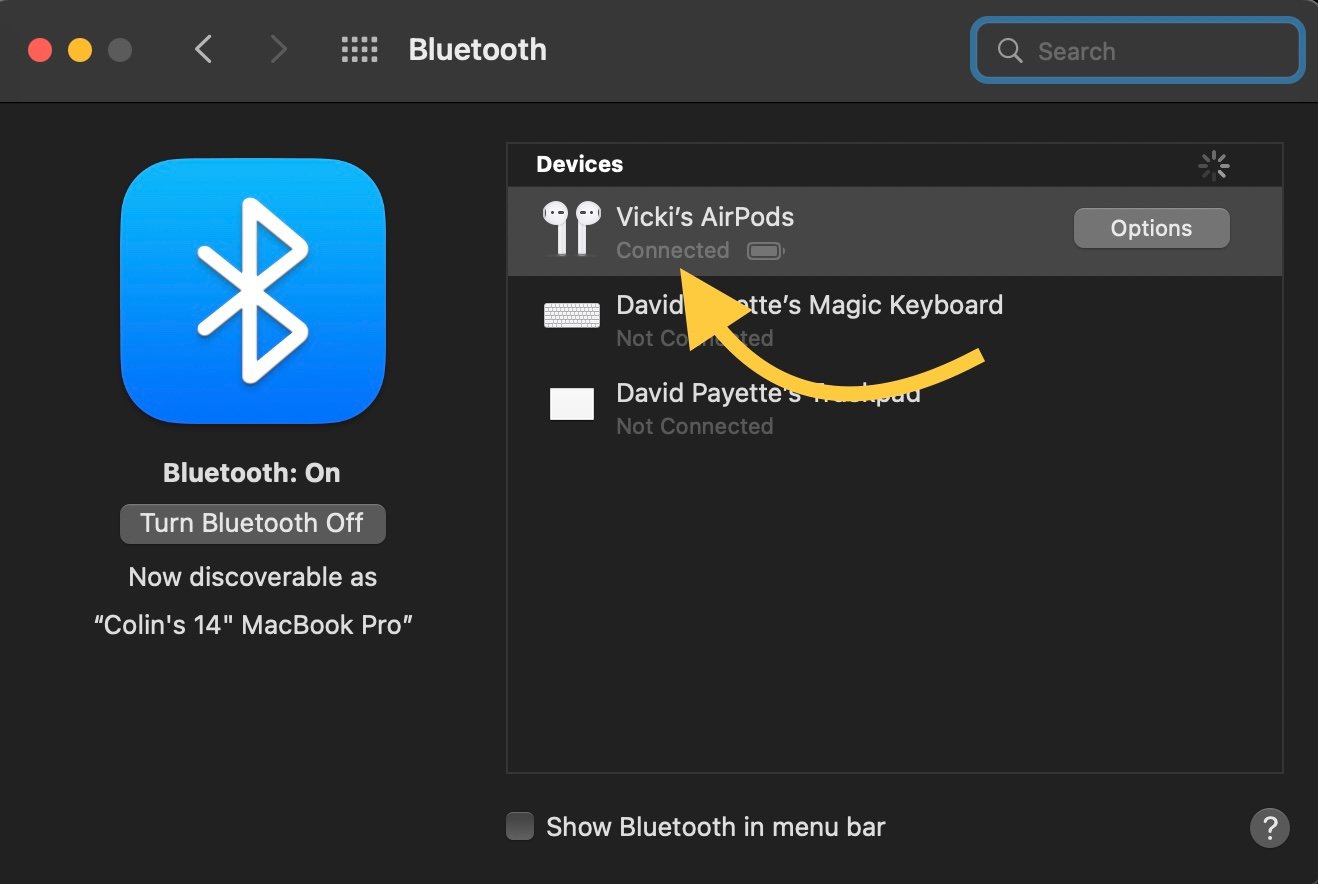
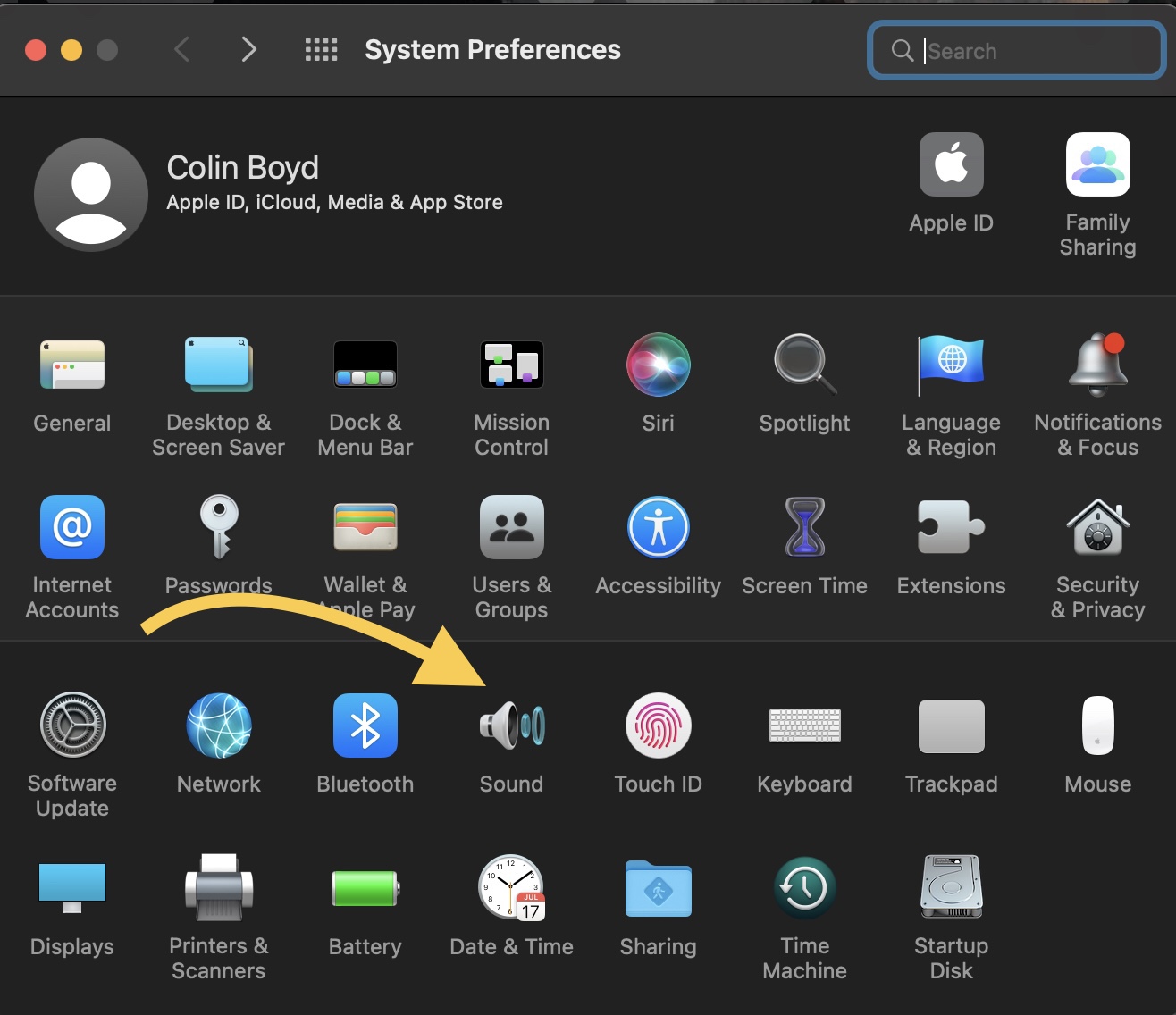
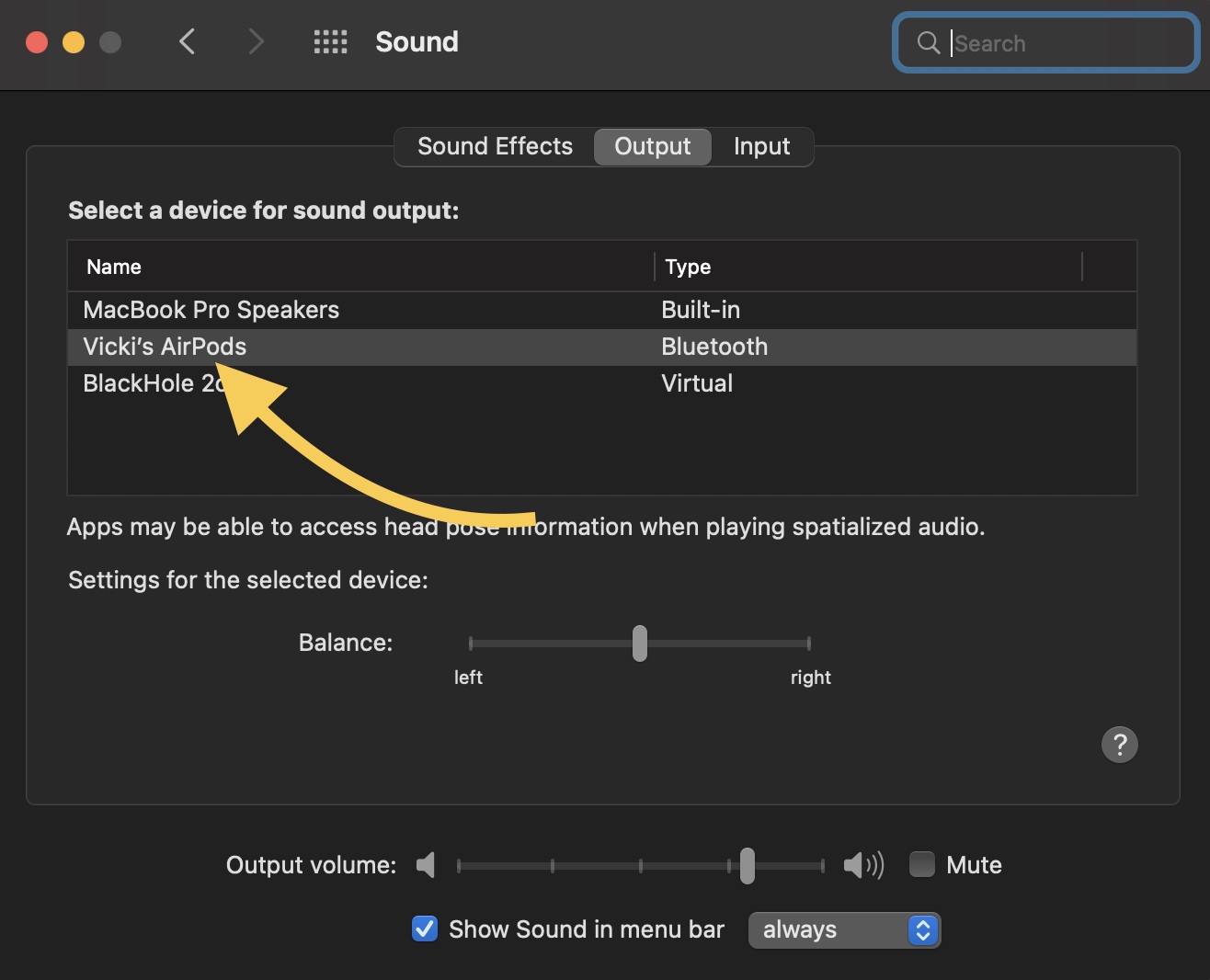
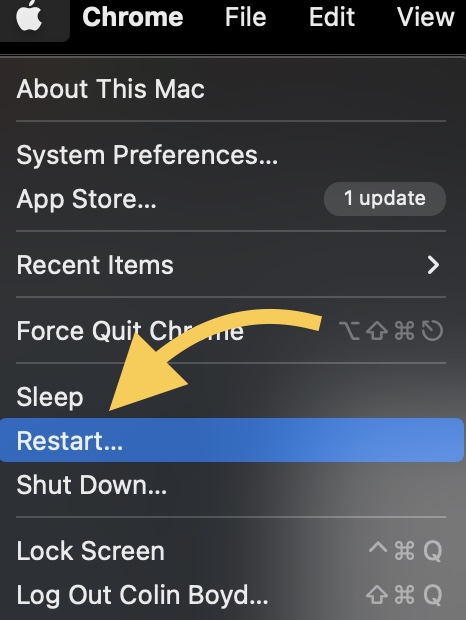
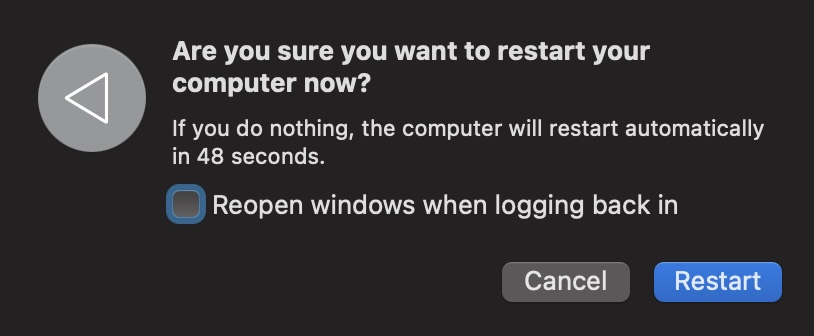
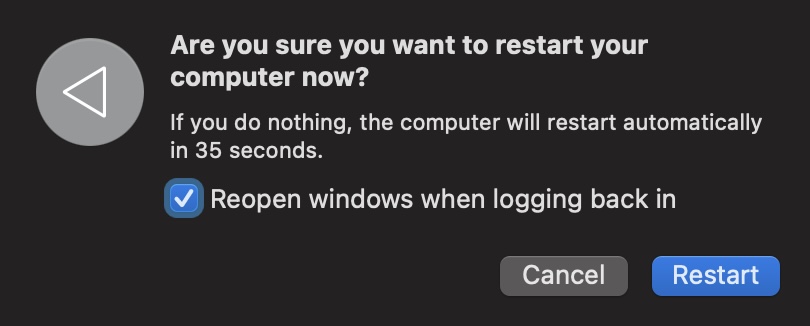
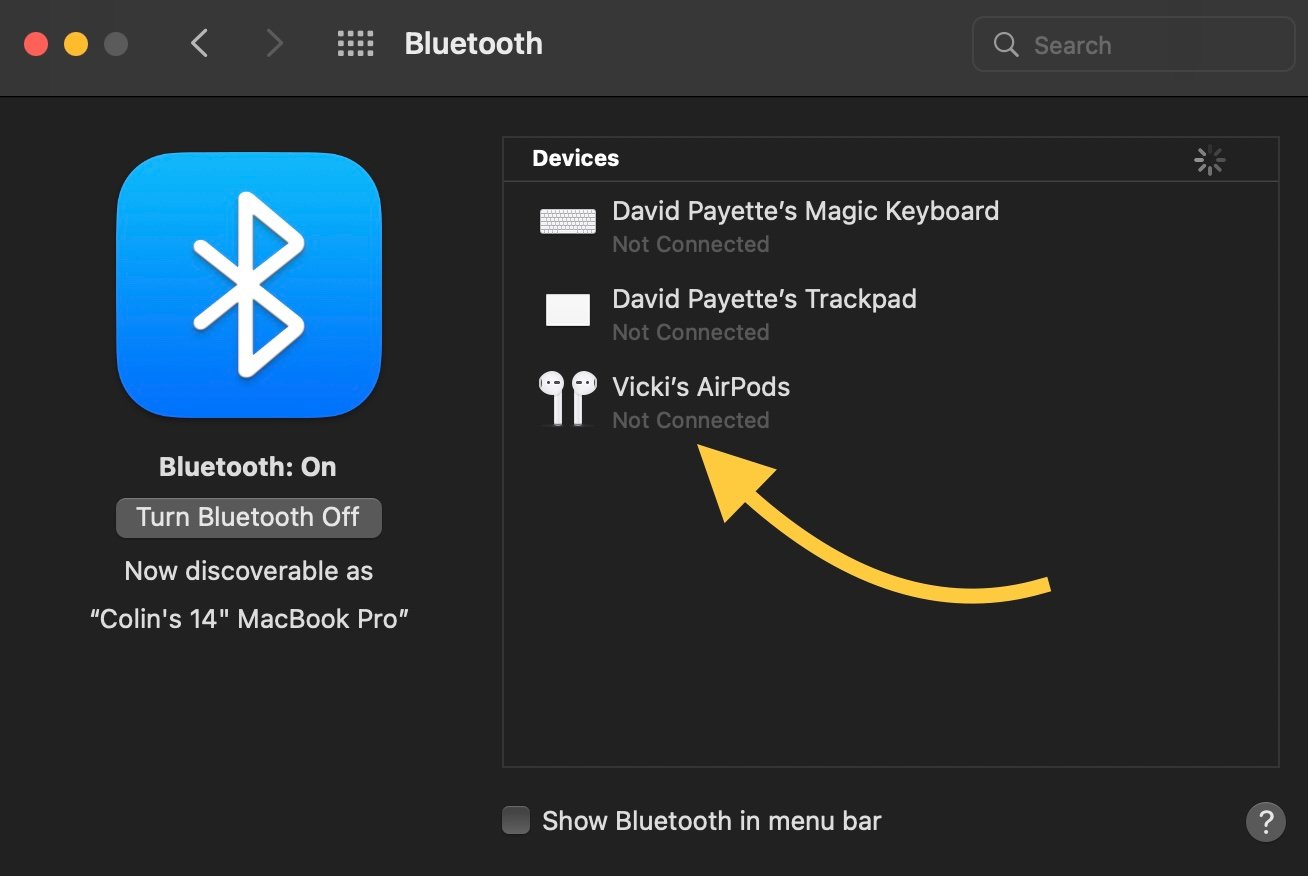
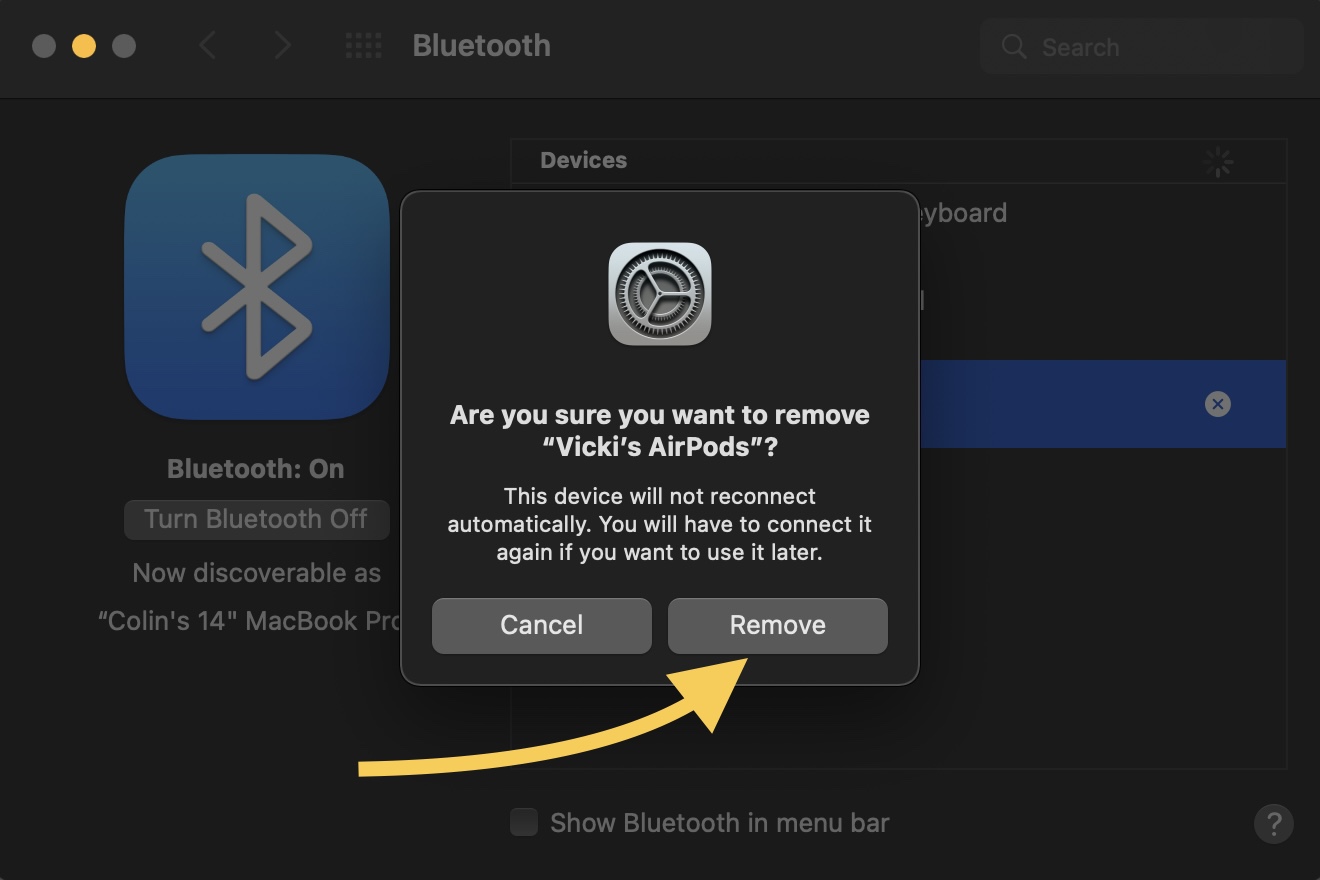







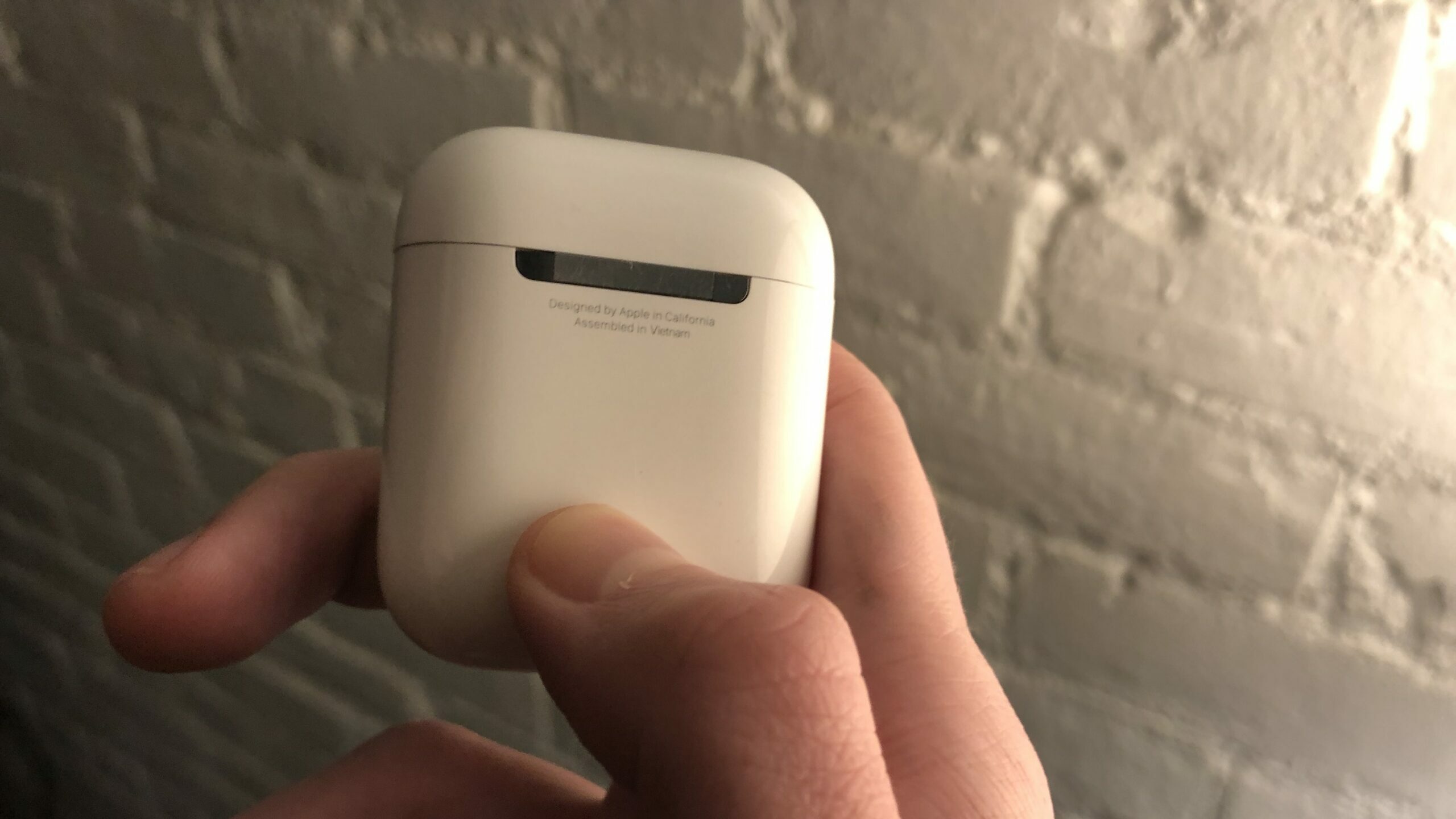

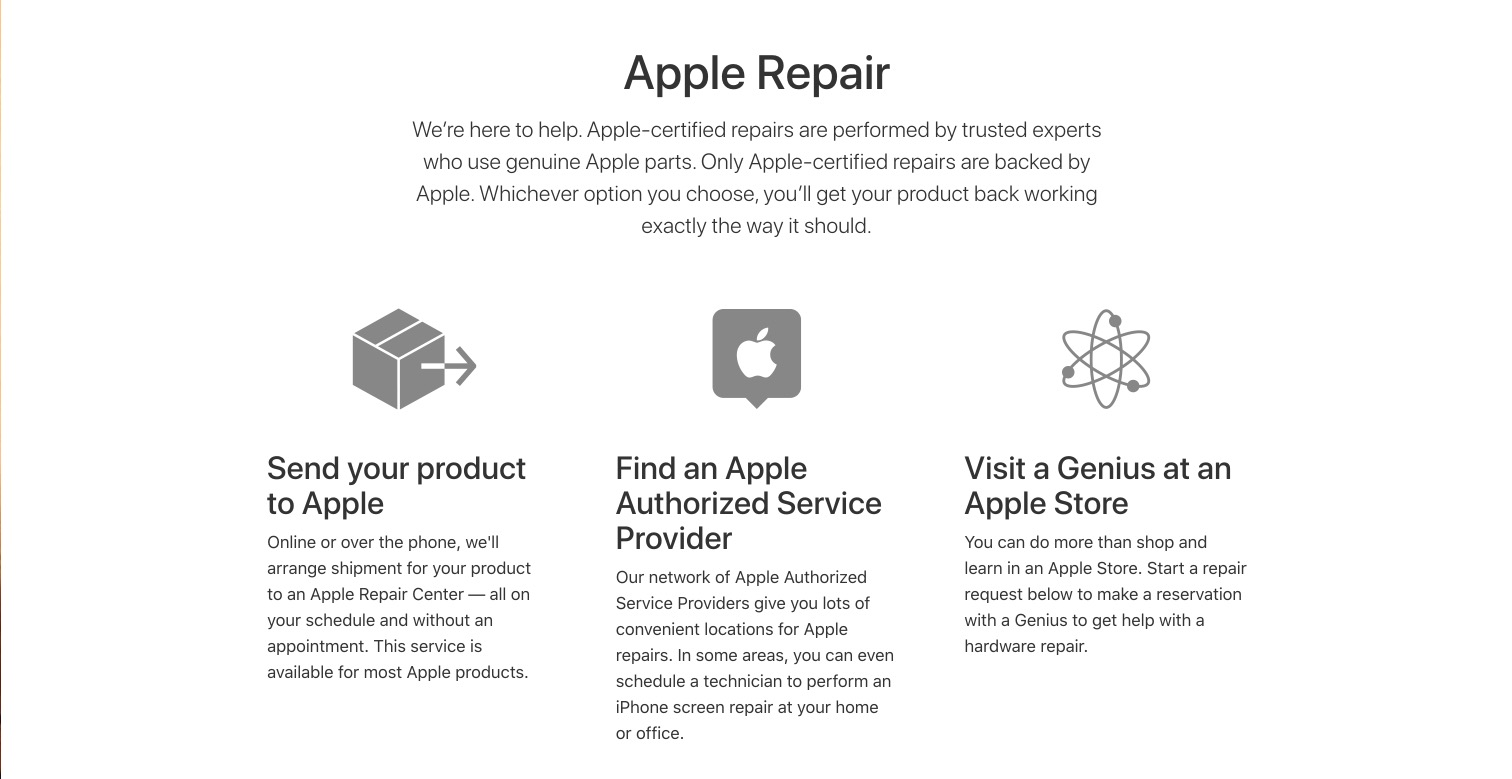
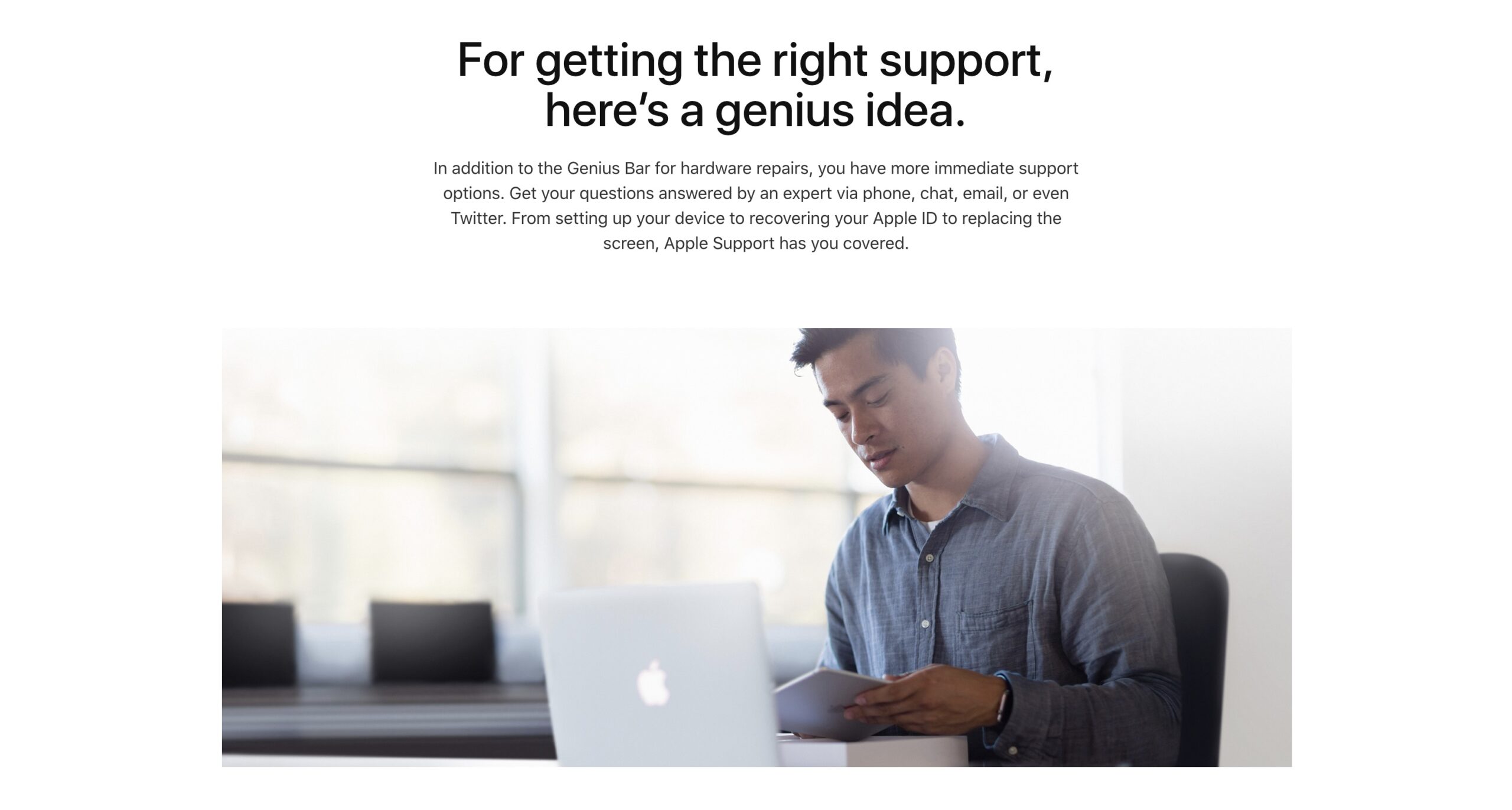
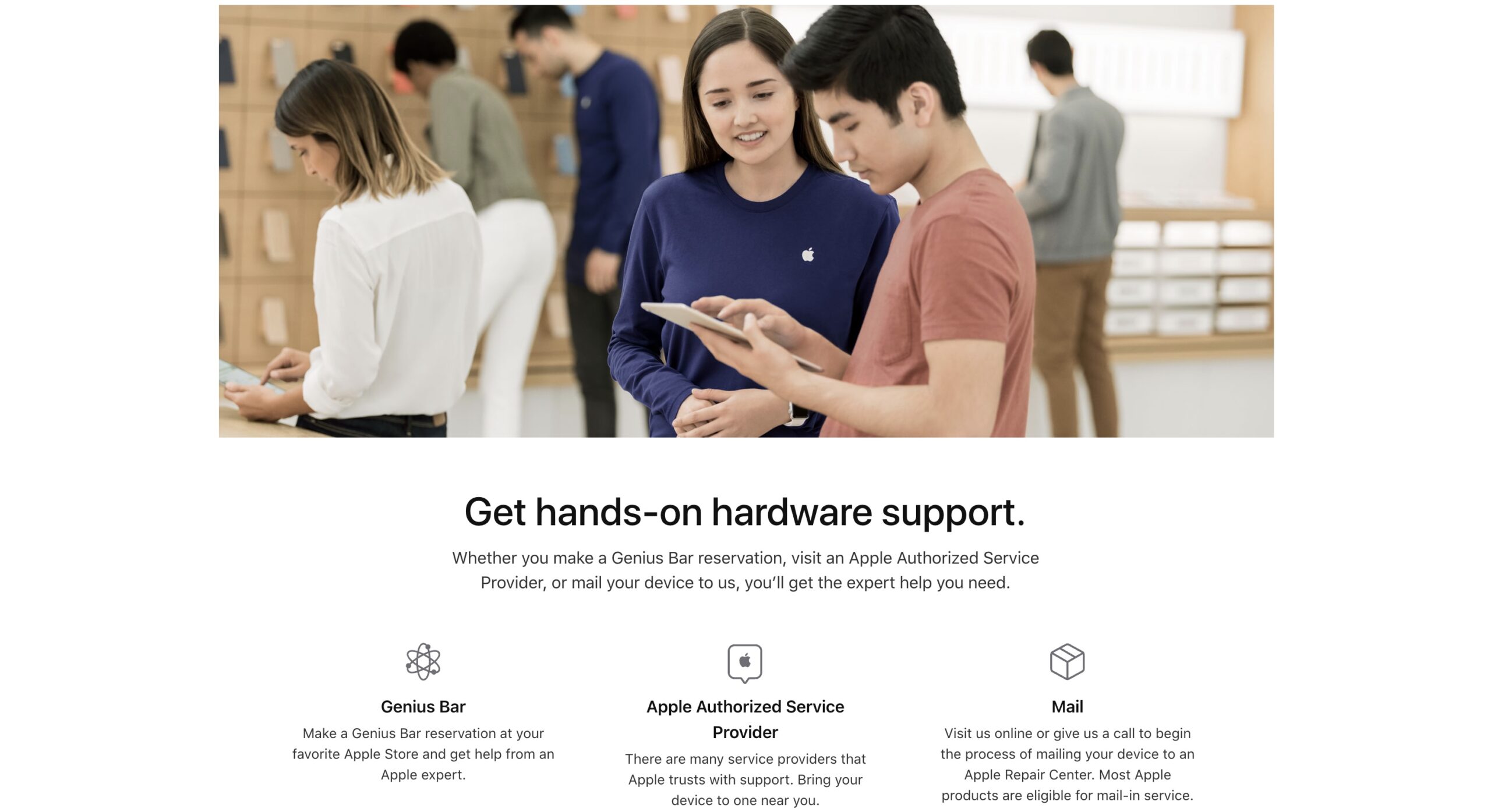
thank you so much !! My airpods connected to my macbook after dying trying several times
thank you so much for this helpful Article it solves my problem huff
Straight to the point. It is actually is a real AirPods to Mac connection fix.
Thank you so much. I was going mad :).
Thank you for all these tips! They were really helpful. Would you suggest getting rid of a Macbook completely and buying the latest iPad, pen, keyboard, and mouse for daily use? I work as a marketer in Pinterest and have been thinking about getting an iPad instead of laptop but am really confused. Can you please give me advice?
Thank you so much!!! I could not believe my AirPods would not connect to my Mac. My AirPods connect to my phone perfectly fine but it’s always a challenge with my Mac. It is crazy how much trouble I had gone through when they are from the same company. I will definitely come back to your website if I ever have any more issues!
My airpods are connecting perfectly fine to my phone but won’t connect to my mac. It was working 2 days ago and then all of a sudden wouldn’t connect with my computer anymore. I “forgot this devise” with them on my computer and tried again but the connecting image just stays there forever.
Mine too, same thing is happening. I’ve tried all of this but nothing happens…
This same thing is happening to me! I’ve tried everything!
Yup, same! So frustrating. I wonder if I bought them off of Amazon, if I can take them to Apple for repair?
You might be able to if Apple is the seller on Amazon. However, if you’re buying it from a third party, they may not be willing to service your AirPods. I hope that you can get them fixed!
thank you so much i couldnt connect my mac to my airpods until i saw this
No problem!
I was still not able to connect my airpods to my mac book. They never showed up in the bluetooth. I even forgot them, i dont know what to do. I have had these for over a year now
None of the suggestions worked for me but I managed to connect my Airpods to my MacBook. If none of the suggestions above work, then try restarting your laptop and reconnect the Airpods on Bluetooth Preferences.
If this doesn’t work trying making sure the Airpods are in fact working by connecting it to your cellphone. Like the article mentioned make sure your laptop is updated and the airpods are charged.
Excellent, thank you for this article so useful, thank you for this article so useful
I cannot get my airpods to connect o my MacBook Air and I have tried literally everything. Please help!
Same here man. Literally everything. I even call the apple tech support but they also seem like givin up 😀
Great and helpful article! Thanks!
Great and helpful article ! Thanks!
Thanks for the help!
Thanks for the great article. My sons airpods were brand new and wouldn’t connect to his Mac. After trying all of the suggestions, the one that finally worked was resetting the Airpods. Now everything is working great!
Thanks for this article. I just got my AirPods a few days ago and everything was working great until today when they wouldn’t connect to my MacBook anymore. I wondered if the issue could be that I always have an iPad Pro, Apple Watch, iPhone 6+, and a MacBook always in range of the AirPods and there might be some confusion of what is the active audio input. Turns out I was over thinking it and wasting time going device by device looking for some non-existent setting which controlled priority or something along those lines. With the help of your… Read more »
i made the same (i reinitiliazed my airpods max with my iphone)…you are great!!!