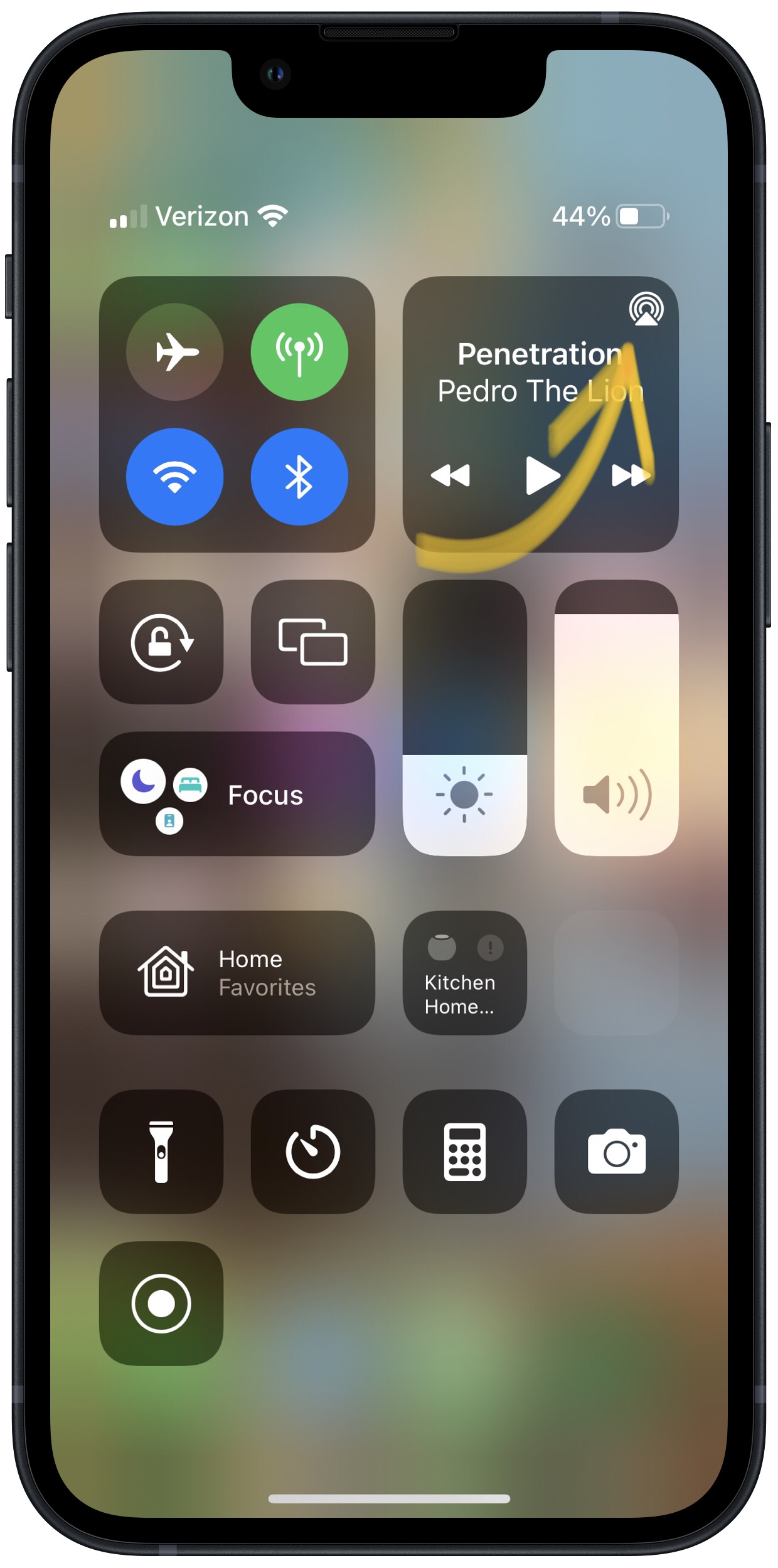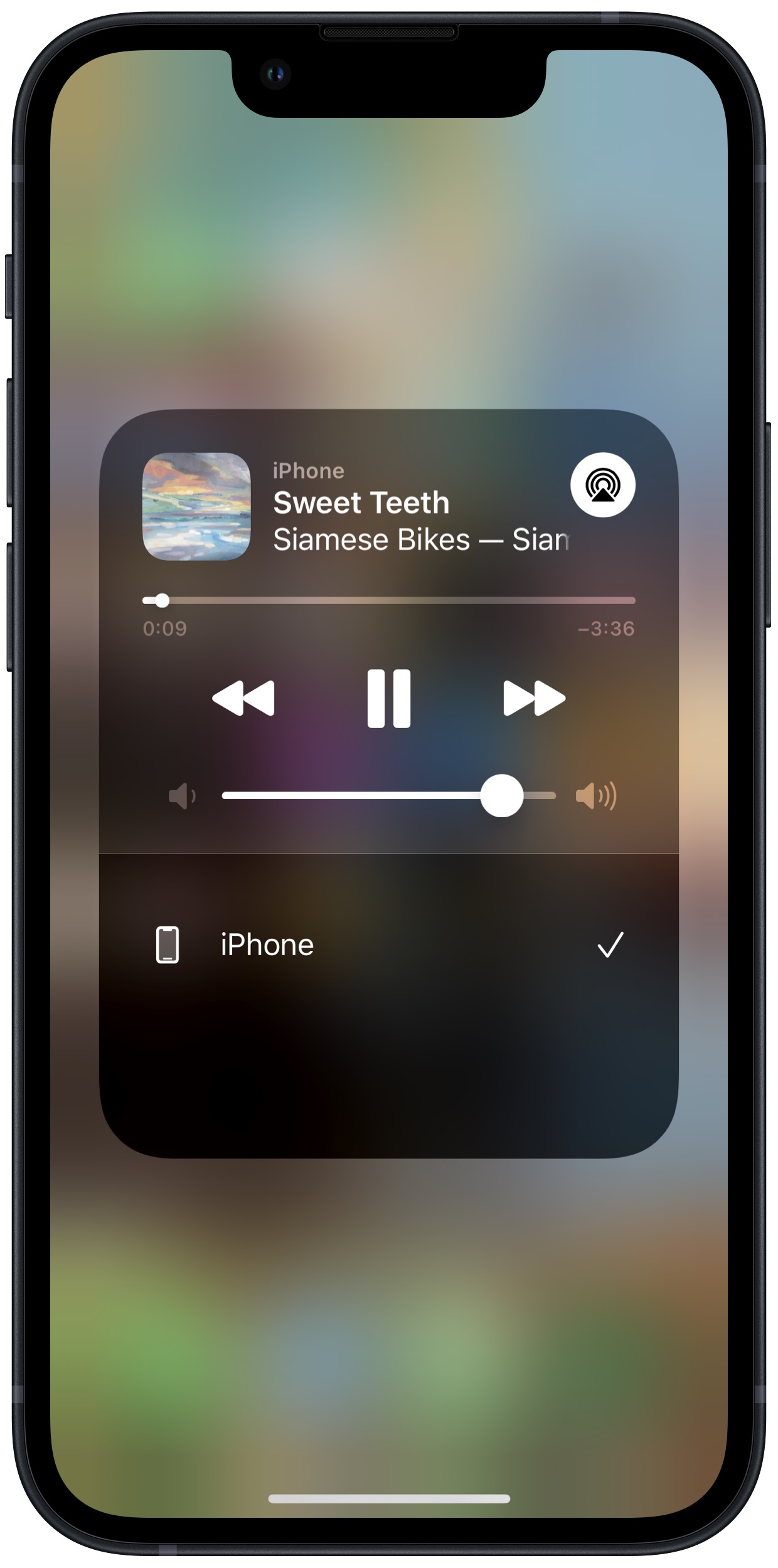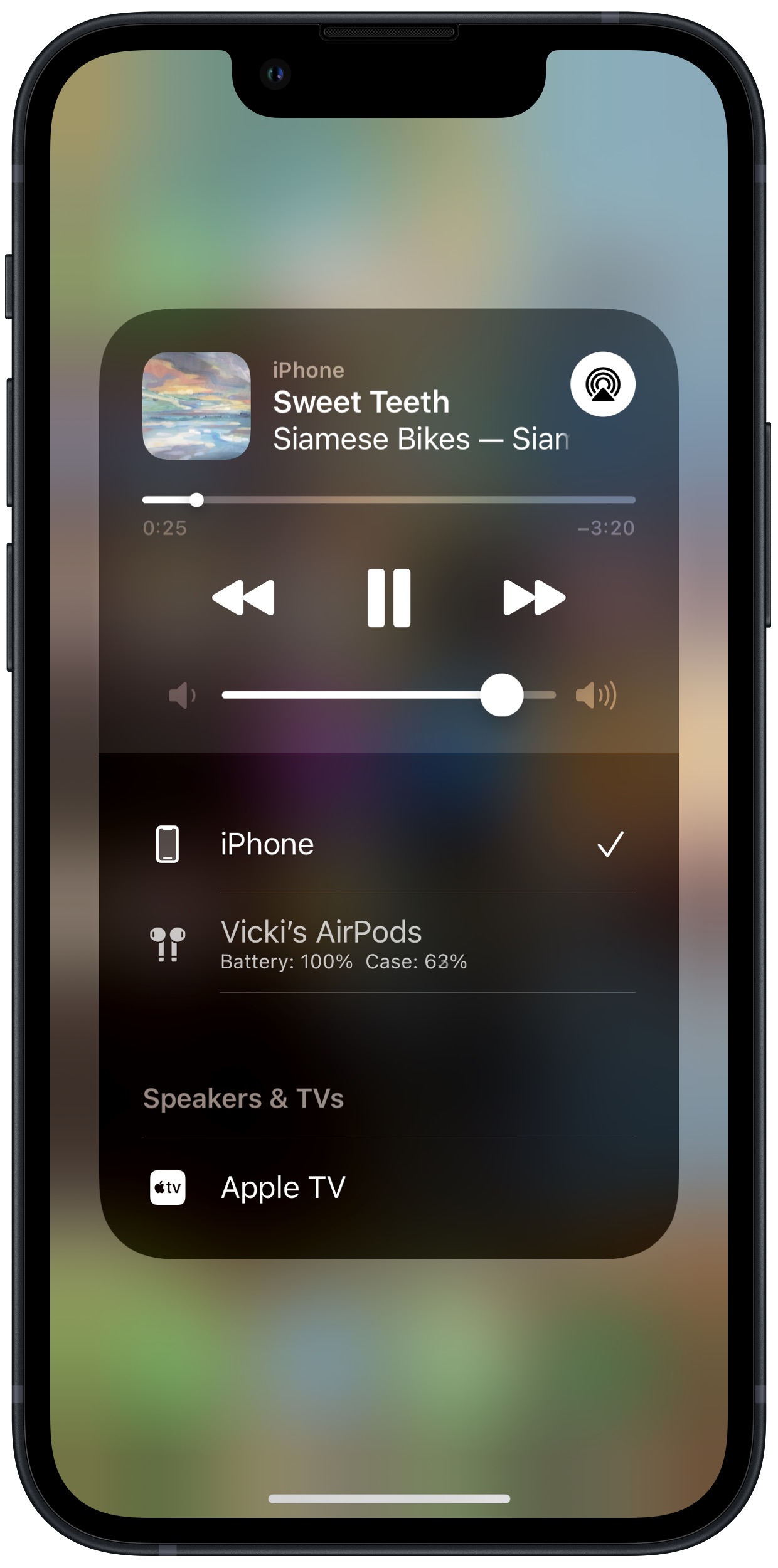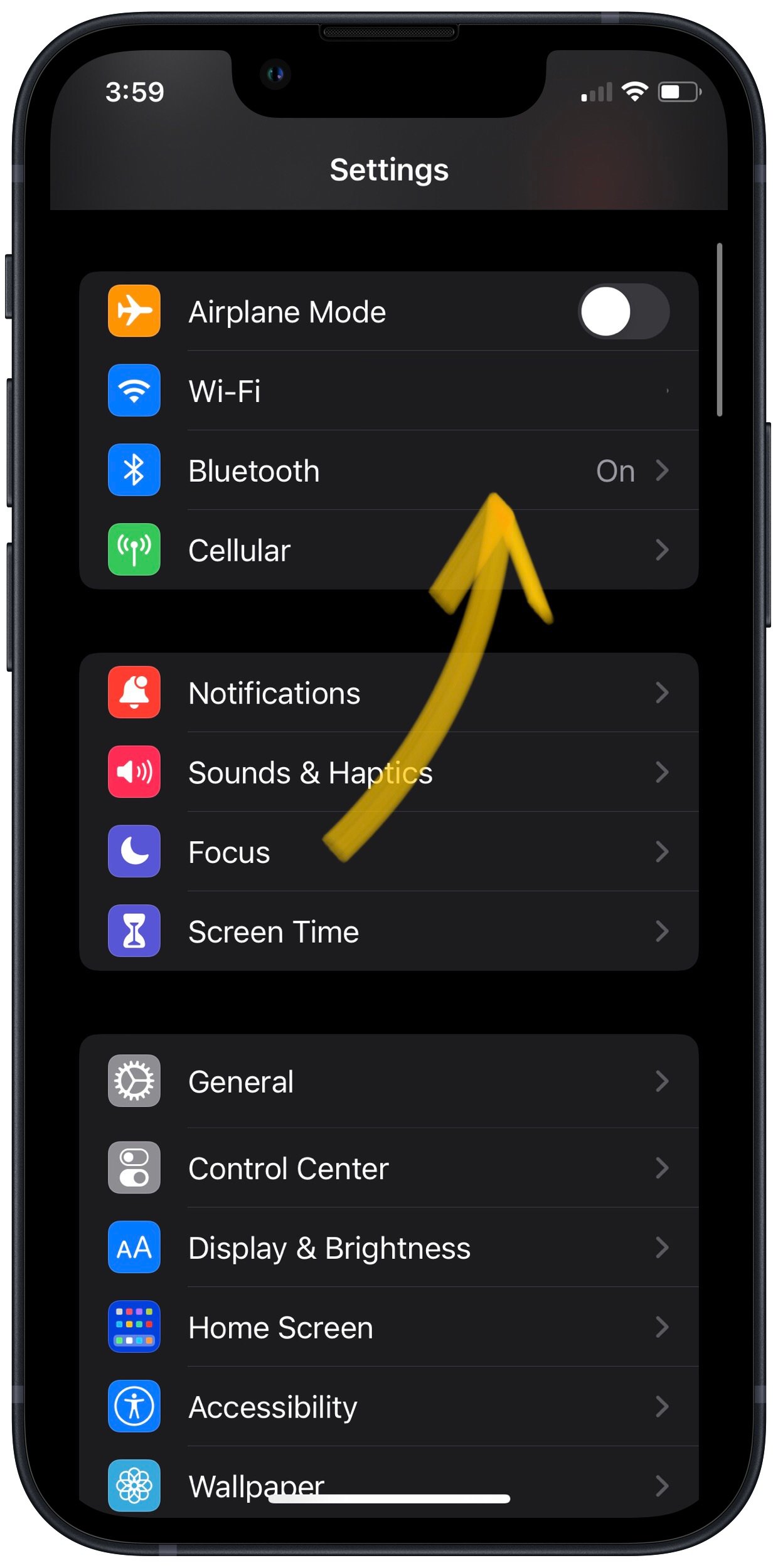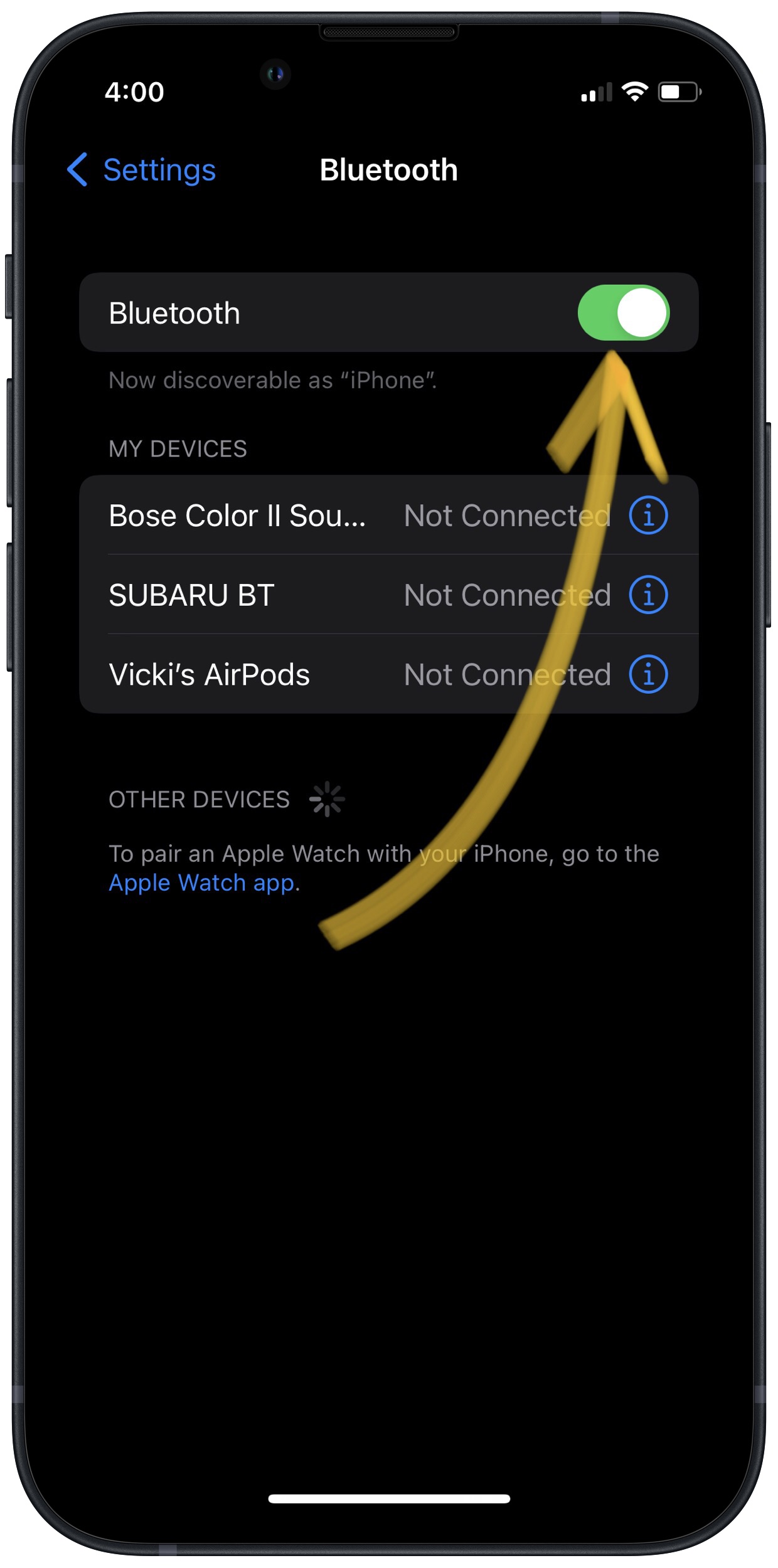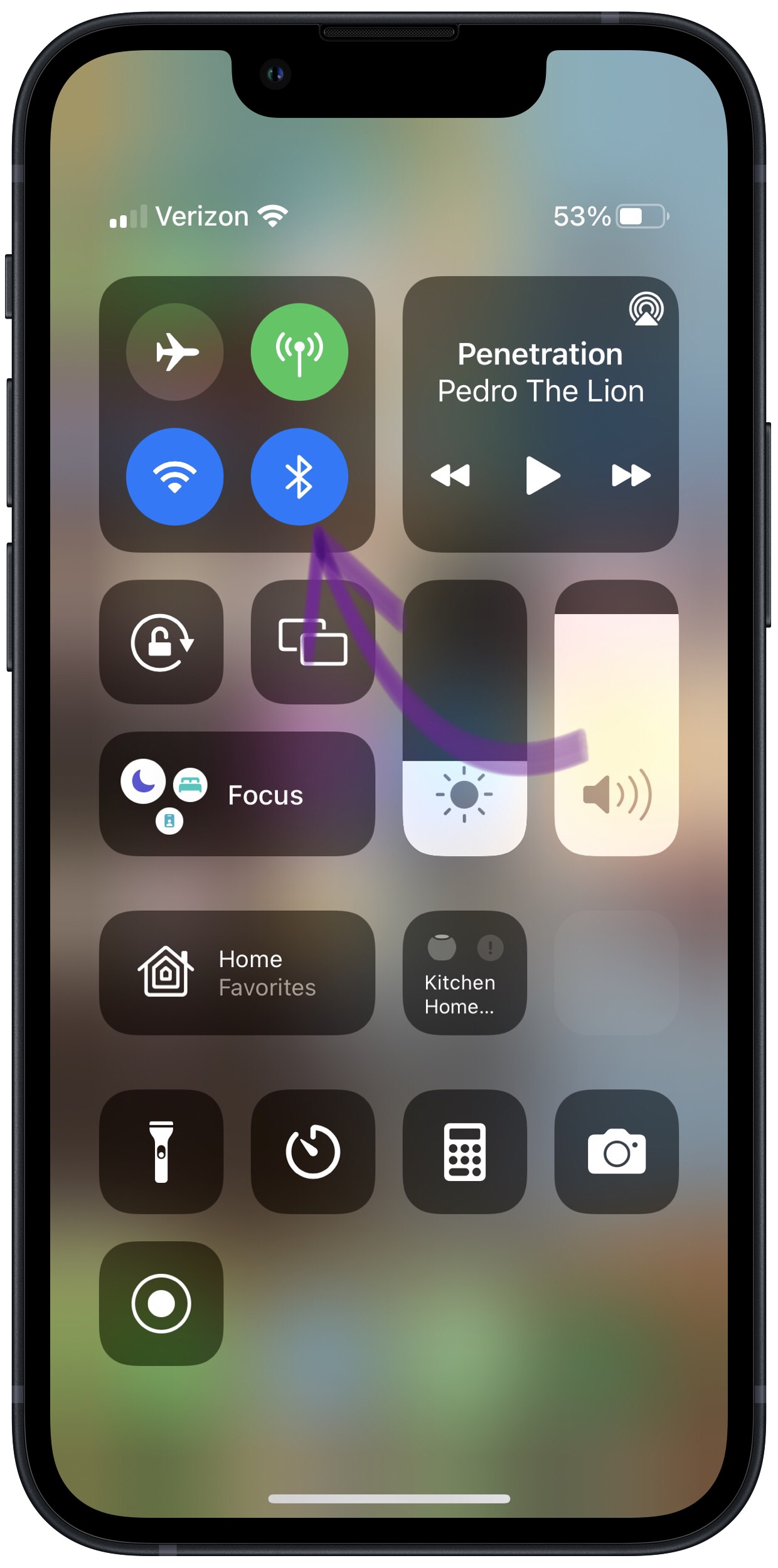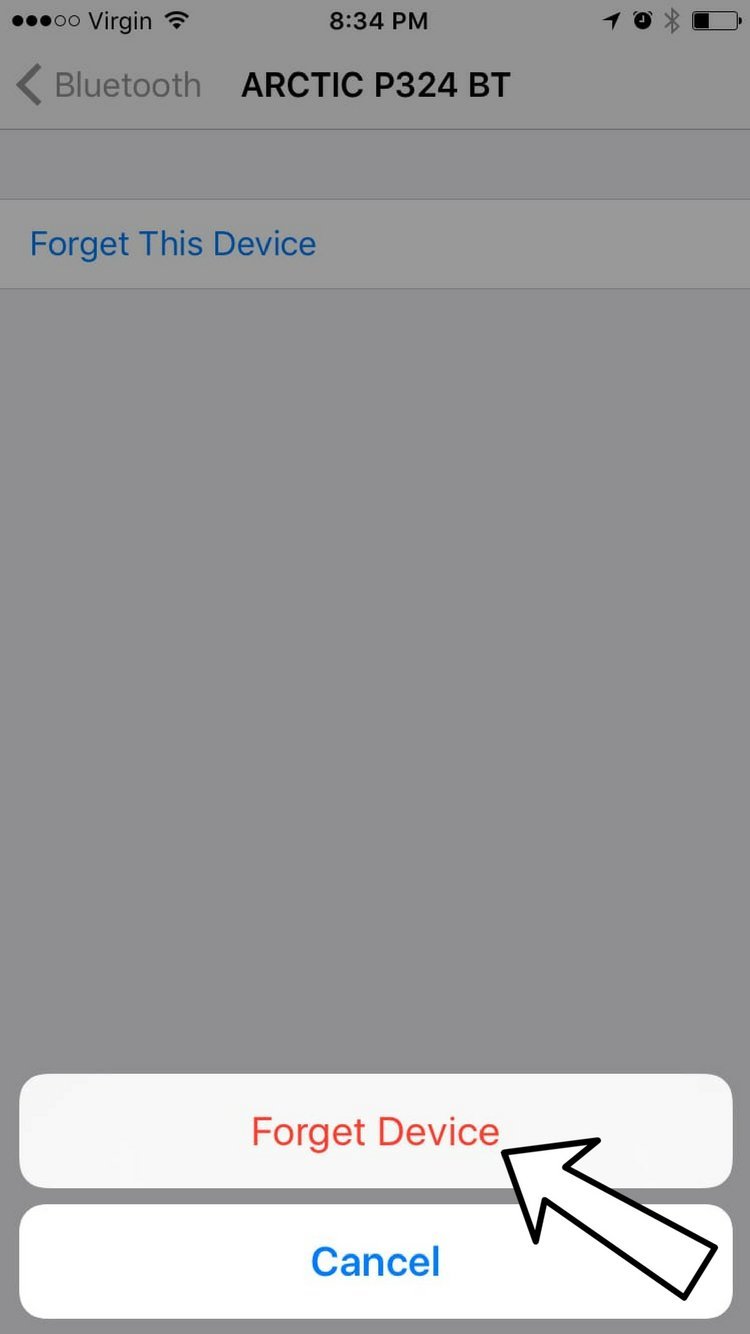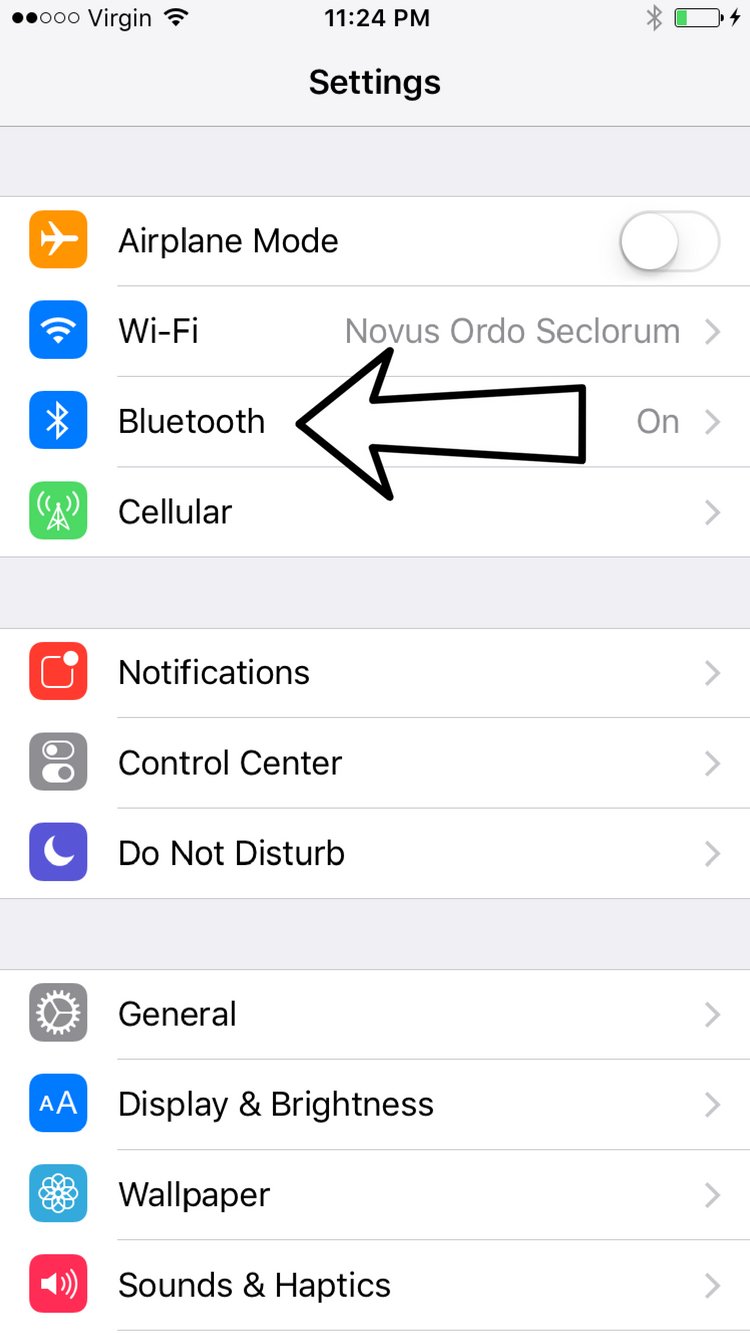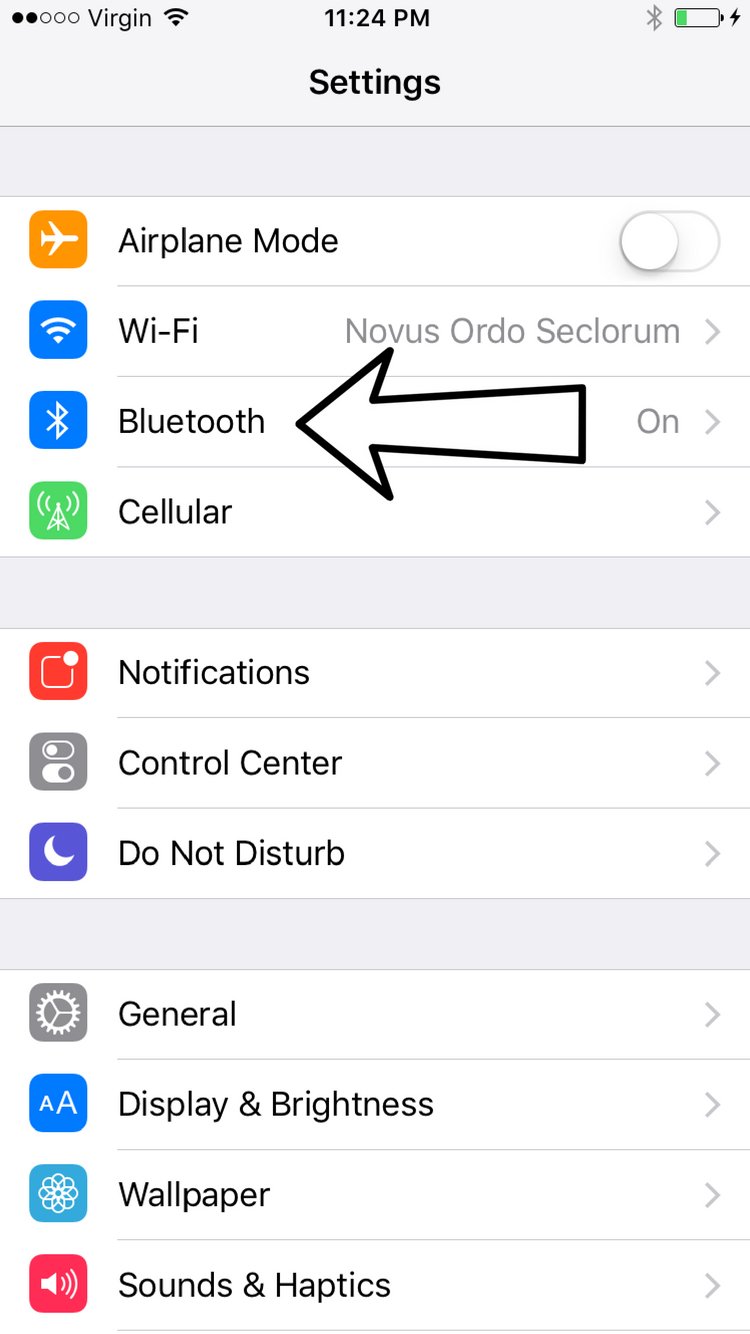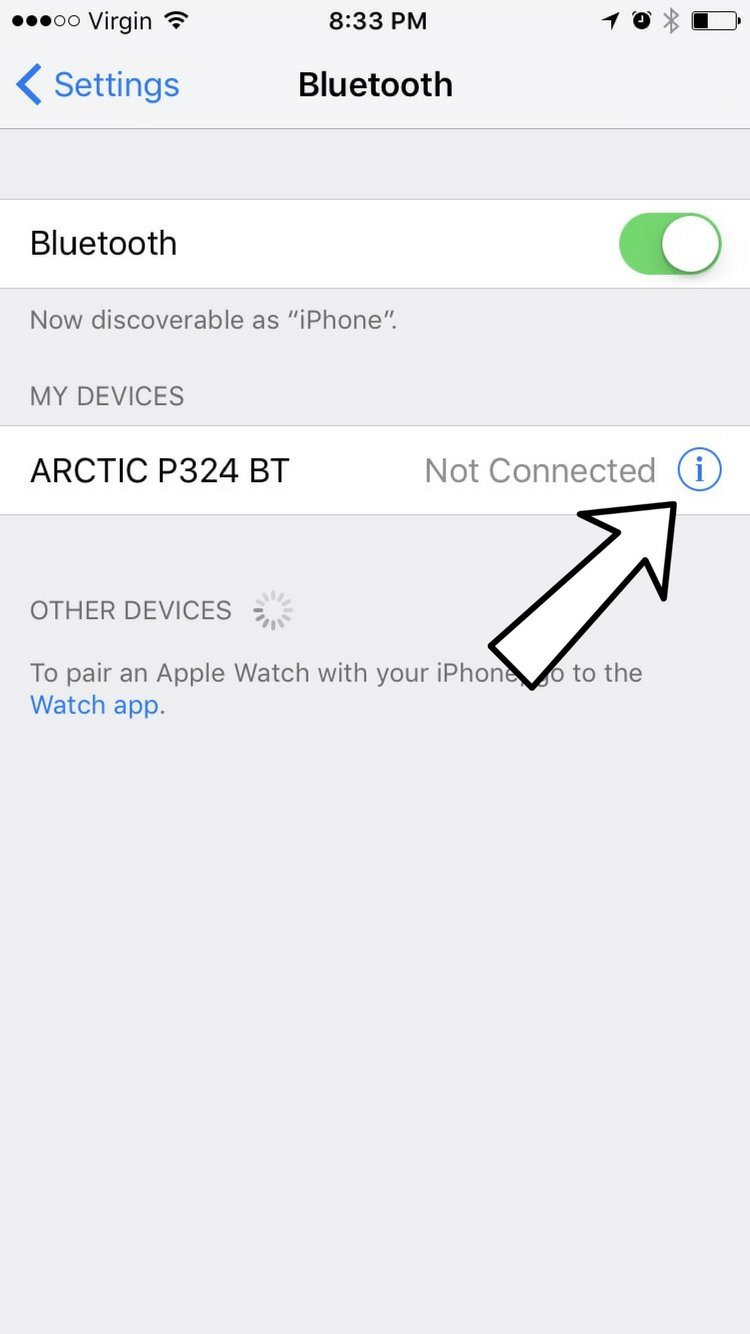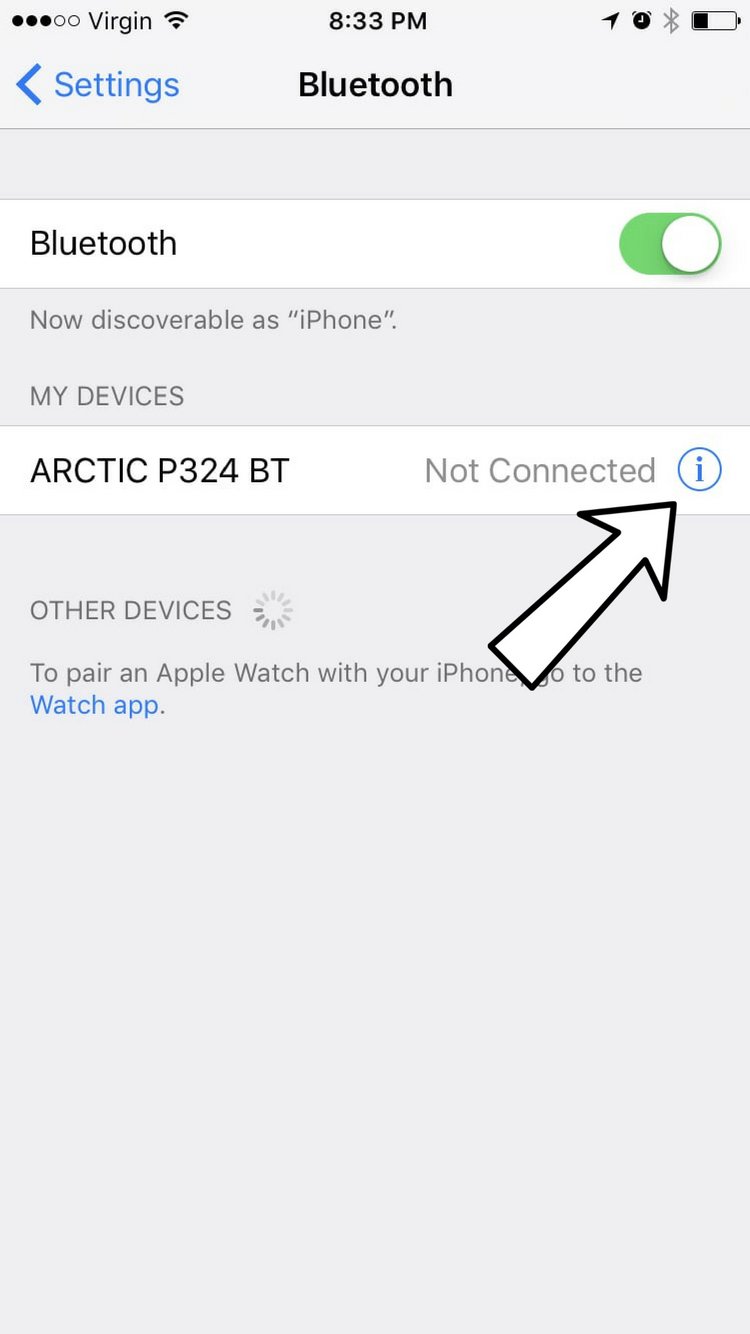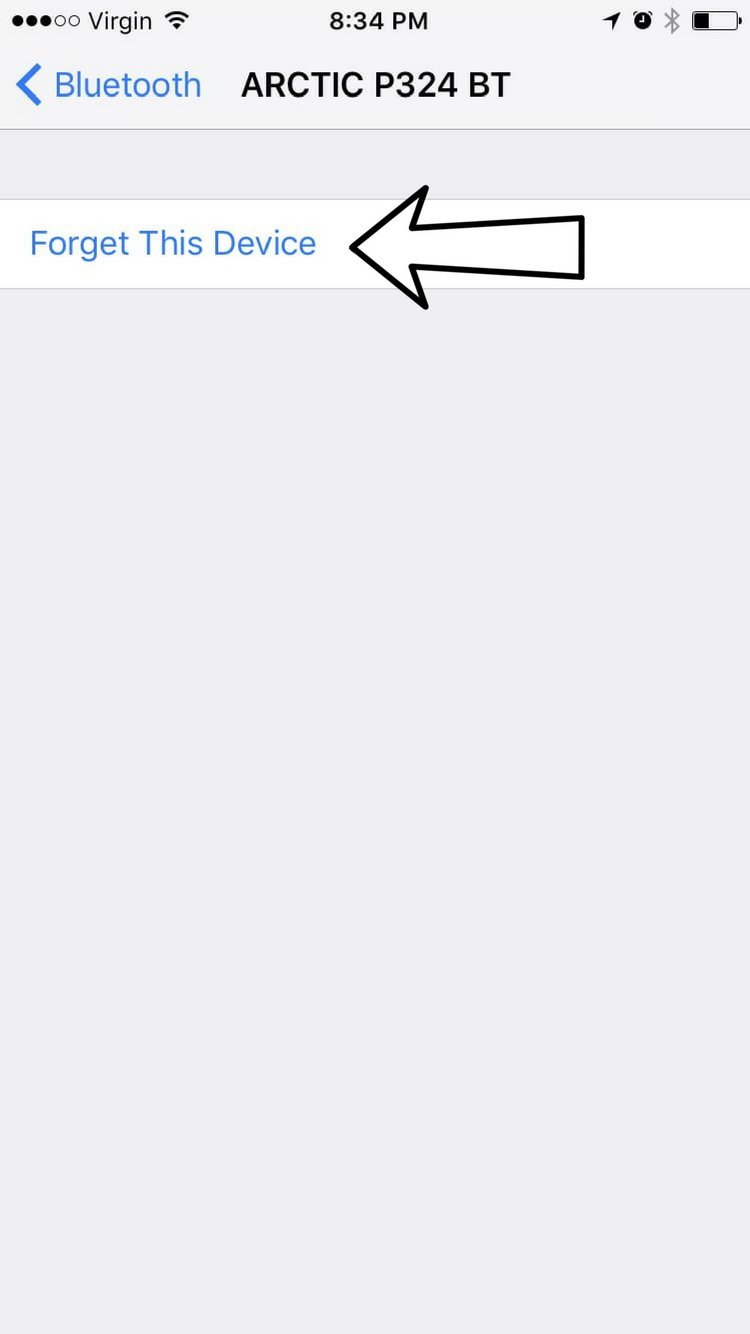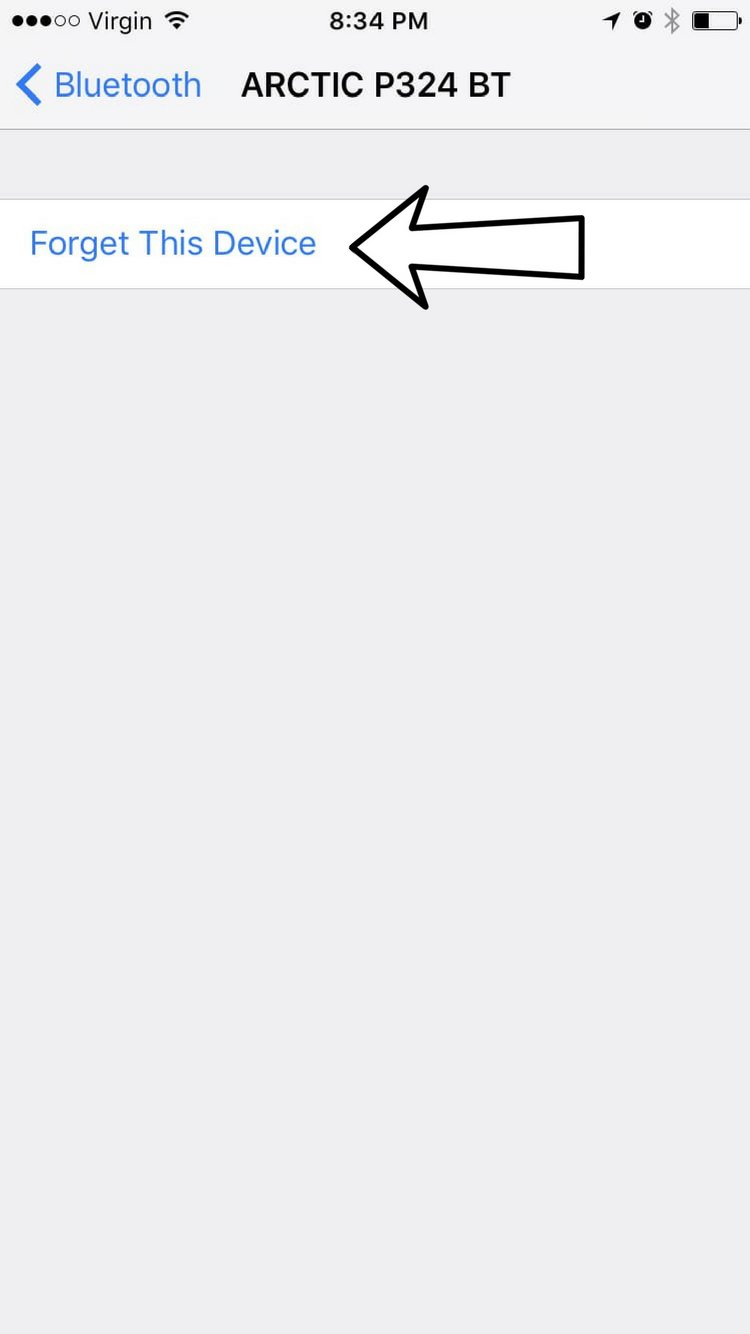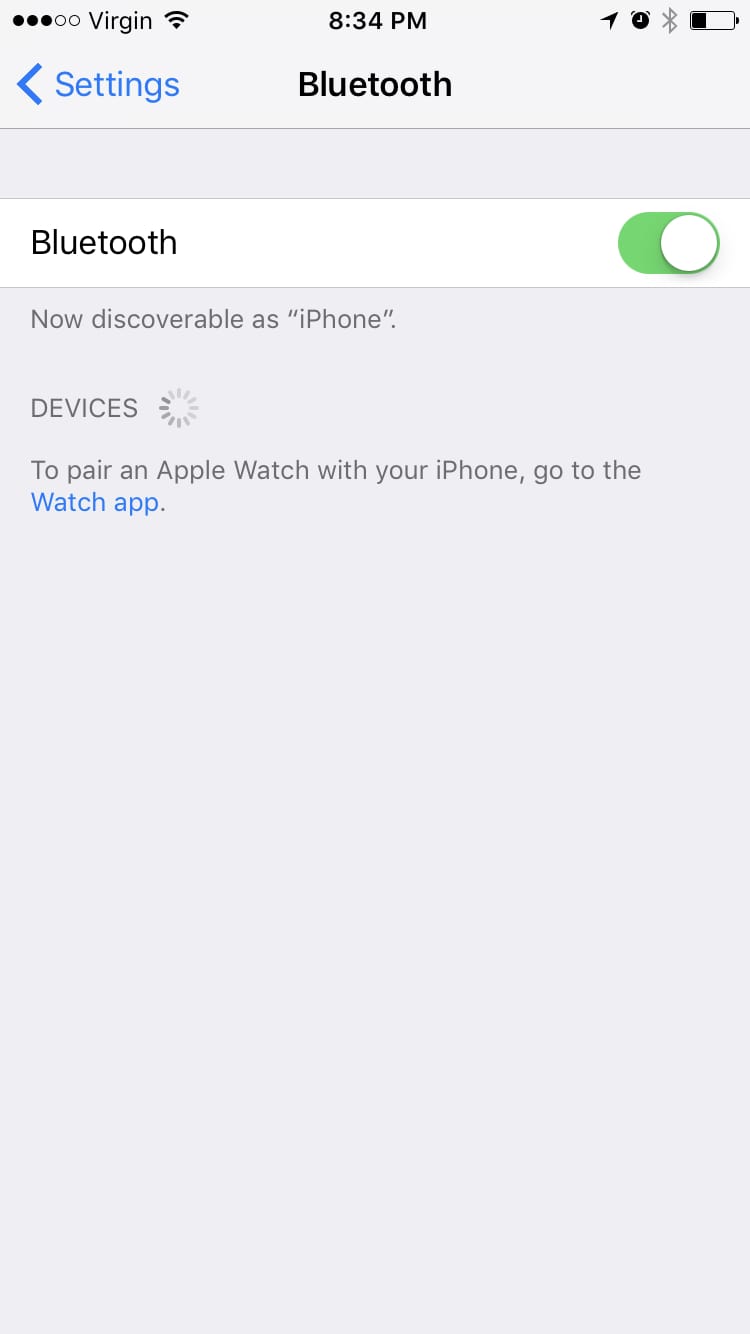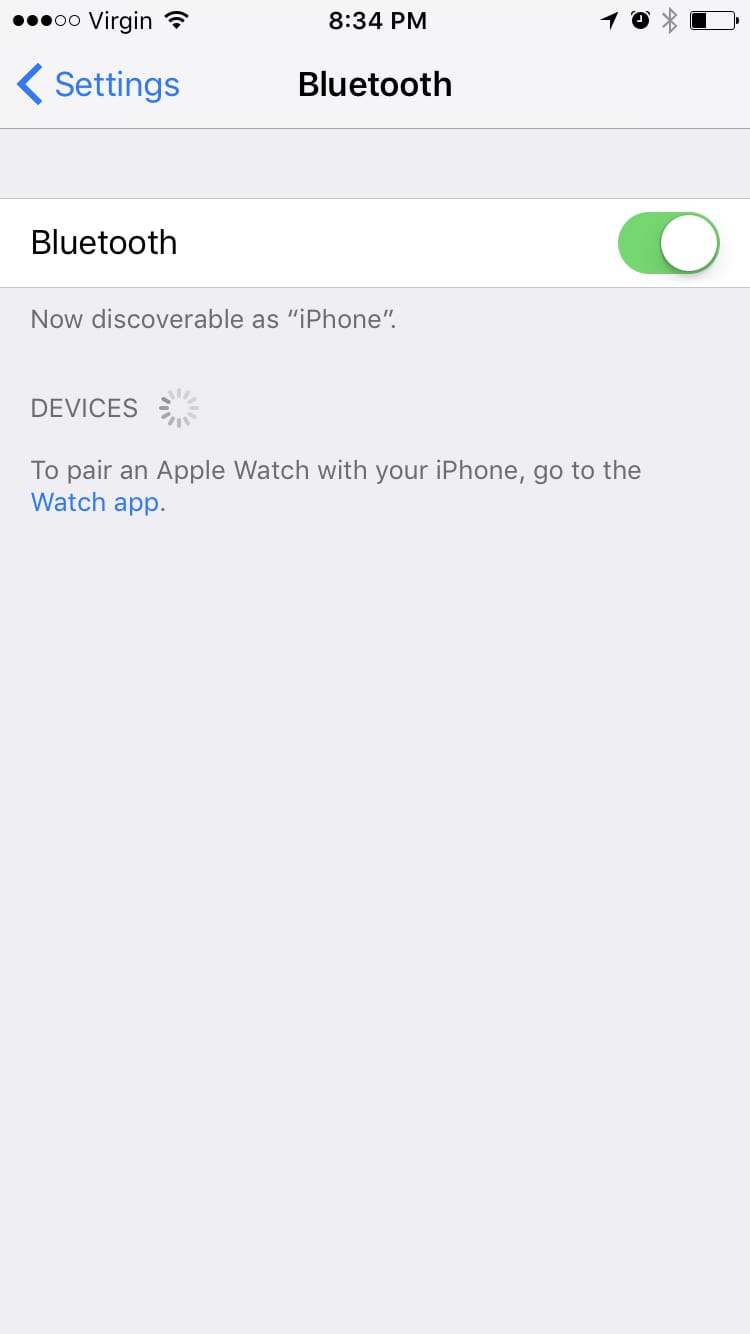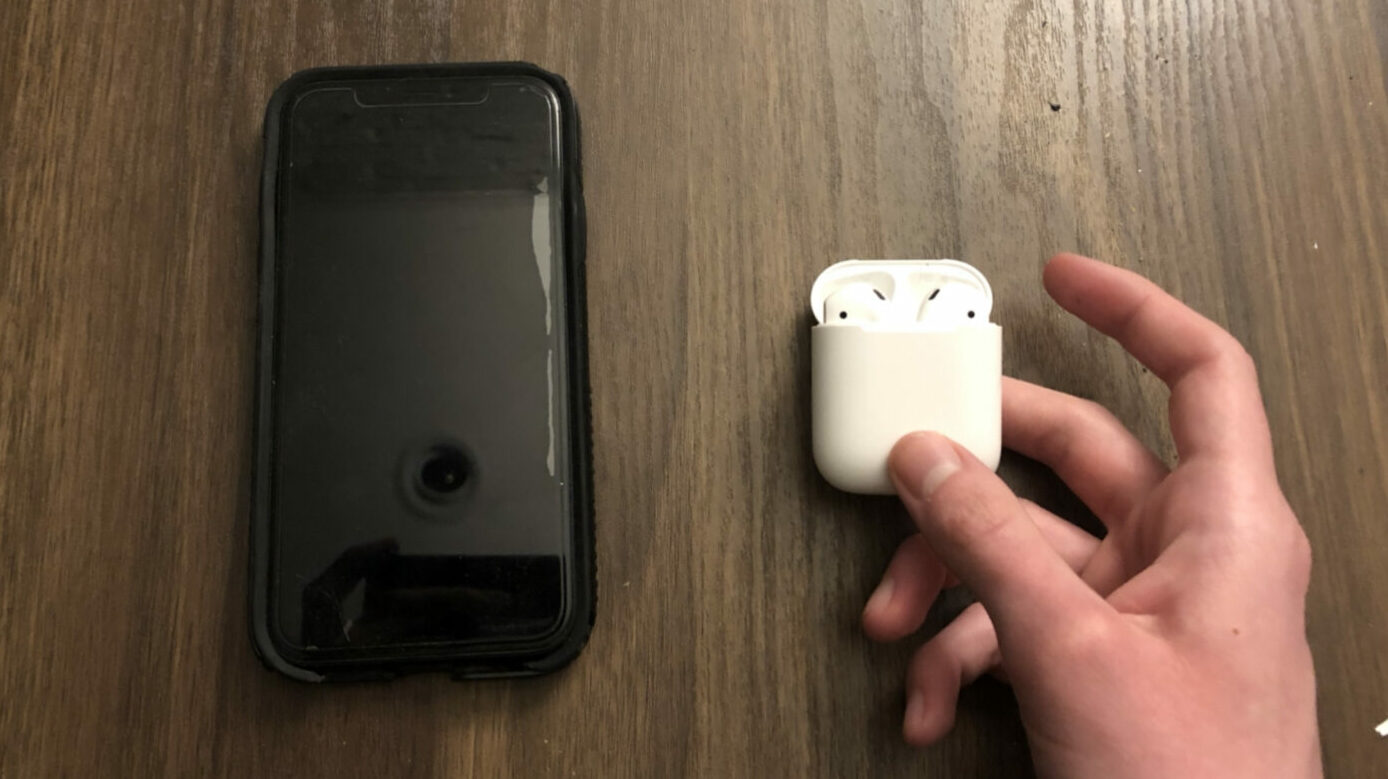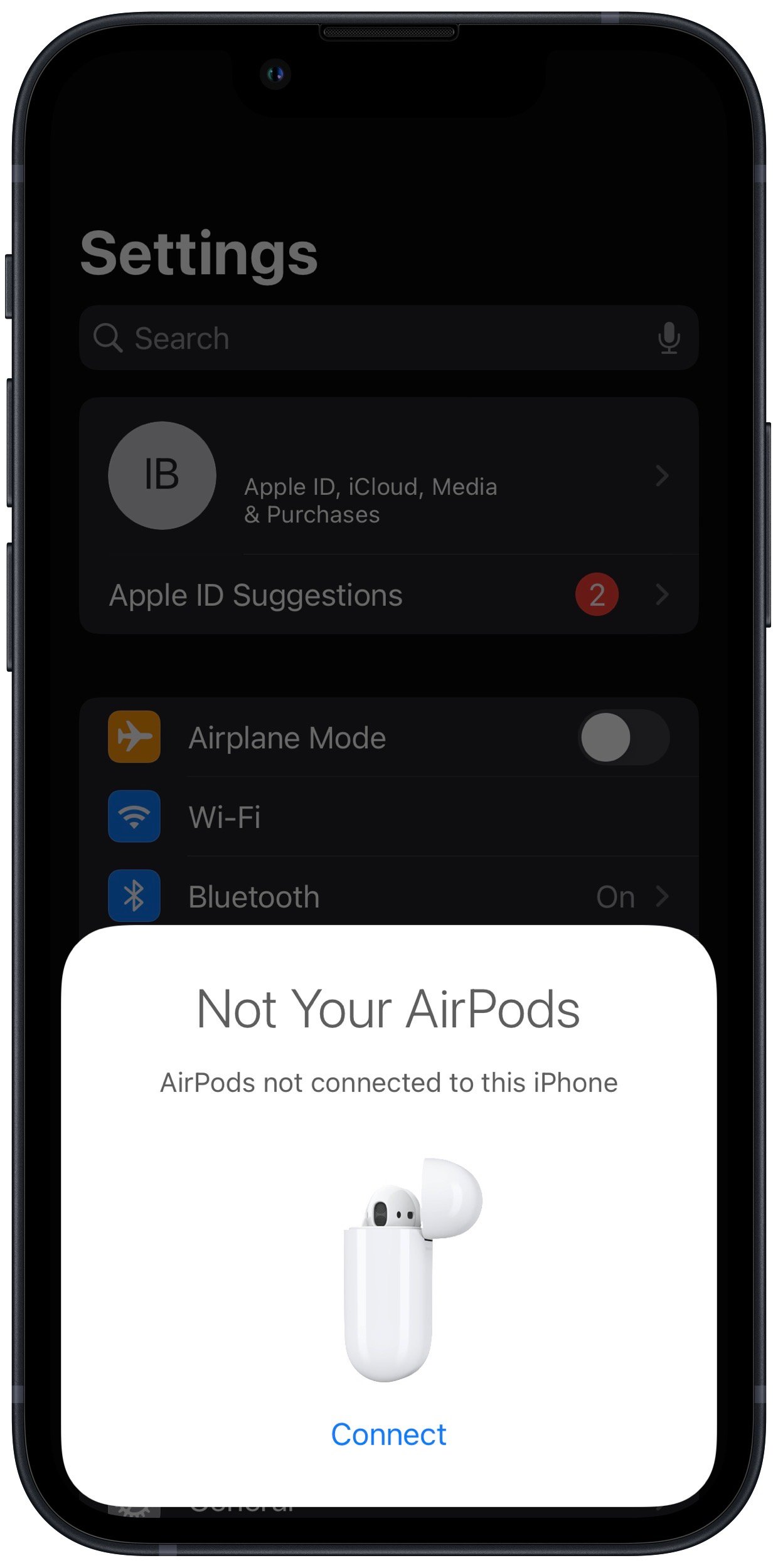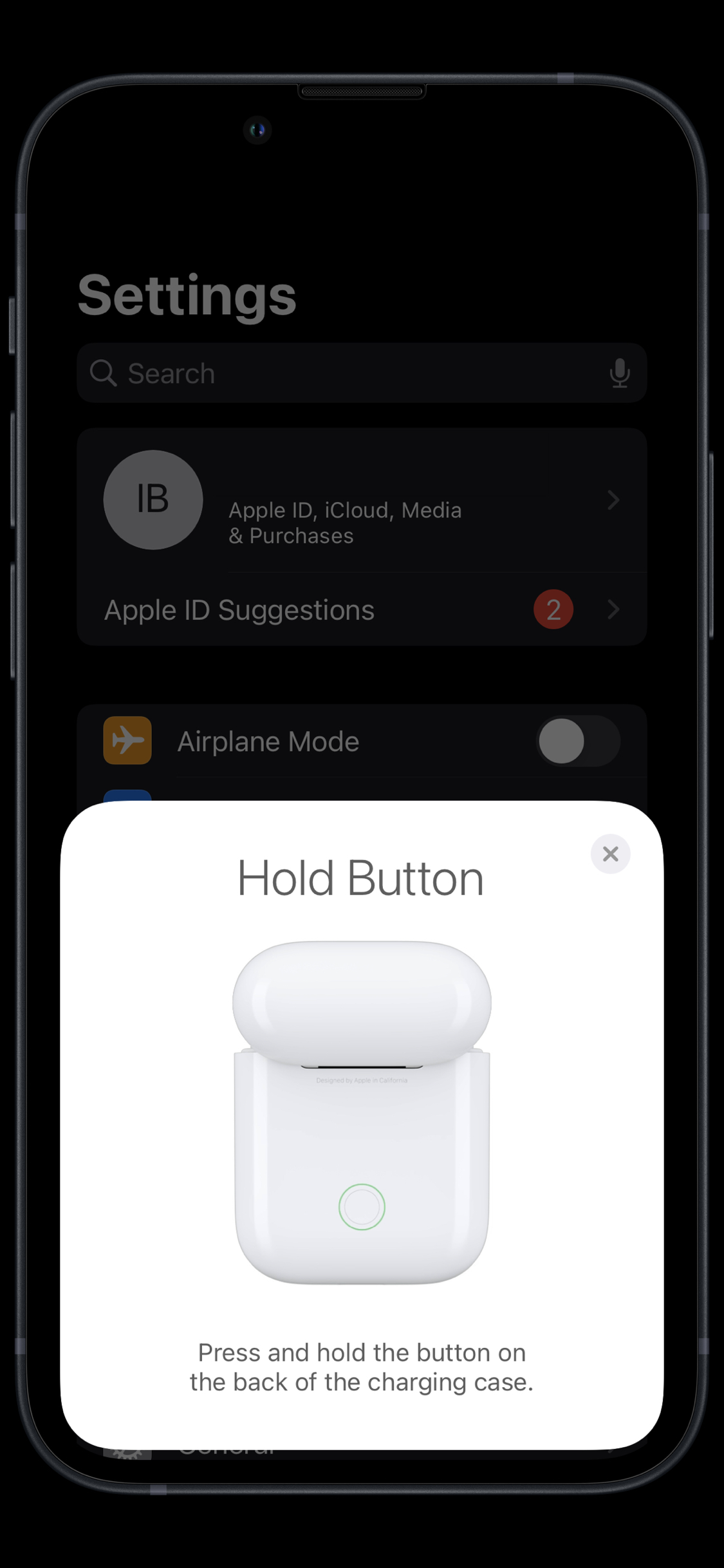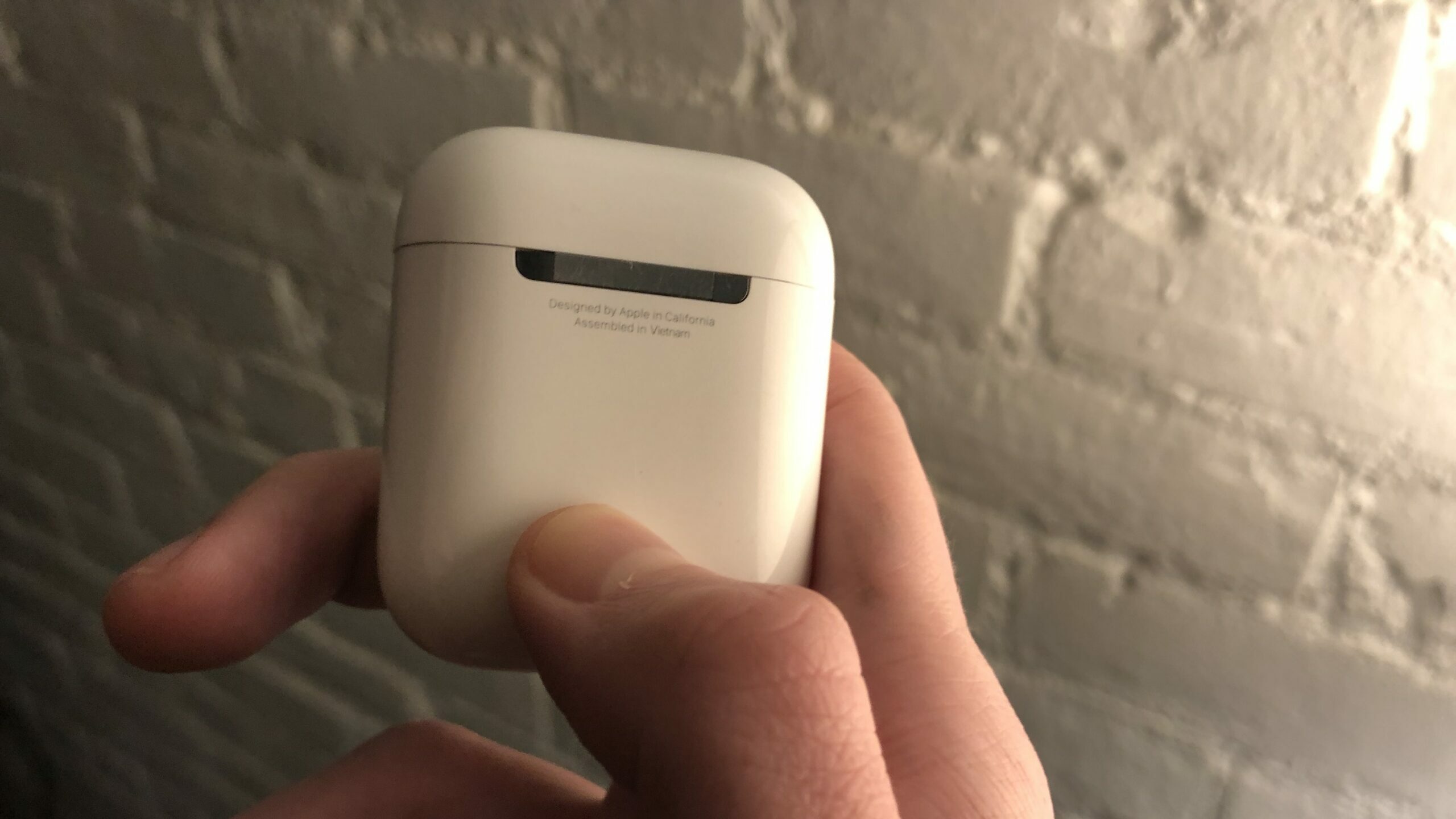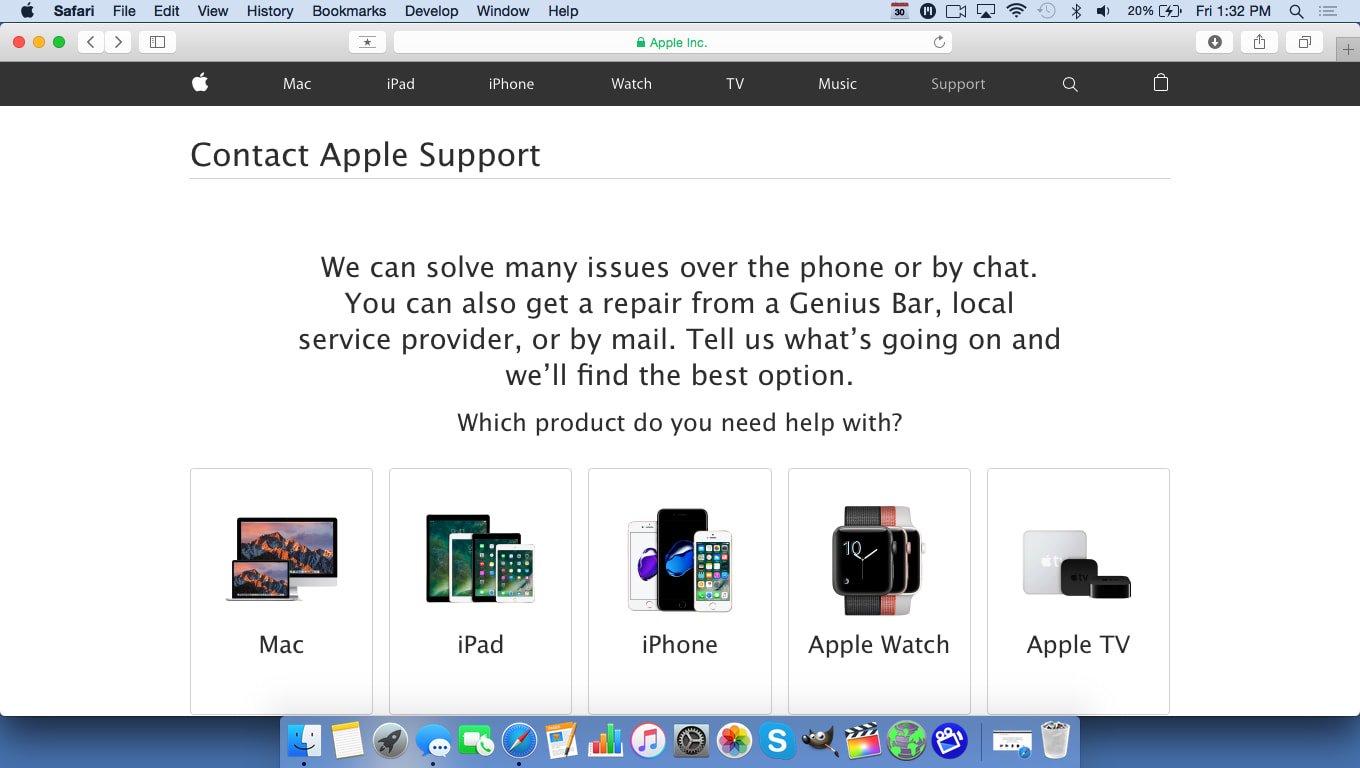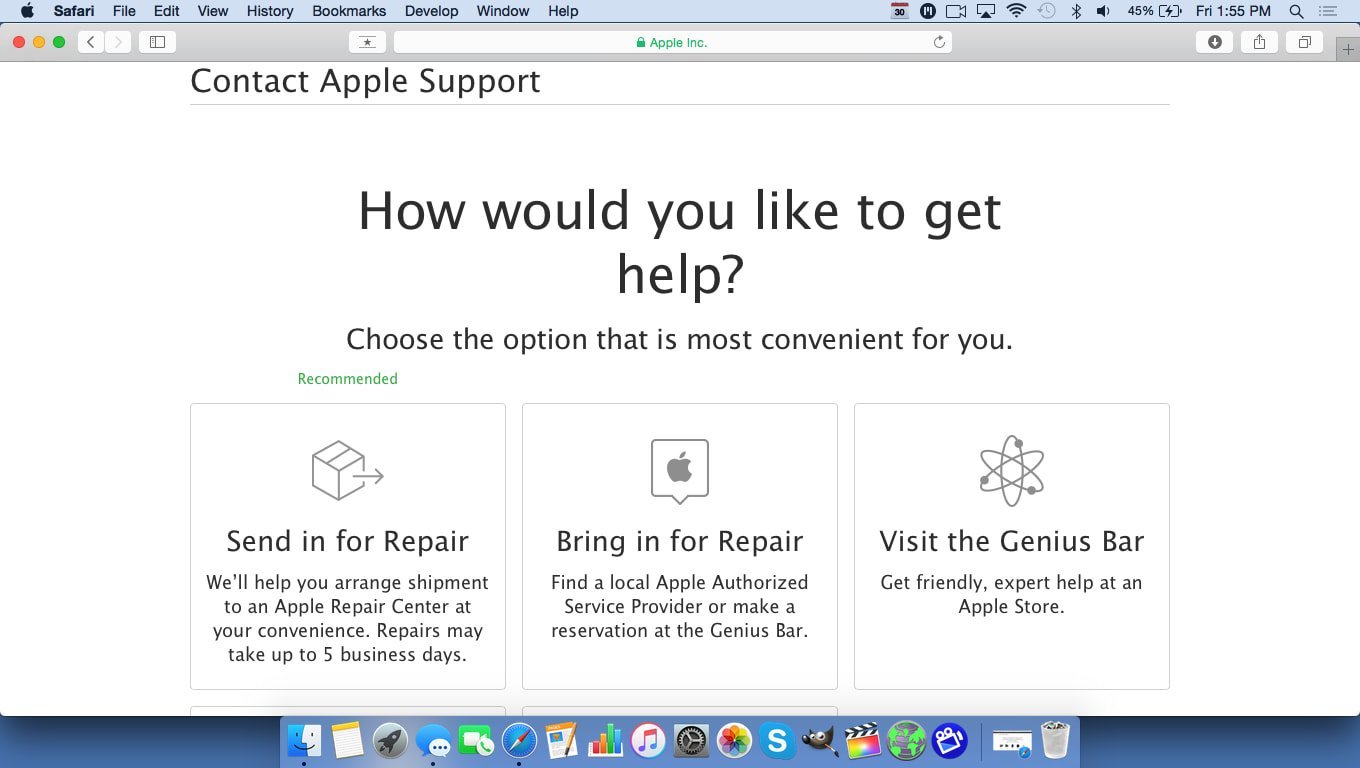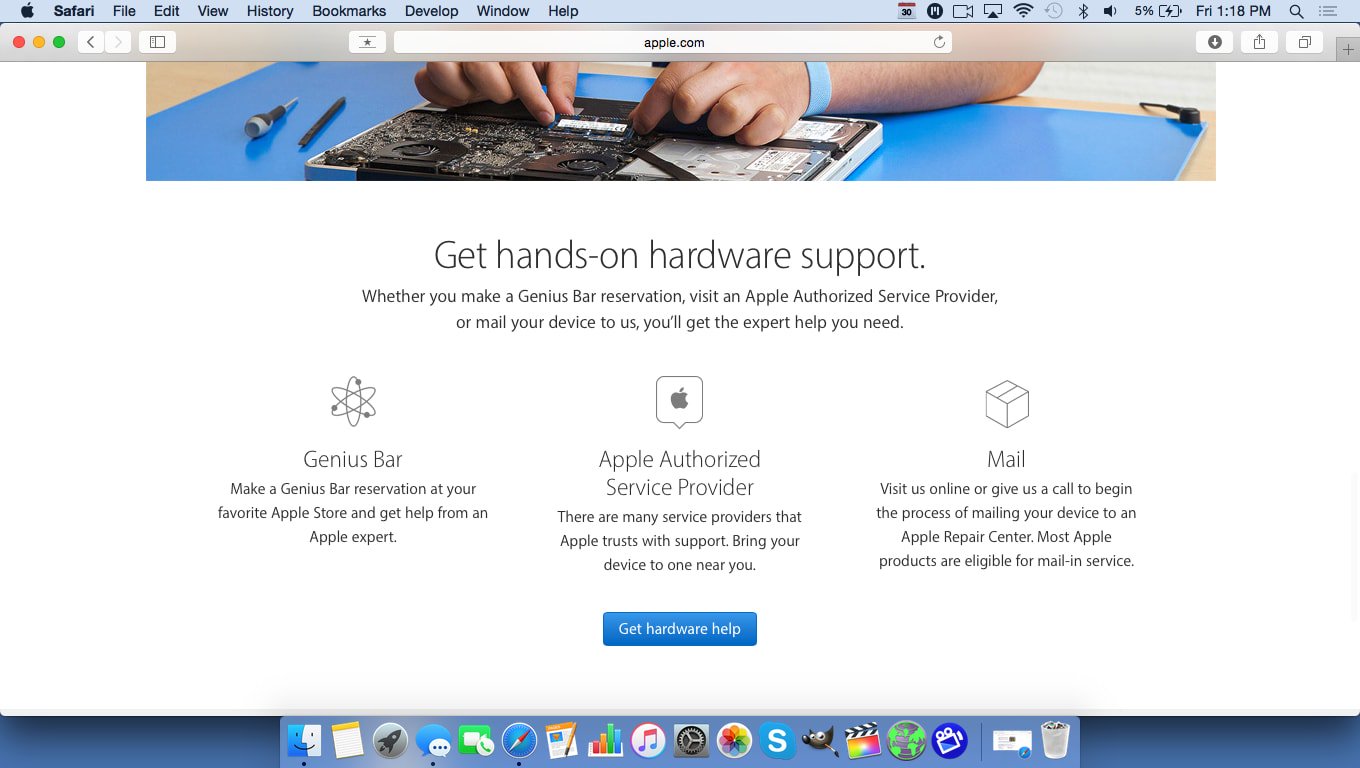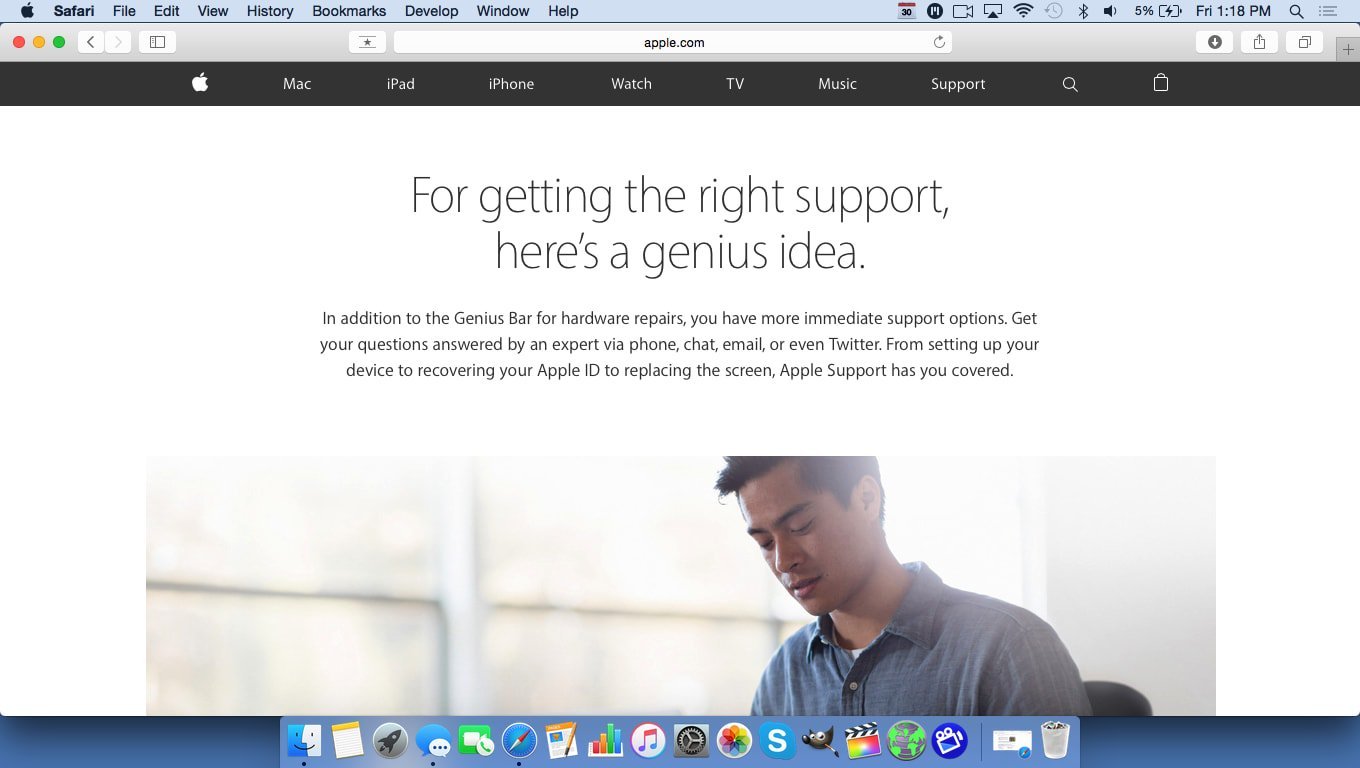My AirPods Keep Skipping! Here's The Real Fix.
You're trying to listen to music on your iPhone, but the sound keeps skipping! No matter what you do, the sound playing from your AirPods doesn't sound right. In this article, I'll explain why your AirPods keep skipping and show you how to fix the problem for good!
How To Fix AirPods That Keep Skipping
7 Steps TotalMake Sure Your AirPods Are In Range Of Your iPhone
If your AirPods aren't within range of your iPhone, the devices won't be able to connect to each other. AirPods connect to your iPhone through Bluetooth, which only works when your devices are within a certain range of each other.
How Do I Make Sure My AirPods Are In Range Of My iPhone?
- Go to the Home screen.
- Open the Control Center by swiping up from below the bottom edge of the screen (iPhones without Face ID) or down from the upper right-hand corner of the screen (iPhones with Face ID).
- Tap the audio output button
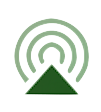 , which looks like a triangle with three circles coming out of it.
, which looks like a triangle with three circles coming out of it. - If your AirPods are not listed here as an audio output source, then your AirPods are out of range.
Applies To: AirPods,AirPods Pro,iPhone 5,iPhone 5S,iPhone 5C,iPhone 6,iPhone 6 Plus,iPhone 6S,iPhone 6S Plus,iPhone SE,iPhone 7,iPhone 7 Plus,iPhone 8,iPhone 8 Plus,iPhone X,iPhone XS,iPhone XS Max,iPhone XR,iPhone 11,iPhone 11 Pro,iPhone 11 Pro Max,iPhone SE 2
View MoreTurn Bluetooth Off And Back On Again
Turning Bluetooth off and back on again is sometimes enough to fix minor connectivity issues between your iPhone and Bluetooth devices.
How Do I Turn Bluetooth Off And Back On Again?
There are three ways to turn Bluetooth off and back on:
In The Settings App
- Open the Settings app.
- Tap Bluetooth.
- Tap the green switch next to Bluetooth to turn it off. You'll know Bluetooth is off when the switch is gray.
- Tap the switch again to turn Bluetooth back on. You'll the Bluetooth is on when the switch turns green.
In Control Center
- Open Control Center by swiping up from below the bottom of the screen (iPhones without Face ID) or down from the upper right-hand corner of the screen (iPhones with Face ID).
- Tapap the Bluetooth icon, which looks like a "B" made of triangles. You'll know Bluetooth is off when the icon is black with a gray background.
- To turn Bluetooth back on, tap the Bluetooth icon once again. You'll know Bluetooth is on when the icon is white with a blue background.
Using Siri
- Open Siri by pressing and holding the Home button (iPhones without Face ID) or the side button (iPhones with Face ID) until Siri appears, or by saying, "Hey Siri."
- To turn off Bluetooth, say, "Turn off Bluetooth."
- To turn Bluetooth back on, say, "Turn on Bluetooth."
Applies To: iPhone 5,iPhone 5S,iPhone 5C,iPhone 6,iPhone 6 Plus,iPhone 6S,iPhone 6S Plus,iPhone SE,iPhone 7,iPhone 7 Plus,iPhone 8,iPhone 8 Plus,iPhone X,iPhone XS,iPhone XS Max,iPhone XR,iPhone 11,iPhone 11 Pro,iPhone 11 Pro Max,iPhone SE 2
View MoreForget The Bluetooth Device
When your iPhone forgets a Bluetooth device, it will be as if the two devices were never connected. Next time you pair the Bluetooth with your iPhone, it will be like pairing the devices for the first time, giving the connection a fresh start.
How Do I Forget The Bluetooth Device?
- Open the Settings app.
- Tap Bluetooth.
- Tap on the blue "i" next to the Bluetooth device you want to forget.
- Tap Forget This Device.
- Tap Forget Device.
- You'll know the device has been forgotten when it doesn't appear under Devices in Bluetooth.
Applies To: iPhone 5,iPhone 5S,iPhone 5C,iPhone 6,iPhone 6 Plus,iPhone 6S,iPhone 6S Plus,iPhone SE,iPhone 7,iPhone 7 Plus,iPhone 8,iPhone 8 Plus,iPhone X,iPhone XS,iPhone XS Max,iPhone XR,iPhone 11,iPhone 11 Pro,iPhone 11 Pro Max,iPhone SE 2
View MoreSet Up AirPods Using Your iPhone
Your iPhone needs to be connected to your AirPods before you can use them. AirPods are designed to easily connect to your iPhone as soon as you open the Charging Case.
How Do I Set Up AirPods Using My iPhone?
- Unlock your iPhone.
- Open the Charging Case with your AirPods inside.
- Hold the Charging Case next to your iPhone.
- A setup animation will appear on your iPhone.
- Tap Connect.
- Tap Done.
Applies To: AirPods,AirPods Pro,iPhone 5,iPhone 5S,iPhone 5C,iPhone 6,iPhone 6 Plus,iPhone 6S,iPhone 6S Plus,iPhone SE,iPhone 7,iPhone 7 Plus,iPhone 8,iPhone 8 Plus,iPhone X,iPhone XS,iPhone XS Max,iPhone XR,iPhone 11,iPhone 11 Pro,iPhone 11 Pro Max,iPhone SE 2
View MoreReset Your AirPods
It may seem simple, but resetting your AirPods may fix minor software bugs such as connectivity issues or a quickly draining battery. Like resetting an iPhone, resetting your AirPods gives them a "fresh start."
How Do I Reset My AirPods?
- Press and hold the setup button on the back of your Charging Case.
- Release the setup button when status light flashes amber a few times, then flashes white.
- Your AirPods have been reset.
- Connect your AirPods to your device, just like you did when you set them up the first time.
Applies To: AirPods,AirPods Pro
View MoreReset Network Settings
When your iPhone connects to a Wi-Fi or Bluetooth device for the first time, it saves information about how to connect to that network or device. If something changes with that process, it may cause connectivity issues.
Deep software problems, especially with network settings, can be difficult to track down. Rather than trying to track an issue down, we're going to reset all network settings and give your iPhone a fresh start.
How Do I Reset Network Settings?
- Open the Settings app.
- Tap General.
- Scroll down and tap Transfer Or Reset iPhone.
- Tap Reset.
- Tap Reset Network Settings.
- Enter your passcode if prompted.
- Your iPhone will shut down, reset, and turn itself on again when the reset is complete.
Applies To: iPhone 5,iPhone 5S,iPhone 5C,iPhone 6,iPhone 6 Plus,iPhone 6S,iPhone 6S Plus,iPhone SE,iPhone 7,iPhone 7 Plus,iPhone 8,iPhone 8 Plus,iPhone X,iPhone XS,iPhone XS Max,iPhone XR,iPhone 11,iPhone 11 Pro,iPhone 11 Pro Max,iPhone SE 2
View MoreRepair Your AirPods
If you've gotten this far and your AirPods still won't connect to your iPhone, you may have a hardware problem with your AirPods.
How Do I Repair My AirPods?
There are a few ways to repair your AirPods:
If You're Still Within The Return Window
- Bring your AirPods back to the store where you purchased them and exchange them for a new pair.
If You're Outside The Return Window
- Repair them through Apple's online support, or
- Make an appointment at the Genius Bar at your local Apple Store, or
- Set up an online mail-in repair through Apple's online support.
Applies To: AirPods,AirPods Pro
View MoreYour AirPods Won't Skip A Beat!
You've fixed your AirPods and now you can get back to enjoying your favorite songs! Next time your AirPods keep skipping, you'll know how to fix the problem I hope you'll share this article on social media to teach your family friends more about their AirPods!