My AirPods Won't Charge! Here's The Real Fix.
You put your AirPods into the Charging Case, but your AirPods aren't charging.
As you know, AirPods are designed to charge when you put them in the Charging Case, which is an amazing piece of technology in itself: It's designed to hold multiple charges so you can charge your AirPods no matter where you are.
In this article, I'll show you why your AirPods won't charge and how to fix the problem for good.
Are My AirPods Broken? Not Necessarily!
Even though it may seem like your AirPods are broken, it's just as likely that the Charging Case is causing the problem — or a faulty cable. The real cause of this problem isn't always as obvious as it may seem. I'll walk you through each piece of the AirPods charging process, and I encourage you to follow along as we discover why your AirPods won't charge.
The first two steps of the troubleshooting section are a simple review of how to charge your AirPods and the AirPods Charging Case. Sometimes the solution is as easy as double-checking your setup. After you're sure everything's set up correctly on your end, we'll dive into the nitty gritty of fixing your AirPods charging problem for good.
Why Won't My AirPods Charge? Here's The Fix
8 Steps TotalCharge Your AirPods
Charging your AirPods ensures that they will have enough battery life to function properly. AirPods are charged using the Charging Case.
How Do I Charge My AirPods?
- Put your AirPods in the Charging Case.
- When your AirPods are in the Charging Case, the Status light will indicate the amount of charge your AirPods have.
- The Status light will turn green when your AirPods are fully charged.
Applies To: AirPods,AirPods Pro
View MoreCharge The AirPods Charging Case
It may be a mouthful, but the Charging Case needs to be charged in order to charge your AirPods.
How Do I Charge The AirPods Charging Case?
- Plug a Lightning cable into the Lightning connector on your Charging Case.
- Plug the other end of the Lightning cable into a USB port or wall charger.
- It may take a few hours to fully charge your Charging Case.
Applies To: AirPods,AirPods Pro
View MoreClean Your AirPods and Charging Case
If dirt, dust, or other debris gets into your AirPods or Charging Case, it can affect their functionality and cause hardware problems. For example, if there is debris in your Charging Case, your AirPods may not charge properly.
- Get a soft, lint-free cloth. Don't use tissue or cloth that will break up inside your devices.
- Gently wipe your AirPods and Charging Case with the cloth.
- For more compact debris, you can use an anti-static brush or new toothbrush to clean it out.
Applies To: AirPods,AirPods Pro
View MoreInspect Your iPhone Cable (Lightning Cable)
Damaged Lightning cables are a common reason for iPhone problems, especially related to charging and transferring data between iPhones and computers.
Lightning cables can be tricky to diagnose because when they start to go, they usually don't break all at once. Sometimes an iPhone will continue to charge but won't sync data properly, or vice versa, because of the construction of the cable. Make sure to take a close look while you're troubleshooting!
How Do I Inspect My iPhone Cable (Lightning Cable)?
- Use a flashlight and look closely at both ends of your Lightning cable. These cables can become worn and tend to fray, especially at the end with the Lightning connector.
- If you see no visible signs of damage, try charging your device using both a USB port on a computer and the wall adapter which came with your iPhone. If your Lightning cable works with one, but not the other, then your cable is not the problem.
- Try charging your device with a friend's or family member's Lightning cable. If their cable works while yours doesn't, then you've identified that the problem is your Lightning cable.
Applies To: Lightning Cable,iPhone 5,iPhone 5S,iPhone 5C,iPhone 6,iPhone 6 Plus,iPhone 6S,iPhone 6S Plus,iPhone SE,iPhone 7,iPhone 7 Plus,iPhone 8,iPhone 8 Plus,iPhone X,iPhone XS,iPhone XS Max,iPhone XR,iPhone 11,iPhone 11 Pro,iPhone 11 Pro Max,iPhone SE 2
View MoreInspect Your iPhone's Charging Port (Lightning Port)
You should frequently inspect your Lightning port, also known as the charging port, to make sure it is clean. Lint, gunk, and other debris can prevent your Lightning port from making a solid connection with your Lightning cable. A clogged Lightning port could also "trick" newer iPhones (without headphone jacks) intro thinking headphones are connected. This could lead your iPhone to get stuck in headphones mode.
How Do I Inspect My iPhone's Charging Port (Lightning Port)?
- Use a flashlight to see if there is lint, gunk, or any other debris in your iPhone's Lightning port.
- If you find debris in your iPhone's Lightning port, gently brush it out with a new toothbrush or anti-static brush.
Applies To: iPhone 5,iPhone 5S,iPhone 5C,iPhone 6,iPhone 6 Plus,iPhone 6S,iPhone 6S Plus,iPhone SE,iPhone 7,iPhone 7 Plus,iPhone 8,iPhone 8 Plus,iPhone X,iPhone XS,iPhone XS Max,iPhone XR,iPhone 11,iPhone 11 Pro,iPhone 11 Pro Max,iPhone SE 2
View MoreReset Your AirPods
It may seem simple, but resetting your AirPods may fix minor software bugs such as connectivity issues or a quickly draining battery. Like resetting an iPhone, resetting your AirPods gives them a "fresh start."
How Do I Reset My AirPods?
- Press and hold the setup button on the back of your Charging Case.
- Release the setup button when status light flashes amber a few times, then flashes white.
- Your AirPods have been reset.
- Connect your AirPods to your device, just like you did when you set them up the first time.
Applies To: AirPods,AirPods Pro
View MoreSet Up AirPods Using Your iPhone
Your iPhone needs to be connected to your AirPods before you can use them. AirPods are designed to easily connect to your iPhone as soon as you open the Charging Case.
How Do I Set Up AirPods Using My iPhone?
- Unlock your iPhone.
- Open the Charging Case with your AirPods inside.
- Hold the Charging Case next to your iPhone.
- A setup animation will appear on your iPhone.
- Tap Connect.
- Tap Done.
Applies To: AirPods,AirPods Pro,iPhone 5,iPhone 5S,iPhone 5C,iPhone 6,iPhone 6 Plus,iPhone 6S,iPhone 6S Plus,iPhone SE,iPhone 7,iPhone 7 Plus,iPhone 8,iPhone 8 Plus,iPhone X,iPhone XS,iPhone XS Max,iPhone XR,iPhone 11,iPhone 11 Pro,iPhone 11 Pro Max,iPhone SE 2
View MoreRepair Your AirPods With Apple
At this point, Apple is the only place in town that can repair AirPods. So, if your AirPods are broken, you have only one question to ask yourself: Do I visit the Genius Bar at an Apple Store to repair my AirPods or do I use Apple's mail-in repair service?
How Do I Repair My AirPods With Apple?
How To Repair Your AirPods At The Genius Bar In An Apple Store
- Visit Apple's website to make an appointment at the Genius Bar at your local Apple Store.
- Make sure to check in at the Genius Bar when you arrive.
How To Repair Your AirPods Using Apple's Mail-In Repair Service
- Visit Apple's online support website to set up a mail-in repair or get phone support.
Applies To: AirPods,AirPods Pro
View MoreAirPods Charging Problem: Fixed!
Your AirPods are charging and you'll be listening to your favorite music again in no time.
Now that you know how to troubleshoot AirPods that won't charge, you'll be able to avoid the problem in the future — and help your friends when they have the problem too!
Thanks for reading our article! Don't forget to share this article with your friends, and feel free to share your thoughts with us in the comments section below.
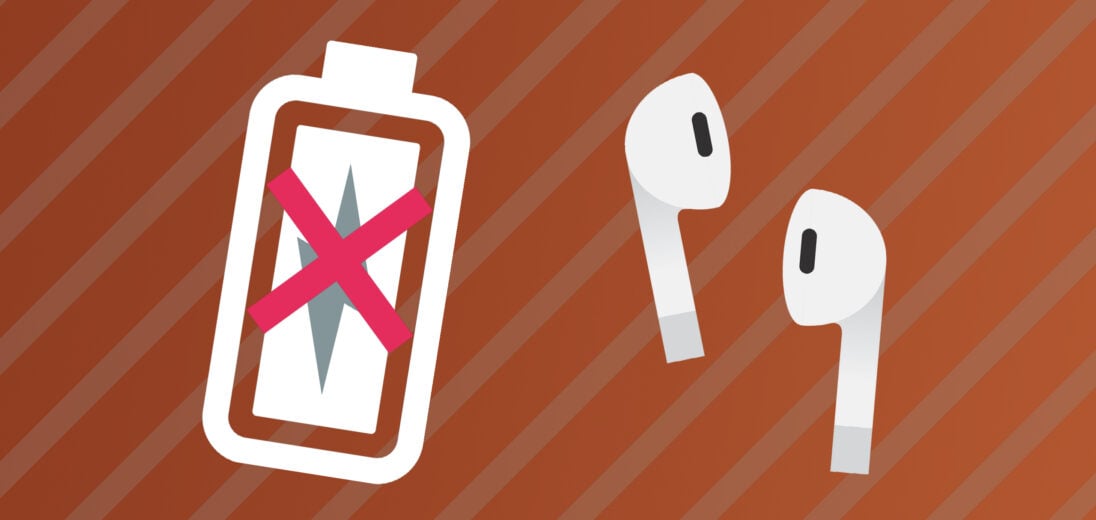







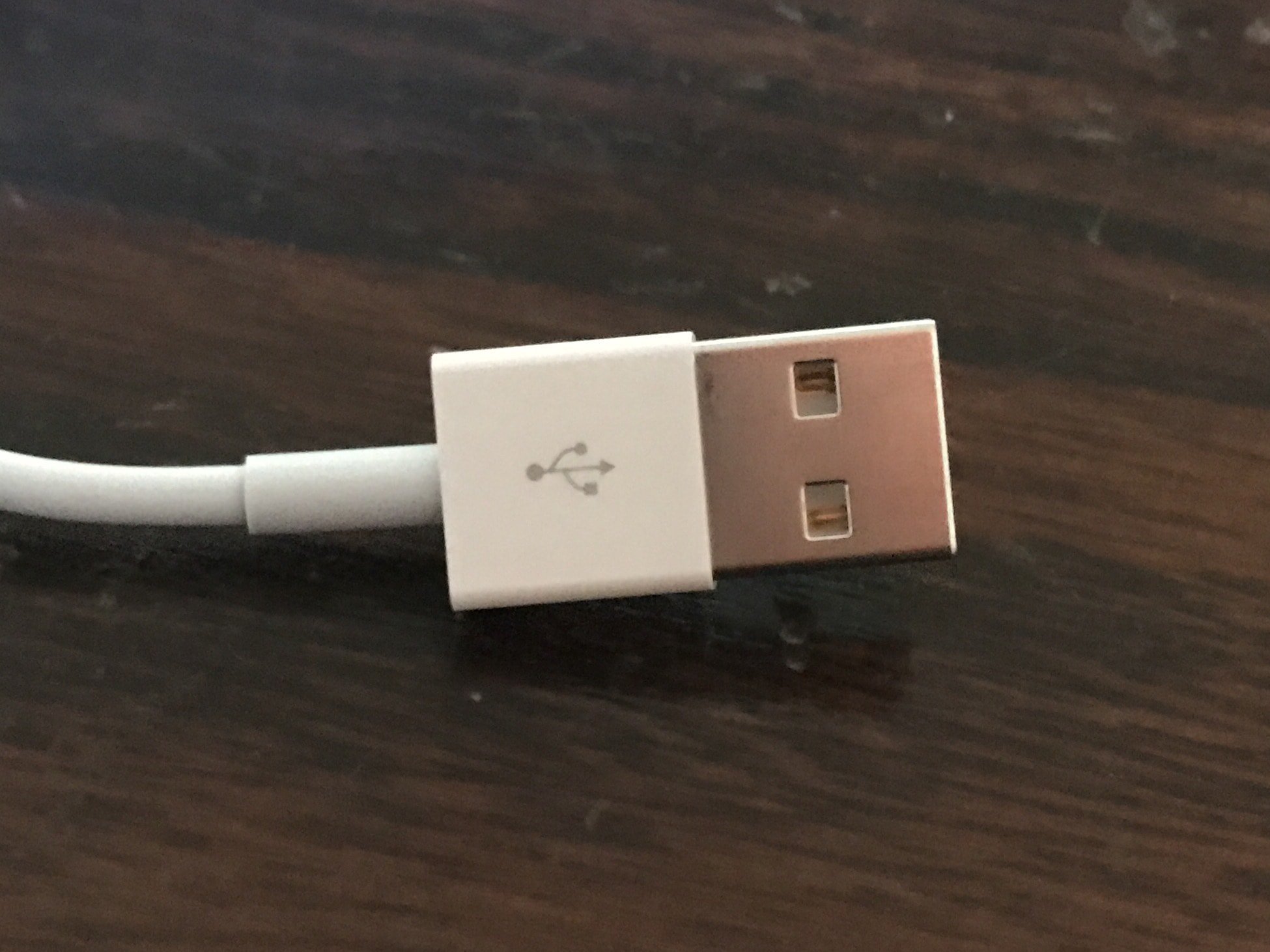
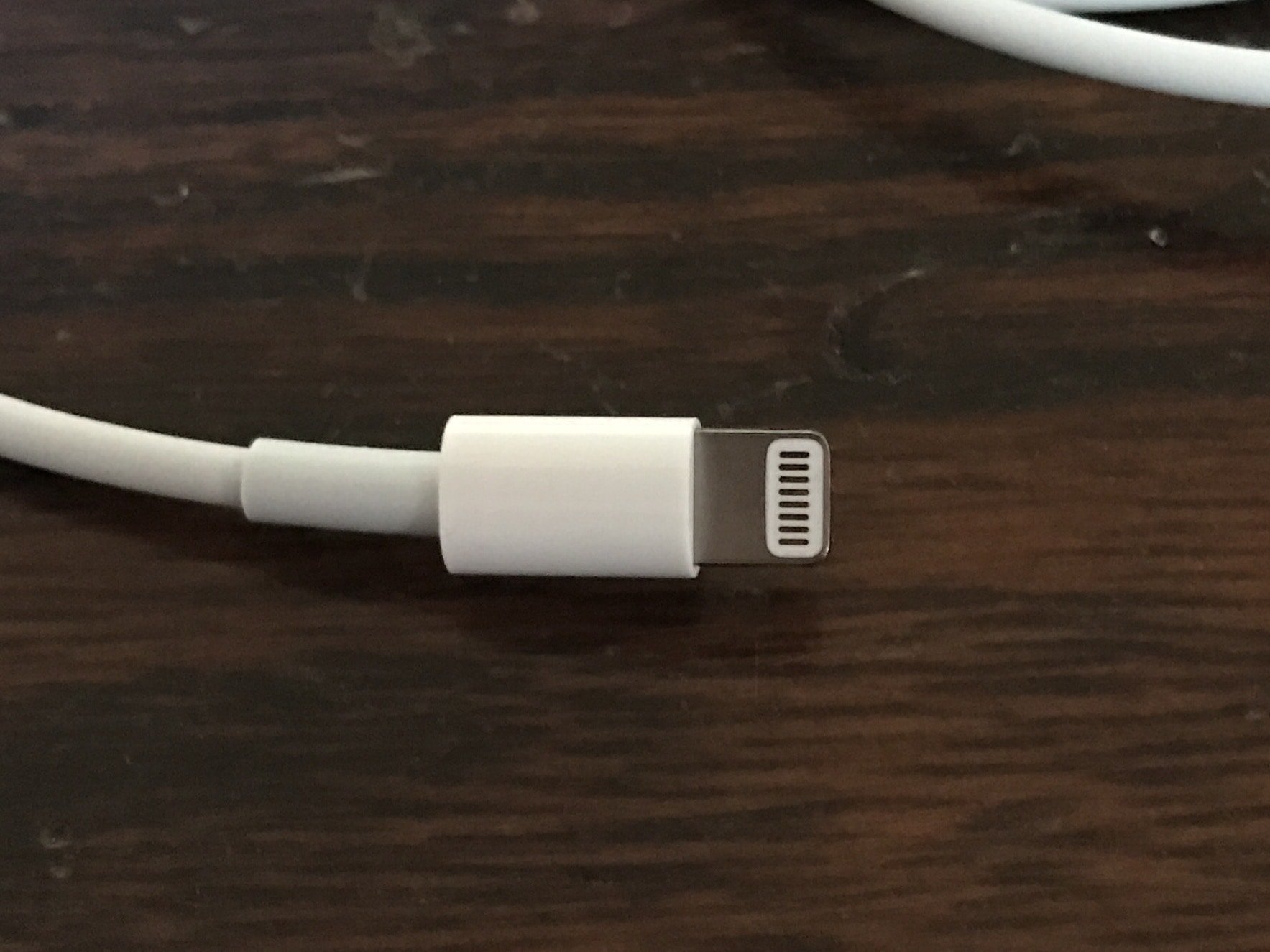





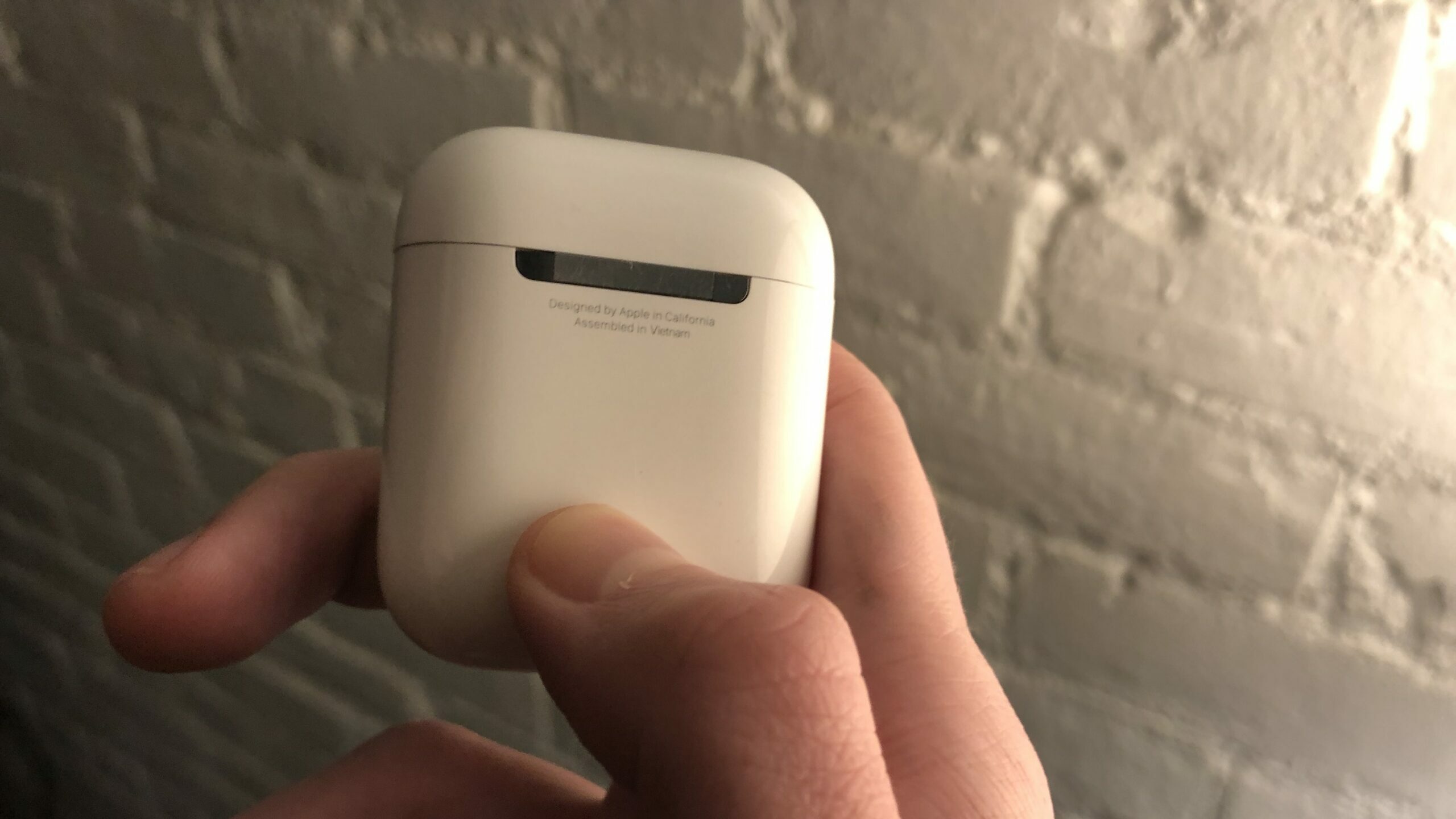

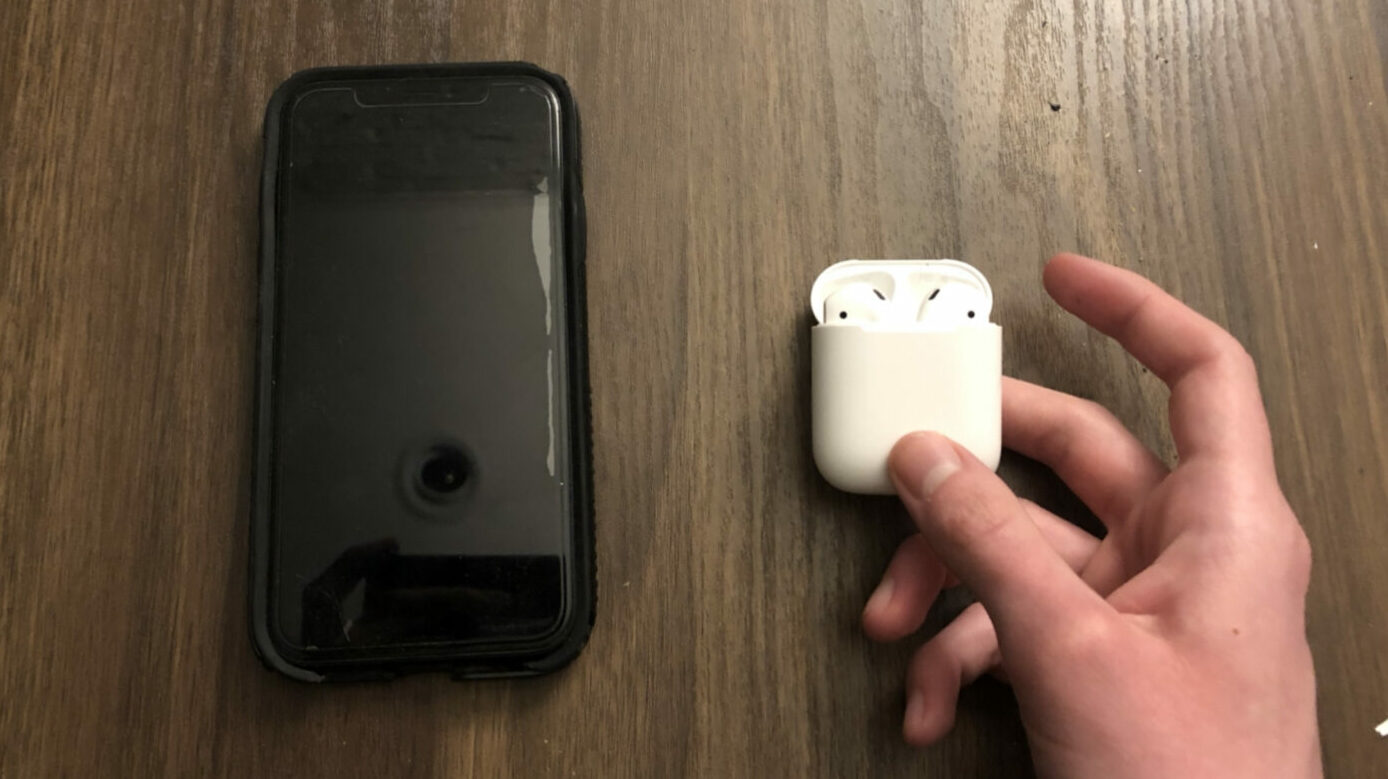
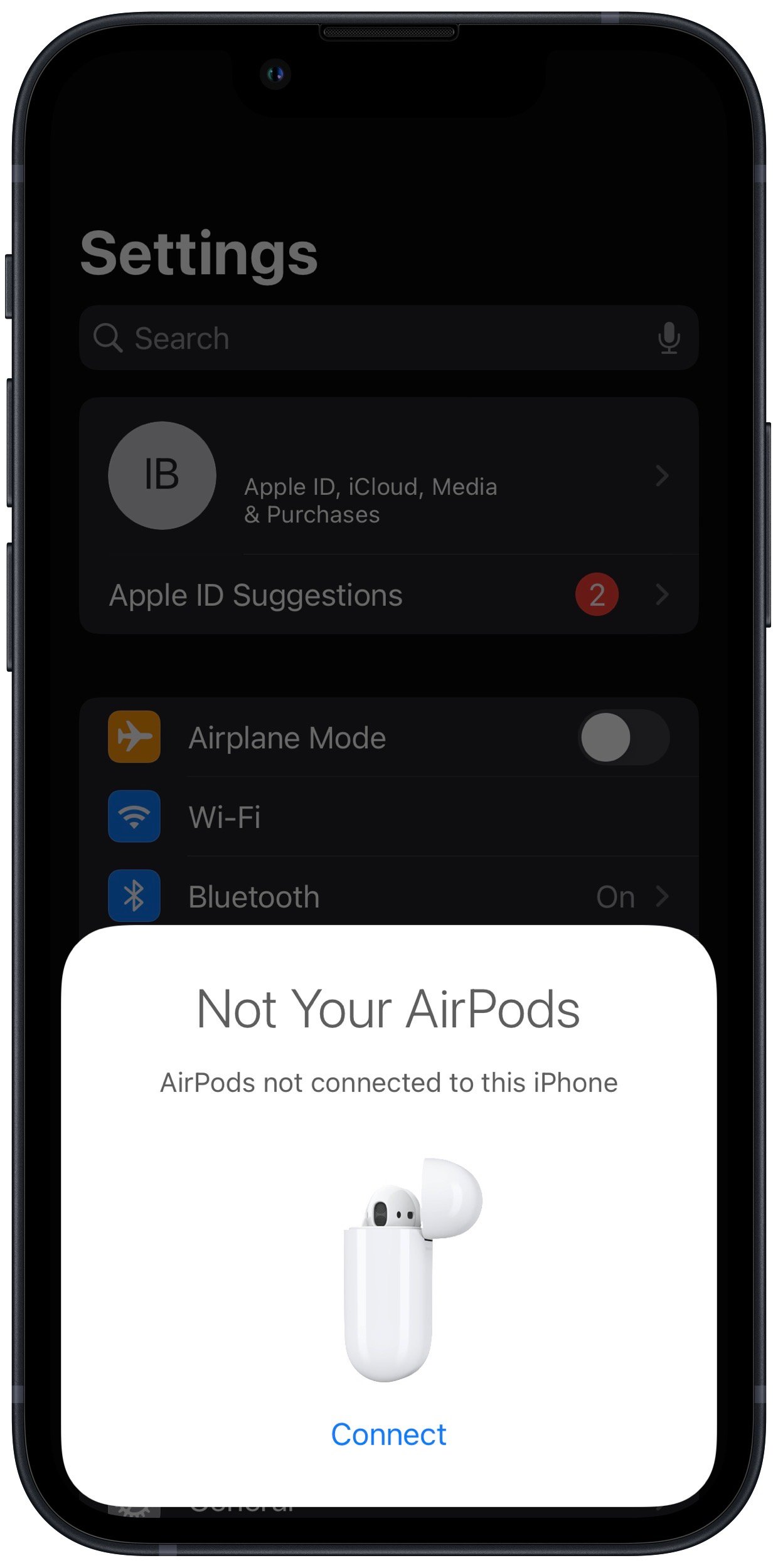
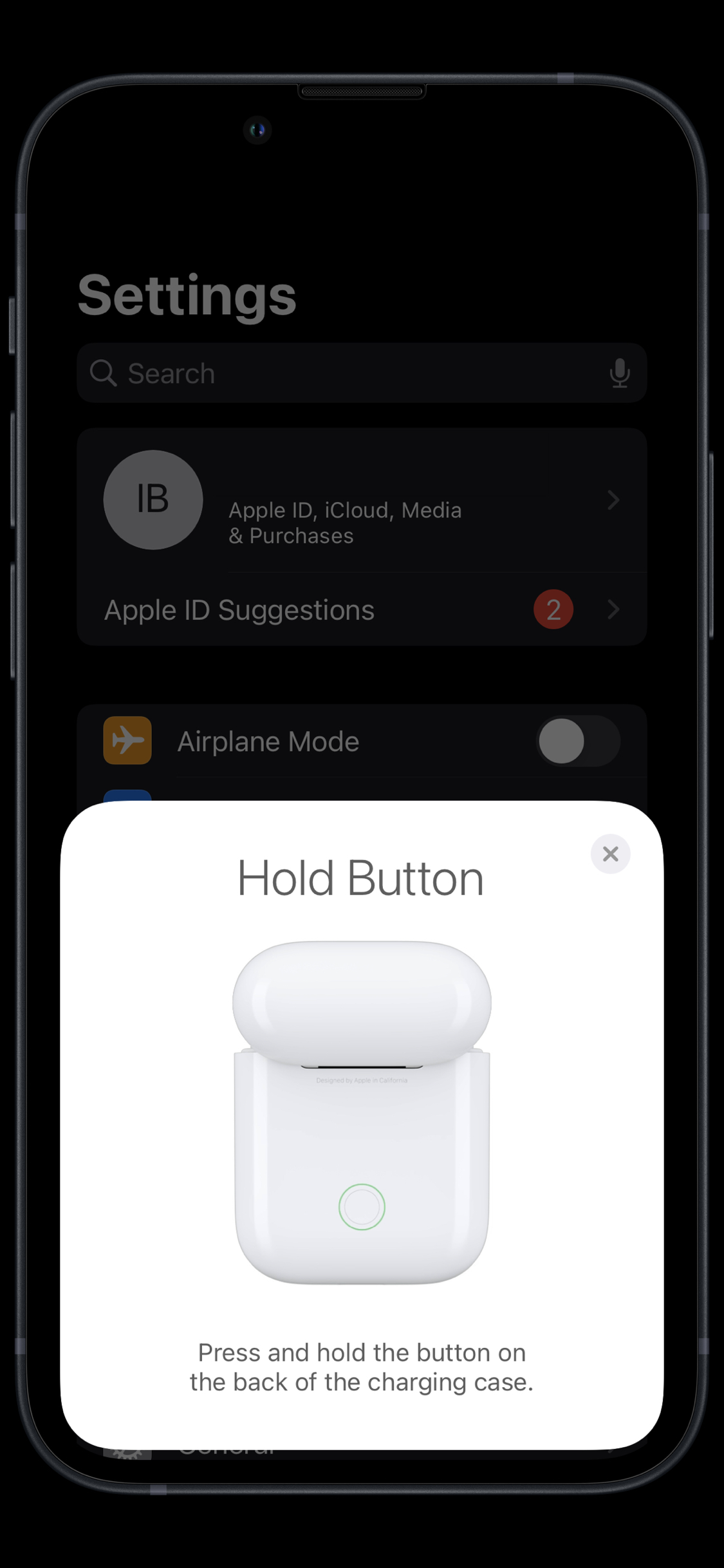

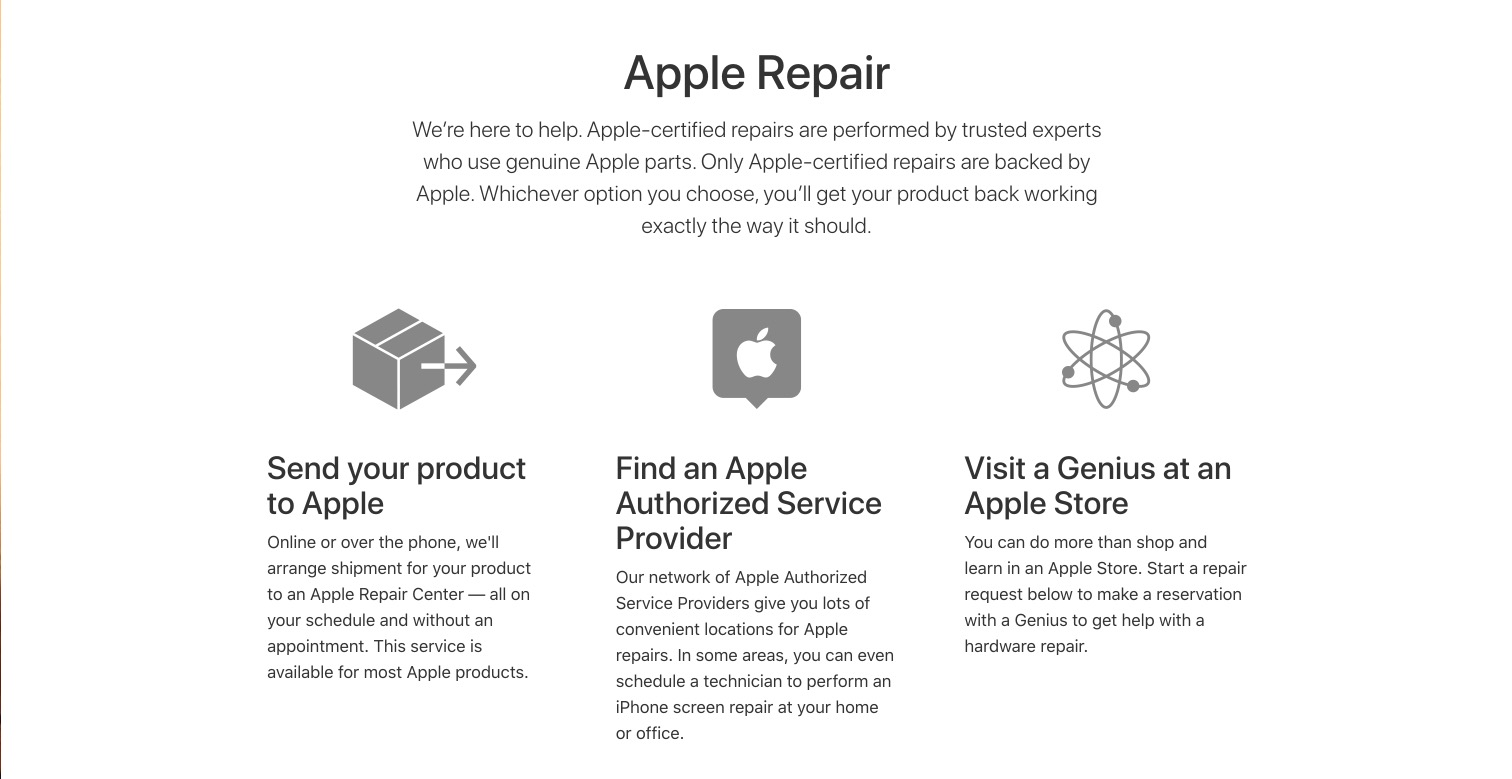
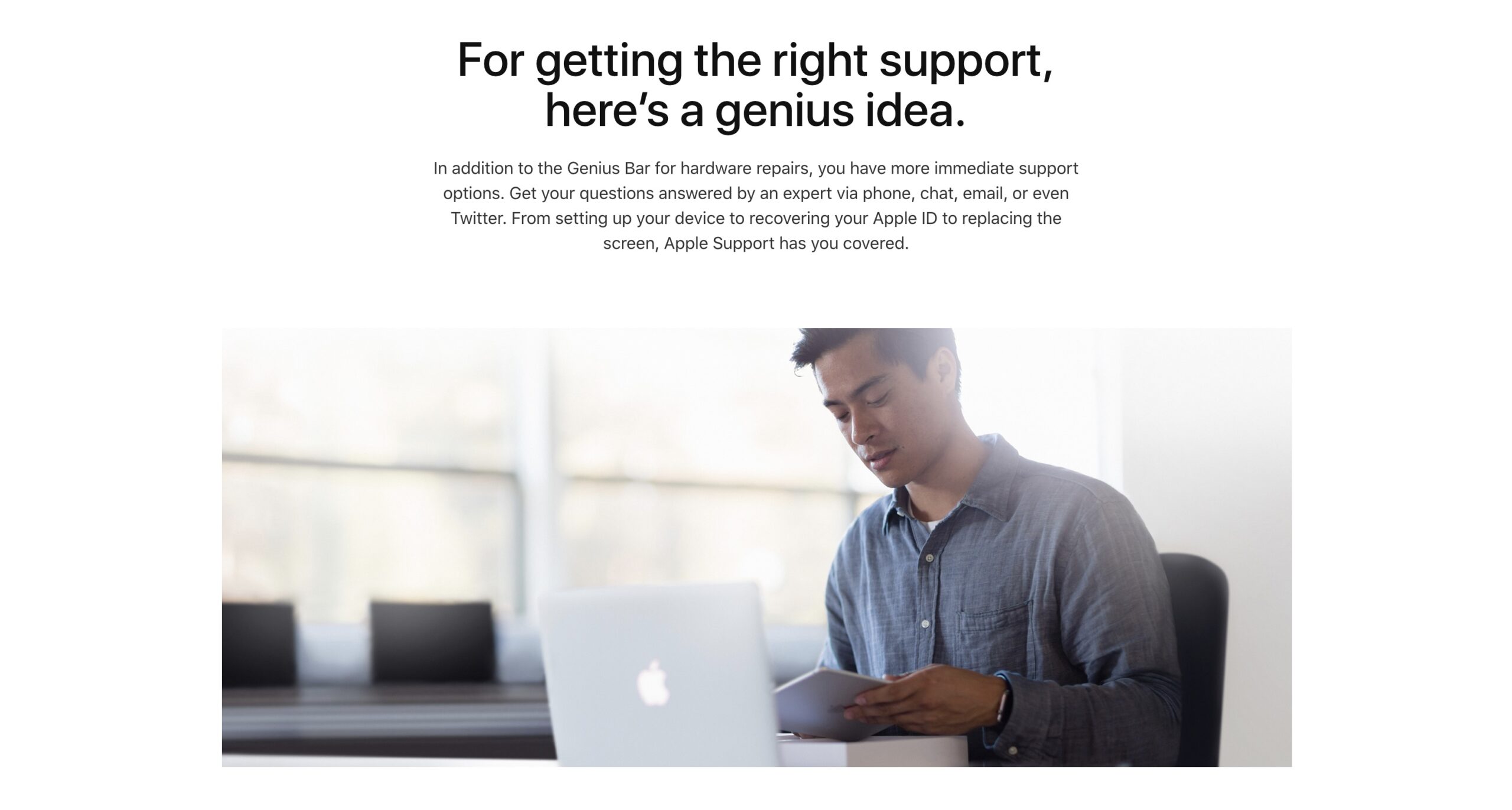
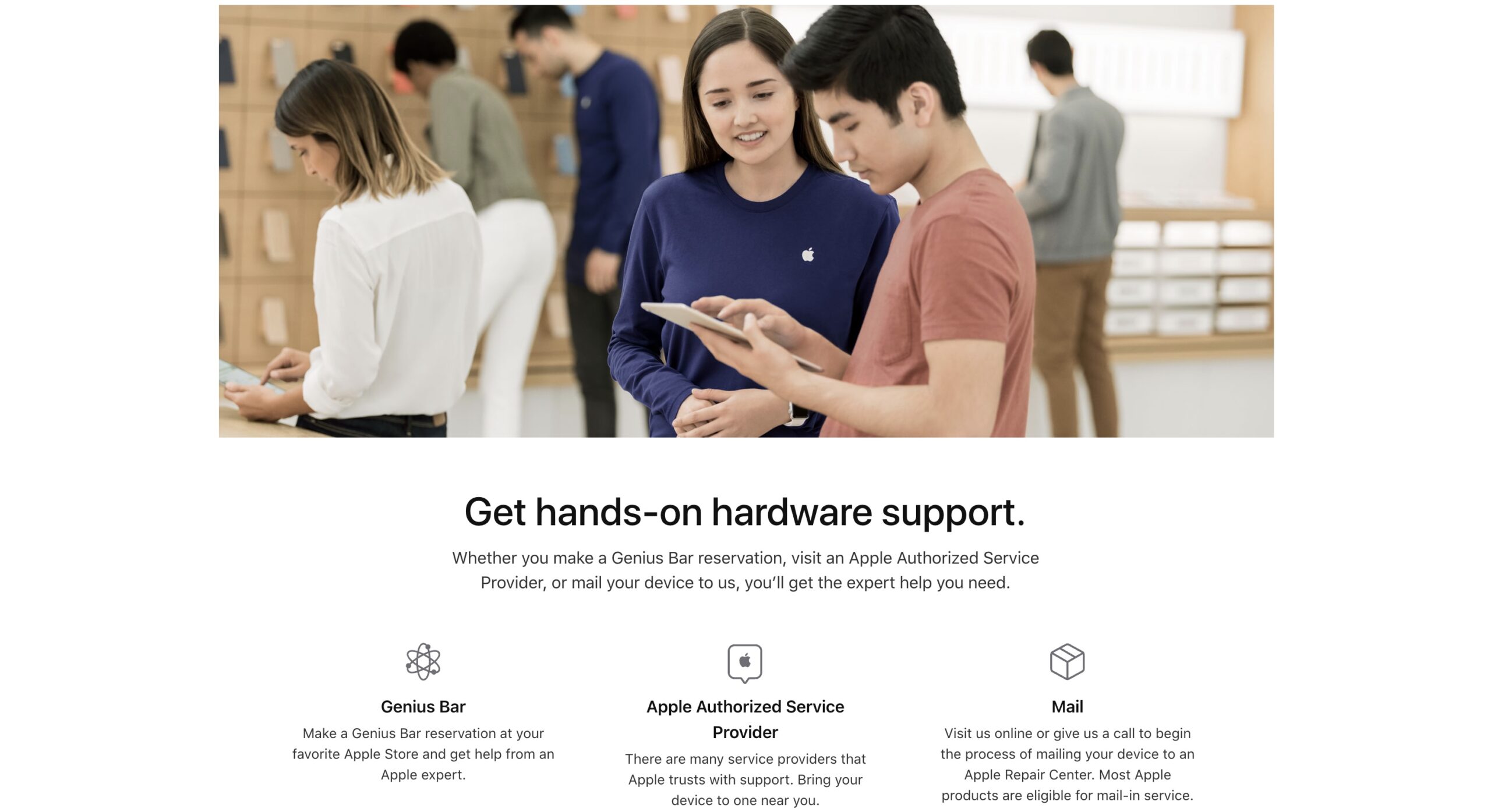
There’s another problem that I’m having, I place the airpods 2 in the case but it doesn’t always recognize it or start charging so I have to reseat them several times eventually it works and the light turns amber
but the problem is if you bump the case the AirPod gets disconnected goes online and runs the battery down and the next time you use it the batteries at zero.
I tried cleaning the metal tips of the buds and also inserting a Q-tip inside the case to see if there was any dirt but it’s still give me agita.
Hi Joe! It’s possible that a hardware component in your charging case might malfunctioning or loose. If this is the case, I’d recommend reaching out to Apple Support directly to find out about repair and replacement costs. I’m sorry we couldn’t be of more help, best of luck!
I am having this same problem. I have to manually hold and kind of put downward pressure on the left AirPod Pro to make it charge. It’s super annoying and not how these things should work for how expensive they are. What did you end up doing?
Excellent. Thank you. I have two pair of AirPods and neither were working. Your clear steps helped get me back on track. Thanks!
Also, there could be a really small scratch on the bottom of an AirPod.
This is what I have. What can I do?
The scratch itself shouldn’t prevent your AirPods from charging. AirPods charge wirelessly, which uses inductive charging. Inductive charging uses magnetic fields to pass power between your case and the AirPods themselves using copper coils inside the devices. A scratch on the outside of your AirPods won’t prevent them from charging. However, if the scratch was caused by some kind of fall or damage that may have damaged the coils inside, it’s possible that your AirPods might not be able to charge correctly. Make sure you’ve followed all the steps in this list carefully before you make the decision to try… Read more »
My AirPod charging case won’t turn to green light?
same