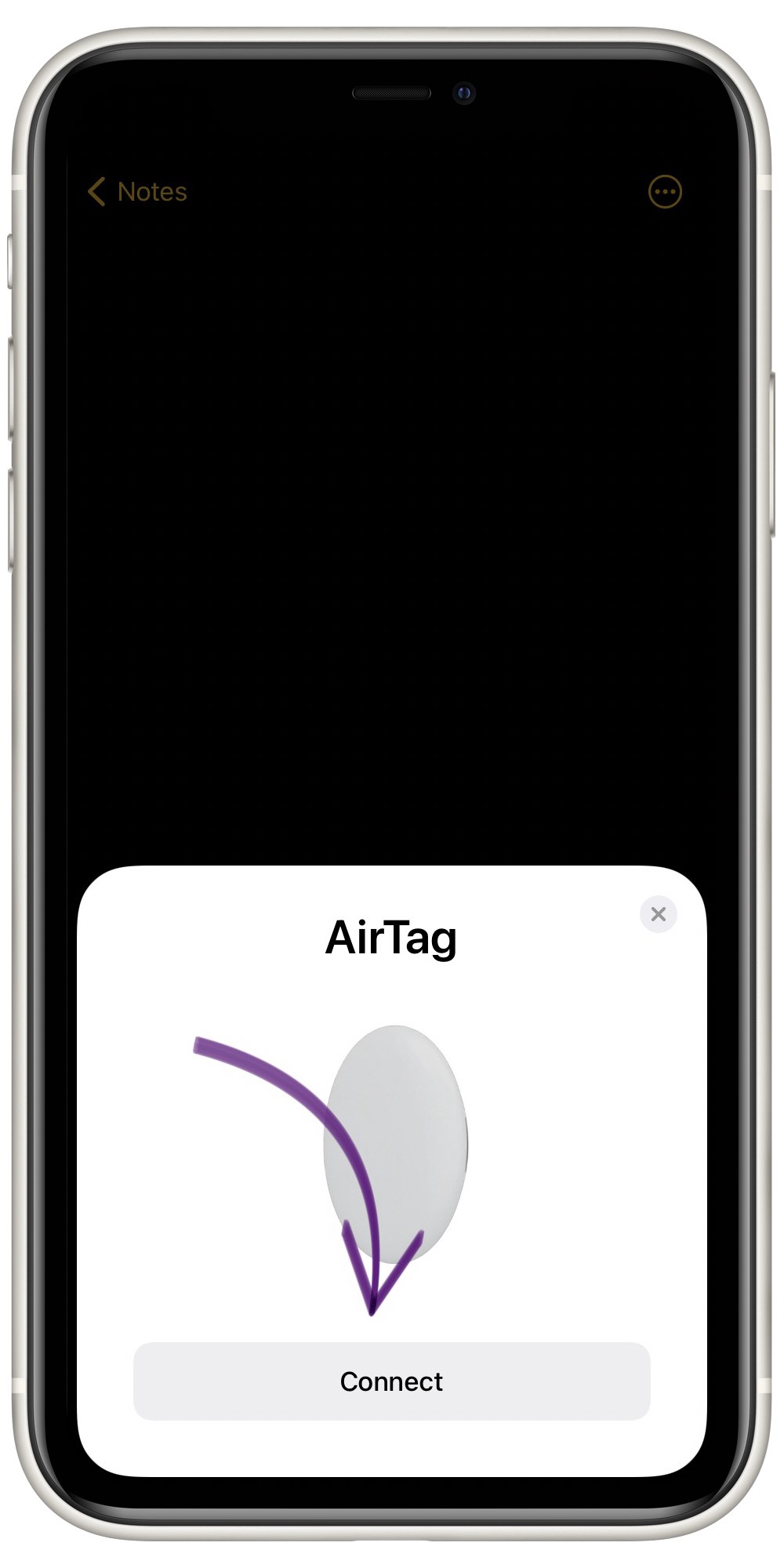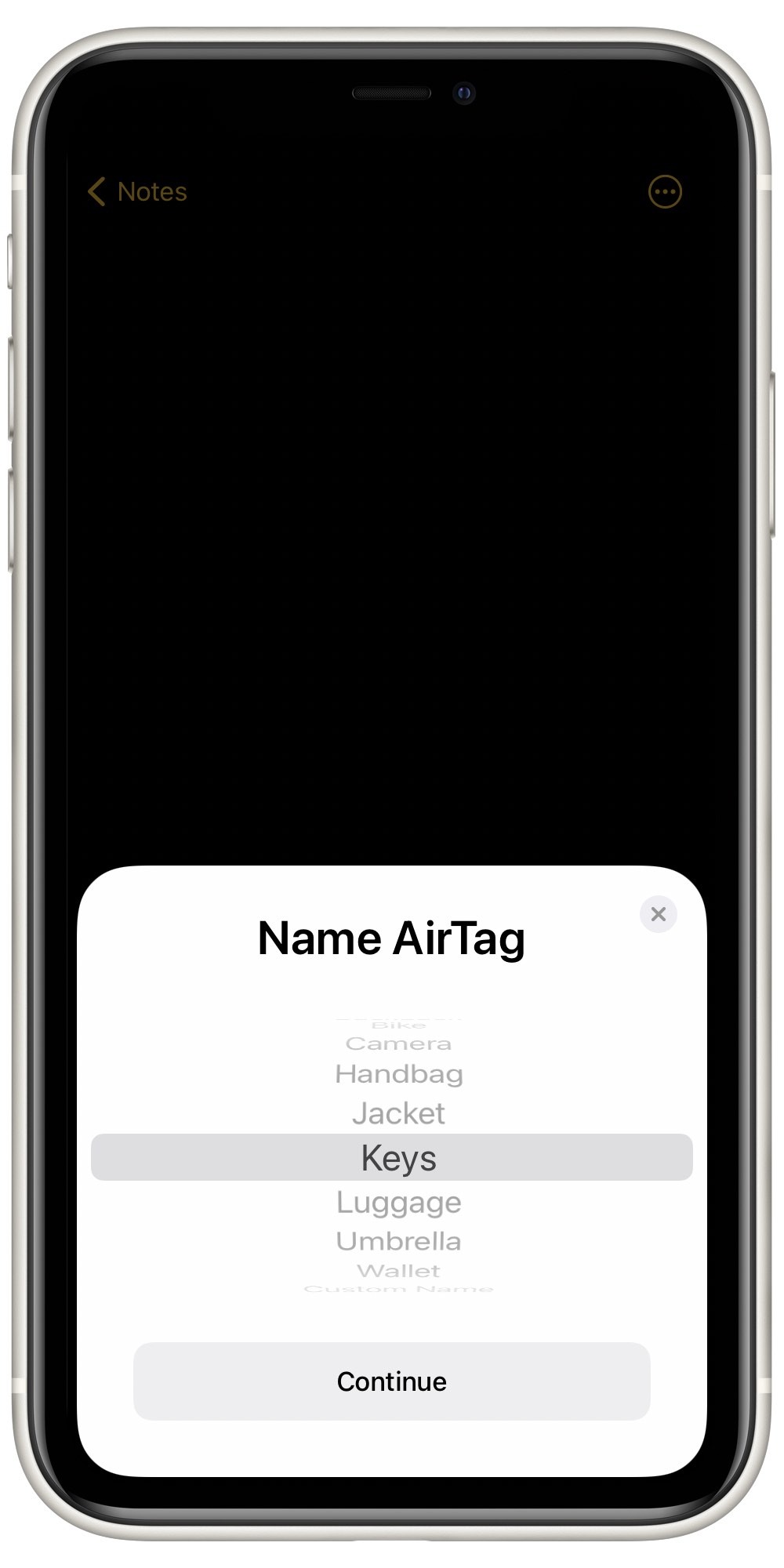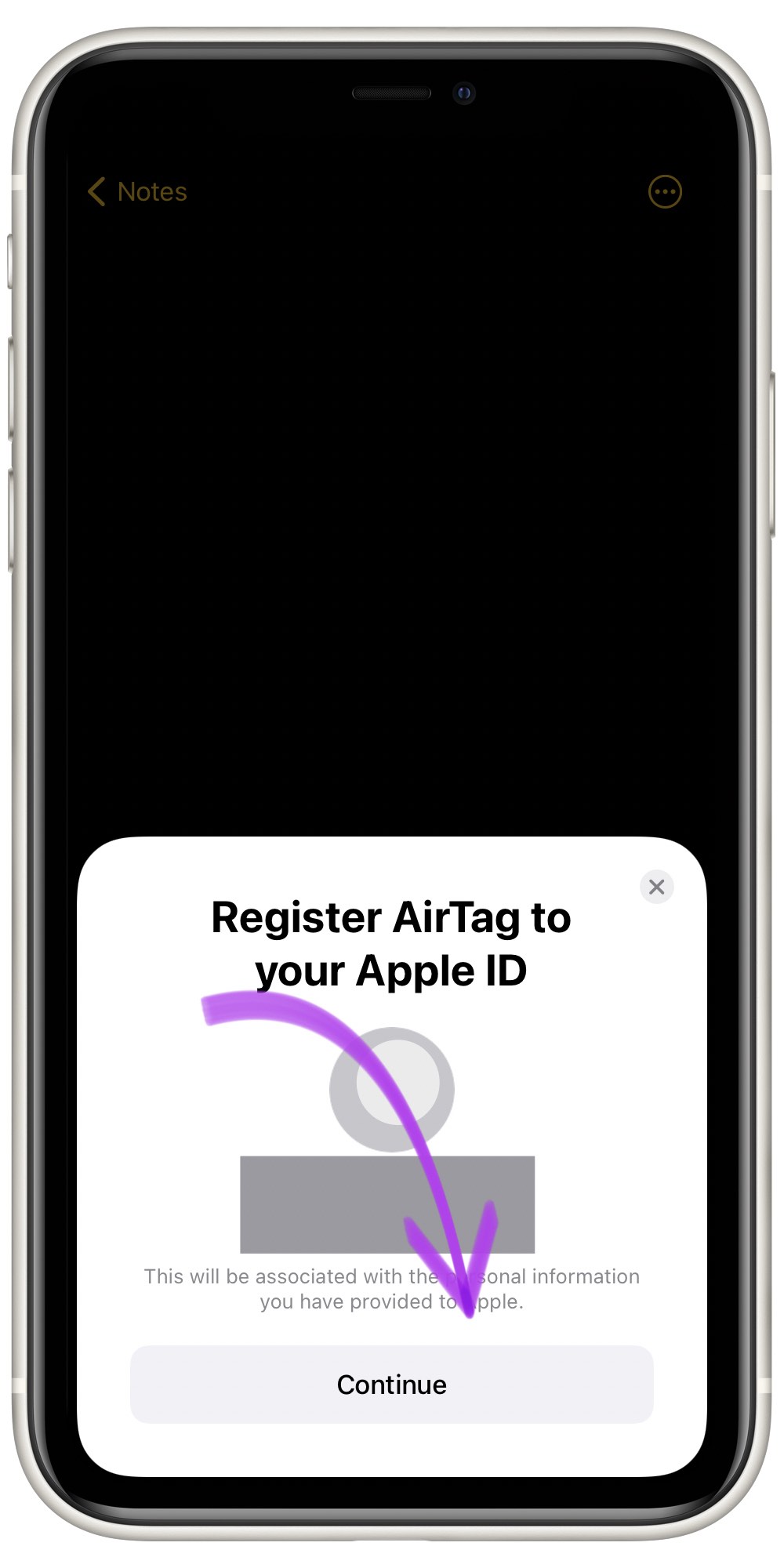AirTags connect to other Apple products over Bluetooth. Over the past few years, Apple has made all of their Bluetooth devices extremely convenient to set up with iPhones. Follow the steps below to see how to connect your AirTag to your new iPhone!
Why Should I Connect AirTag To iPhone?
Before you can use an AirTag, you need to pair it with an iPhone, iPad, or iPod Touch. Once you confirm that you want to connect your AirTag with your iPhone, you should be all set!
How Do I Connect AirTag To iPhone?
How To Connect AirTag To iPhone
- Place your AirTag next to your iPhone.
- When the AirTag pop-up appears on your iPhone's screen, tap Connect.
- Add a name to your AirTag. You can use one of Apple's suggestions or create your own.
- Select Continue if you would like to register your AirTag with your Apple ID.
- When you're ready, tap Done.
Applies To: AirTag,iPhone 5,iPhone 5S,iPhone 5C,iPhone 6,iPhone 6 Plus,iPhone 6S,iPhone 6S Plus,iPhone SE,iPhone 7,iPhone 7 Plus,iPhone 8,iPhone 8 Plus,iPhone X,iPhone XS,iPhone XS Max,iPhone XR,iPhone 11,iPhone 11 Pro,iPhone 11 Pro Max,iPhone SE 2,iPhone 12,iPhone 12 Mini,iPhone 12 Pro,iPhone 12 Pro Max
Pro Tips
- If you use multiple AirTags, make sure only one is near your iPhone when you set it up.
- Complete this process for every AirTag you would like to connect to your iPhone.
Subscribe
0 Comments