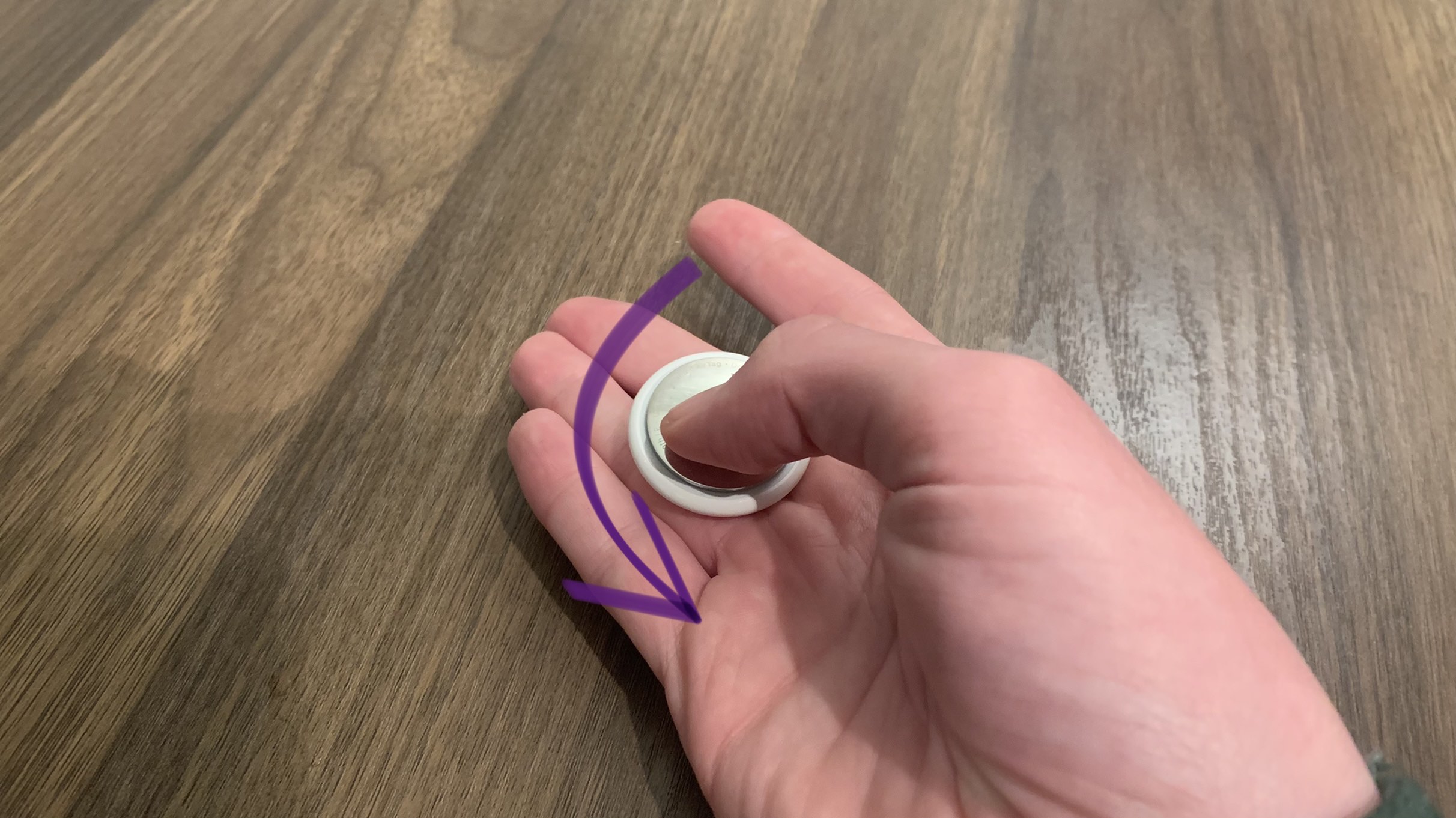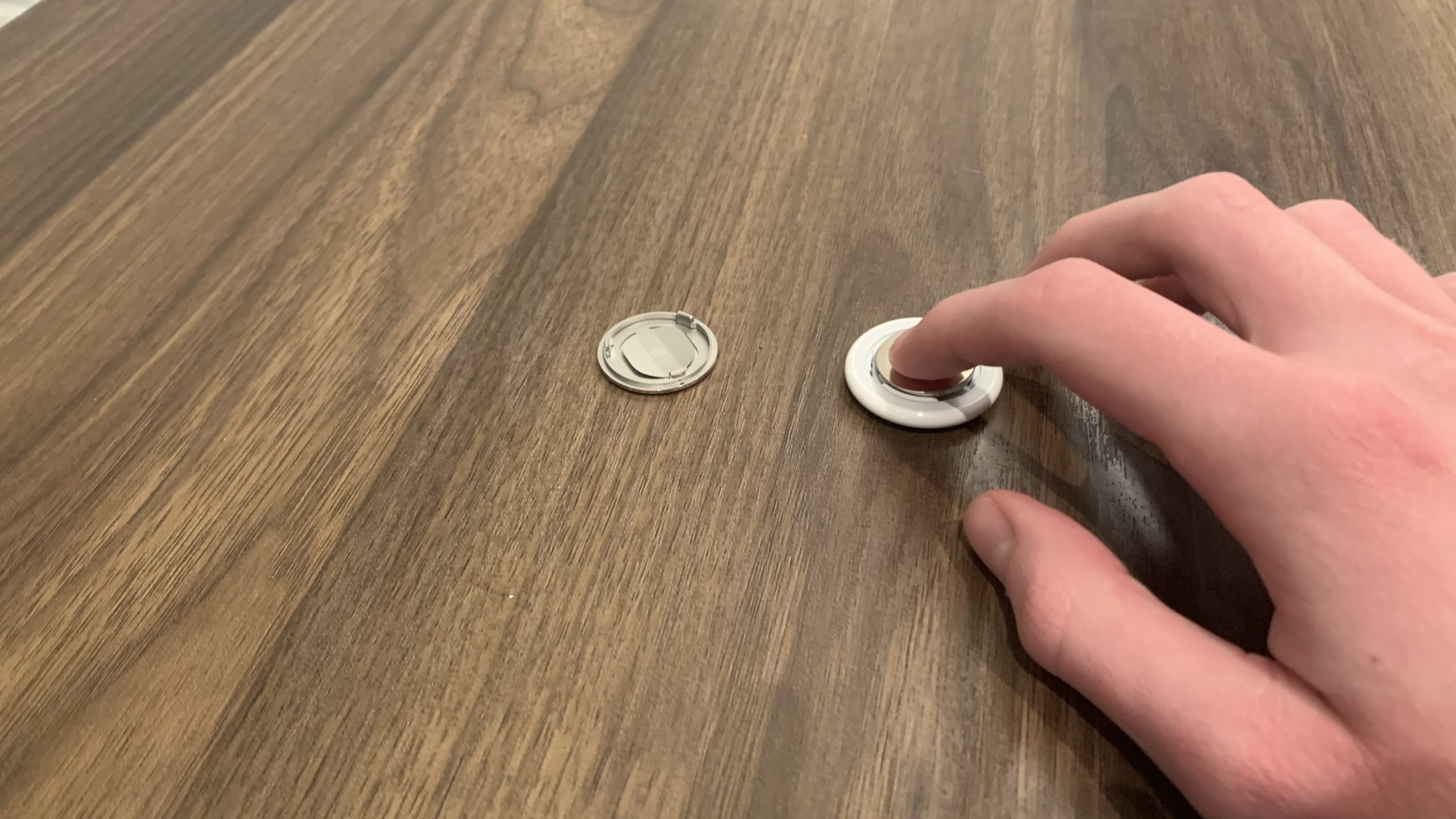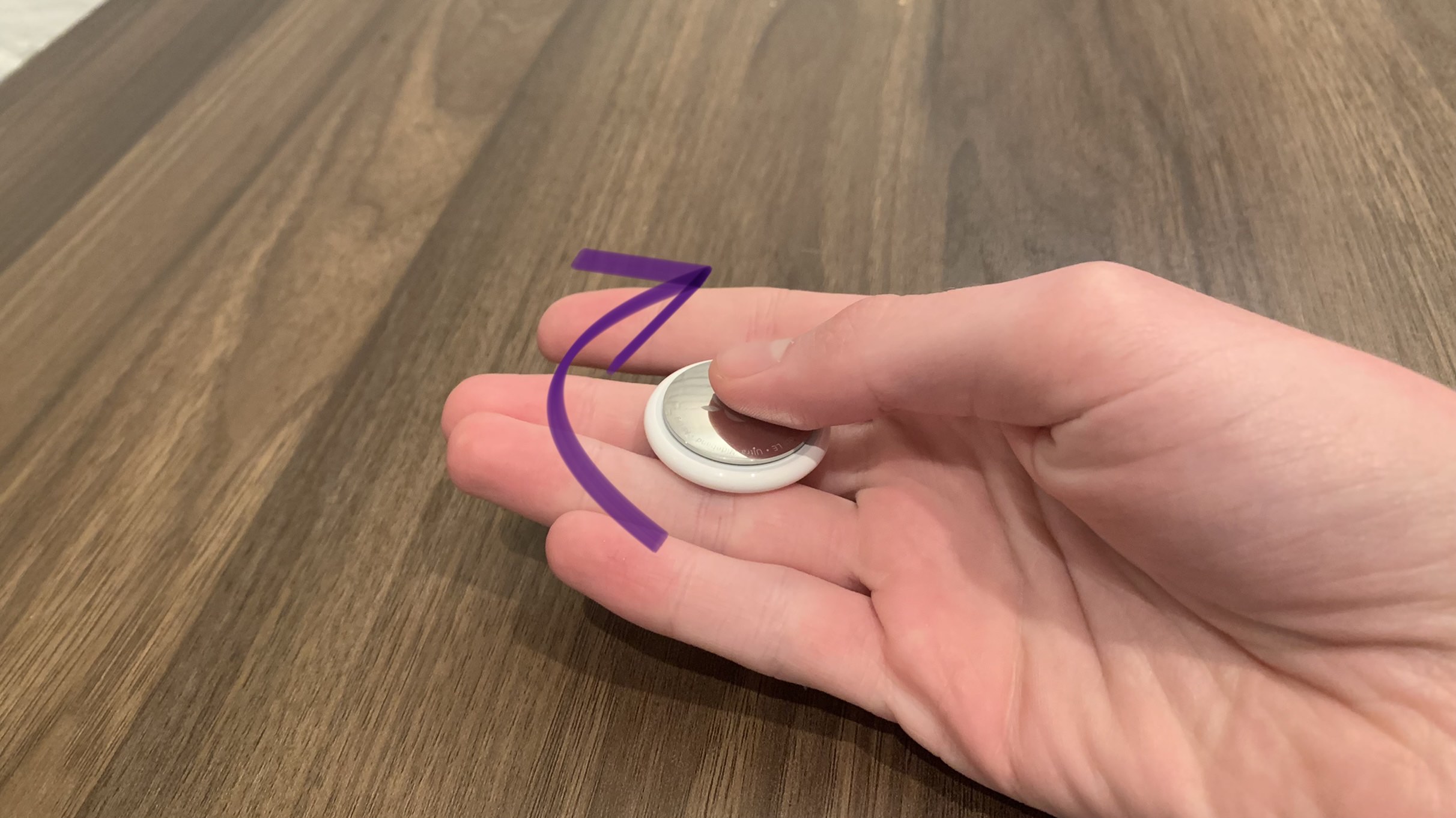Like all electronics, AirTags are susceptible to minor software failures. Luckily, Apple thought of this when designing AirTags.
Even though an AirTag does not have a screen or any visible buttons, you can still reset it! Just follow the steps below.
Why Should I Reset My AirTag?
You can only connect an AirTag to one Apple ID at a time. If the AirTag you're trying to use was once connected to another Apple ID, you'll need to reset it before you can connect it to a new device.
How Do I Reset My AirTag?
How To Reset Your AirTag
- Hold your AirTag in your hand with the battery side facing up.
- Press down on the metal battery cover.
- Twist the cover counterclockwise until it loosens.
- Take off the battery cover.
- Remove the AirTag's battery.
- Place the AirTag's battery back in the AirTag.
- Press down on the AirTag's battery until your AirTag makes a sound.
- Repeat steps 5-7 4 more times (you should hear the sound a total of 5 times).
- Line up the tabs on battery cover with the three slots on the AirTag.
- Press down on the battery cover until your AirTag makes a sound.
- Twist the cover clockwise until you can no longer turn it.
Applies To: AirTag
Pro Tips
- Be careful twisting the battery cover on or off. It only needs to twist a few degrees each way to lock or unlock.
Subscribe
0 Comments