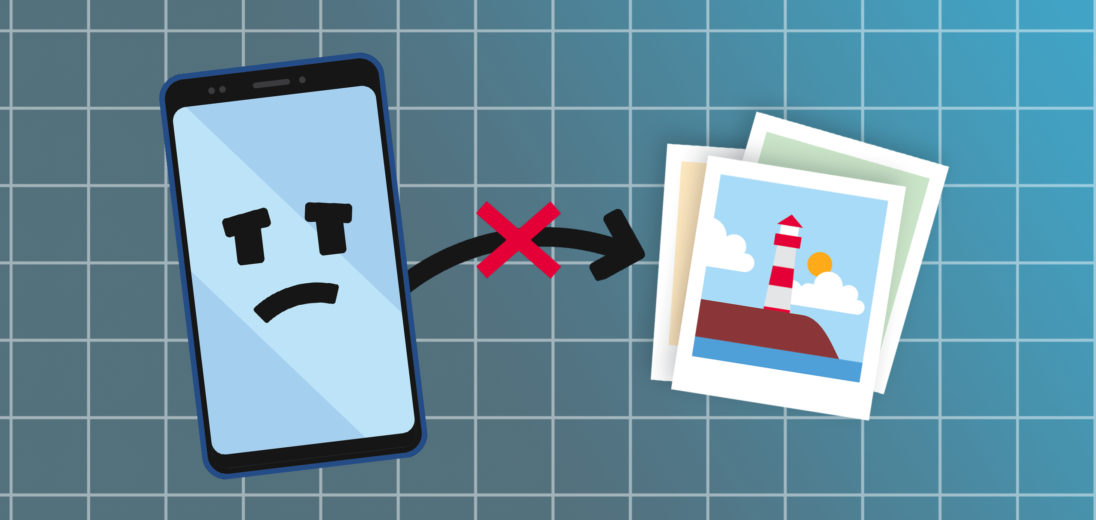As an Android user, you love to take advantage of your phone's camera. However, sometimes it doesn't work as expected. In the following steps, we'll show you what to do if you've ever asked, “Why is my Android camera not working?”
Reboot Your Camera App and Phone
As simple as it may sound, sometimes errors can be corrected by restarting your camera app and then your phone. Try force closing the camera app and then reopening it. If this doesn't work, try restarting your phone. This will refresh all your apps and gives the camera software another chance to run without errors.
Android System Updates
Although your Android camera is a hardware component, software issues can cause incompatibility with the camera. Your next step is to make sure that your smartphone is fully updated. This helps to smooth out problems in the software.
Head into your settings by swiping down from the top of the screen and tapping the gear icon. Slide all the way down to the bottom of the list and tap System updates.
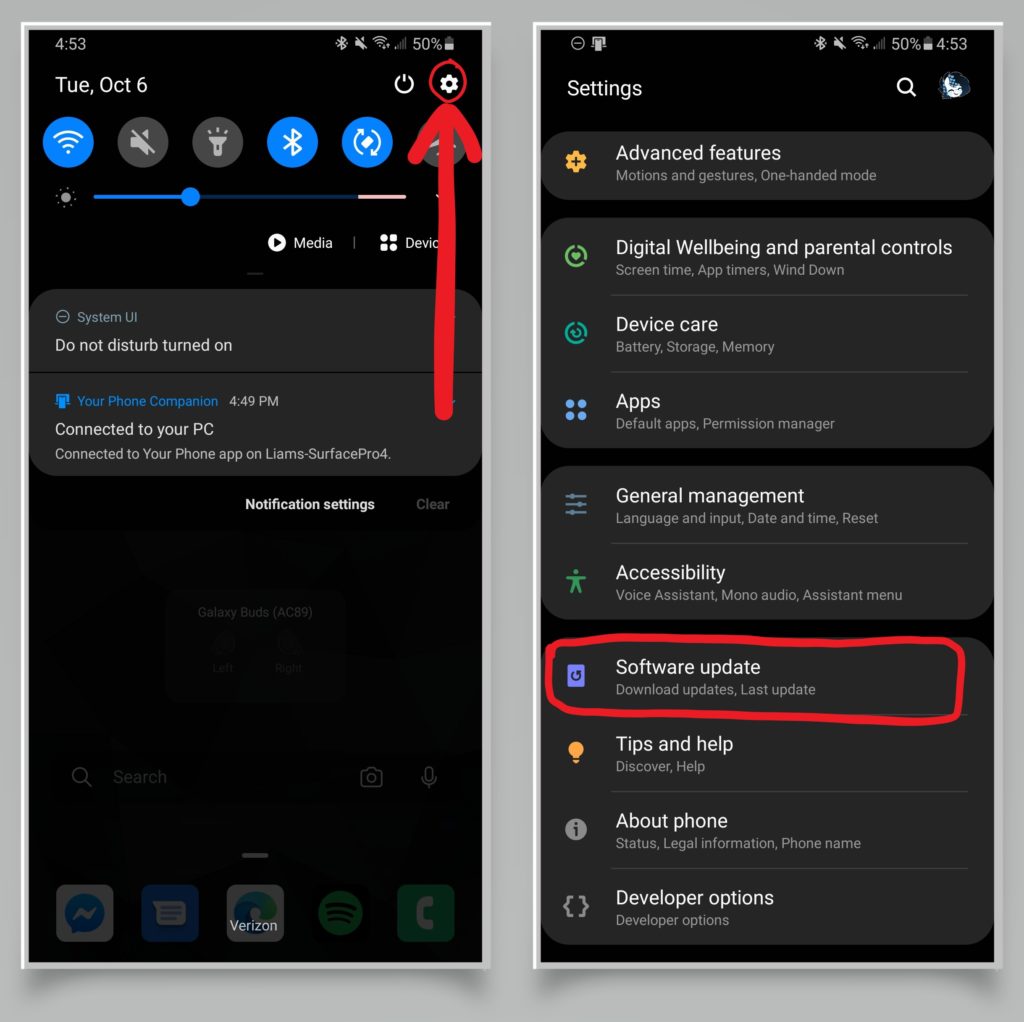
An App May Be Using Your Camera
Other apps can use your camera if you give them permission. However, they may be reluctant to stop using your camera, even if they're not currently on your display. If your Android camera isn't working, make sure that you close any apps that might be using the camera in the background. This is because multiple apps cannot use the camera at the same time.
If you suspect that an app or process is using your camera that shouldn't be, you may have a rogue app. It's entirely possible that the app is using your camera for other purposes and you should consider uninstalling it for your privacy.
Android Safe Mode
If you aren't sure if an app is using your camera, try booting your phone into safe mode. Safe mode powers your phone on normally, but doesn't allow apps to start in the background, without your permission.
Methods for booting into safe mode will vary from one device to another. However, here is one common method:
- Hold the power button on your phone until you are prompted with a list of options.
- Press and hold the power off button and do not let go.
- You should be prompted with a message about booting your Android into safe mode. Tap to confirm.
Try starting up your Android camera while in safe mode. If it only works in safe mode, it's possible that a third party app is hijacking it. Uninstalling the rogue app will get your Android camera working again!
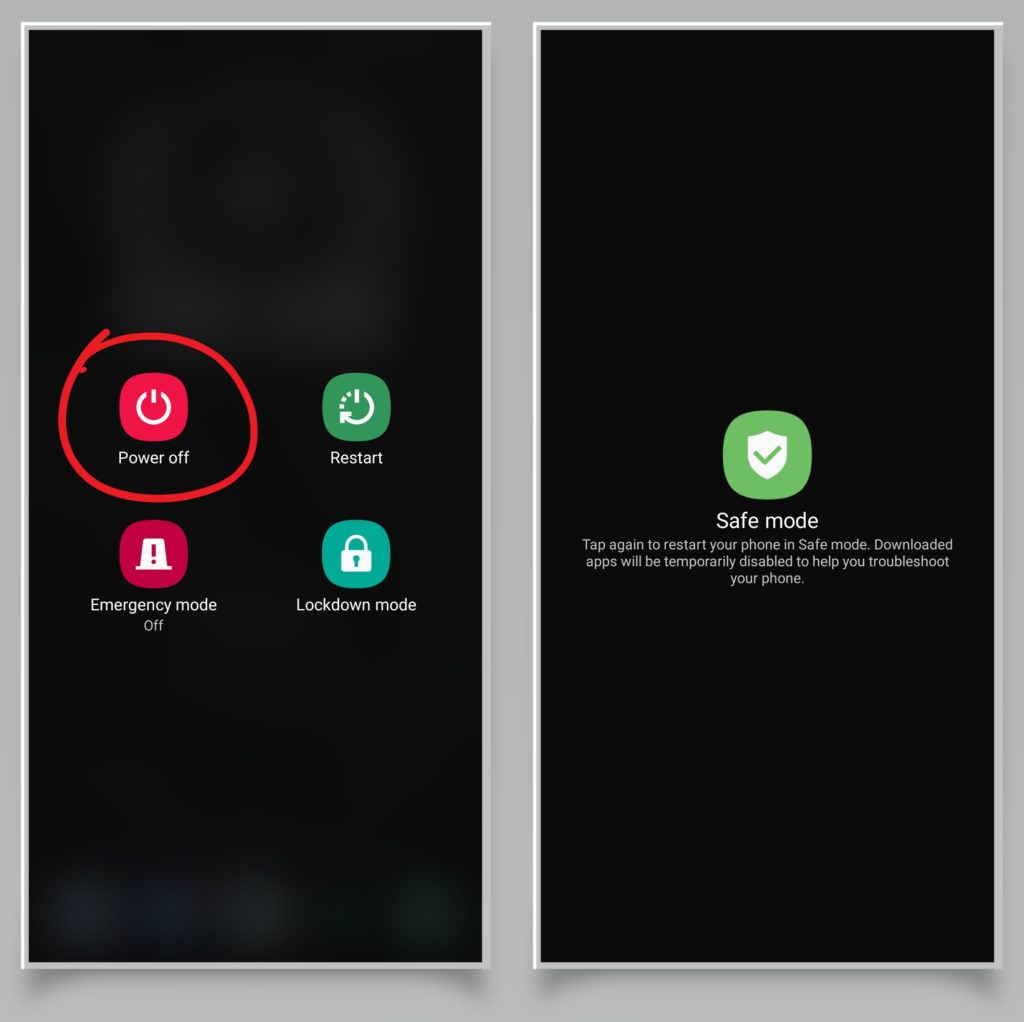
An App May Not Working with Your Camera
Some apps may not be working with your Android camera. You are unlikely to come across this issue with common apps like Instagram and Snapchat, but you may encounter this if you download a third party camera app, like G-Cam, that isn't compatible with your device. Make sure that you are using the camera app that came with your phone and trusted apps to help the camera work correctly.
Low Storage Space
Another reason why your Android camera may not be working is a lack of storage space. Without any storage space, you won't be able to save new pictures or videos. There are a few ways that you can make more room.
Firstly, deleting some existing photos and videos can help clear up space. However, if you want to make sure that they are preserved, you will want to save these old photos to another location like cloud storage or on your computer.
Secondly, uninstalling other apps or deleting other files from your phone can help free up space.
Thirdly, if your phone has expandable memory, you can insert a microSD card to use as additional storage space.
Hardware Problems
If your Android camera still is not working, it may be damaged. If you suspect the camera may be broken or have a defect, consider having it serviced by the manufacturer.
The problem may be with the camera hardware components, or it may be internal damage. If you've dropped your phone on the ground or you suspect that it may have water damage, these could be potential causes for camera hardware failure.
Fantastic!
Now you know all you need to about what to do if your Android camera is not working. Enjoy capturing all of your favorite moments! Thank you for reading, and please share this article with someone who may be having trouble with their Android phone's camera.