You're trying to use your Android, but its screen keeps getting darker. It's so dark you can hardly see what's on the screen! In this article, I'll explain how to fix the problem if your Android keeps dimming.
Turn Off Adaptive Brightness
The first thing to try if your Android display keeps dimming is to turn off Adaptive brightness. This feature automatically adjusts your screen's brightness depending on the surrounding lighting conditions. If your Android screen keeps dimming by itself, this is the most likely explanation.
Open Settings and tap Display. Then, tap Adaptive brightness.
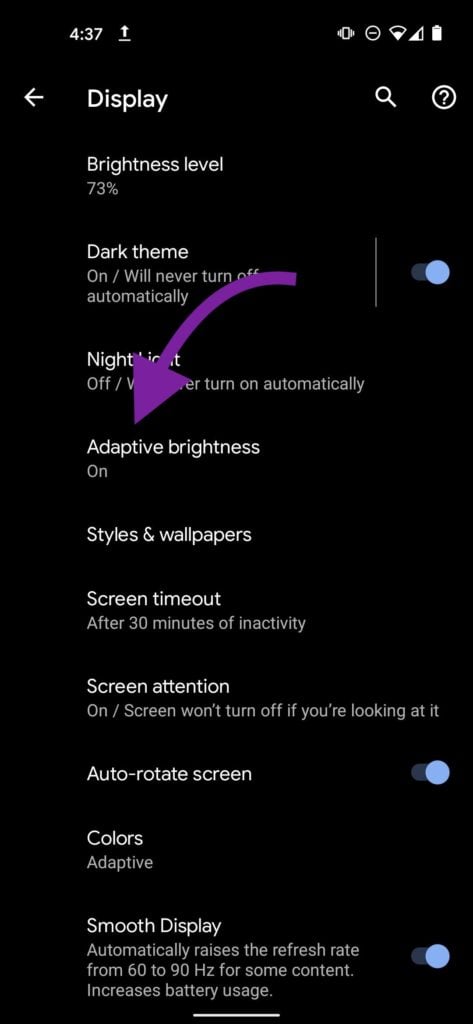
Then, tap the switch next to Adaptive brightness to turn it off. You'll know Adaptive brightness is off when the switch is positioned to the left.
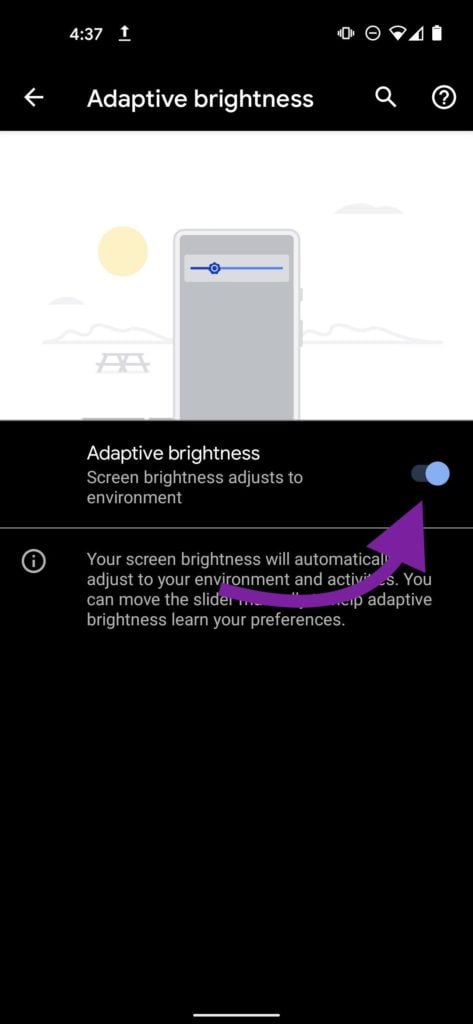
Check Screen Timeout Duration Settings
Screen timeout is how long it takes your screen to lock after inactivity. It's possible the Screen timeout is set to a short amount of time, making it seem like your Android is dimming. Open Settings and tap Display -> Screen timeout.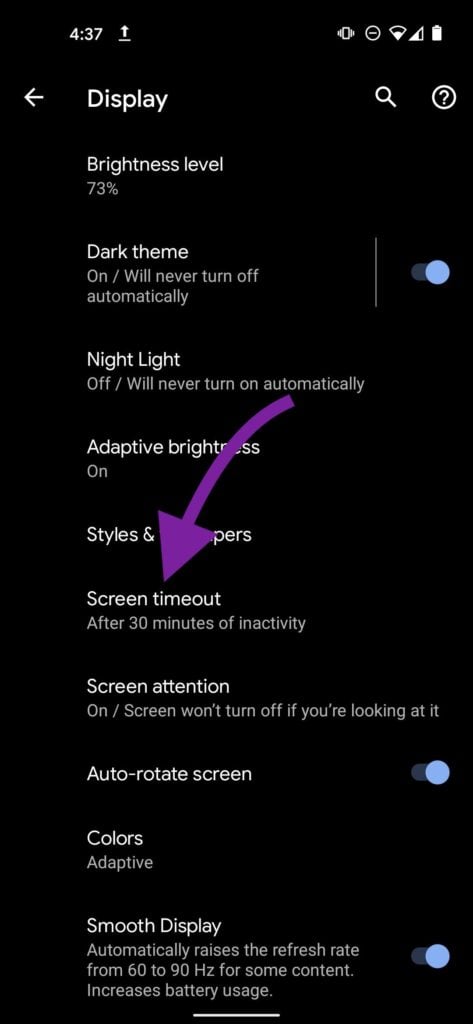 Select your desired Screen timeout time. We recommend two or five minutes. A minute or less will lock your screen pretty quickly, while choosing ten or thirty minutes could lead to some pretty significant battery drain.
Select your desired Screen timeout time. We recommend two or five minutes. A minute or less will lock your screen pretty quickly, while choosing ten or thirty minutes could lead to some pretty significant battery drain.
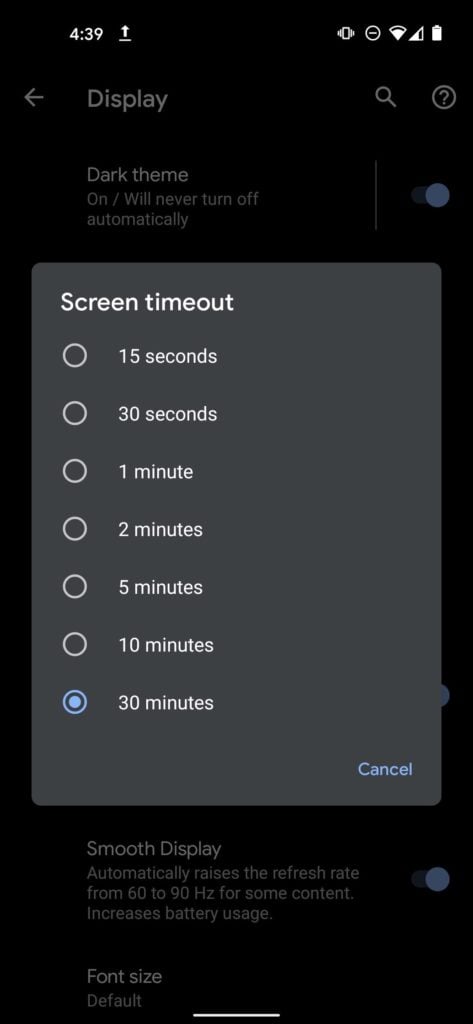
Turn Off Power Saving Mode
Power Saving Mode adjusts your screen's brightness and other settings on your Android to help preserve battery life. While Power Saving Mode can be helpful, it could also be the reason why your Android display keeps dimming.
To turn off Power Saving Mode, open Settings and tap Battery and device care. Then, tap Battery and turn off the switch to the right of Power saving.
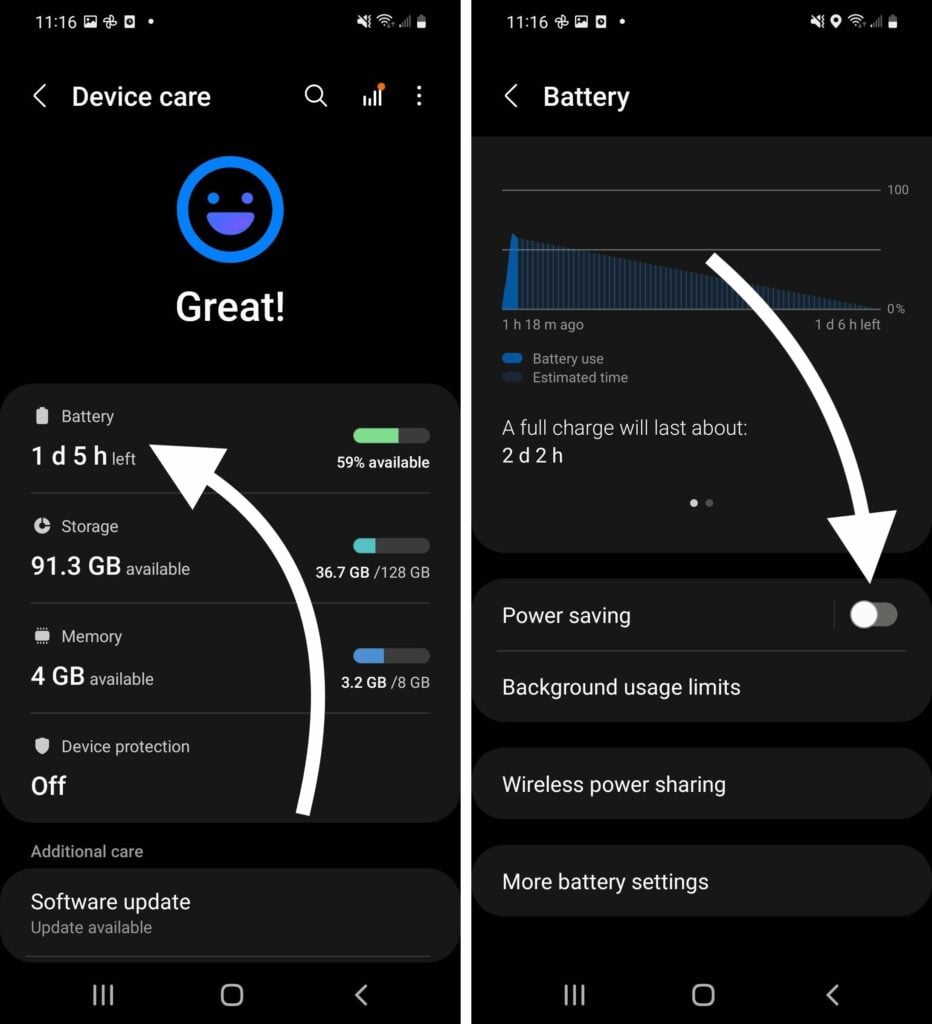
Restart Your Phone
When things go awry on your Android, it's almost always a good idea to restart it. Restarting your Android can sometimes fix minor software problems.
On most Androids, press and hold the power button until Power off appears on the screen. If that doesn't work, simultaneously press and hold the power button and the volume down button until Power off appears.
Tap Power off, then tap Power off again to turn off your Android. Wait about a minute before turning your Android on again.
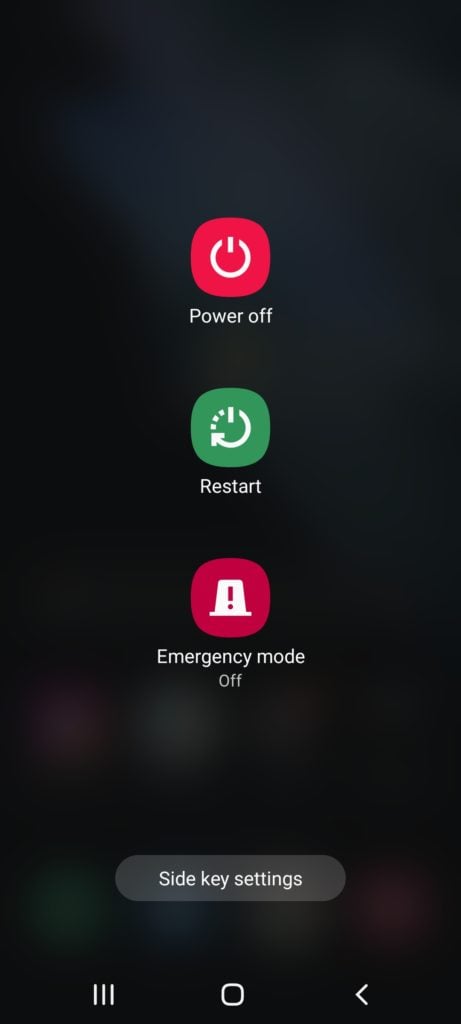
Android Dims No More!
You've fixed the problem and your Android is no longer dimming! Next time your Android keeps dimming, you'll know how to fix the problem. Leave a comment down below if you have any other questions about your Android!