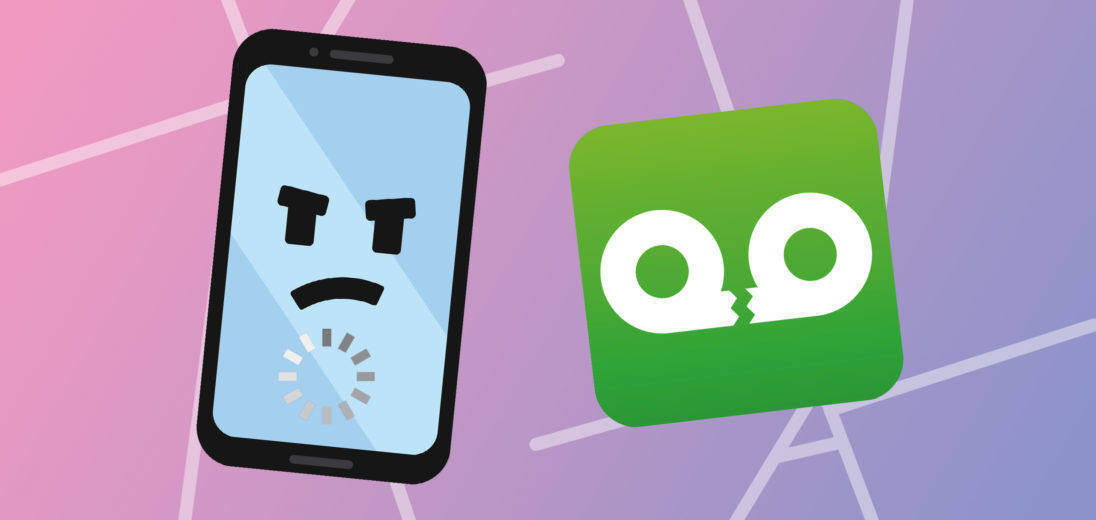Apps provide all sorts of useful tools and features that make Android phones great. But what if you're having trouble getting a hold of them? Don't worry! We'll show you what to do if your Android won't download apps.
Check Your Internet Connection
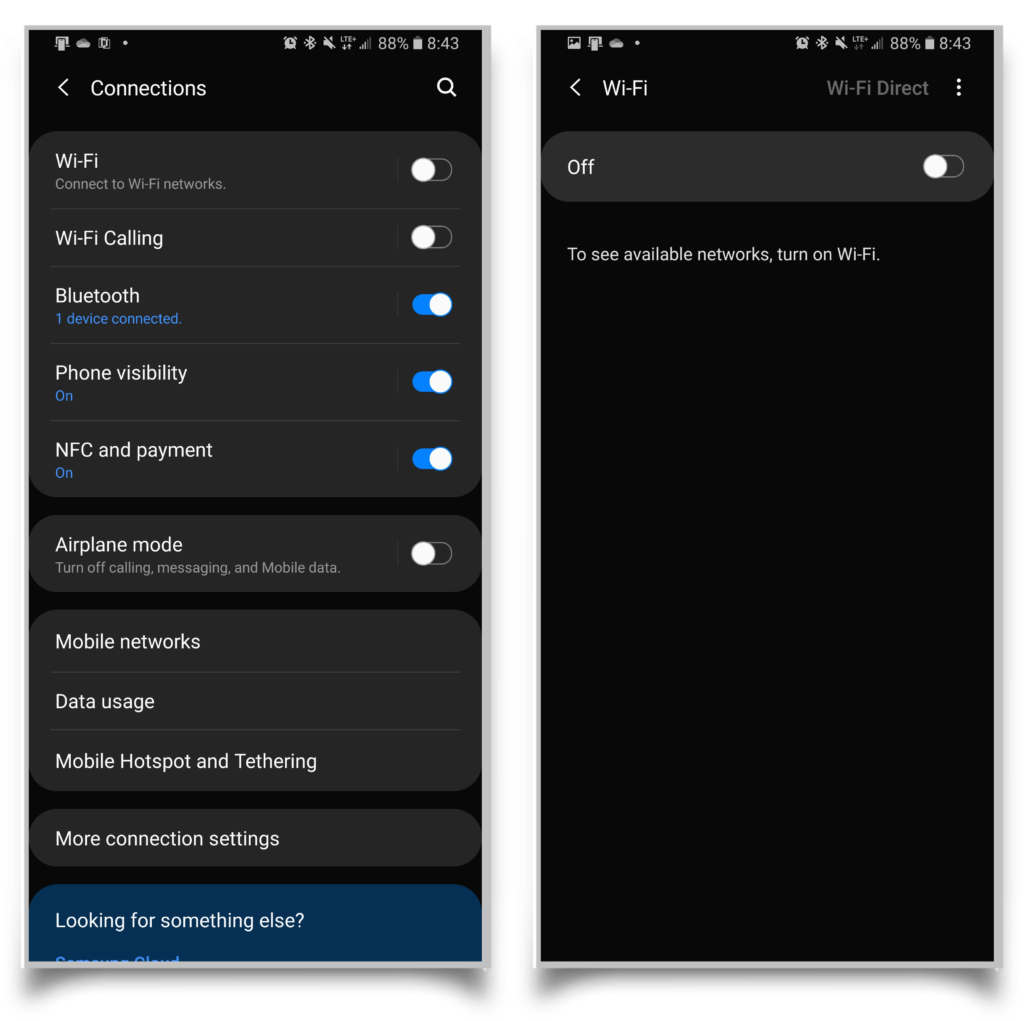
Apps won't download on an Android if you have a poor Internet connection. First, check that you have Wi-Fi or Mobile Data enabled.
To enable your Wi-Fi, swipe down from the top of your screen -> Tap the gear to go to your Settings -> Connections or Network, depending on your device ->Enable Wi-Fi -> Select your preferred network.
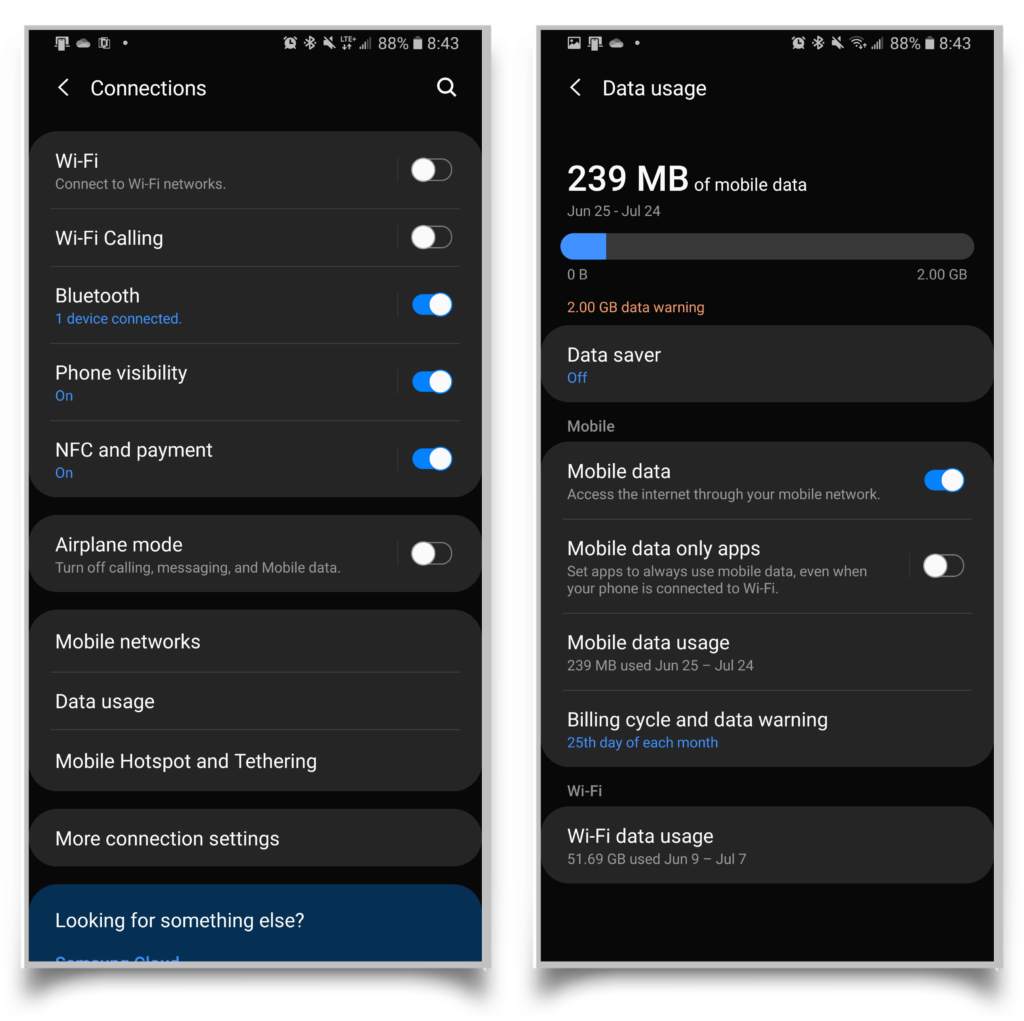
If Wi-Fi isn't available, make sure that your Mobile Data is turned on. In the Connections or Network settings -> Data Usage -> Make sure Mobile Data is toggled on. Remember, you won't be able to use mobile data without a mobile data plan and SIM card, if your phone uses one.
Update Your Android System Software
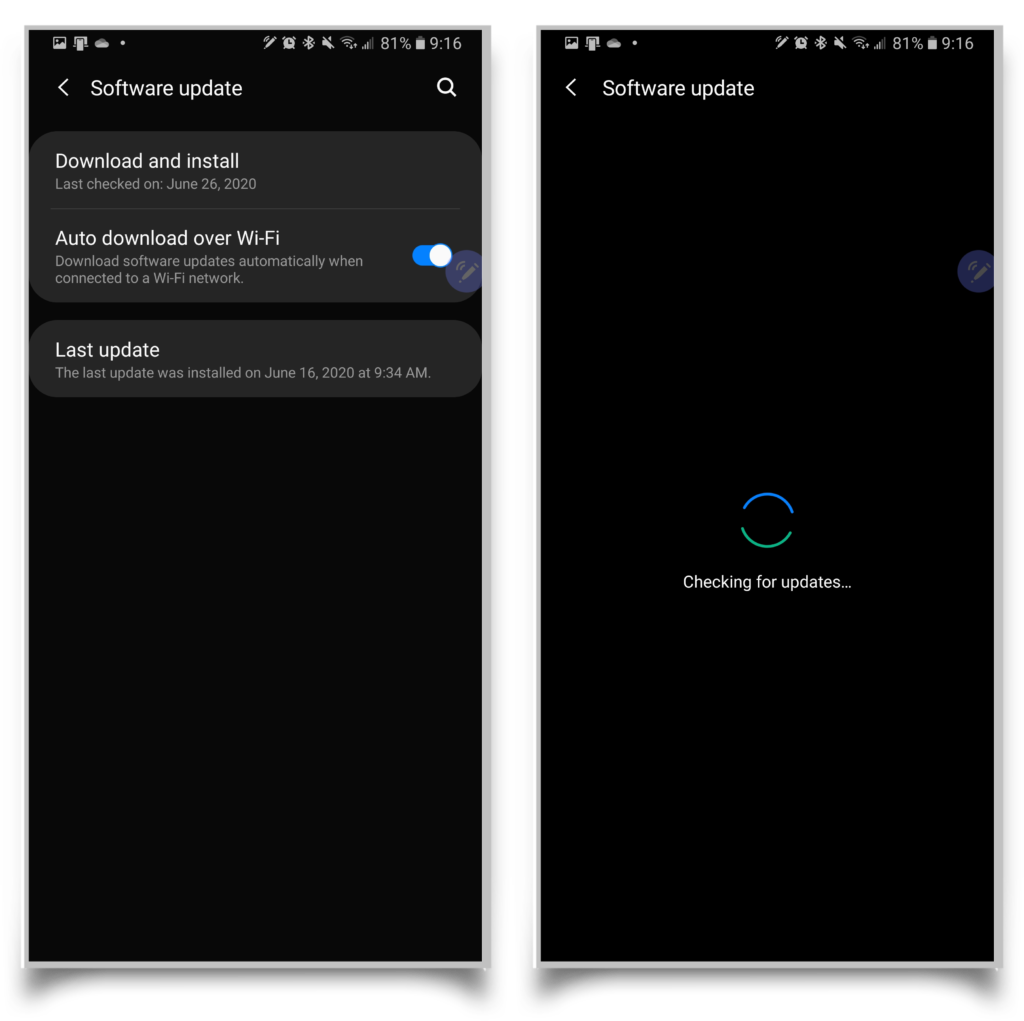
It's possible that your device's Android system software may not be up to date, which will prevent you from downloading certain apps. Go to your Settings -> Software Update. On this page, you should be able to check for updates.
If your phone is too old, it may not support the latest version of Android's software. In this case, you may not be able to download certain apps.
Not Enough Storage Space
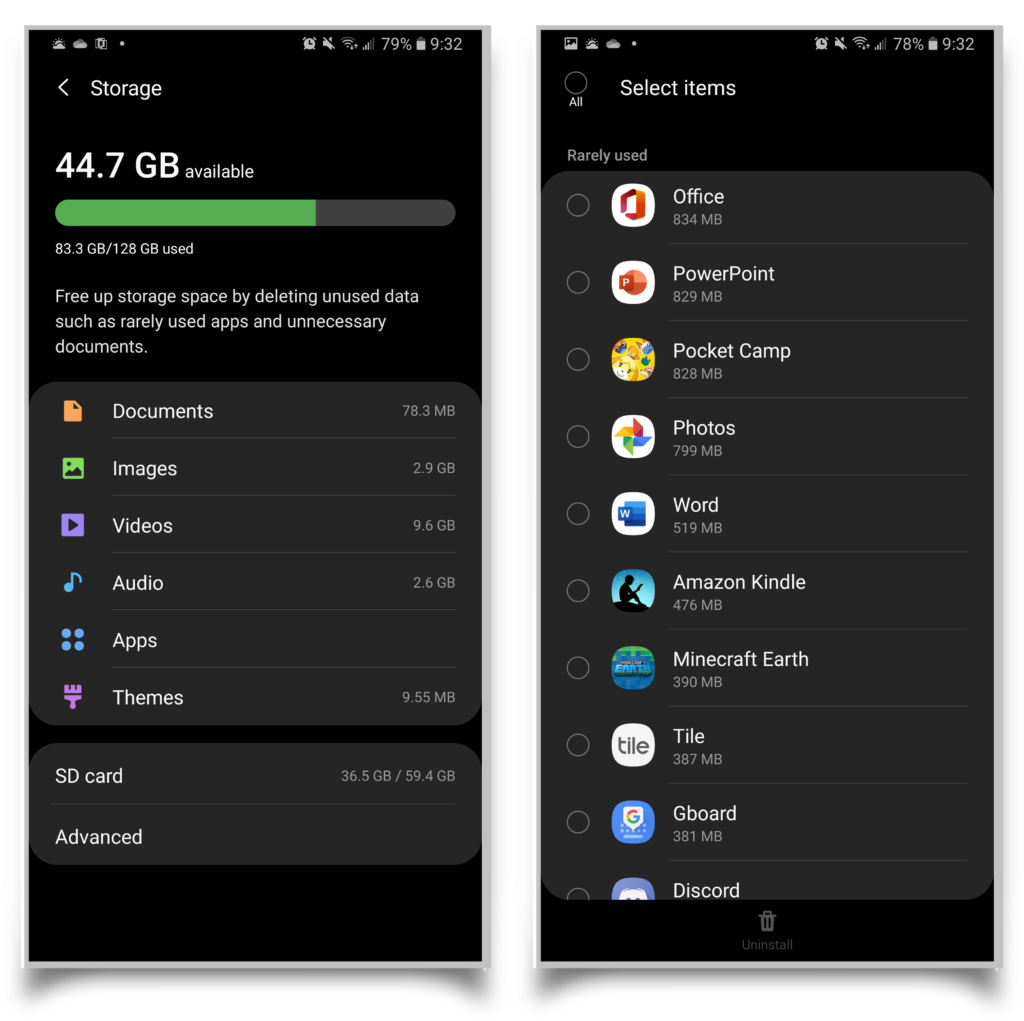
It's possible that there may not be enough space on your Android device to download and install any new apps. You'll have to free some up. Here are a few options you can try:
- Delete some pictures and videos from your phone. Make sure you back them up to another location, like cloud storage or your PC.
- If your phone has expandable storage, consider moving some apps, photos, videos, and files to a microSD card.
- Delete other unneeded apps. Apps can be very large and uninstalling them frees up a lot of space.
Date And Time
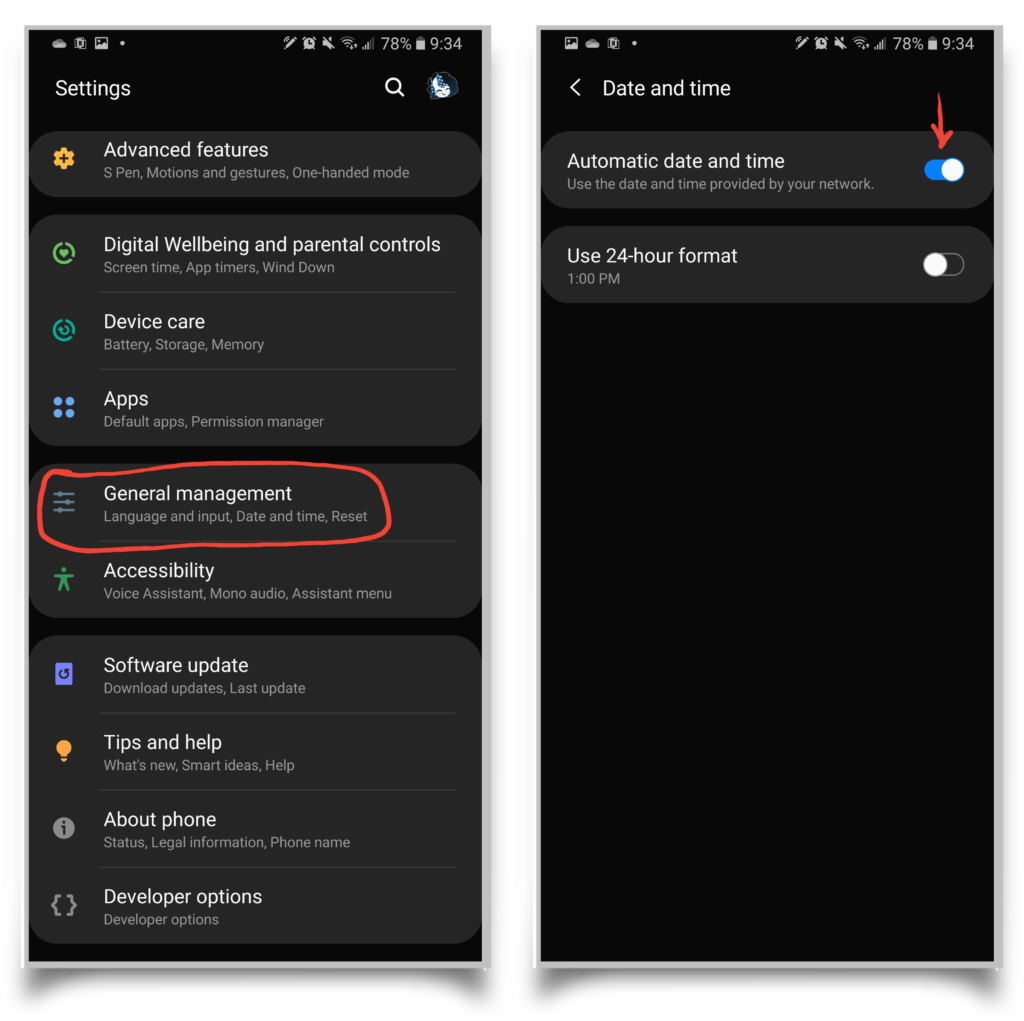
Oddly enough, if your Android phone's internal clock isn't correct, you may not be able to download apps from the Google Play Store! A quick fix is to go to Settings -> General Management -> Date and Time -> Toggle Automatic Date and Time on.
Now the Google Play Store should allow you to download apps, as your phone's time will match Google's server.
Android App Download Manager Disabled
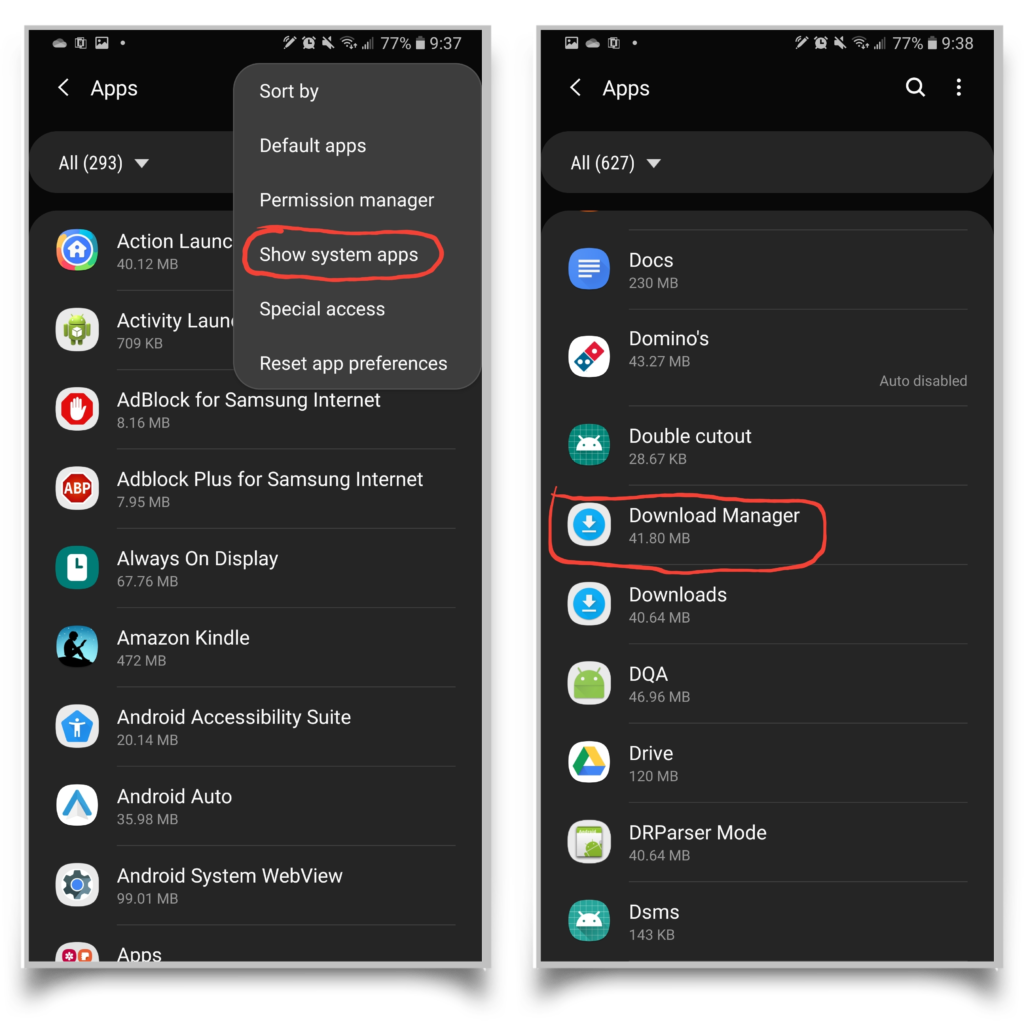
Download Manager is a system level app that helps you download files and apps to your device. If its been disabled, you won't be able to download anything!
To re-enable it, go to Settings -> Apps. You may have to tap the three dots in the corner of your screen to choose Show System Apps. Scroll through the list, or use the search button, to find Download Manager.
Once you find Download Manager, select it to open more details. On your screen, you should see a button that says enable. Tap this to enable the app. Now, you should be able to download apps on your Android again.
Installing Apps From A Non-Trusted Source

One of the main methods that keeps Android devices secure is that, by default, they are only allowed to download and install apps from trusted sources, like the Google Play or Samsung Galaxy Store. If you are trying to download an Android app from a different source, like another website on the Internet, we can help, but keep in mind that you may be putting your device at risk.
To install apps from third party sources, your browser or third party app store must have permission. Open Settings -> Security -> Install Unknown Apps, then find the one of your choice from the list. Make sure that this permission is toggled on for the specific app so you can install it.
Download Complete!
Now you know what to do if your Android phone won't download apps. Thank you for reading, and we hope this article was a big help. Please share it with a friend, and feel free to leave a comment down below with any other questions!