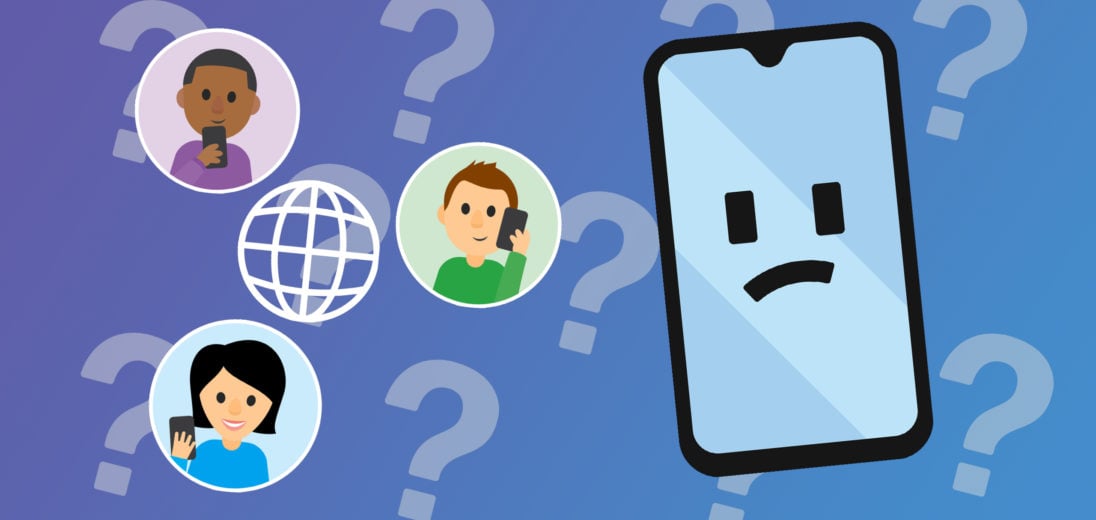Facebook not working on your Android? No problem! Keep reading this article to learn about the possible reasons as to why Facebook won't load on your Android and how to fix it.
Why Isn't Facebook Working On Android?
Before attributing the issue to your phone, it's best to explore other options first. For example, the problem could be a defect in Facebook's servers.
Oftentimes, Facebook isn't working because their servers crashed. Use this website to check on the platform's status, as well as to see a detailed history of the website's previous crashes.
Check For Facebook Updates
The website can be down for numerous reasons, such as routine maintenance, or a bug resulting from service tests. Usually, in this case, users are notified via email or update memos on the web page. In addition to checking your email, we also suggest checking Facebook, on either a laptop or desktop for any online updates. This will also help to confirm if the issue is with Facebook itself or your device.
Close And Reopen Facebook
Once you've ruled out a platform-wide crash, try closing and reopening the app. This doesn't mean simply exiting out of the app, as it will keep running in the background. Instead, hold down the home button to show the app switcher. Slide the Facebook left or right to shut it down properly.
Toggle Your Wi-Fi Off
A spotty internet connection is often the source of app malfunctions. Try unplugging your router and wait about 30 seconds. Plug it back in before turning your Wi-Fi on again. Try opening Facebook one more time. If the problem persists with your connection, contact your internet provider.
Make Sure Mobile Data Is Turned On
To eliminate another possible cause of the app's glitch, try opening it while only using your cellular data. Facebook uses quite a bit of data because of all the images and videos. So, if you notice the app is working but still lagging, you might need to move to an area with better service or find a plan with more data.
If you don't have enough data and want to switch, be sure to check out UpPhone's cell plan comparison tool.
Clear Facebook Cache
Android phones and tablets gather cached data to make app navigation simpler. These stored files may be contributing to Facebook's problem. Follow these steps to clear your app's cache:
- Open the Settings app.
- Tap Apps & notifications.
- Select Facebook in “Recently opened apps“.
- If not seen there, choose See all X apps and then pick Facebook.
- Tap Storage.
- For devices using Android 10, select Storage & cache.
- Clear cache.
Uninstall And Re-Download Facebook
After exhausting your other options, you should move on to reinstalling the app. Restarting Facebook on your phone will troubleshoot it and help it run smoother. Uninstall the app and let a couple of minutes pass. Then, go to the Google Play Store to download the app again.
Facebook Fixed!
Now you should be able to identify the source of why Facebook isn't working on your Android. Thanks for reading. Let us know in the comments below if this article was helpful in solving your problem!