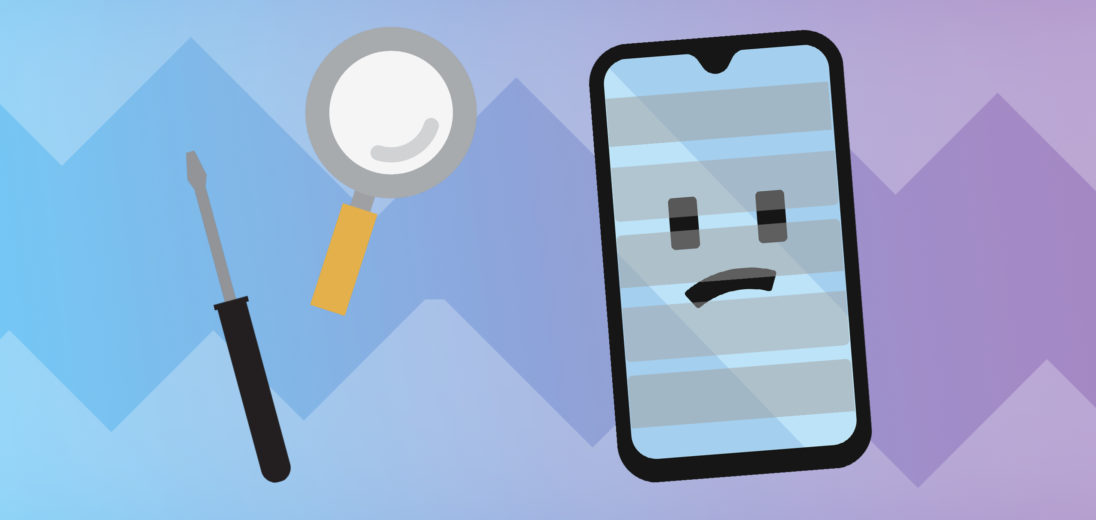You went to use your Android and noticed a strange issue. When you turn your screen on, lines that shouldn't be there appear in your display. Don't worry, today I'll show you how to fix lines on your Android screen.
Why Are There Lines On The Screen?
More often than not, lines on a cell phone's display are caused by a hardware issue. One common explanation is that the LCD cable got disconnected from the logic board. Water damage is another common cause for this issue.
While it's likely a hardware problem, it's also possible that the lines are coming from a software malfunction. Either way, there's a problem that needs fixing and we're going to help you get to the bottom of it.
Hard Reset Your Android
First, we'll troubleshoot for a minor software glitch. To do that, try performing a hard reset on your Android. A hard reset forces your phone to abruptly turn off and back on again. Sometimes, this is the only fix you need to repair a malfunctioning Android.
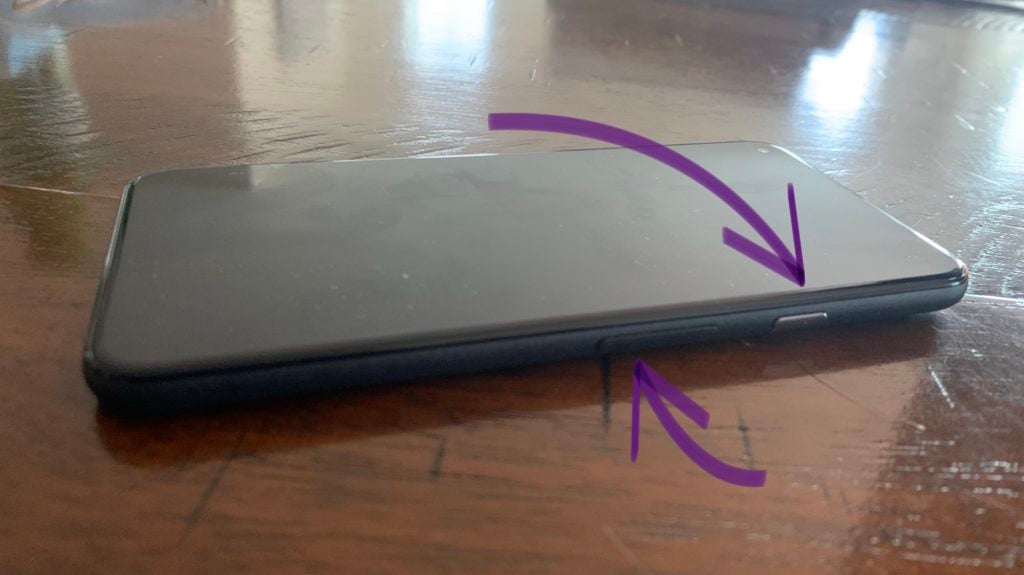
Conducting a hard reset on most Android phones is pretty straightforward. Just press and hold the volume down and power buttons simultaneously until your cell phone shuts down. It should power down on its own from there.
If you have a Samsung Galaxy, keep holding both of these buttons until your phone powers back on. If you have a Google Pixel, you can let go after your screen goes dark. Your Pixel will turn back on on its own from there.
Don't have either of these phones? Just type your Android's name and “hard reset” into Google and you should find the instructions you're looking for!
Back Up Your Android, If You Can
Though a hard reset may have gotten rid of the lines, it probably didn't fix the underlying software issue. Lines should not appear on your Android's screen for no reason. For this reason, we recommend backing up your Android's data, just in case there's something more serious going on.
To back up your Android:
- Swipe down from the top of your screen.
- Tap the gear icon.
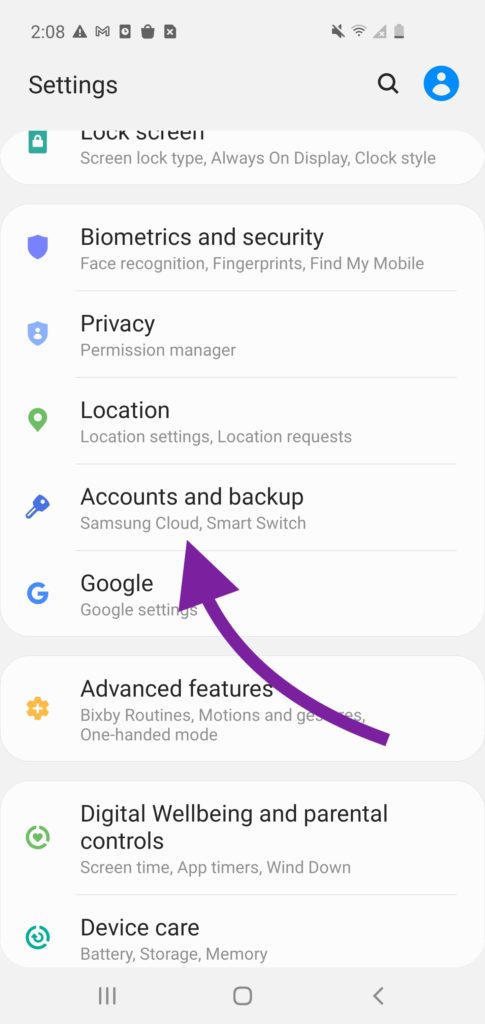
- Scroll down, then tap Accounts and Backup.
- Tap Backup and Restore.
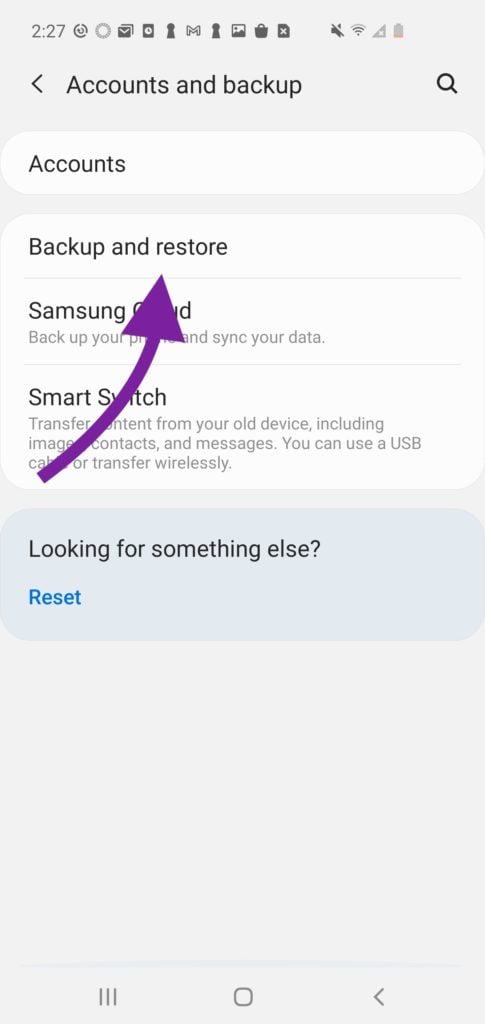
- Tap Back Up Data.
Once you opt for the backup, select the data that you'd like to save. Then, tap Back Up at the bottom of your screen to begin the process.
Factory Reset Your Android
Before you continue reading this step, please make sure your phone is backed up. Now that that's out of the way, a factory reset is your next course of action. This can fix deeper software problems than a hard reset can.
Many Androids require different steps to complete a factory reset. For example, a Samsung Galaxy phones factory reset requires significantly fewer steps than a Google Pixel's factory reset.
Repair Options
Is your Android still not working? A hardware issue is most likely causing the problem. Contact your cell phone's manufacturer to find out what your repair options might be. To find out how to get ahold of your cell phone's manufacturer, try typing their brand name and the word “contact” into Google.
No More Lines !
Hopefully, you are now on the way to getting rid of the lines on your Android's screen. Be sure to share this article with your friends and family so they know how to fix this problem as well. Thanks for reading, and best of luck!