You notice a call is coming through on your phone, but your Android isn't ringing. No matter what you try, you can't get your Android to ring! In this article, I'll explain how to fix the problem when your Android won't ring.
Make Sure Your Android Isn't On Silent
It's important to first check that your Android isn't on silent. It may seem simple, but it's worth checking before moving on to more time-consuming fixes.
Unlock your Android and open Settings. Tap Sounds and vibration -> Volume. Use a finger to slide the Ringtone slider to the right to turn up the ringtone volume on your Android. If the switch was all the way to the left, that was probably the reason why your Android wasn't ringing.
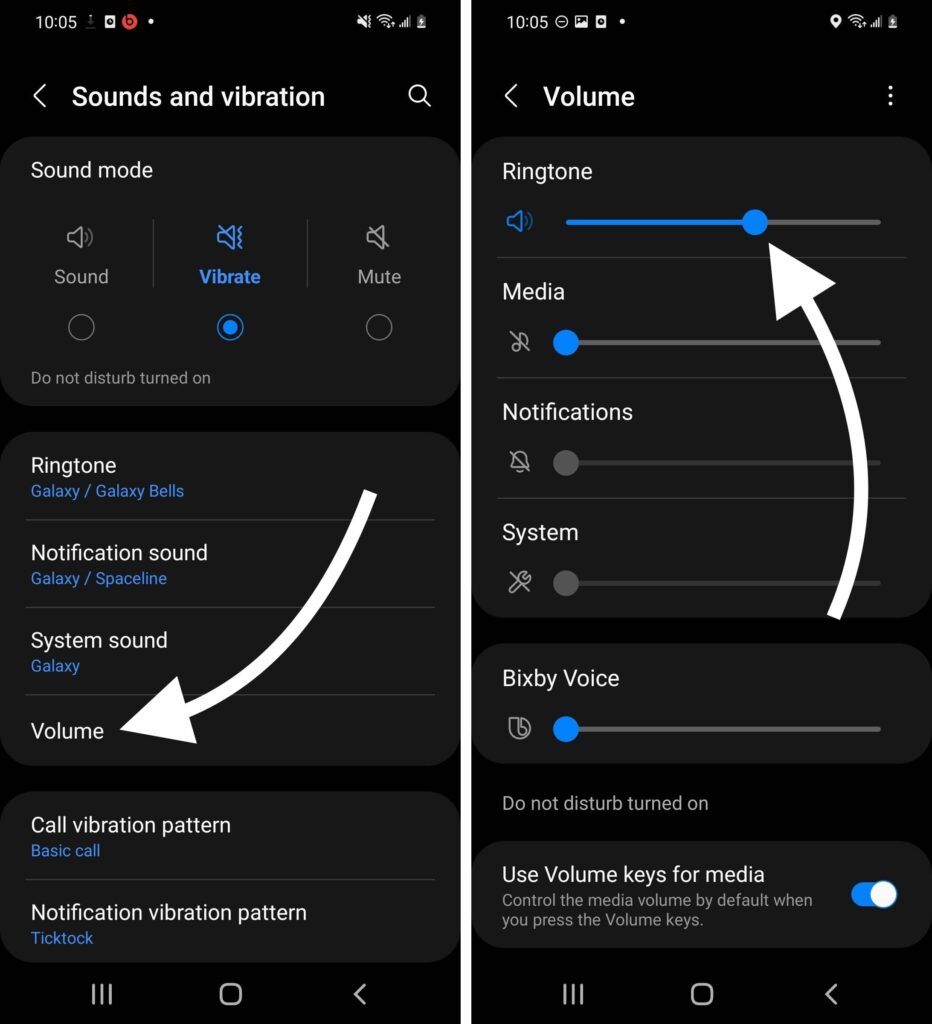
Turn Off Airplane Mode
Your Android won't ring when Airplane mode is on. Airplane mode disconnects your Android from cellular networks, preventing you from even receiving calls.
Open Settings and tap Connections. Make sure the switch next to Airplane mode is off.
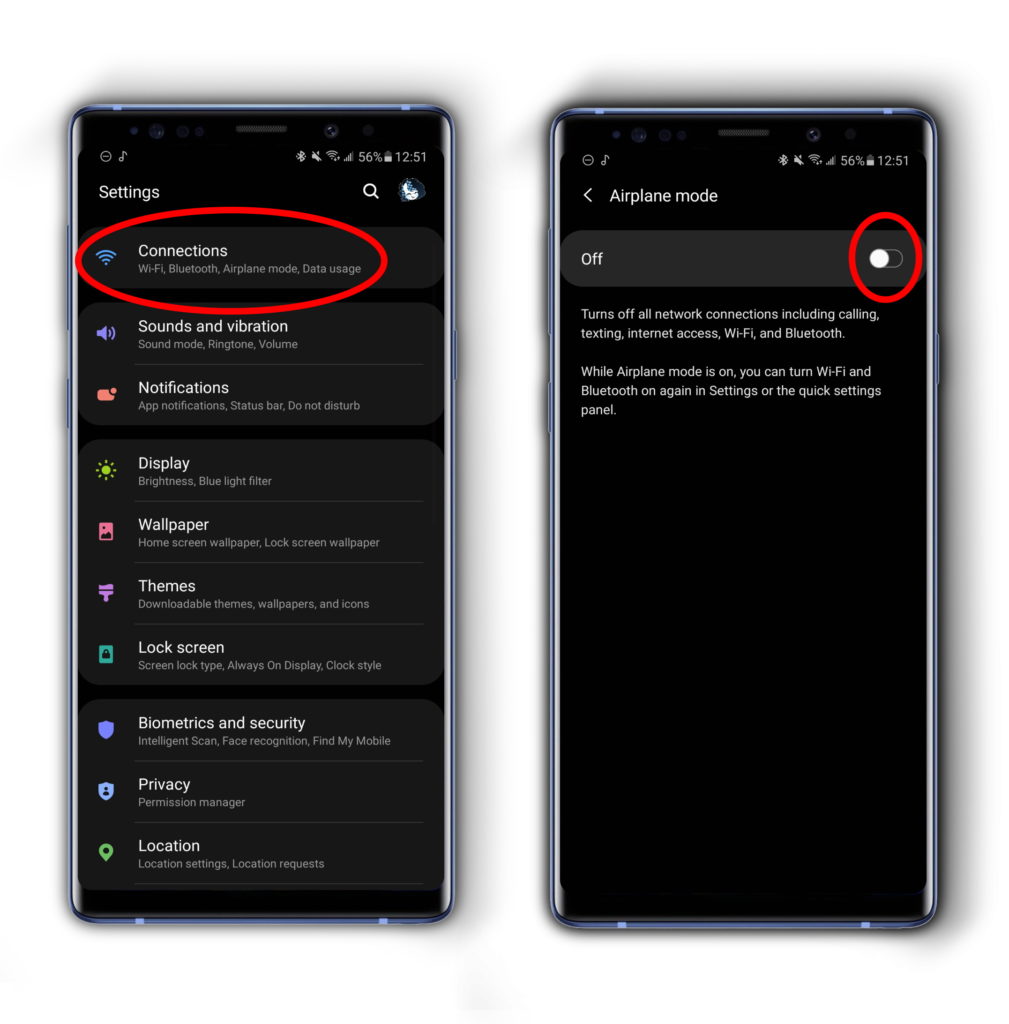
Turn Off Do Not Disturb
Do not disturb silences notifications from calls, messages, conversations, and apps. The fastest way to turn off Do not disturb is in Control Center.
Swipe down from the top of the screen, then swipe down on the bar of icons that appear to display more controls. Tap the Do not disturb button to toggle it on or off. You'll know Do not disturb is off when the button is not illuminated.
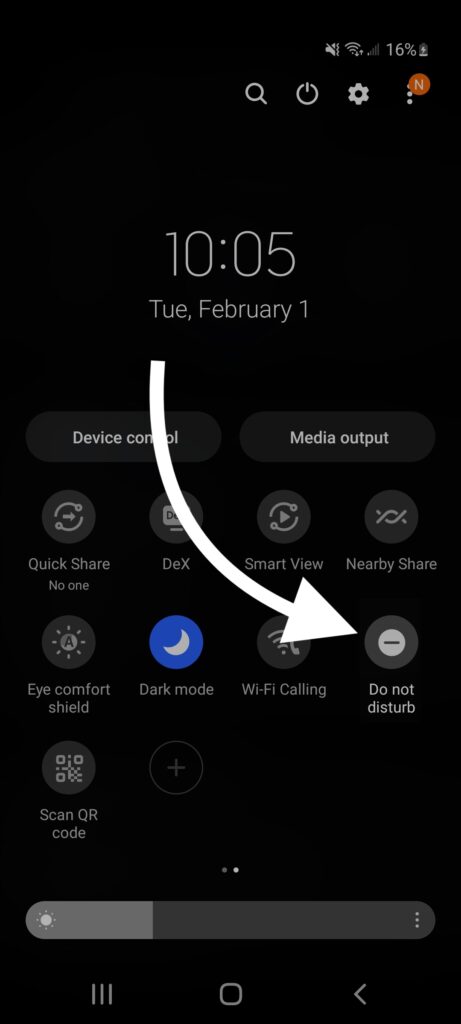
Note: You may need to swipe right to left to get to the Do not disturb button.
You can also turn Do not disturb on or off in Settings -> Notifications -> Do not disturb. Tap the switch next to Do not disturb to toggle it off.
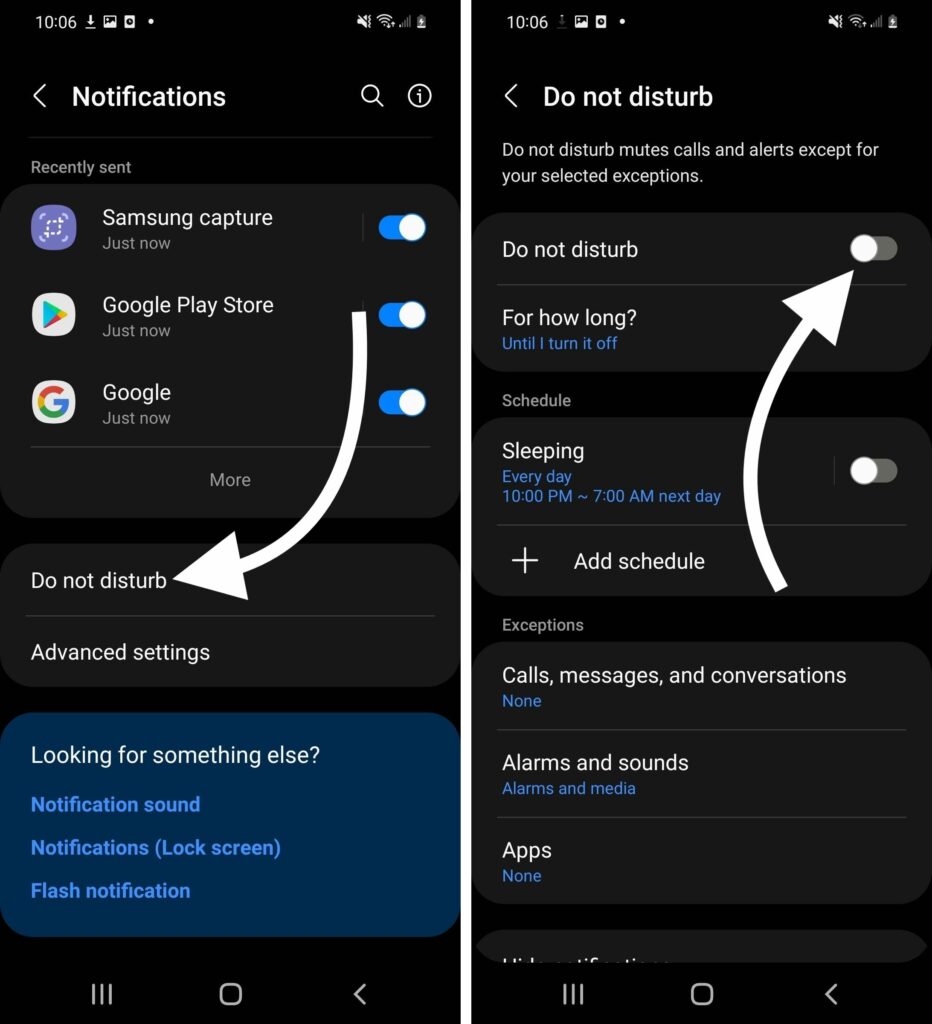
Restart Your Android
Restarting your Android is another simple step that can potentially fix a minor software problem. To restart your Android, press and hold the power button. Then, tap Restart.
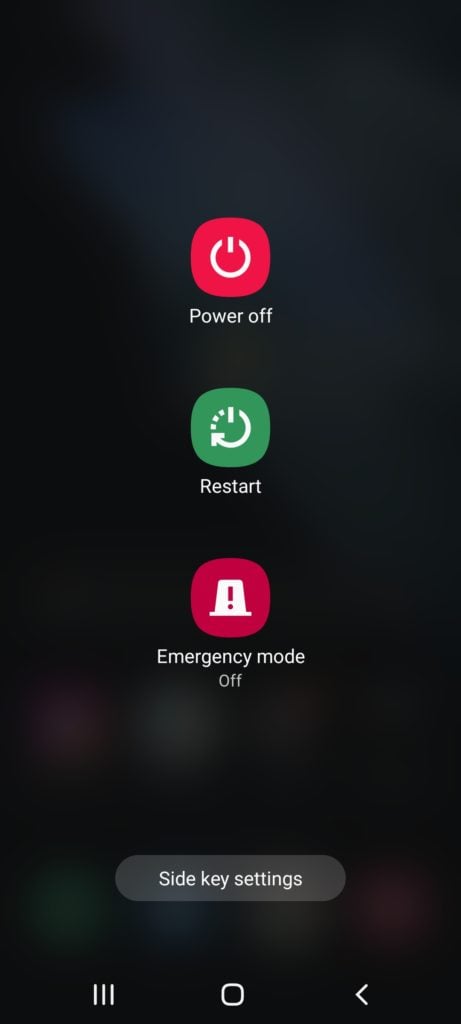
Turn Off Automatic Call Screening
If you're an Android user with a Google Pixel phone, try turning off automatic call screening. This feature is designed to block spam robocalletrs, but it can sometimes accidentally block a real person!
To turn off Automatic Call Screening, open the Phone app and tap More (three vertical dots). Then, tap Settings -> Spam and Call Screen.
Make sure See caller and spam ID is on, then tap Call Screen. Finally, tap Ring phone or Automatically screen decline robocalls.
We don't recommend choosing Silently Decline, as you may run into issues with this specific setting. Check out Google's page on Automatic Screen Calling for more information about your options!
Back Up Your Android
Before continuing with trying possible fixes for your Android, it's important to back up your device. Later solutions require erasing information from your Android completely. By completing a backup now, it will be quick and easy to restore your data later. Otherwise, you may lose it forever!
Open Settings and tap Accounts and backup. You'll have a few different options depending on your Android model, such as backing up your data to Samsung Cloud or Google Drive.
Tap Back up data underneath where you'd like to back up your Android to. Finally, tap Back up now.
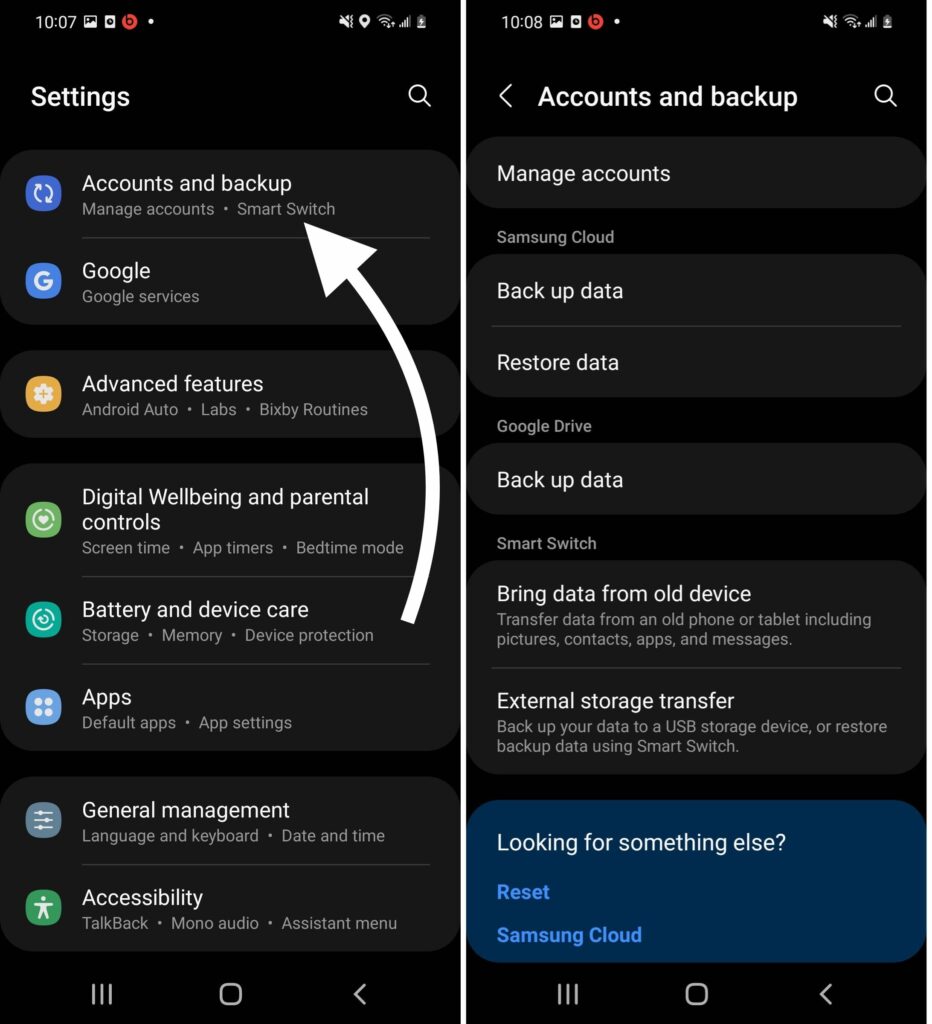
Factory Reset Your Android
A factory reset erases all the data on your Android, which is why it's important to have a backup before completing this step. This step has the potential to fix deeper software problems, as we're giving your Android a completely fresh start.
Different Android models require different steps for a factory reset.
Factory Reset A Samsung Galaxy
- Open Settings.
- Scroll down and tap General Management.
- Tap Reset.
- Tap Factory Data Reset.
- Enter your passcode or PIN.
- Tap Reset.
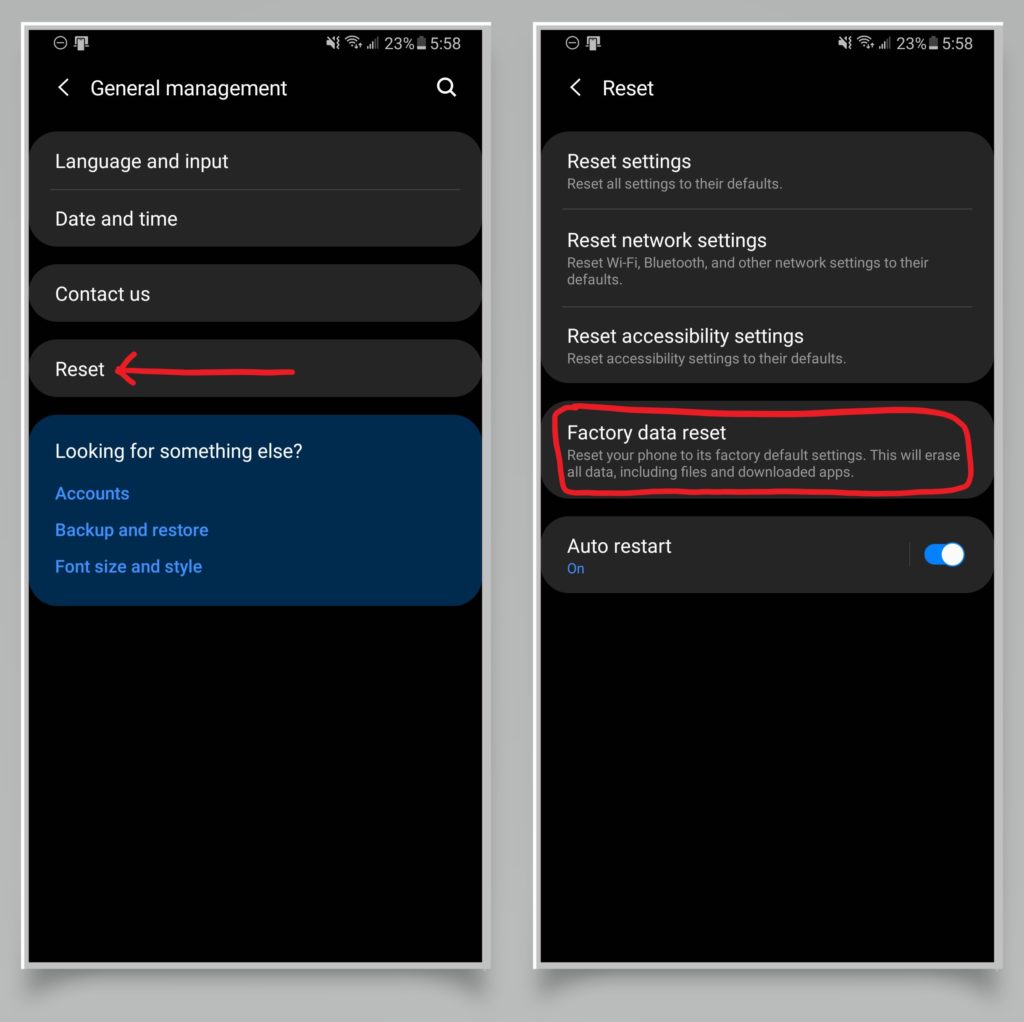
Factory Reset A Google Pixel
- Plug your Pixel into a charger.
- Open Settings.
- Tap Advanced.
- Tap Reset Options.
- Select Erase All Data (Factory Reset).
- Tap Reset Phone.
- Enter your security code, password, or PIN.
- Tap Erase Everything.
- Once your data is erased, tap Restart.
Repair Options
If you've tried all of the fixes above and your Android still won't ring, there may be a hardware issue. At this point, we recommend exploring some repair options.
Click the link below to get specific help for your Android model:
Ringing Like A Bell
You've fixed the problem and your Android is ringing again. Next time your Android won't ring, you'll know how to fix the problem! Leave a comment below if you have any other questions about your Android.
