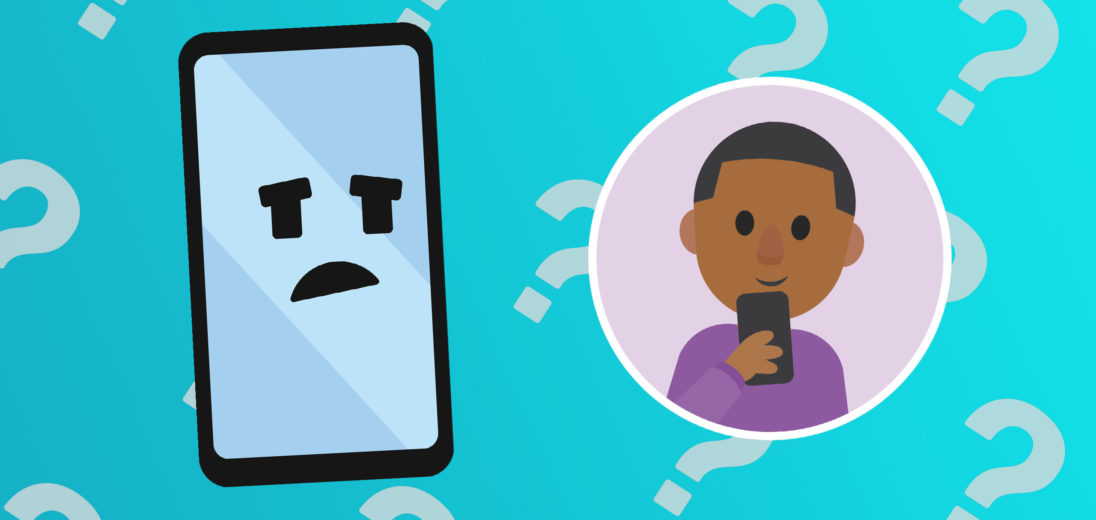Since being created in 2006, Twitter has garnered over 330 million monthly active users. Twitter is one of the most popular places on the Internet to talk about news, entertainment, and share what's going on in our lives. However, if Twitter isn't working on your Android device, it's easy to feel left out.
The good news is that the most likely problem is software related. We'll go over some troubleshooting steps to help get Twitter working for you again. Somewhere along the line you'll hopefully be back to tweeting in no time!
Check Twitter's Servers
The problem may have nothing to do with your software or your Android device. It's possible that Twitter's servers are down. You can use a website like Downdetector to see if Twitter is online or not. You may have to wait until Twitter is back online before you can use the service again.
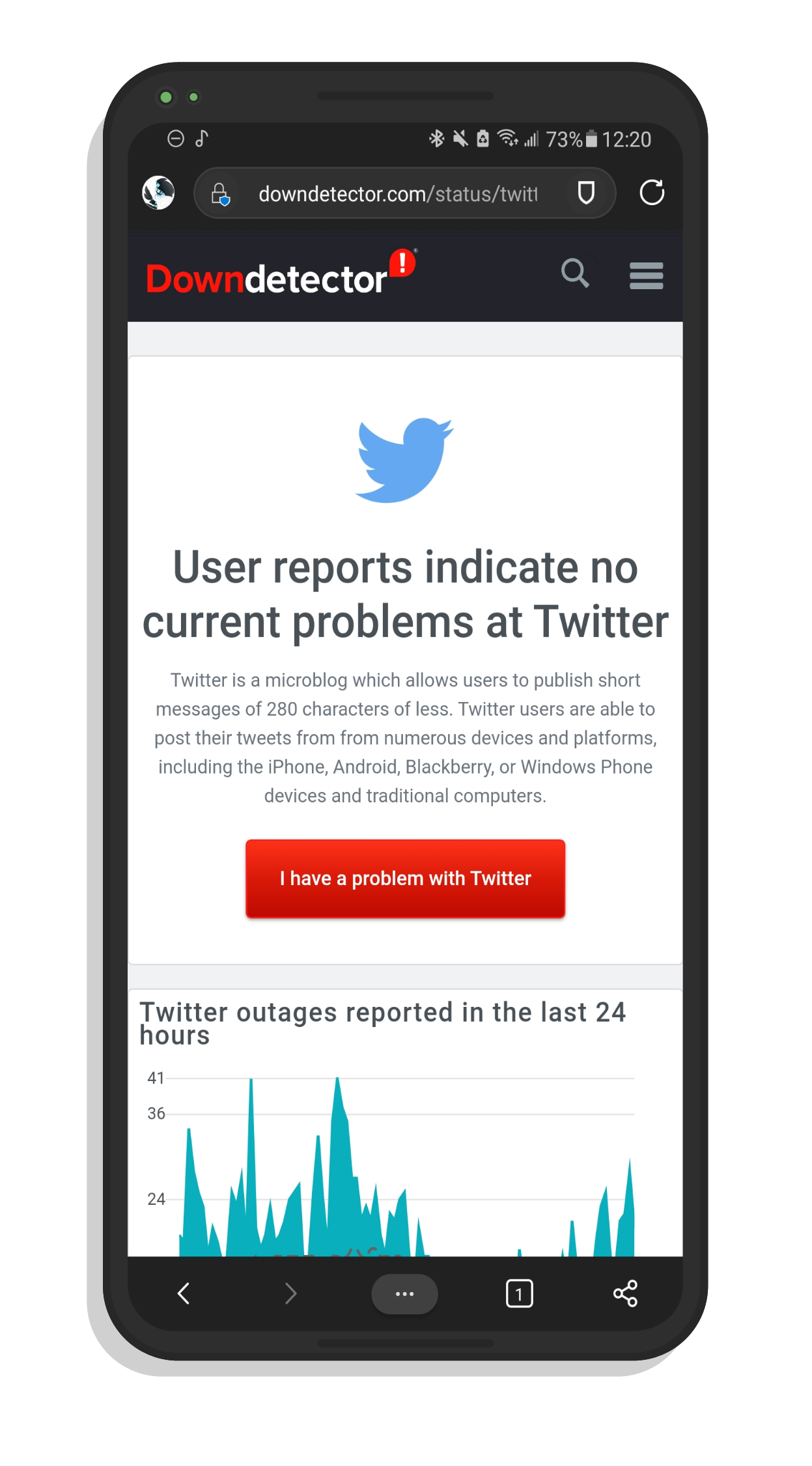
Check Your Internet Connection
The first thing you should check is that you have a good Internet connection. It's possible that your Wi-Fi isn't working how you'd expect. A simple trick that you can try if things aren't working right is to toggle your Wi-Fi off and then back on again. Swipe down from the top of your screen and tap the Wi-Fi button on your quick settings toolbar to turn off Wi-Fi, then tap it again to turn it back on after a few seconds.
If things still aren't working right, you might need to troubleshoot problems with your router. If you're sure that your Internet is working fine, it's time to move on to the next step.
Restart Twitter
There might be a software glitch that's preventing Twitter from working properly. Tap on your task view button at the bottom of your screen. For most Android phones this is on the lower right, but for Samsung phones it usually appears on the lower left. Swipe Twitter away to close the app and then try to reopen it by tapping on it in your apps list. You can also tap Close All to close all apps that you have open.
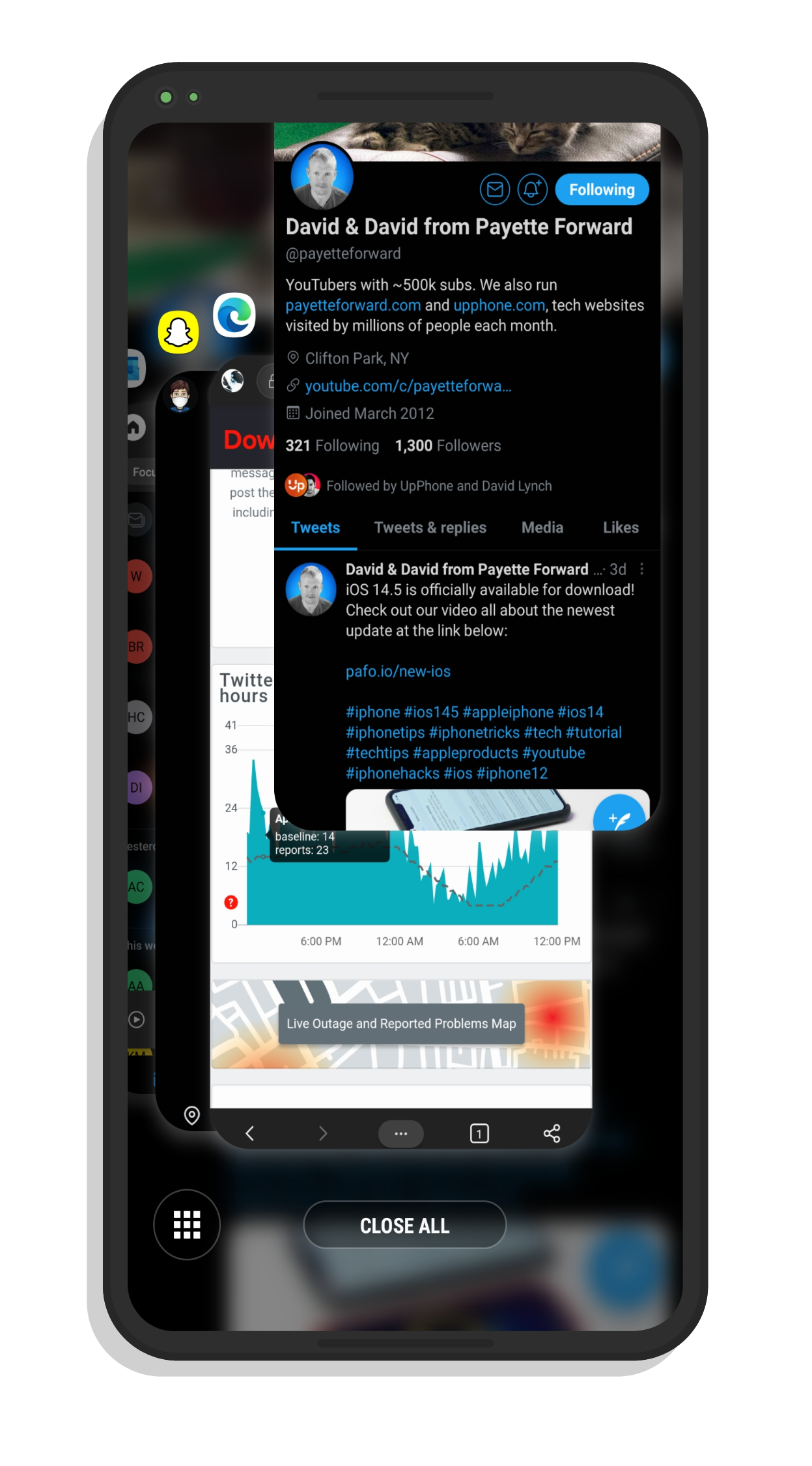
Force Stop Twitter
If this didn't work, it's possible that there is a glitch in a process running in the background that's causing Twitter not to work correctly on your Android phone. You can fix this by forcing Twitter to stop. Try opening Twitter again and use task view to see the process.
Tap on the Twitter icon next to the card and then tap App Info. This will take you to the Twitter's page in your Android settings. From here you can tap Force Stop to make the app and its background processes stop running immediately. You can then try to open the app again to see if that fixed the problem.
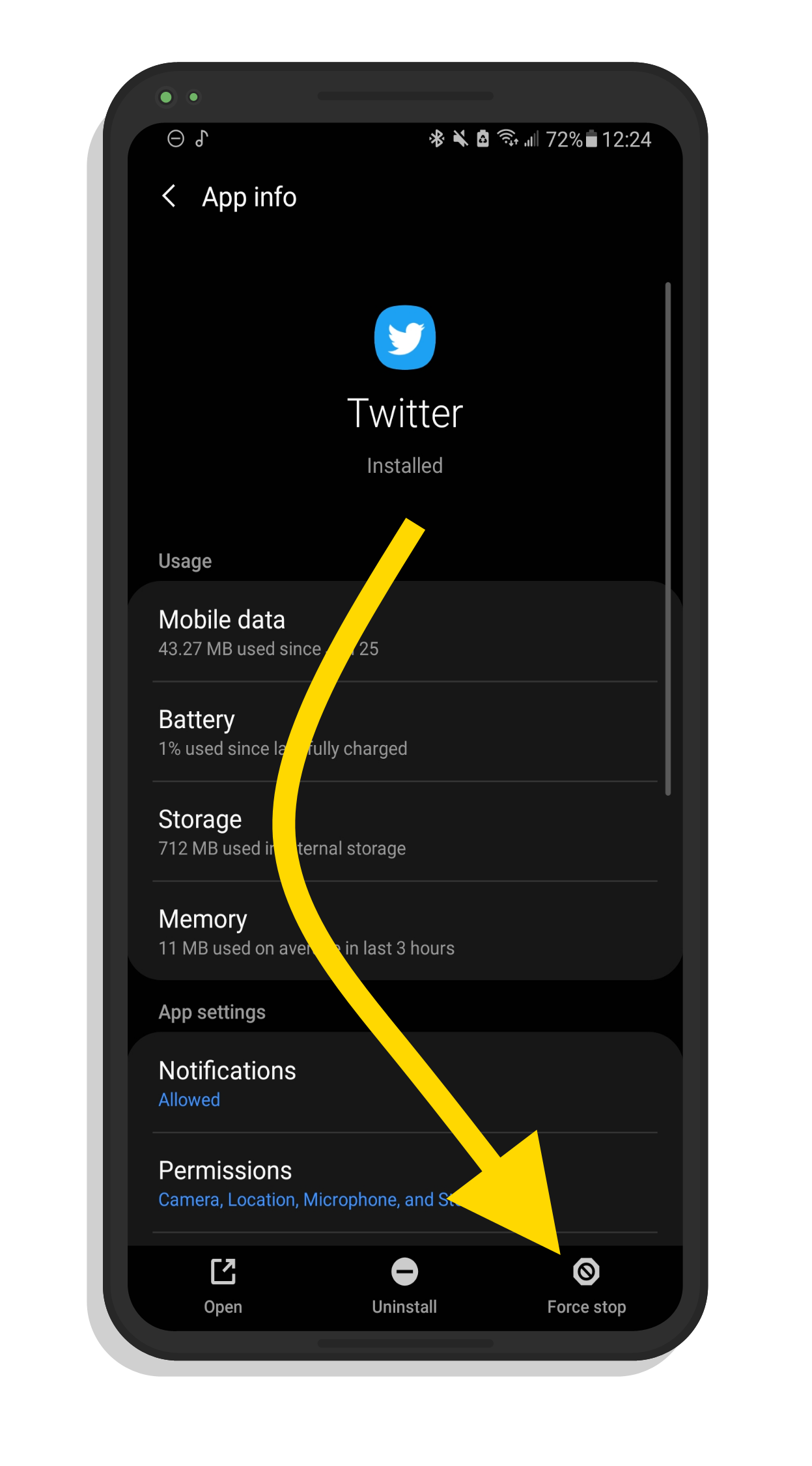
Clear Your Twitter Cache
It's possible that the error responsible for your issue is in Twitter's cache. You can clear this cache to try and fix the problem. This will not cause you to lose any data. Go back to the menu where you were able to force stop Twitter. Then, tap Storage. From here you can tap Clear Cache to try and fix the problem.
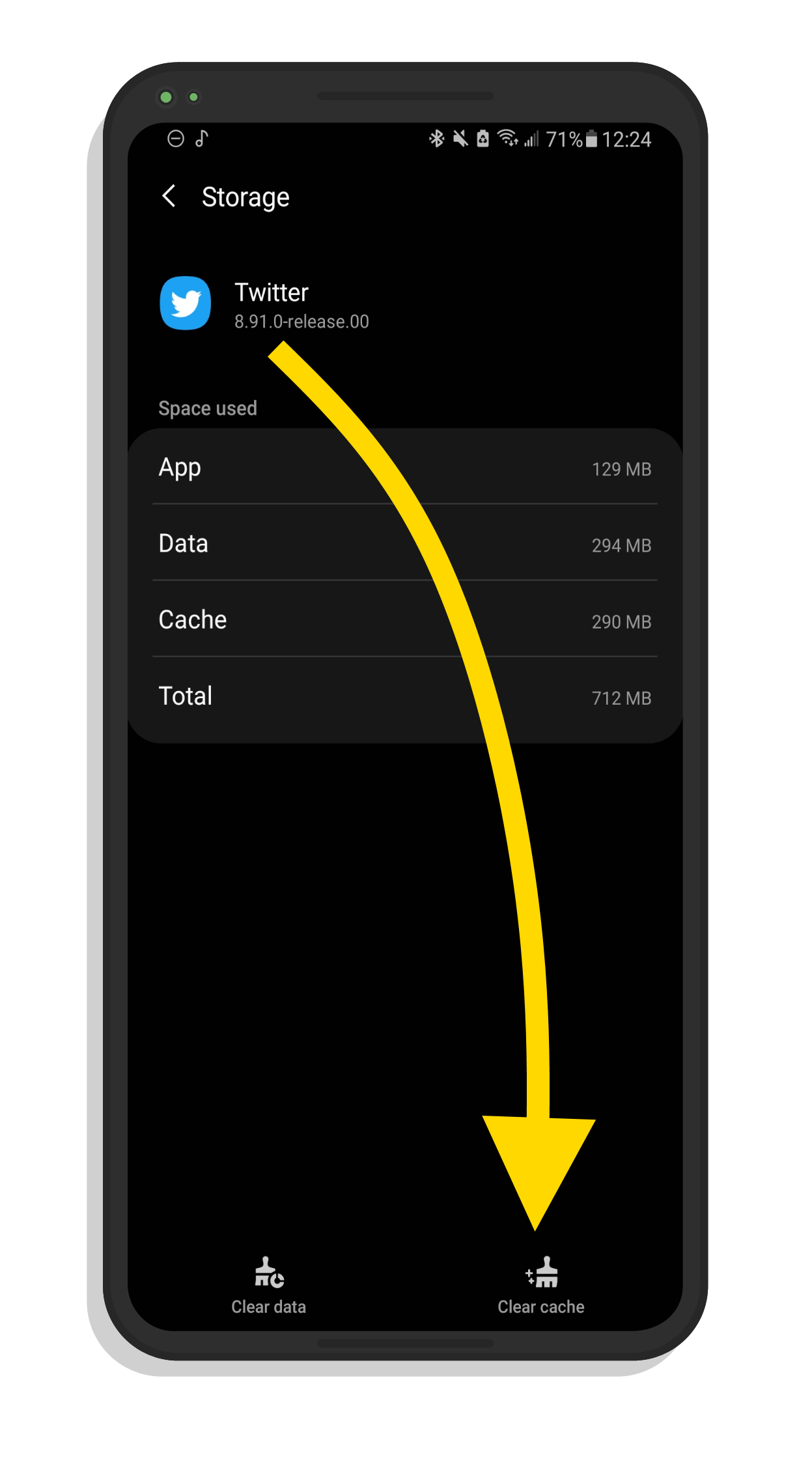
Restart Android
It's possible you just need to do a good old fashioned reboot. With the screen on, press down on your power key until you see the option to restart and then give it a try.
Frozen? Try A Hard Reset
If Twitter has frozen your entire Android phone, you may need to do a hard reset. This is similar to unplugging your computer from the wall and plugging it back in. Just hold down your power key until your phone starts to reboot.
Reinstall Twitter
There might be something more broken about Twitter than meets the eye. You may need to uninstall Twitter and reinstall it to get it working again on your Android phone. To do this, press and hold the app icon in your apps list and then tap the option to uninstall it. You can then head over to the Google Play Store to install the app again. This will require you to sign into your accounts again.
Factory Reset
If this isn't the only problem that you're having with your Android device, it's possible that there is something deeper to blame than Twitter. You may need to do a factory reset to get things back to normal again. It's actually a good idea to factory reset your phone every once in a while to get things cleaned up and make your phone feel like new again. Just make sure you back up your data before you do this.
Twitter: Fixed!
Congratulations! By now you've hopefully fixed what was keeping Twitter from working on your Android phone. I hope that this article was helpful for you. What steps worked for you? Let us know by leaving a comment below!