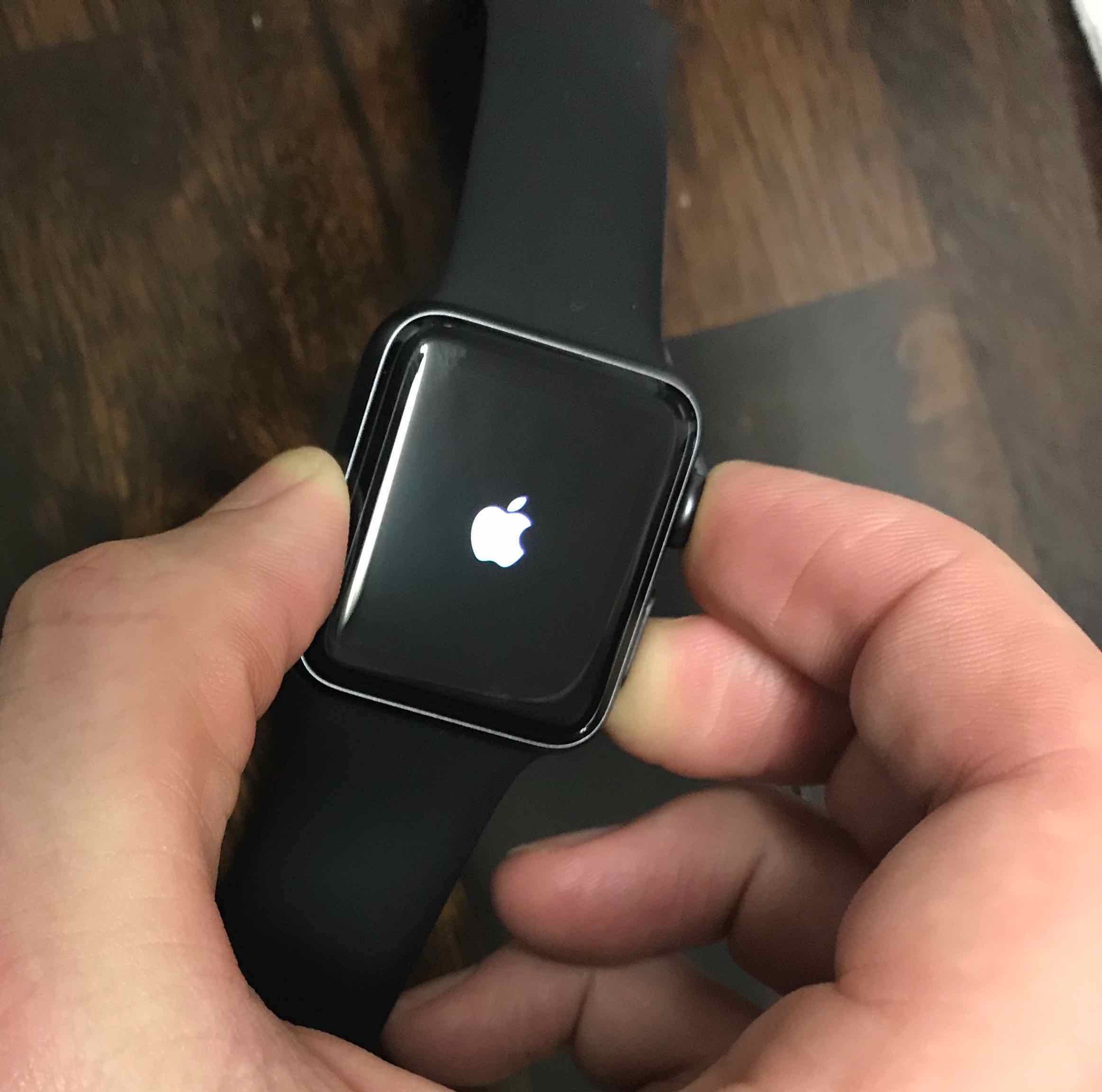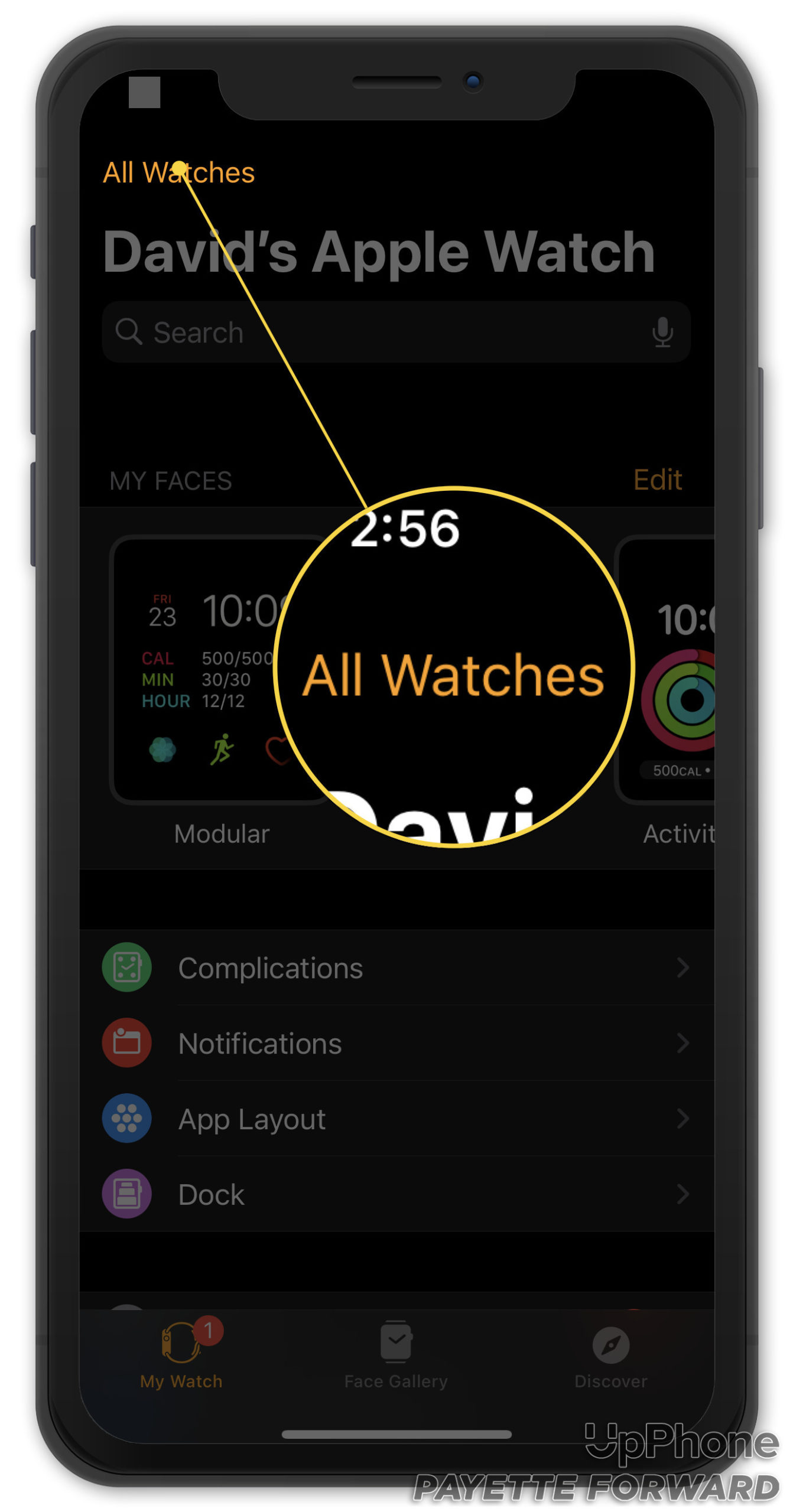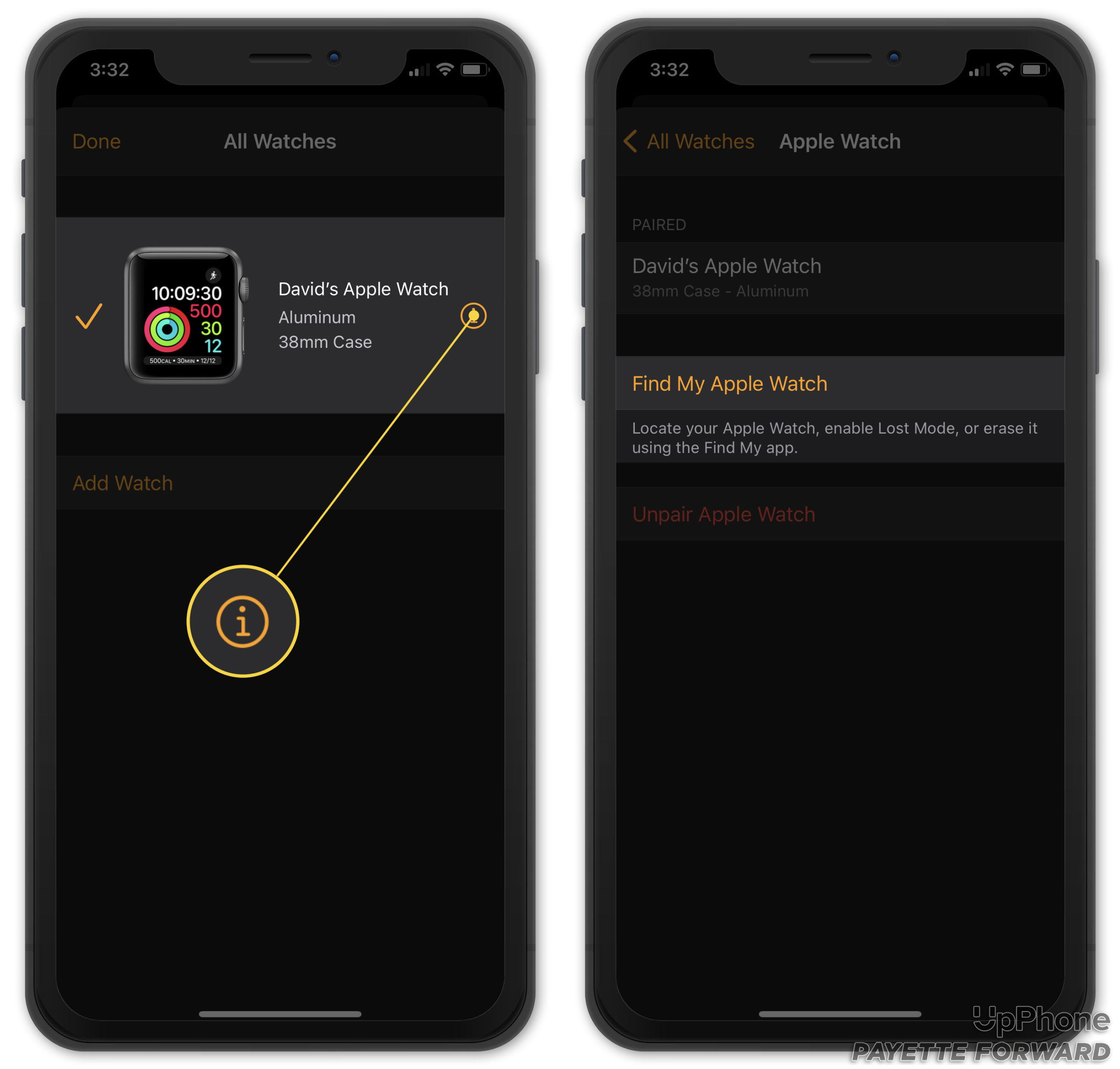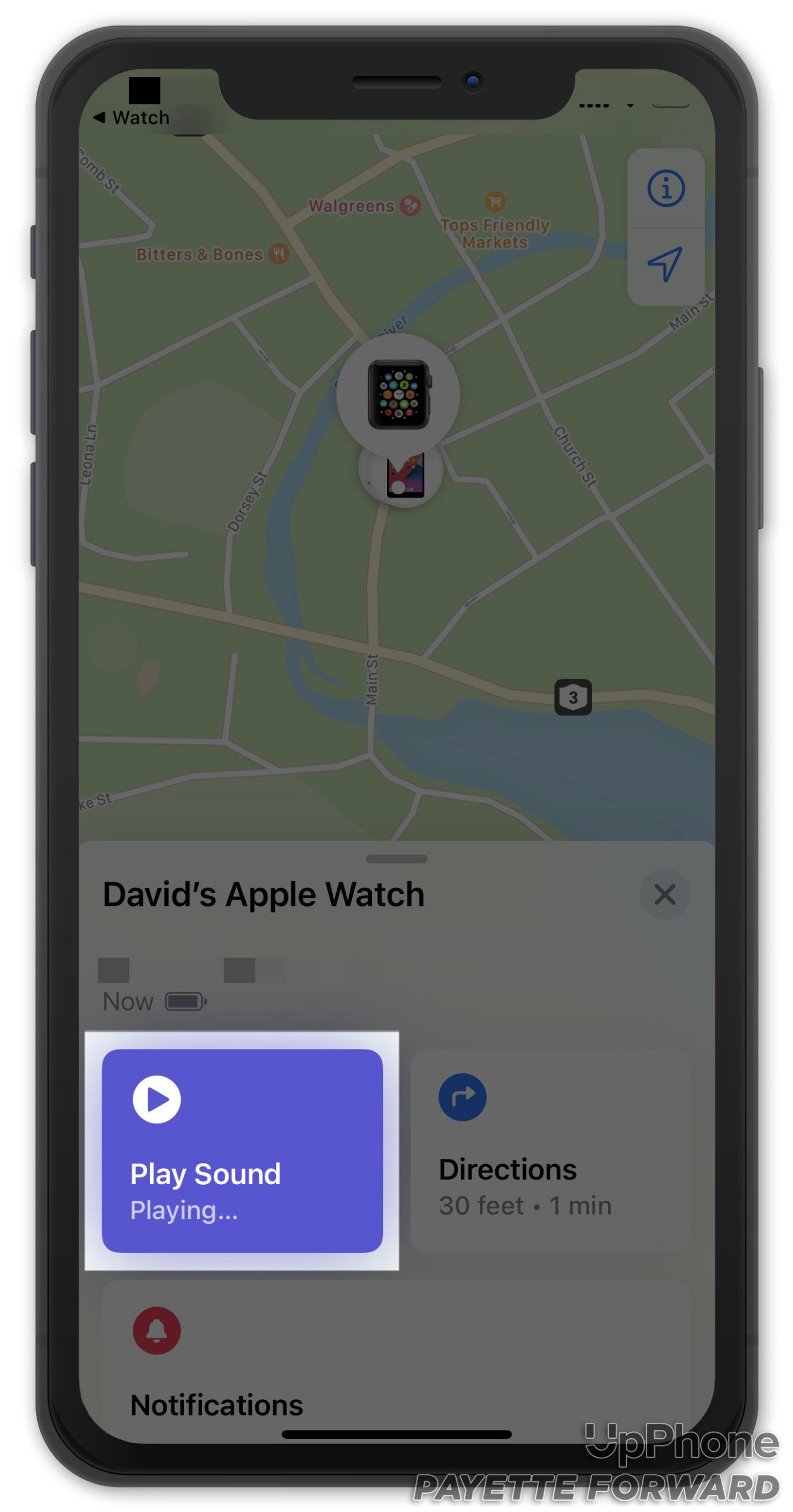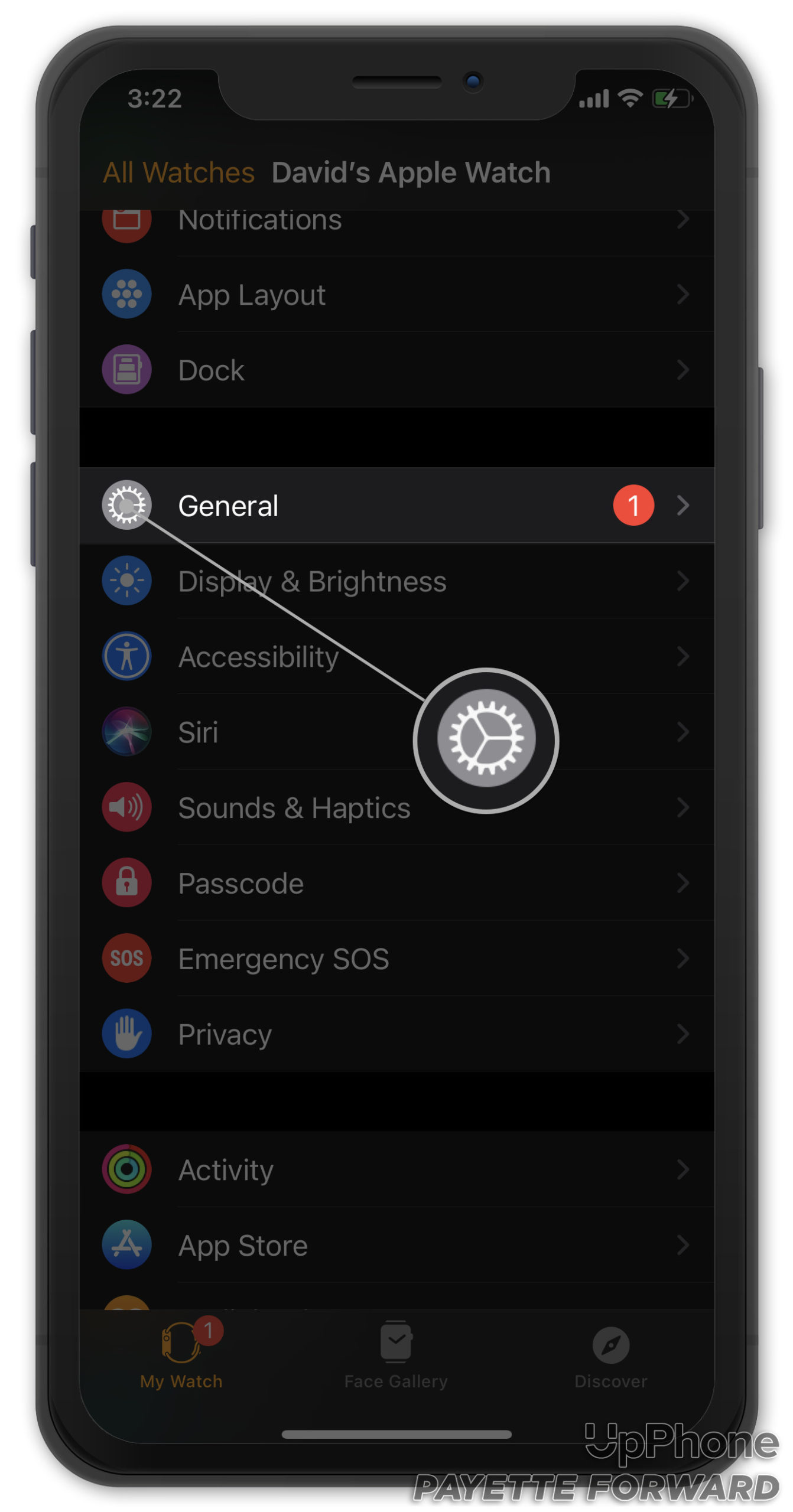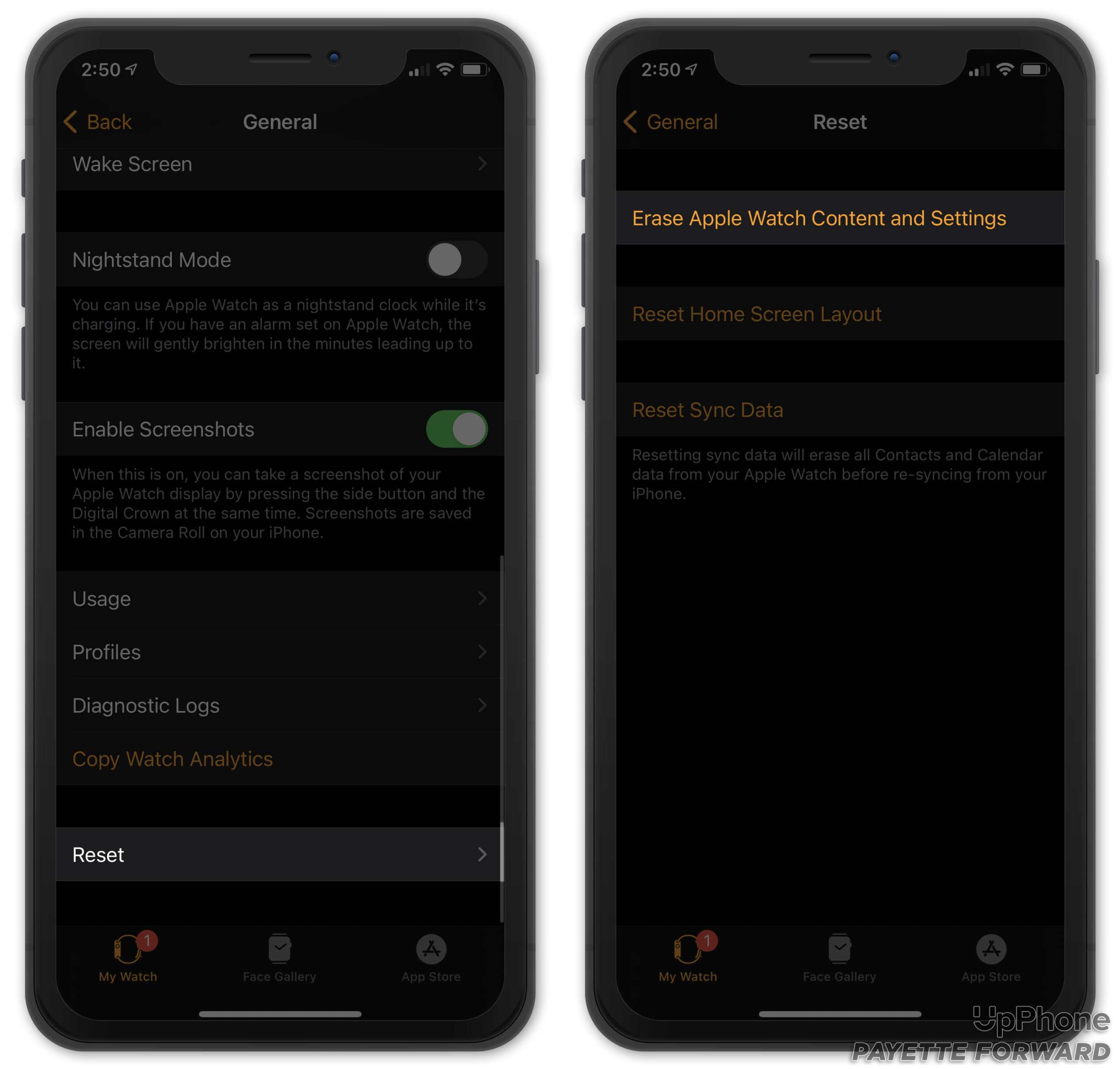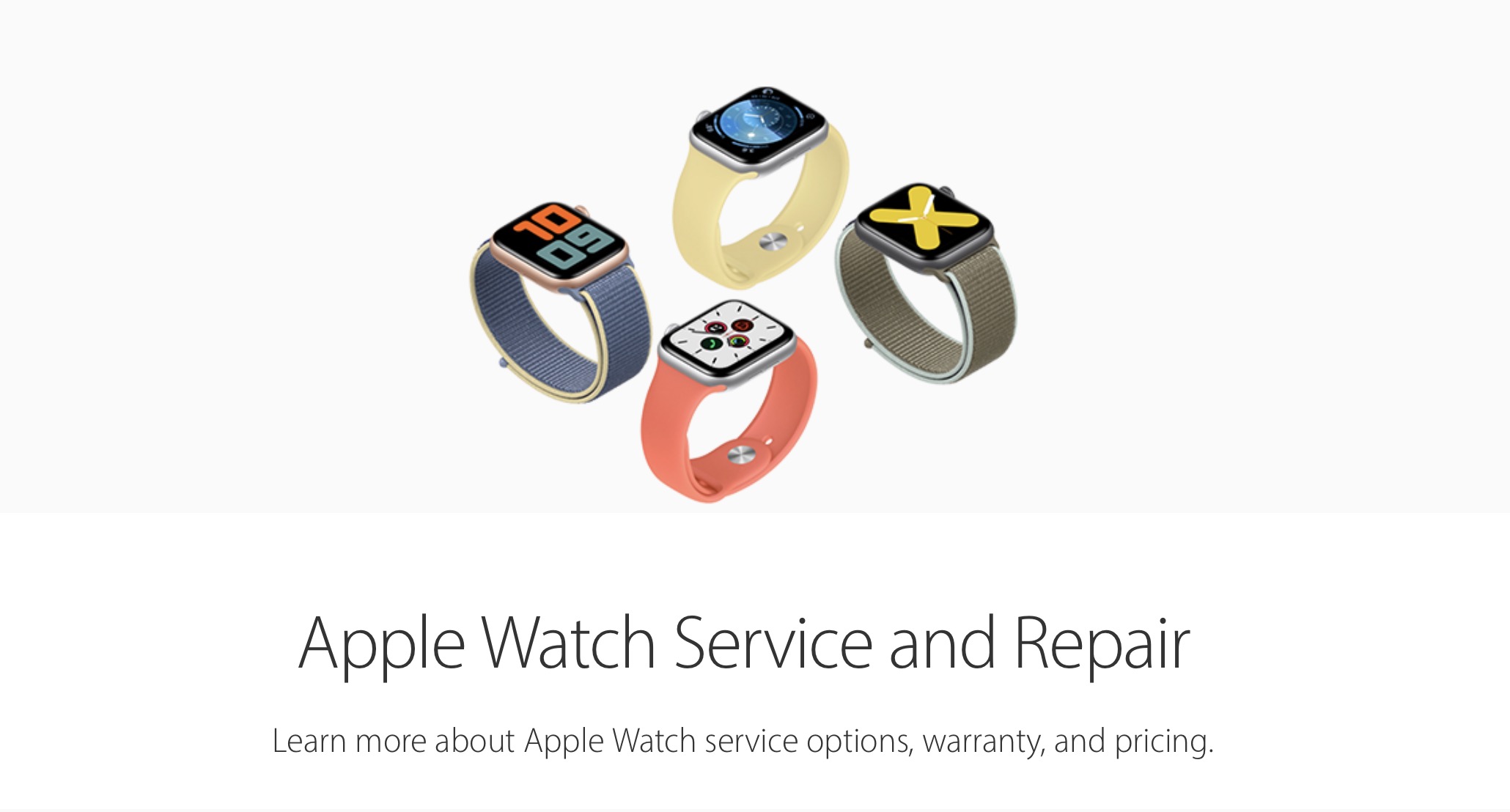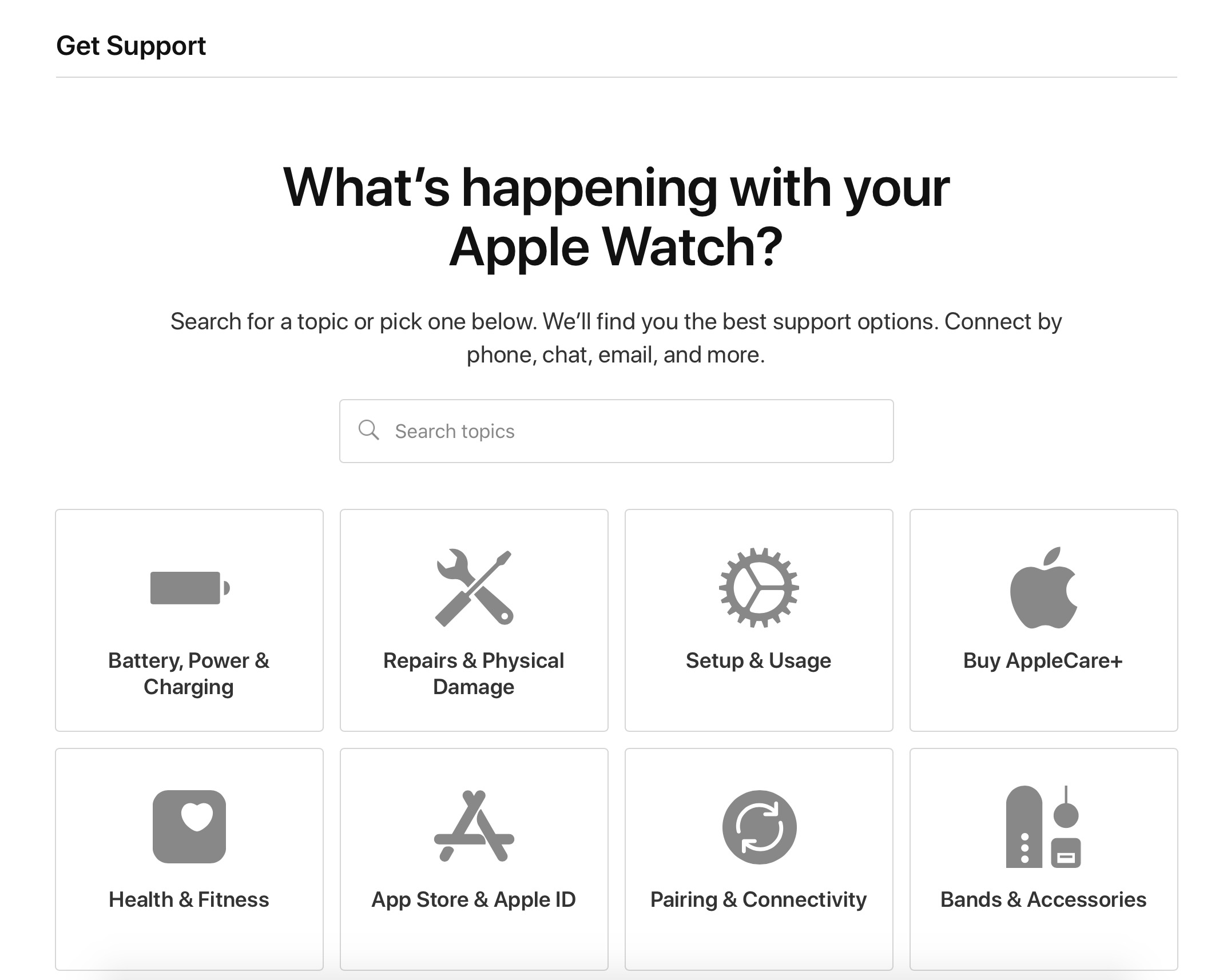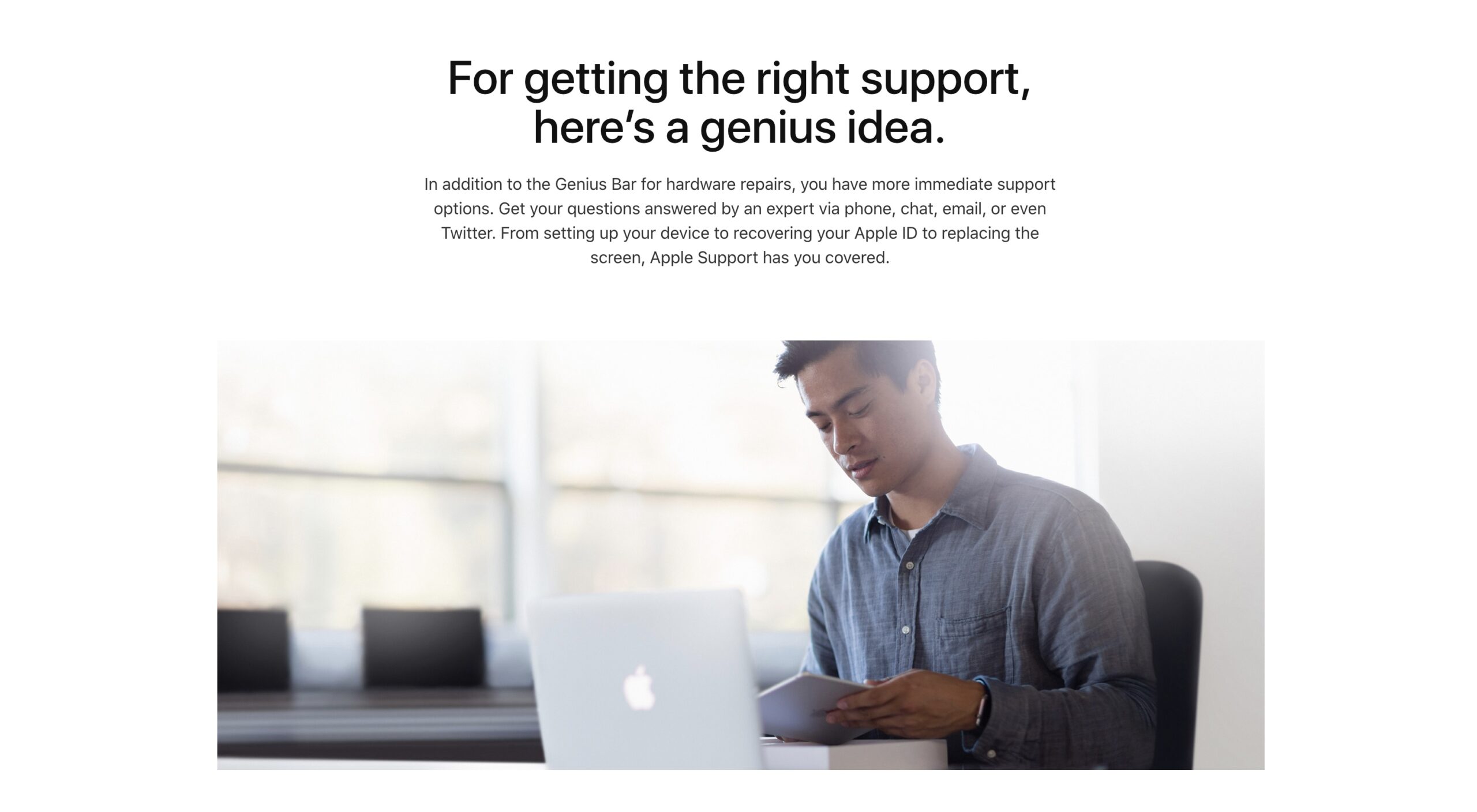Apple Watch Series 5 Stuck On The Apple Logo? Here's The Fix!
You were trying to turn on your Apple Watch when it froze unexpectedly. If your Apple Watch Series 5 got stuck on the Apple Logo, there are many possibilities for why this could happen. Today, I'll show you a few fixes that might help resolve the problem!
Hold Out As Long As You Can
Many Apple products can take a while to power up fully. If it feels like your Apple Watch has been booting up for a while, this does not necessarily mean it's frozen.
However, if you've already been waiting a few minutes, your Apple Watch is most likely frozen. Keep reading to learn how to fix it!
How To Repair An Apple Watch Series 5 Stuck On The Apple Logo
4 Steps TotalHard Reset Your Apple Watch
When an Apple Watch malfunctions, sometimes a hard reset is all it takes to repair it. While this might not be a permanent solution, it's a quick and easy measure to take before getting too deep into the repair process.
How Do I Hard Reset My Apple Watch?
- Press and hold the Digital Crown and Side button simultaneously.
- Continue holding both buttons until the Apple logo appears, then let go.
Applies To: Apple Watch Series 3,Apple Watch Series 4,Apple Watch Series 5,Apple Watch Series 6,Apple Watch SE
View MoreGet Rid Of The Apple Logo With Find My Apple Watch
Find My Apple Watch helps you locate your Apple Watch when you lose it. While this feature was designed to help reunite Apple users with their devices, it can fix minor software glitches, like when your Apple Watch is stuck on the Apple logo.
How Do I Get Rid Of The Apple Logo With Find My Apple Watch?
- Open the Watch app on your iPhone.
- Tap All Watches in the upper left-hand corner of the screen.
- Tap the information button (lowercase "i" in a circle) to the right of your Apple Watch
- Select Find My Apple Watch.
- Use your Apple ID to log into Find My iPhone.
- Tap Play Sound.
Applies To: Apple Watch Series 3,Apple Watch Series 4,Apple Watch Series 5,Apple Watch Series 6,Apple Watch SE
View MoreErase All Content And Settings On Your Apple Watch
We recommend this as a last resort for Apple Watch home repair. It's possible that a deeper software issue is what's causing the problem on your Apple Watch. By erasing all content and settings, we can erase the software problem completely.
How Do I Erase All Content And Settings On My Apple Watch?
- Open Settings on your Apple Watch.
- Tap General.
- Tap Reset.
- Tap Erase All Content And Settings.
- Enter your passcode when prompted.
- Tap Erase All to confirm.
- Pair your Apple Watch to your iPhone again.
Applies To: Apple Watch Series 3,Apple Watch Series 4,Apple Watch Series 5,Apple Watch Series 6,Apple Watch SE
View MoreRepair Your Apple Watch With Apple
If you've tried every other troubleshooting step and you still haven't been able to resolve the problem, the safest thing to do is go directly to Apple. Giving a professional the opportunity to diagnose and repair your device is your best option for keeping the problem from worsening.
How Do I Repair My Apple Watch With Apple?
There are a few way to get in touch with Apple about repairs. If you're willing to go out to an Apple Store:
- Set up an appointment at your local Genius Bar.
- Bring your Apple Watch in for a free diagnosis and repair quote!
If you'd prefer a mail-in repair service:
- Visit Apple's support website.
- Look in to Apple's mail-in repair servicing options.
Applies To: Apple Watch Series 3,Apple Watch Series 4,Apple Watch Series 5,Apple Watch Series 6,Apple Watch SE
View MoreApple Logo, Begone!
Thanks to how closely the Apple Watch pairs with the iPhone, a frozen screen won't stop you from troubleshooting. If your Apple Watch Series 5 is stuck on the Apple logo, there are plenty of basic steps you can take to get it working again. I hope these tips helped, and enjoy your repaired Apple Watch!