My Apple Watch SE Won't Update. Here's The Fix!
You're trying to catch your Apple Watch up to the lastest WatchOS update, but you keep encountering a problem. To keep your smartwatch working properly, it's important to make sure you keep it up to date on the latest version of its operating system. Today, I'll teach you how to fix an Apple Watch SE that's not updating.
The Basics Of Updating Your Apple Watch
If you've never updated your Apple Watch manually before, try this first:
Open the Watch App on your iPhone. From there, tap General, then Software Update. Finally, tap Download and Install if you see an option for a new WatchOS update.
If you tried this and your Apple Watch SE still won't update, here are some tips:
How To Fix An Apple Watch SE Not Updating
6 Steps TotalCheck Apple Servers For Problems
When Apple releases a new watchOS update, millions of people try to download it at once. This level of congestion can lead to issues, which might be the reason why your Apple Watch is not updating.
How Do I Check Apple Servers For Problems?
- Visit Apple's system status page.
- Make sure all the dots are green.
- If a lot of dots aren't green, Apple's servers may be to blame.
Applies To: Apple Watch Series 3,Apple Watch Series 4,Apple Watch Series 5,Apple Watch Series 6,Apple Watch SE
View MoreCheck Storage Space On Your Apple Watch
Apple Watches require around a few hundred MB (megabytes) of storage to successfully install WatchOS updates or new apps. It's a good idea to make sure your Apple Watch has enough storage space before trying to download updates or apps.
How Do I Check Storage Space On My Apple Watch?
- Open the Watch app on your iPhone.
- Tap General.
- Tap Usage.
- Check the top of the Usage page to see how much free storage your Apple Watch has.
Applies To: Apple Watch Series 3,Apple Watch Series 4,Apple Watch Series 5,Apple Watch Series 6,Apple Watch SE
View MoreTurn Your Apple Watch Off And Back On
Many minor software issues can be resolved by something as simple as a quick restart. Taking the time to try this step now could save you from some more in-depth troubleshooting down the line.
How Do I Turn My Apple Watch Off And Back On?
- Press and hold the Side button.
- Continue holding the Side button until the Power Off slider shows up on screen.
- Slide the red and white Power icon from left to right. Your Apple Watch should power down.
- Wait about 15 seconds.
- Press and hold the side button again to restart your Apple Watch.
Applies To: Apple Watch Series 3,Apple Watch Series 4,Apple Watch Series 5,Apple Watch Series 6,Apple Watch SE
View MoreMake Sure Your Apple Watch Has Enough Battery Life
Your Apple Watch requires at least 50% battery life to update. If you try to update your Apple Watch without sufficient battery, your iPhone will pause the installation process until you charge your Apple Watch enough to proceed.
How Do I Make Sure My Apple Watch Has Enough Battery Life?
- Swipe up from the bottom of your Apple Watch's face.
- Look for the battery percentage measurement in the top left corner of the Watch face.
- If your Apple Watch's battery is at less than 50%, place it on its charger.
- Wait until your Apple Watch passes 50% battery.
- Try installing the WatchOS update again.
Applies To: Apple Watch Series 3,Apple Watch Series 4,Apple Watch Series 5,Apple Watch Series 6,Apple Watch SE
View MoreErase All Content And Settings On Your Apple Watch
We recommend this as a last resort for Apple Watch home repair. It's possible that a deeper software issue is what's causing the problem on your Apple Watch. By erasing all content and settings, we can erase the software problem completely.
How Do I Erase All Content And Settings On My Apple Watch?
- Open Settings on your Apple Watch.
- Tap General.
- Tap Reset.
- Tap Erase All Content And Settings.
- Enter your passcode when prompted.
- Tap Erase All to confirm.
- Pair your Apple Watch to your iPhone again.
Applies To: Apple Watch Series 3,Apple Watch Series 4,Apple Watch Series 5,Apple Watch Series 6,Apple Watch SE
View MoreRepair Your Apple Watch With Apple
If you've tried every other troubleshooting step and you still haven't been able to resolve the problem, the safest thing to do is go directly to Apple. Giving a professional the opportunity to diagnose and repair your device is your best option for keeping the problem from worsening.
How Do I Repair My Apple Watch With Apple?
There are a few way to get in touch with Apple about repairs. If you're willing to go out to an Apple Store:
- Set up an appointment at your local Genius Bar.
- Bring your Apple Watch in for a free diagnosis and repair quote!
If you'd prefer a mail-in repair service:
- Visit Apple's support website.
- Look in to Apple's mail-in repair servicing options.
Applies To: Apple Watch Series 3,Apple Watch Series 4,Apple Watch Series 5,Apple Watch Series 6,Apple Watch SE
View MoreWatchOS Is Up To Date!
If your Apple Watch SE won't update, it could begin to experience some serious malfunctions in time. With such a new device, it's important to make sure it runs on the most state-of-the-art software possible. Follow these troubleshooting steps and your Apple Watch will be working normally soon enough.

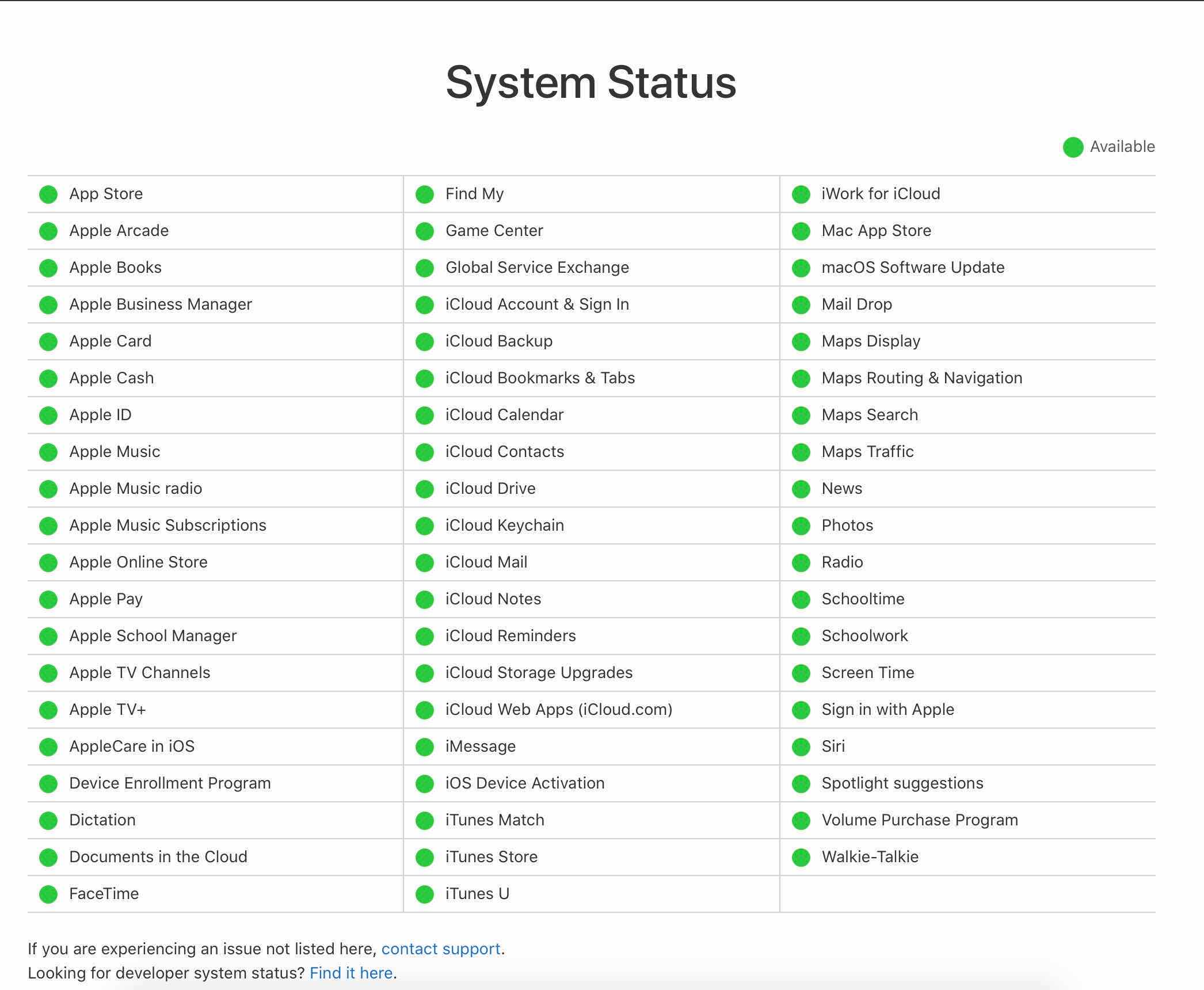
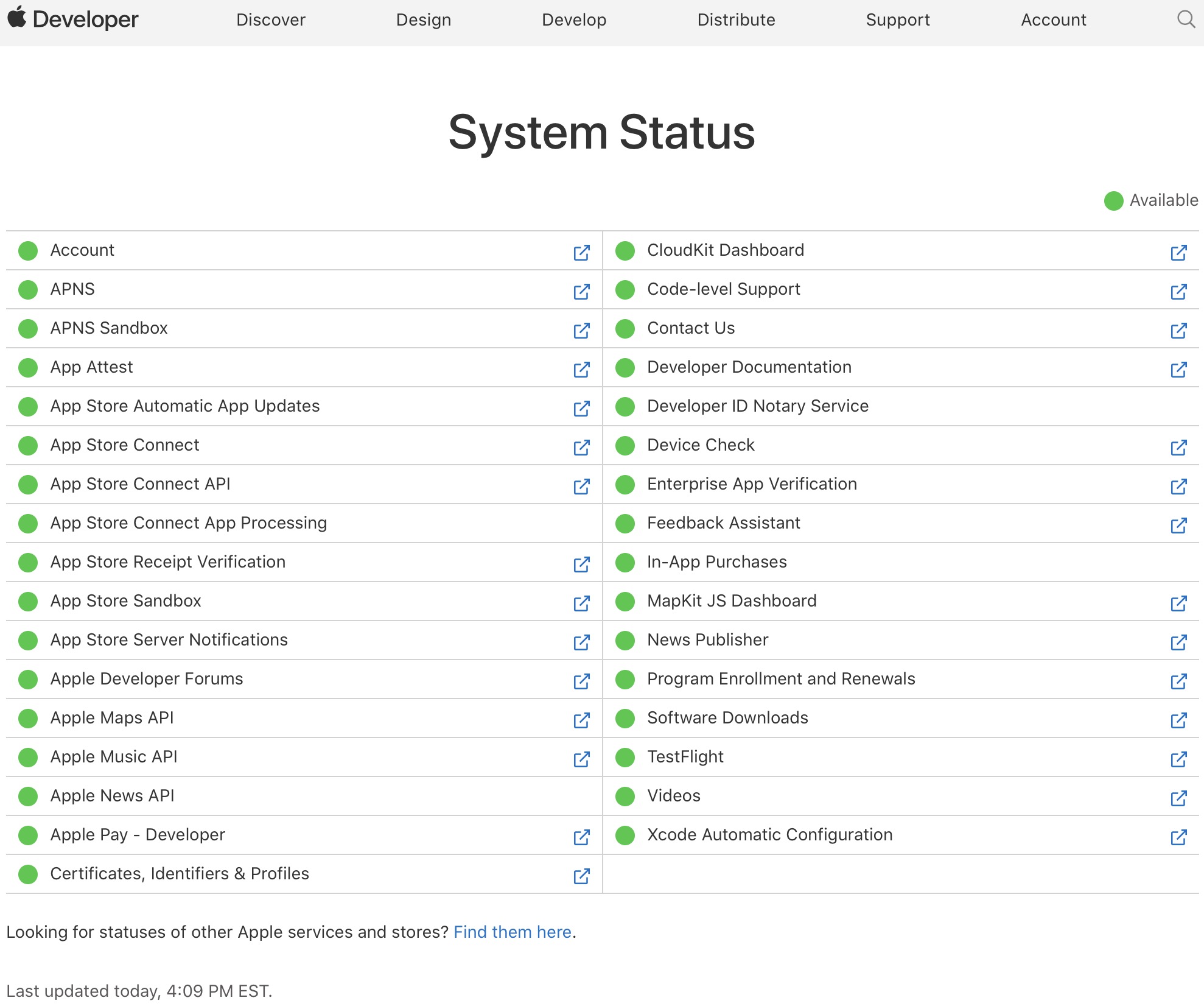
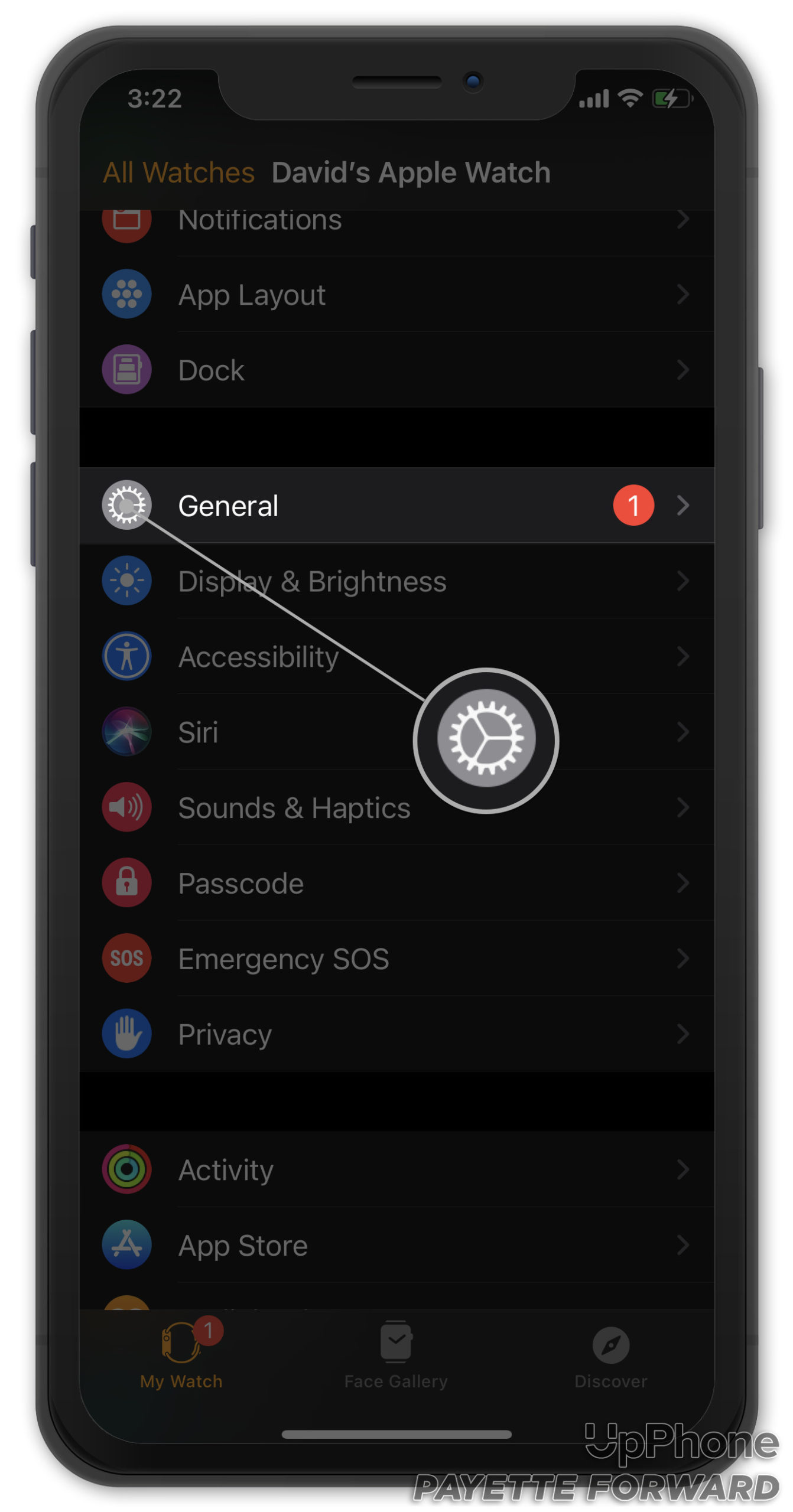
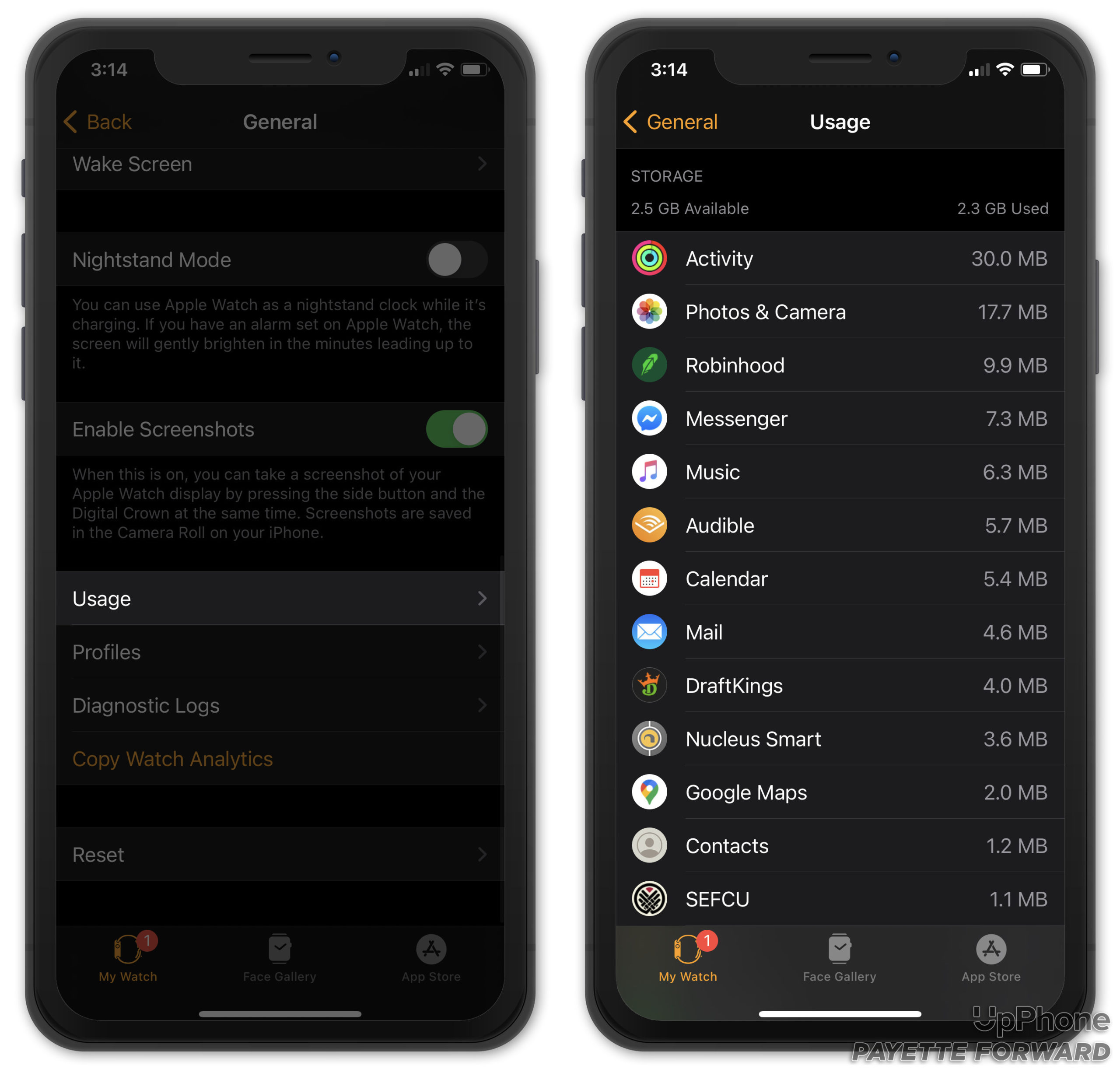
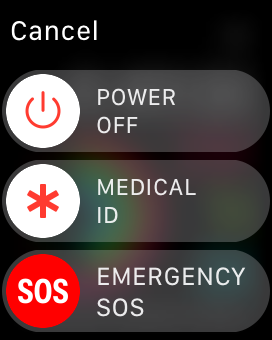

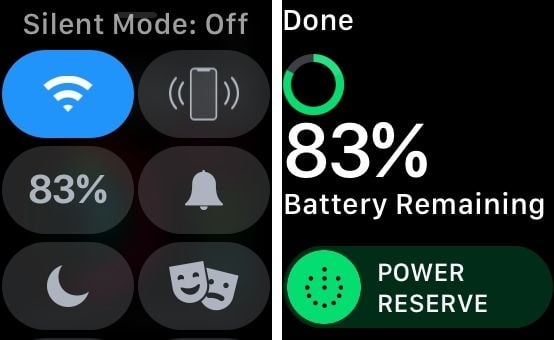
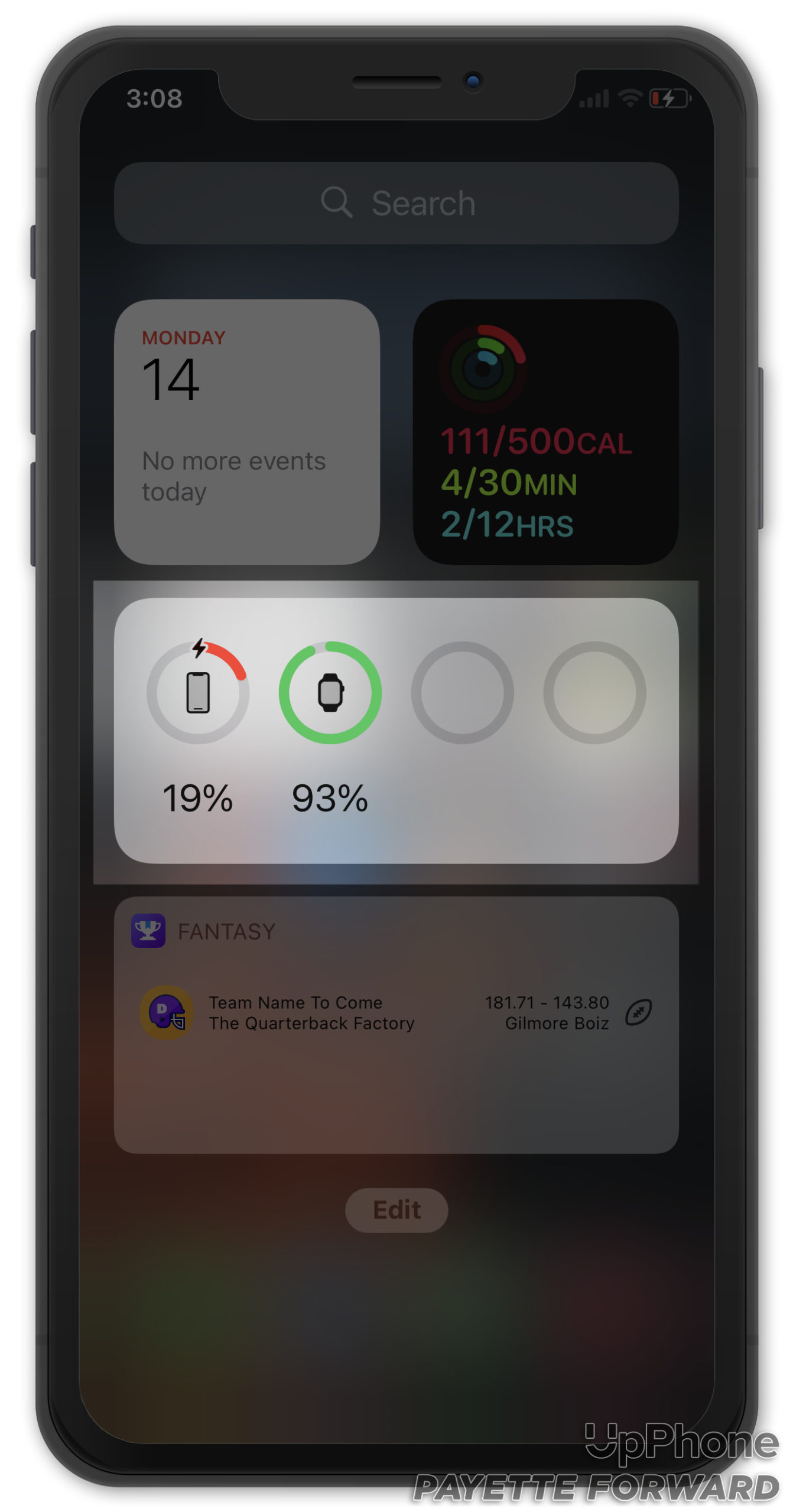
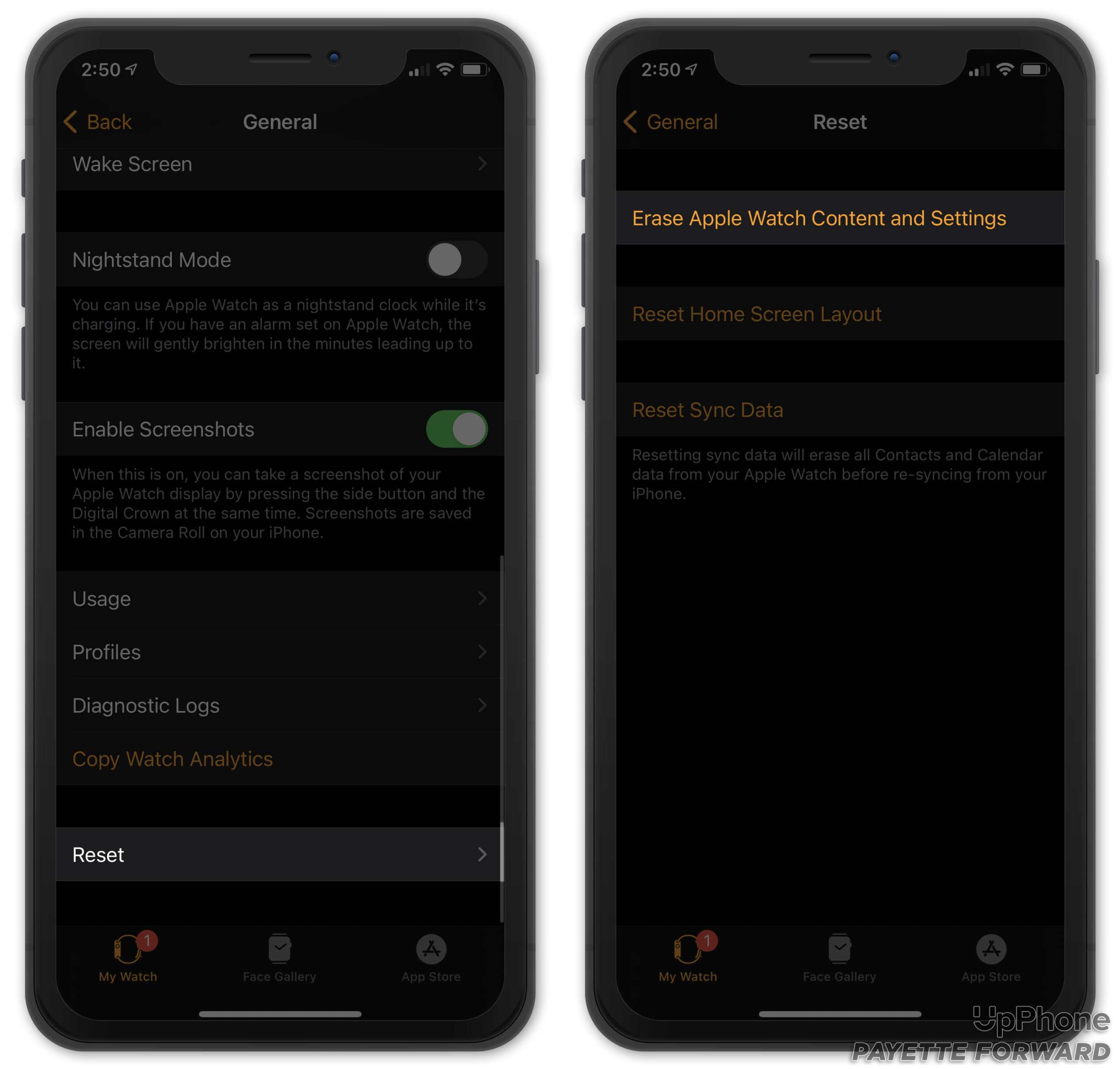
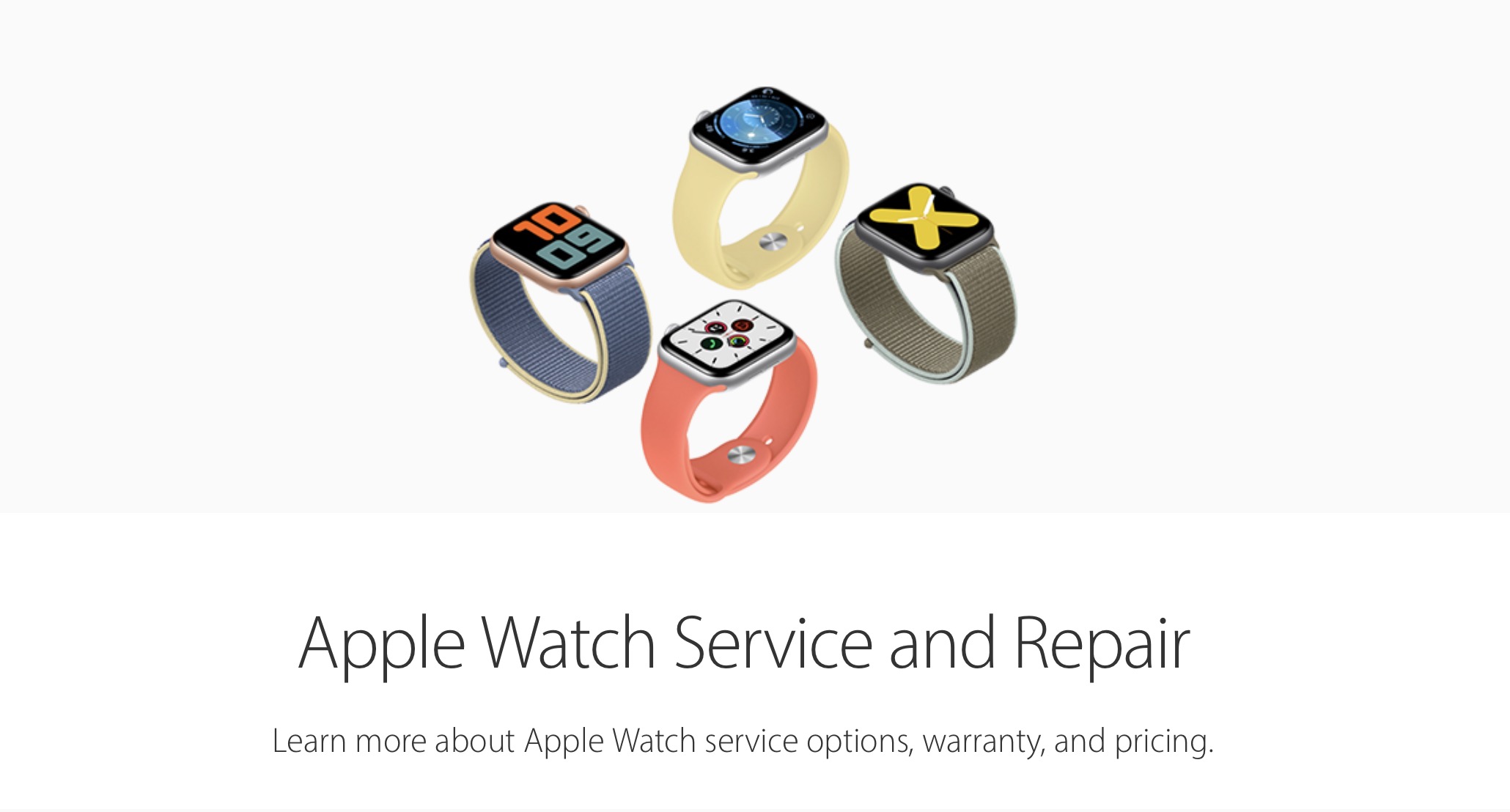
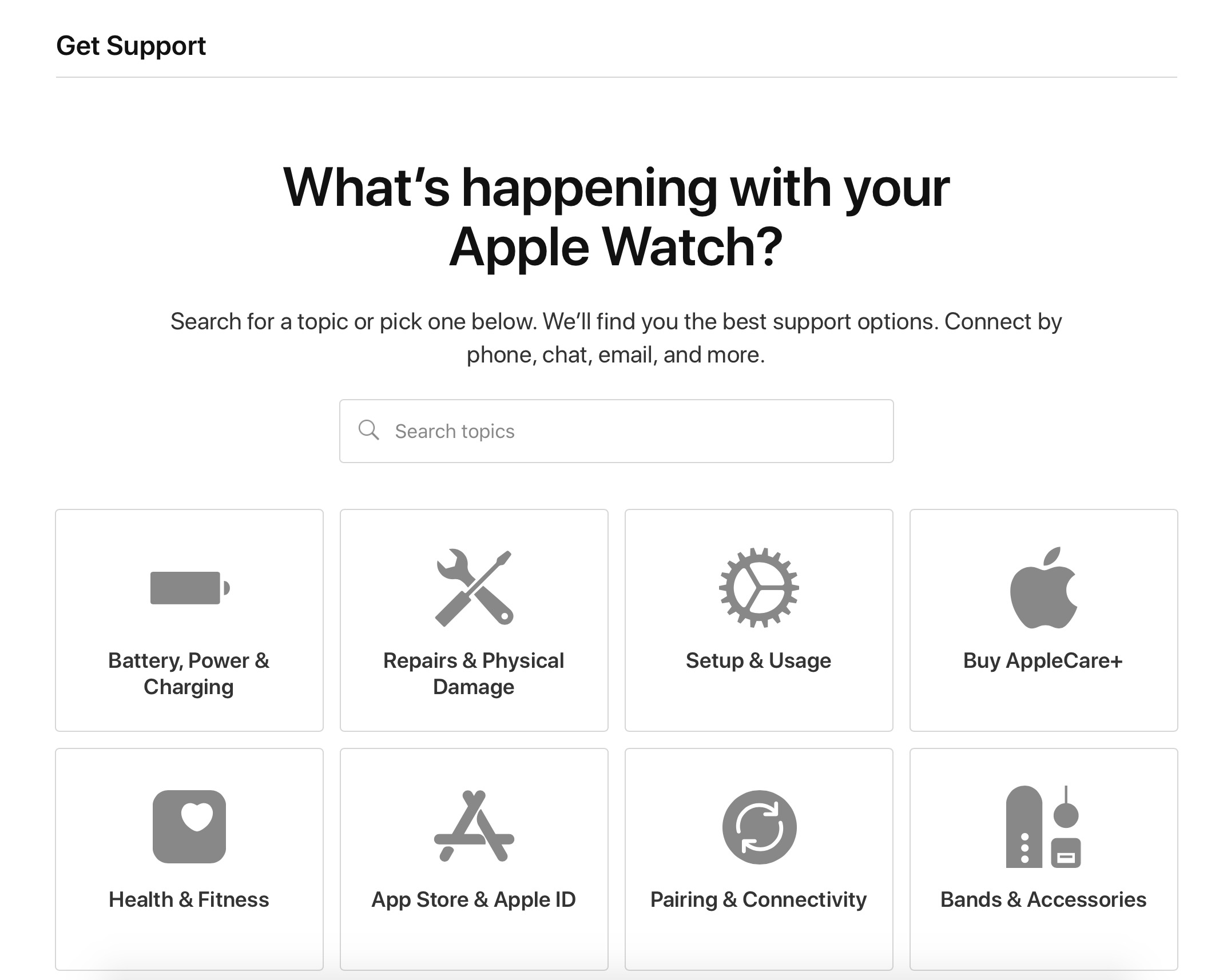
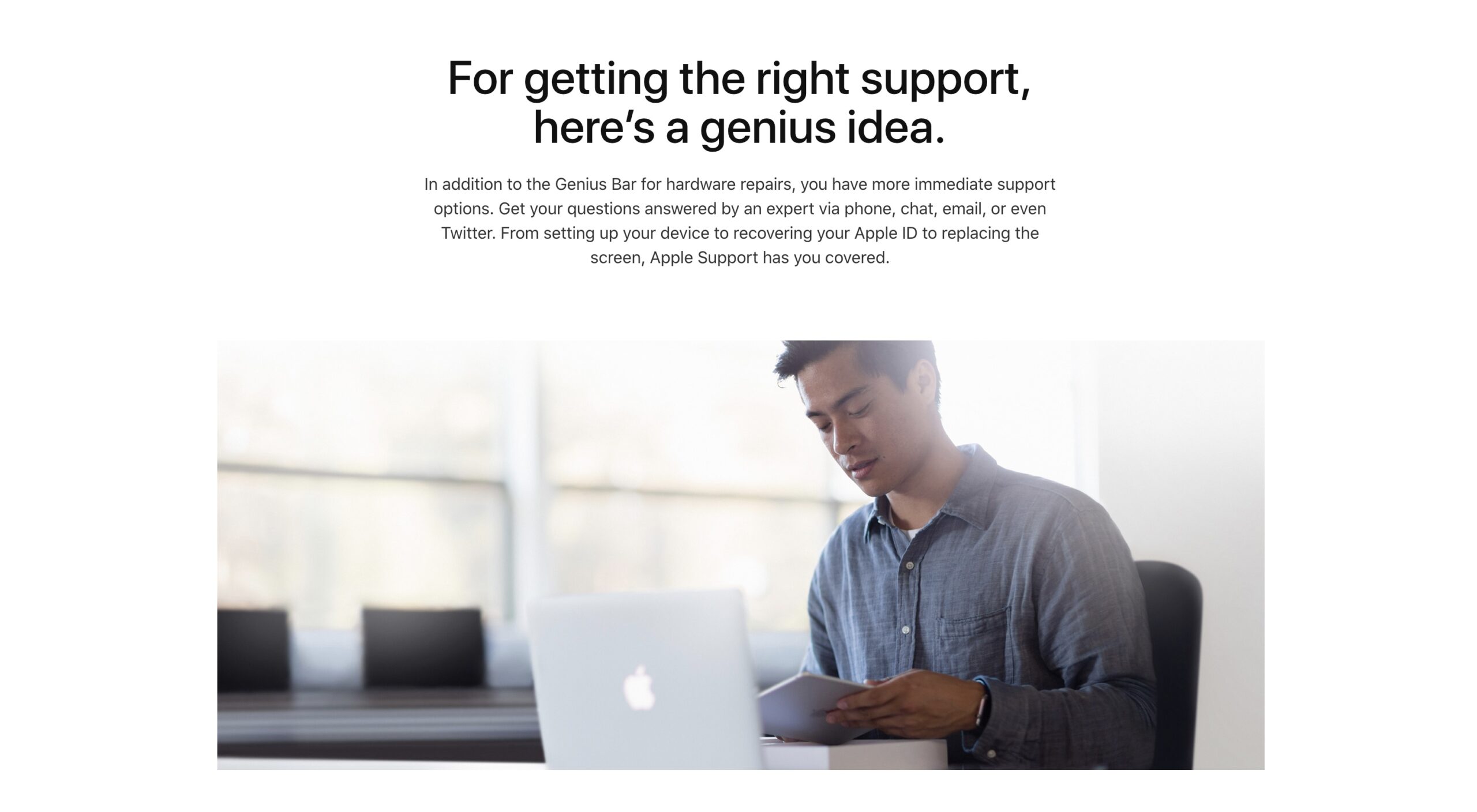
Iwatch Stuck on Update fixed: SE series
1. Press crown dial to reset to factory settings
2. Turn on iwatch and release when apple logo appear
3. Press start pairing on your iwatch to your iphone
4. Update will begin ios 8.7 it will be very slow
5. Make sure you have at least 50% battery juice for a faster update
6. Place both your devices next to your internet router