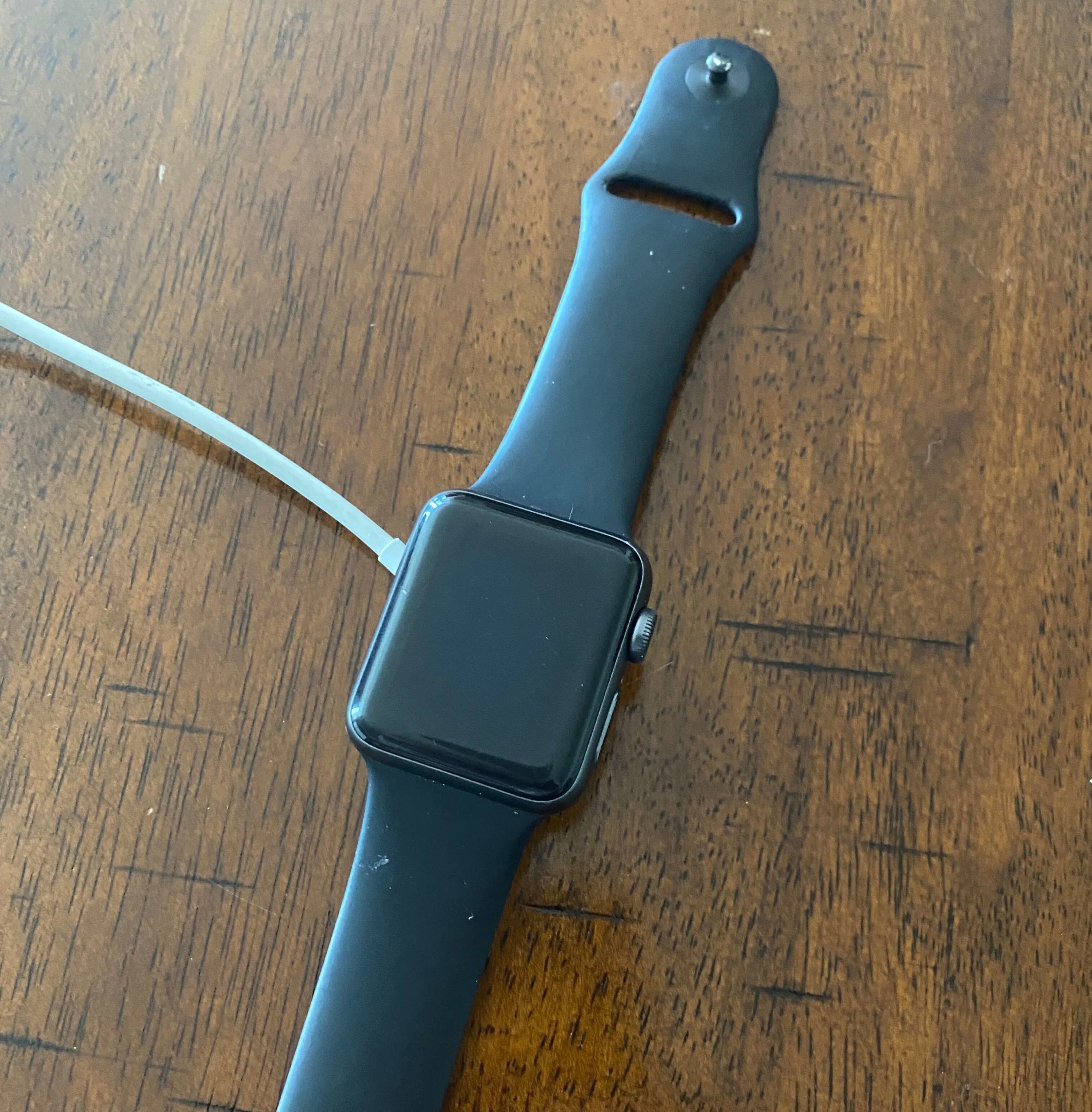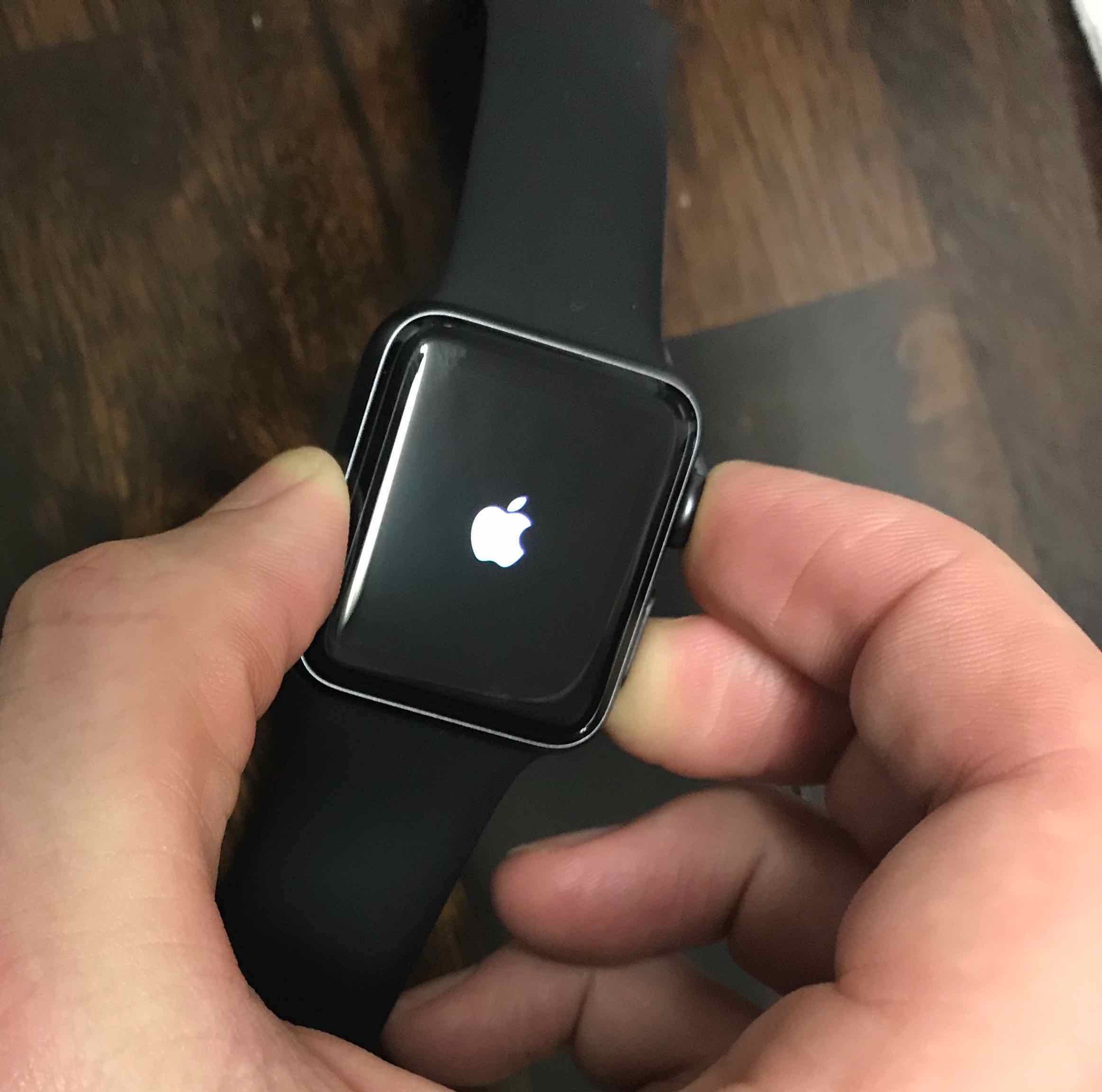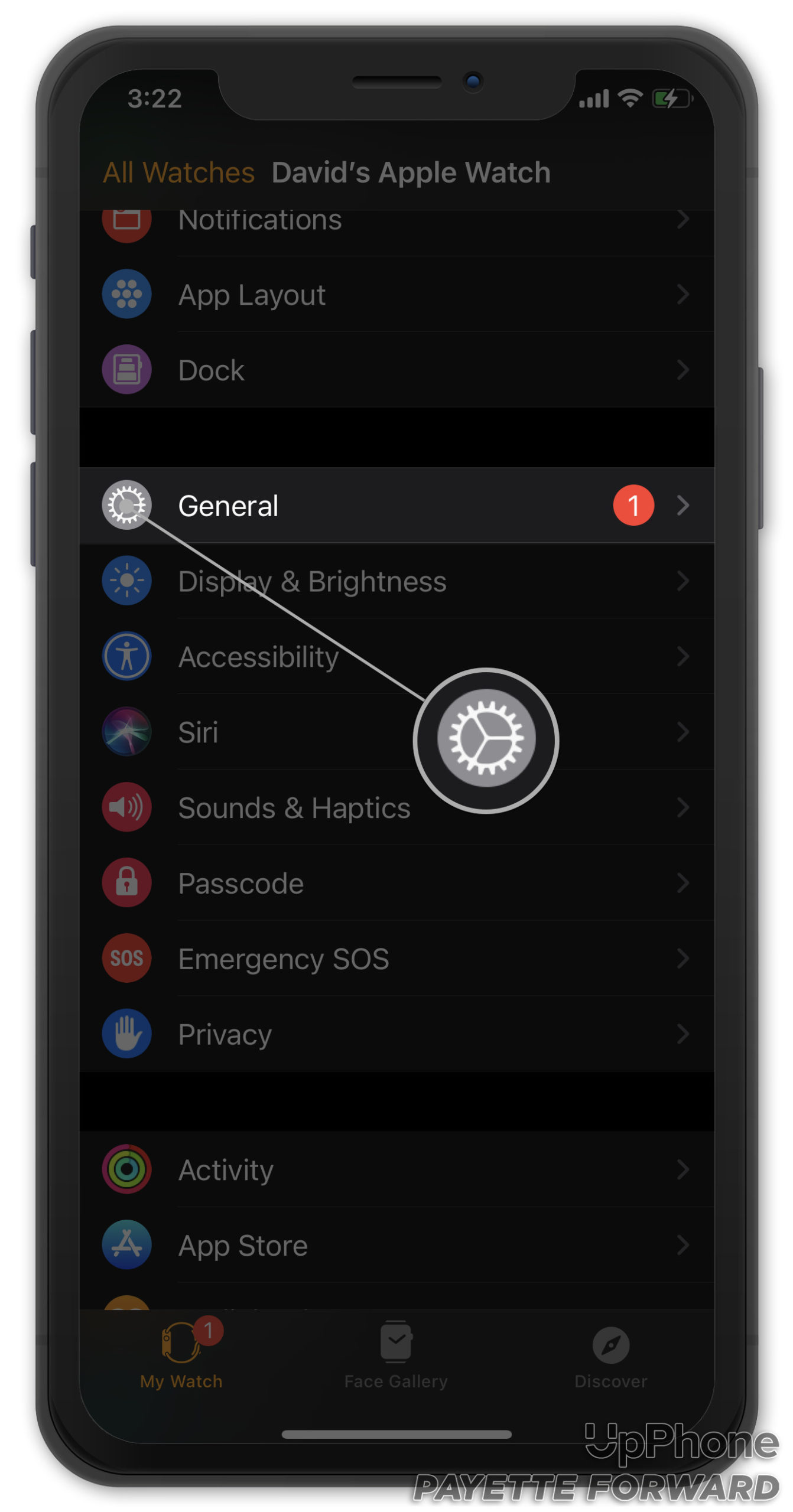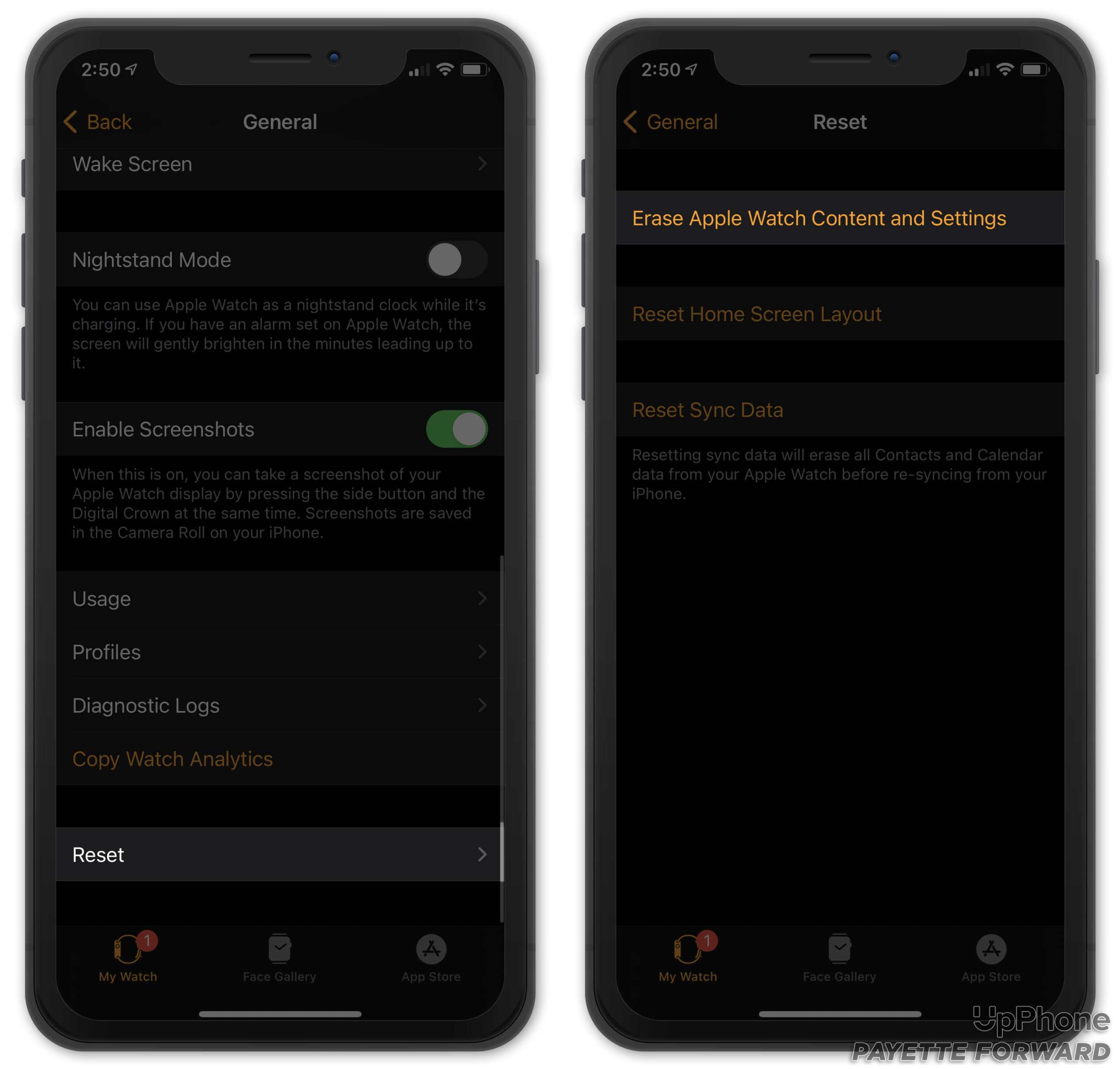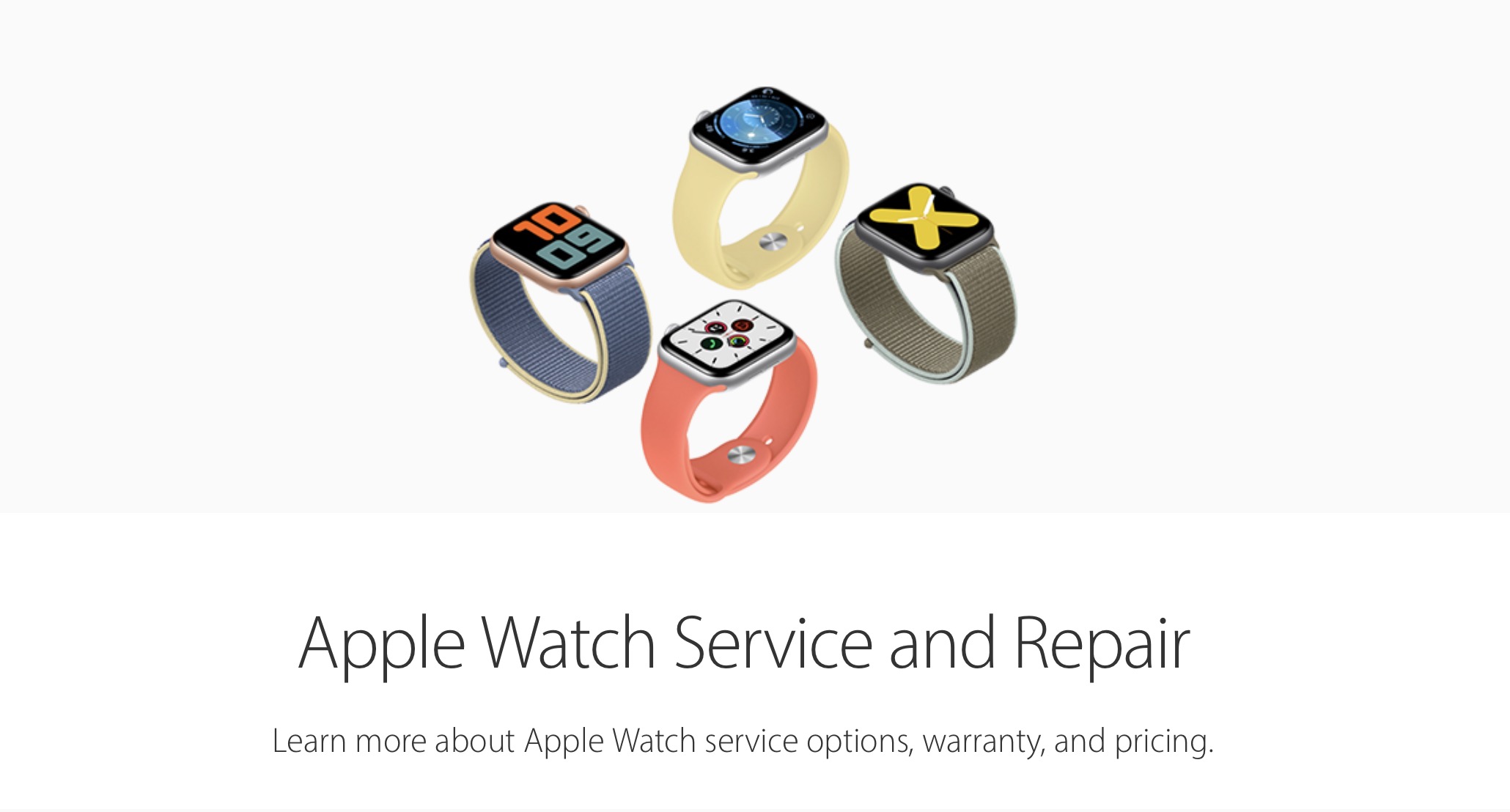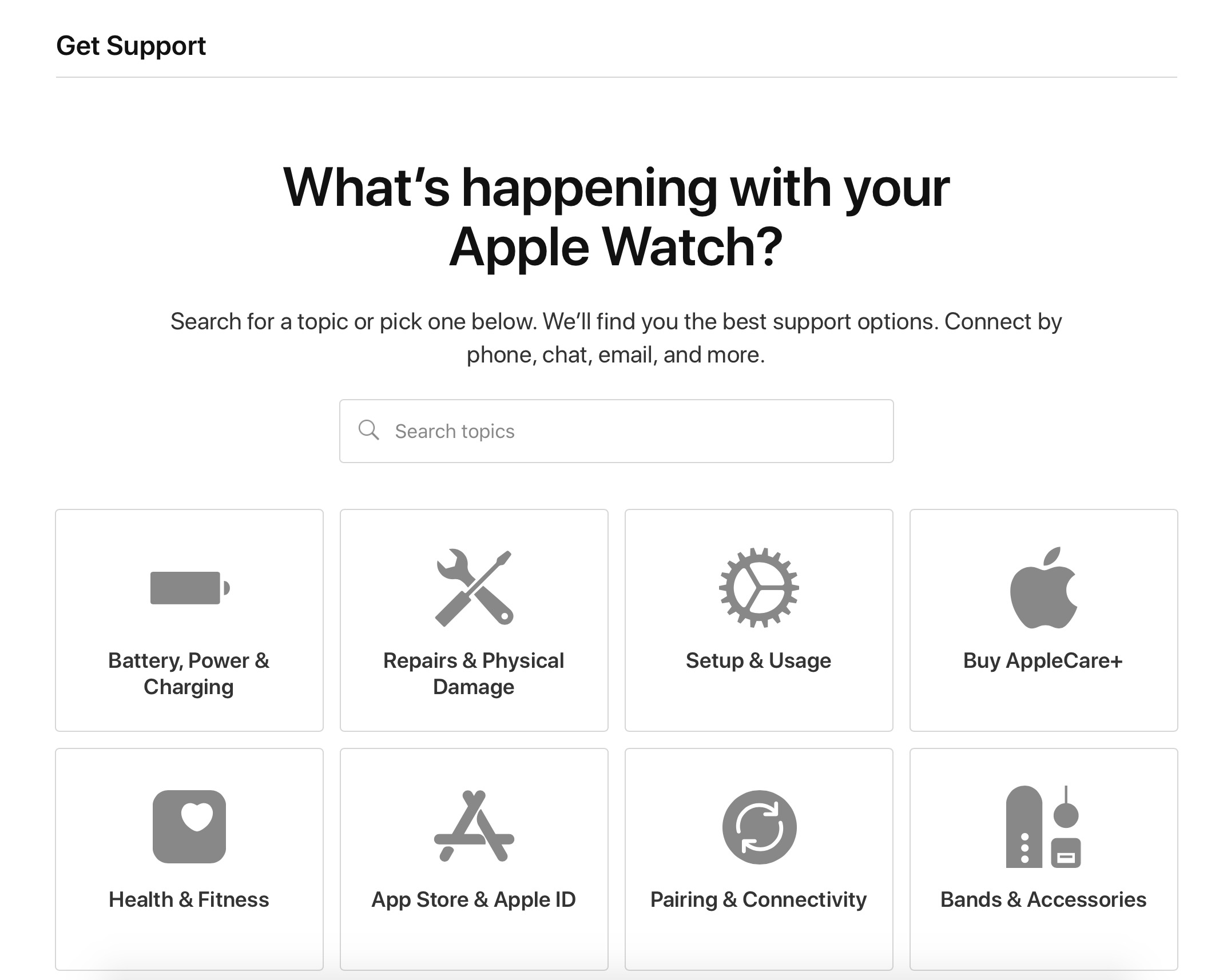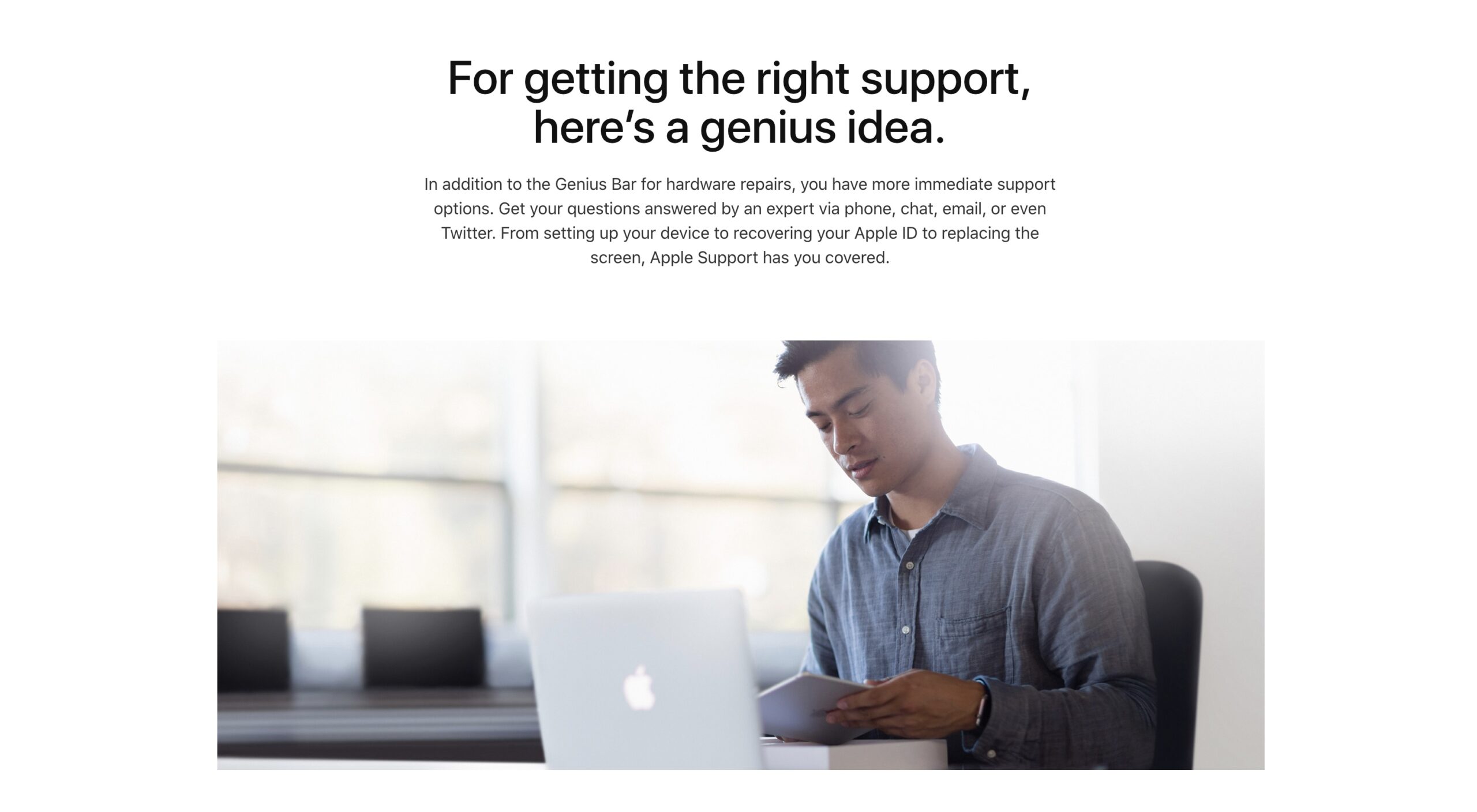My Apple Watch Series 4 Won't Charge! The Real Fix.
You've placed your Apple Watch on its magnetic charger, but it doesn't seem to have changed anything. While the Apple Watch charging setup isn't as straightforward as and iPhone's or iPad's, there shouldn't be a problem if everything's working normally. Today, I'll help you figure out how to fix an Apple Watch Series 4 that won't charge.
The Basics of Charging Your Apple Watch
Setting up your Apple Watch's charger isn't as intuitive as charging some other devices. Similarly, it's not as easy to tell if an Apple Watch is charging as it is one some other Apple products.
To check if your Apple Watch Series 4 is currently charging, swipe up from the bottom of your watch face. You should be brought to a page with a percentage listed in the top left. This number represents how much battery life remains in your Apple Watch.
Tap on the percentage. If you see the word "charging" displayed on the page that comes up when you do this, you'll know your Apple Watch is successfully connected to its charger.
If you think your Apple Watch should be charging but it doesn't say that it is, keep reading for more tips!
How To Fix An Apple Watch Series 4 Not Charging
6 Steps TotalCharge Your Apple Watch
A lot of the time, an Apple Watch will become unresponsive when it runs out of battery. If you prefer to watch than read, check out our video all about how to charge your Apple Watch!
How Do I Charge My Apple Watch?
- Plug your Apple Watch's magnetic charging cable into a power source.
- Place your Apple Watch directly on to the concave side of the cable's charging surface.
- The magnet in the charging cable will hold your Apple Watch in place.
Applies To: Apple Watch Series 3,Apple Watch Series 4,Apple Watch Series 5,Apple Watch Series 6,Apple Watch SE
View MoreHard Reset Your Apple Watch
When an Apple Watch malfunctions, sometimes a hard reset is all it takes to repair it. While this might not be a permanent solution, it's a quick and easy measure to take before getting too deep into the repair process.
How Do I Hard Reset My Apple Watch?
- Press and hold the Digital Crown and Side button simultaneously.
- Continue holding both buttons until the Apple logo appears, then let go.
Applies To: Apple Watch Series 3,Apple Watch Series 4,Apple Watch Series 5,Apple Watch Series 6,Apple Watch SE
View MoreTry Another Apple Watch Charger
It's possible your charger is the reason why your Apple Watch is not working. If your Apple Watch isn't working with any charger, there's probably a problem with your Apple Watch. If other chargers work, there's likely a problem with the charger, not your Apple Watch.
How Do I Try Another Apple Watch Charger?
- Try plugging your charging cable into a few different power sources. If you normally charge with a wall outlet, try plugging into your computer or car.
- Make a note if your Apple Watch begins charging when plugged into one power source and not another.
Applies To: Apple Watch Series 3,Apple Watch Series 4,Apple Watch Series 5,Apple Watch Series 6,Apple Watch SE
View MoreTry Another Apple Watch Charging Cable
Apple's magnetic charging cables can be pretty fragile. It's possible that a damaged Apple Watch cable could be the reason for the problems you're experiencing. Taking the time to test your charging cable a few different ways could save you some time and effort down the line.
There are a couple steps you'll want to take to fully troubleshoot your Apple Watch's charging cable:
- Clean any dirt or debris off of your Apple Watch and charging cable.
- Clean out the USB end of your magnetic charging cable with an anti-static brush.
If that doesn't work:
- Try using a different charging cable if you have access to one.
- If your Apple Watch charges with one cable and not another, you know that your original charging cable was causing the problem.
Applies To: Apple Watch Series 3,Apple Watch Series 4,Apple Watch Series 5,Apple Watch Series 6,Apple Watch SE
View MoreErase All Content And Settings On Your Apple Watch
We recommend this as a last resort for Apple Watch home repair. It's possible that a deeper software issue is what's causing the problem on your Apple Watch. By erasing all content and settings, we can erase the software problem completely.
How Do I Erase All Content And Settings On My Apple Watch?
- Open Settings on your Apple Watch.
- Tap General.
- Tap Reset.
- Tap Erase All Content And Settings.
- Enter your passcode when prompted.
- Tap Erase All to confirm.
- Pair your Apple Watch to your iPhone again.
Applies To: Apple Watch Series 3,Apple Watch Series 4,Apple Watch Series 5,Apple Watch Series 6,Apple Watch SE
View MoreRepair Your Apple Watch With Apple
If you've tried every other troubleshooting step and you still haven't been able to resolve the problem, the safest thing to do is go directly to Apple. Giving a professional the opportunity to diagnose and repair your device is your best option for keeping the problem from worsening.
How Do I Repair My Apple Watch With Apple?
There are a few way to get in touch with Apple about repairs. If you're willing to go out to an Apple Store:
- Set up an appointment at your local Genius Bar.
- Bring your Apple Watch in for a free diagnosis and repair quote!
If you'd prefer a mail-in repair service:
- Visit Apple's support website.
- Look in to Apple's mail-in repair servicing options.
Applies To: Apple Watch Series 3,Apple Watch Series 4,Apple Watch Series 5,Apple Watch Series 6,Apple Watch SE
View MoreApple Watch: Charged!
Charging a device regularly can be extremely beneficial to its battery. If your Apple Watch Series 4 won't charge, follow these steps until you have a clearer idea of what the problem could be. Before long, your watch will be at full power and any malfunctions will be long behind you.