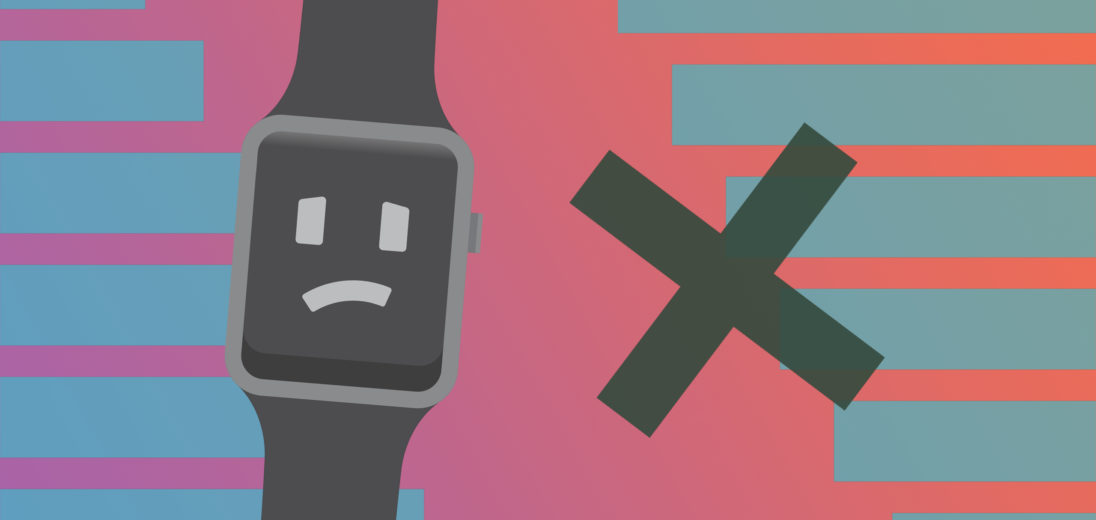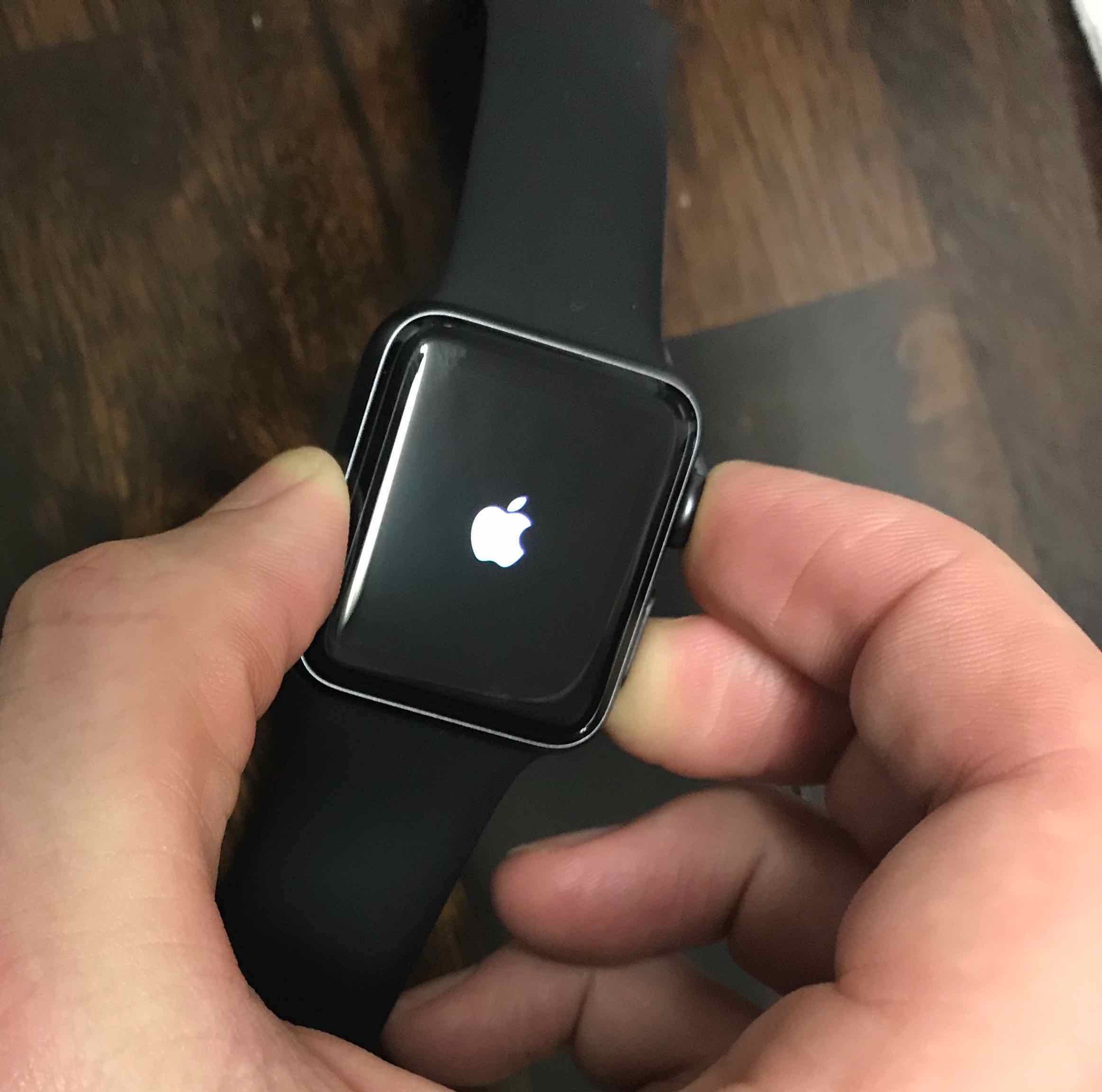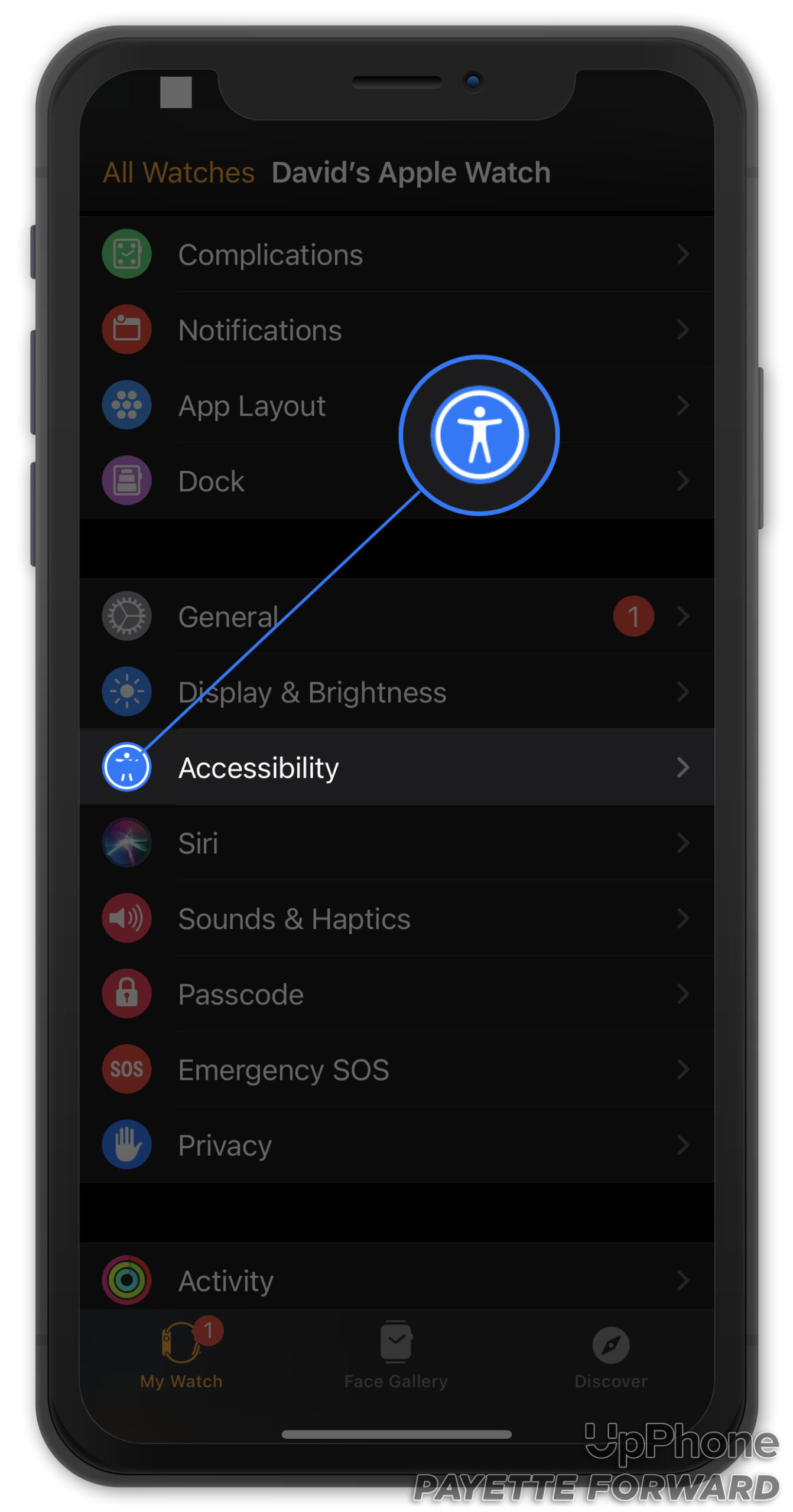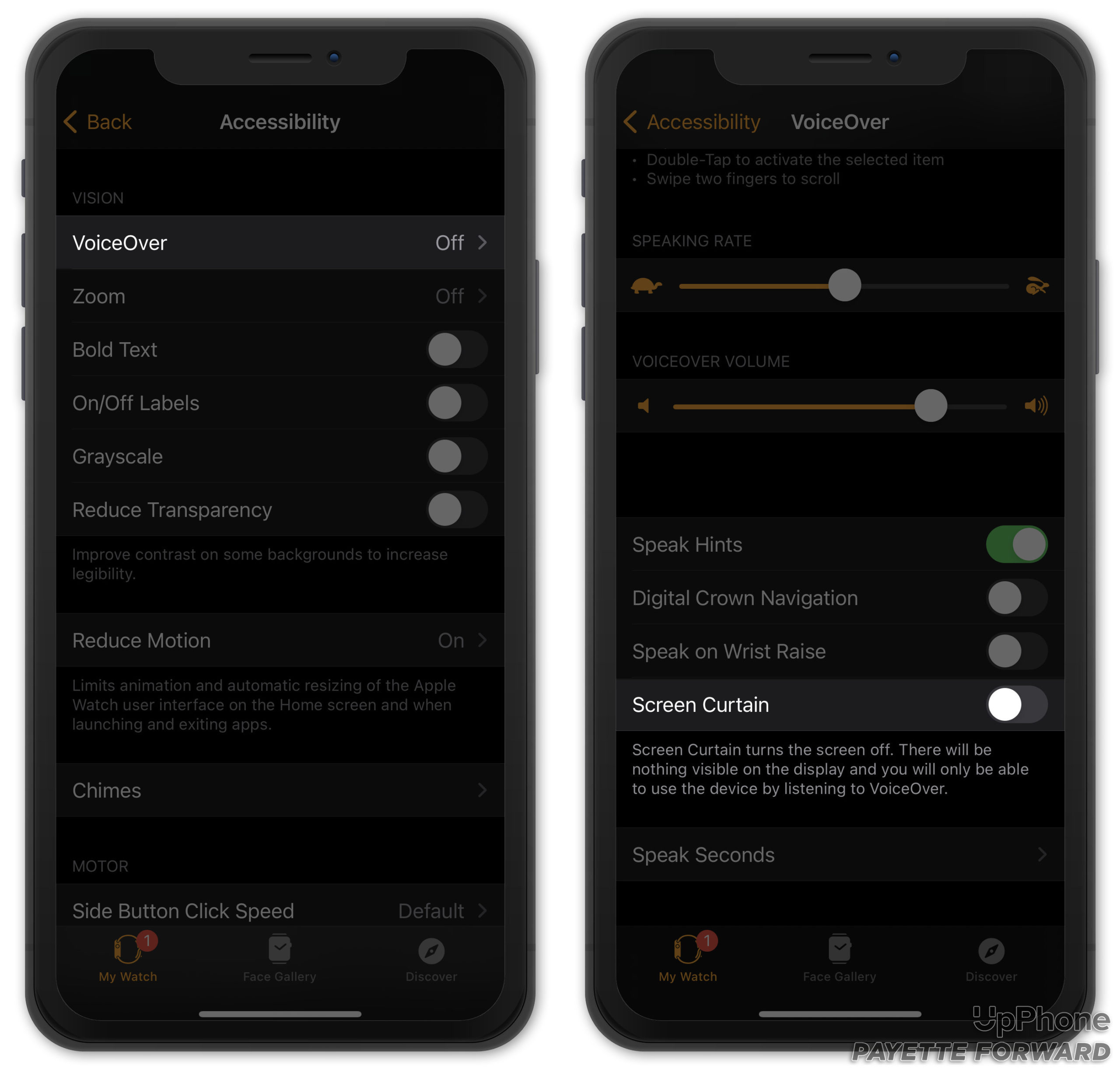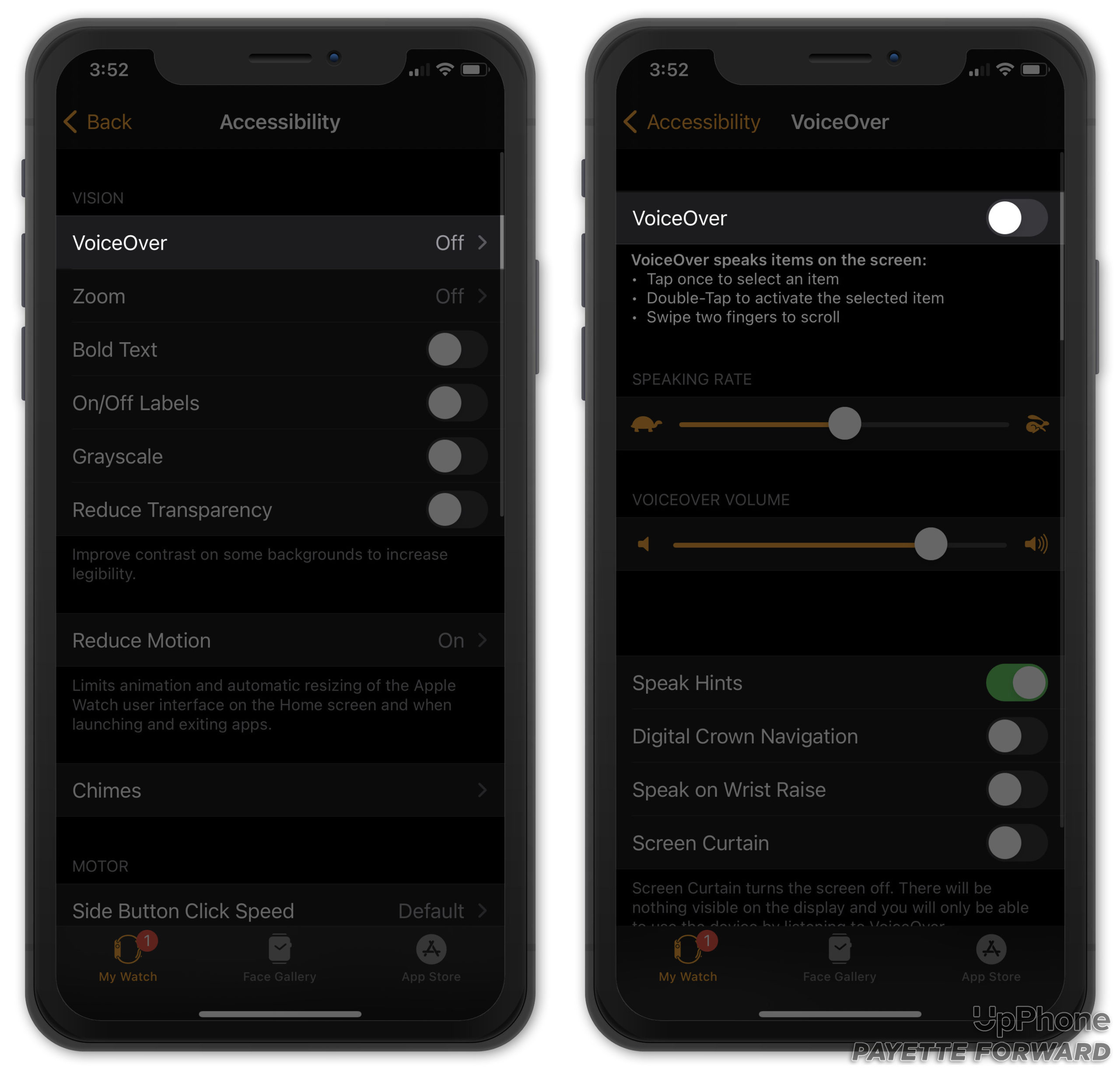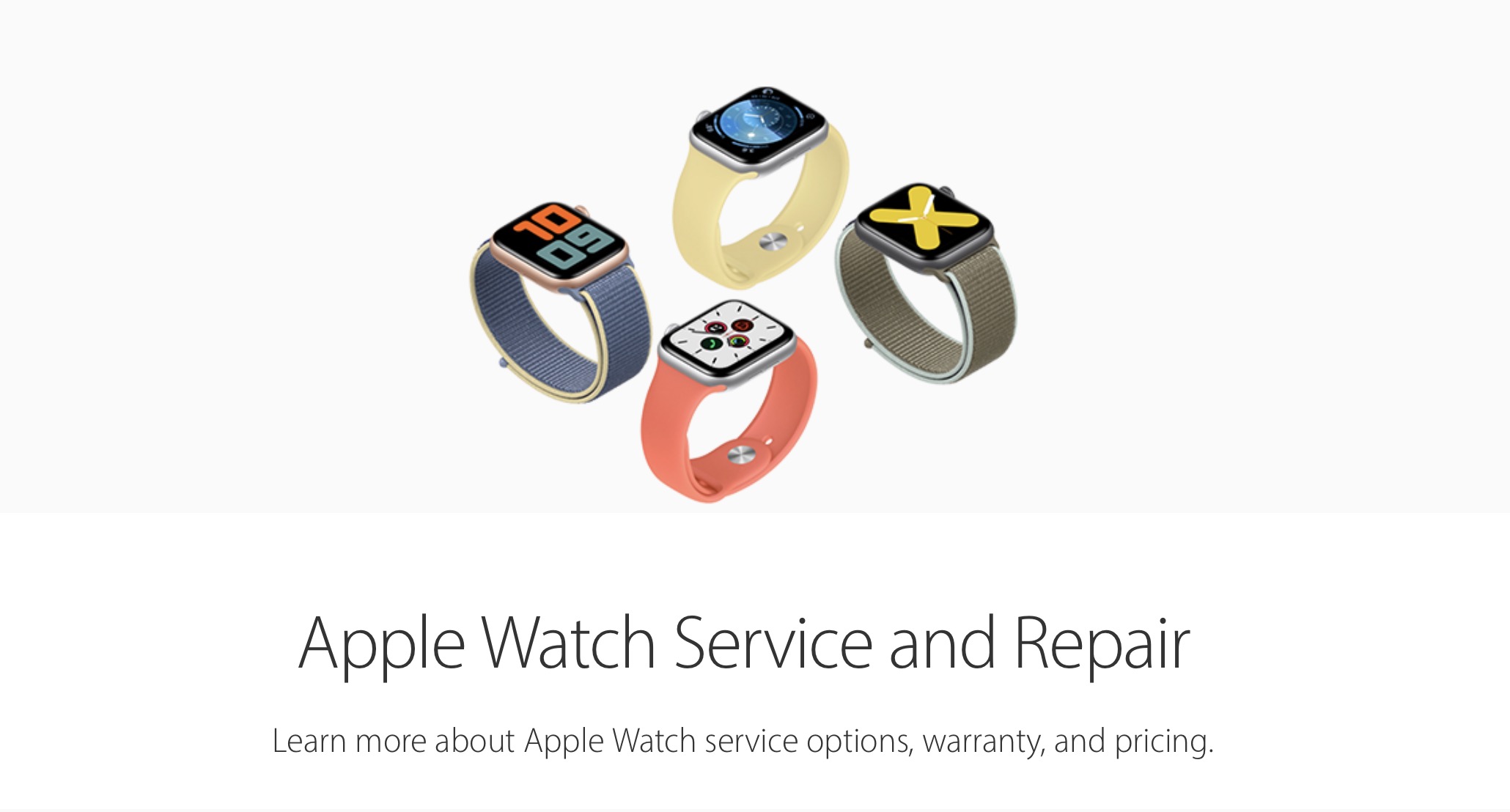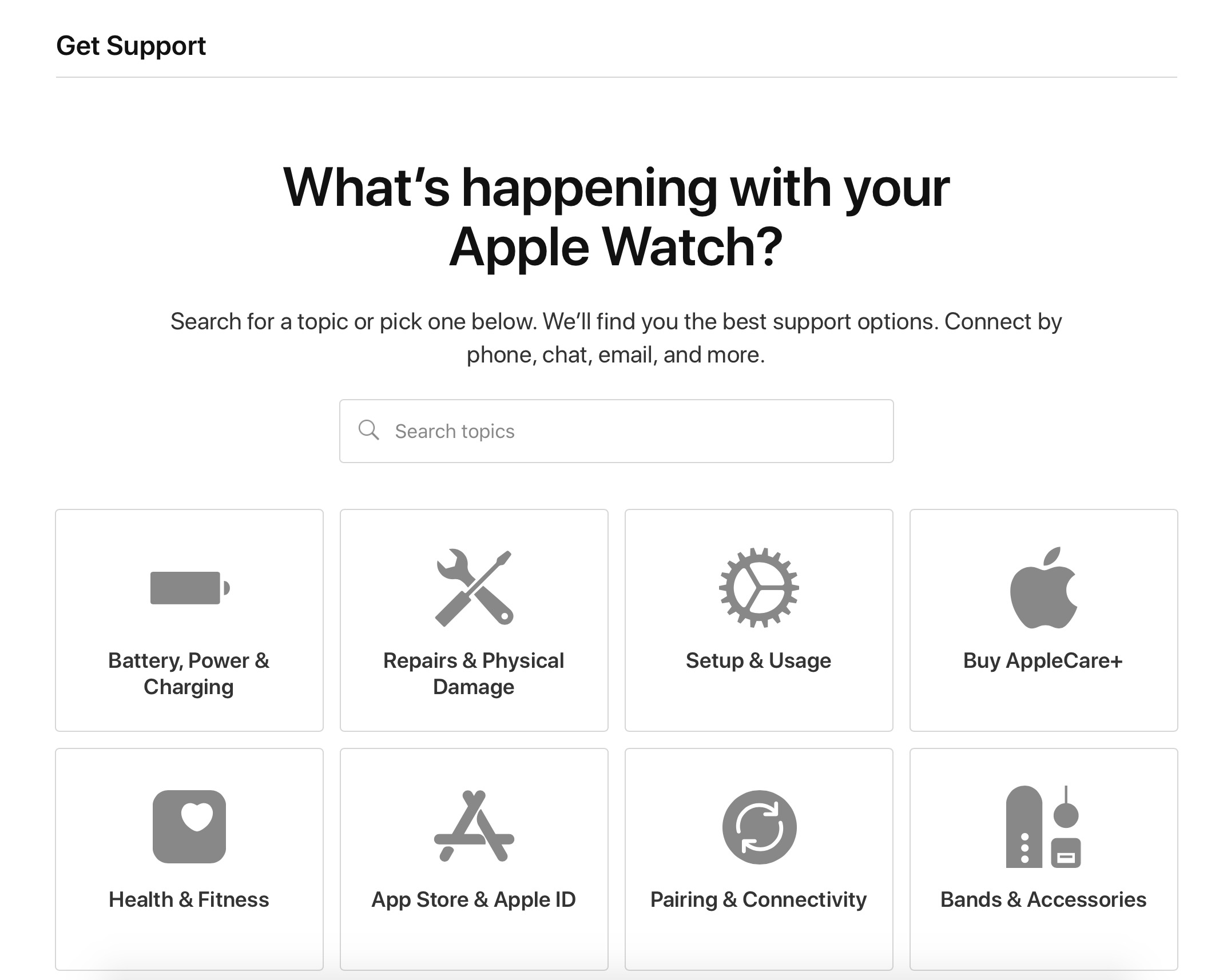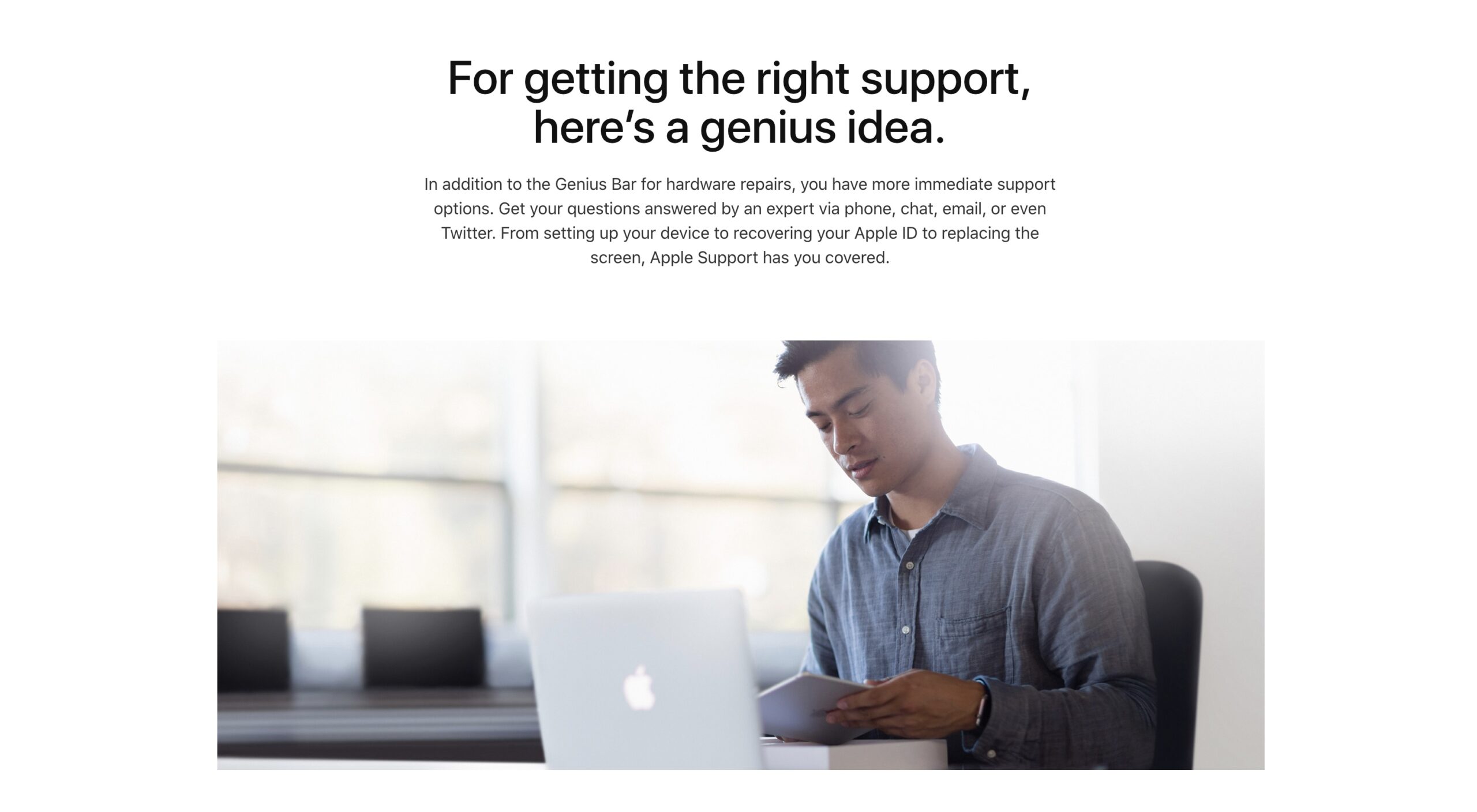My Apple Watch Series 5 Won't Turn On. Here's The Fix!
You tried opening your Apple Watch, only to find a black screen. If your Apple Watch Series 5 won't turn on, there are a number of explanations for why this is happening. Today, I'll give you the tools to figure out and fix the exact problem you're experiencing!
Has Your Apple Watch Been Damaged?
If your Apple Watch was recently harmed, this might be the explanation you're looking for.
While Apple Watches are pretty durable, they still don't respond to heavy impacts very well. Even their water resistance only goes so far, so it's also possible that your Apple Watch has retained water damage.
If you can directly correlate your Apple Watch not turning on with potential physical damage, your best bet would be to bring it to Apple and see what your repair options are.
If you're unsure why your Apple Watch isn't working, keep reading for help figuring it out!
How To Repair An Apple Watch Series 5 Not turning On
6 Steps TotalHard Reset Your Apple Watch
When an Apple Watch malfunctions, sometimes a hard reset is all it takes to repair it. While this might not be a permanent solution, it's a quick and easy measure to take before getting too deep into the repair process.
How Do I Hard Reset My Apple Watch?
- Press and hold the Digital Crown and Side button simultaneously.
- Continue holding both buttons until the Apple logo appears, then let go.
Applies To: Apple Watch Series 3,Apple Watch Series 4,Apple Watch Series 5,Apple Watch Series 6,Apple Watch SE
View MoreCheck That Power Reserve Is Turned Off On Your Apple Watch
Many people activate Power Reserve assuming it's a similar function to the battery saving features on the iPhone. It might be quite a surprise to find that, after activating this function, basically every "smart" feature on your Apple Watch has stopped working.
When this happens, it's easy to mistake your Apple Watch for being powered off rather than in Power Reserve mode. Making sure that your Apple watch isn't experiencing this problem can be a very quick and helpful troubleshooting step.
If your Apple Watch is currently in Power Reserve mode, the following steps should get it working again:
- Press and hold the side button.
- Continue holding the side button until the Apple logo appears on the watch face.
- If your Apple Watch turns back on and looks normal, you've successfully deactivated Power Reserve.
Applies To: Apple Watch Series 3,Apple Watch Series 4,Apple Watch Series 5,Apple Watch Series 6,Apple Watch SE
View MoreTurn Off Screen Curtain On Your Apple Watch
While this feature can be useful in a movie theater, it can give off the impression that your Apple Watch won't charge or turn on. Check to make sure Screen Curtain is off before trying a more in-depth troubleshooting step.
How Do I Turn Off Screen Curtain On My Apple Watch?
- Open the Watch App on your iPhone.
- Tap Accessibility.
- Tap VoiceOver.
- Turn off the switch next to Screen Curtain.
Applies To: Apple Watch Series 3,Apple Watch Series 4,Apple Watch Series 5,Apple Watch Series 6,Apple Watch SE
View MoreTurn Off VoiceOver On Your Apple Watch
VoiceOver is extremely helpful if you're in a situation that you can't look at your Apple Watch, or if you have a visual impairment and need verbal assistance keeping track of your personal technology.
For most people, VoiceOver isn't all that useful. If you don't think that you need it, we recommend turning it off.
How Do I Turn Off VoiceOver On My Apple Watch?
- Open the Watch app on your iPhone.
- Tap Accessibility.
- Tap VoiceOver.
- Flip the switch labelled VoiceOver to the off position.
Applies To: Apple Watch Series 3,Apple Watch Series 4,Apple Watch Series 5,Apple Watch Series 6,Apple Watch SE
View MoreTry Another Apple Watch Charging Cable
Apple's magnetic charging cables can be pretty fragile. It's possible that a damaged Apple Watch cable could be the reason for the problems you're experiencing. Taking the time to test your charging cable a few different ways could save you some time and effort down the line.
There are a couple steps you'll want to take to fully troubleshoot your Apple Watch's charging cable:
- Clean any dirt or debris off of your Apple Watch and charging cable.
- Clean out the USB end of your magnetic charging cable with an anti-static brush.
If that doesn't work:
- Try using a different charging cable if you have access to one.
- If your Apple Watch charges with one cable and not another, you know that your original charging cable was causing the problem.
Applies To: Apple Watch Series 3,Apple Watch Series 4,Apple Watch Series 5,Apple Watch Series 6,Apple Watch SE
View MoreRepair Your Apple Watch With Apple
If you've tried every other troubleshooting step and you still haven't been able to resolve the problem, the safest thing to do is go directly to Apple. Giving a professional the opportunity to diagnose and repair your device is your best option for keeping the problem from worsening.
How Do I Repair My Apple Watch With Apple?
There are a few way to get in touch with Apple about repairs. If you're willing to go out to an Apple Store:
- Set up an appointment at your local Genius Bar.
- Bring your Apple Watch in for a free diagnosis and repair quote!
If you'd prefer a mail-in repair service:
- Visit Apple's support website.
- Look in to Apple's mail-in repair servicing options.
Applies To: Apple Watch Series 3,Apple Watch Series 4,Apple Watch Series 5,Apple Watch Series 6,Apple Watch SE
View MoreThe Power Is Back In Your Hands (Or Wrist)
Once you figure out what's wrong, it's only a matter of time before your device is up and running again. If your Apple Watch Series 5 won't turn on, persistence is key! With the steps above, you'll know how to fix your Apple Watch no matter what!