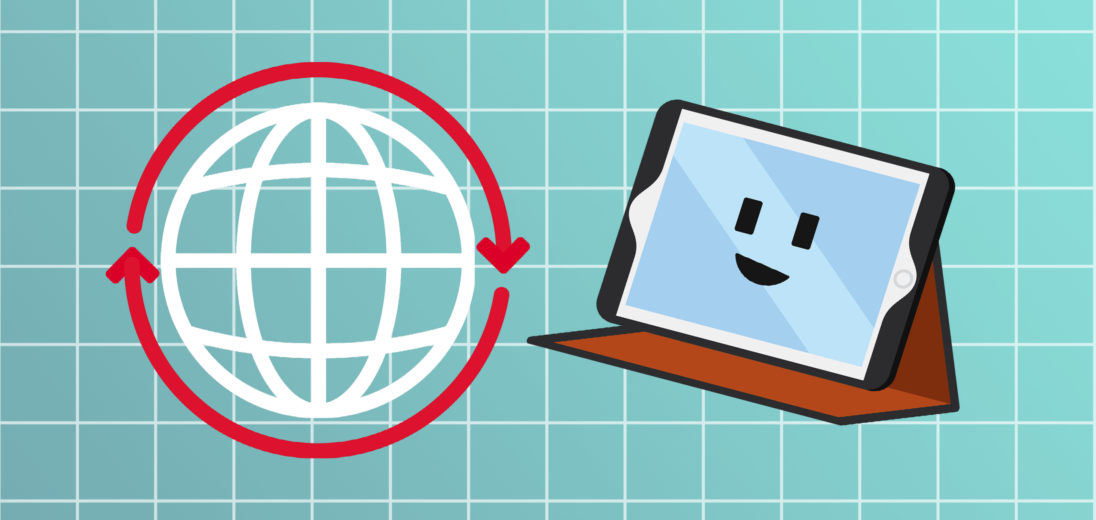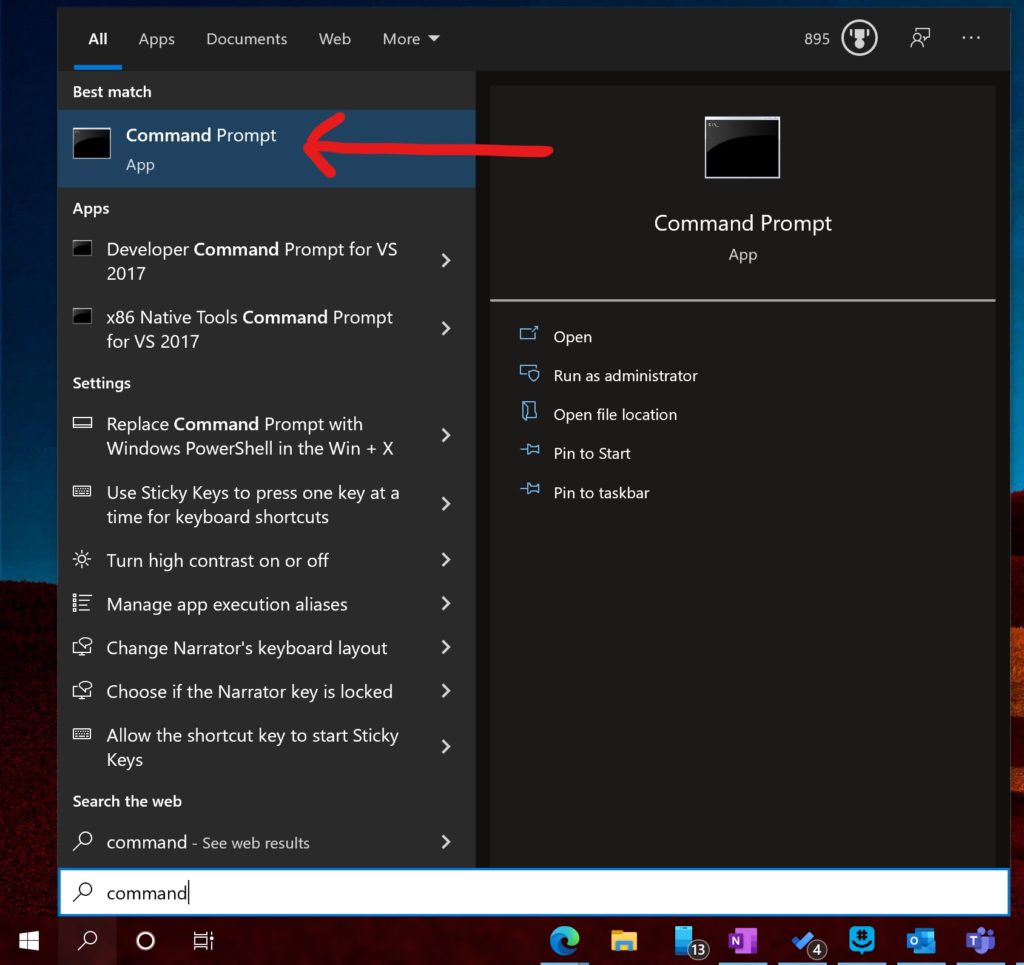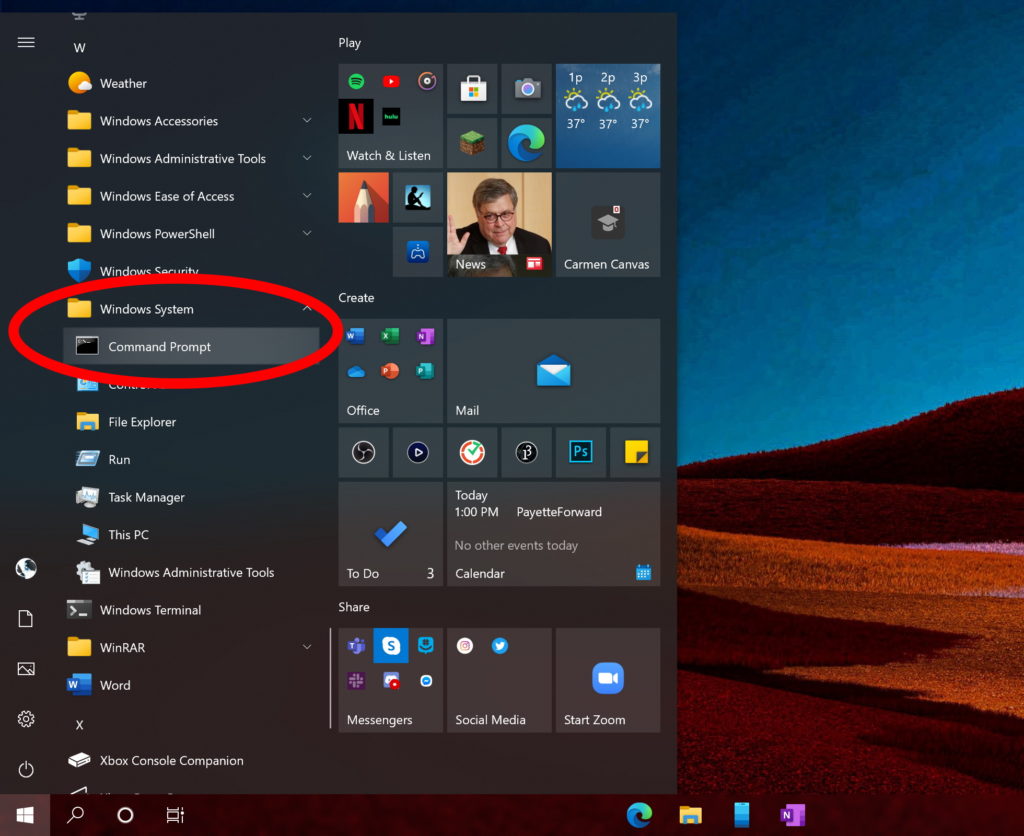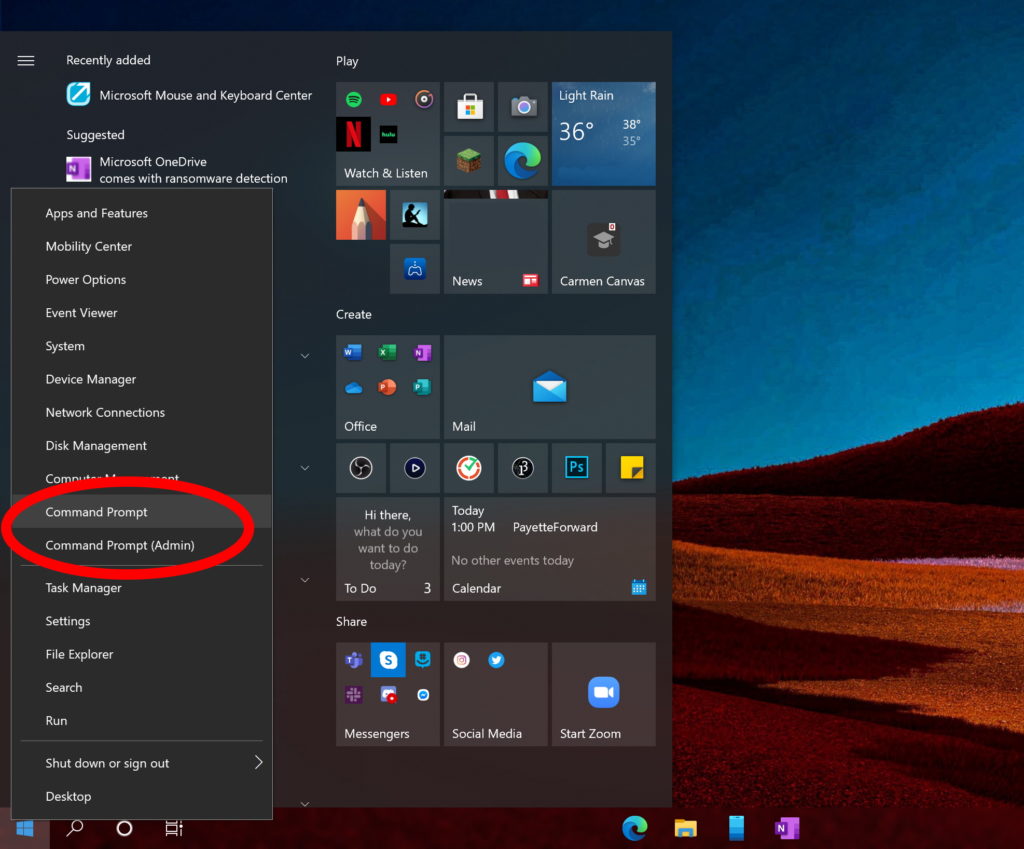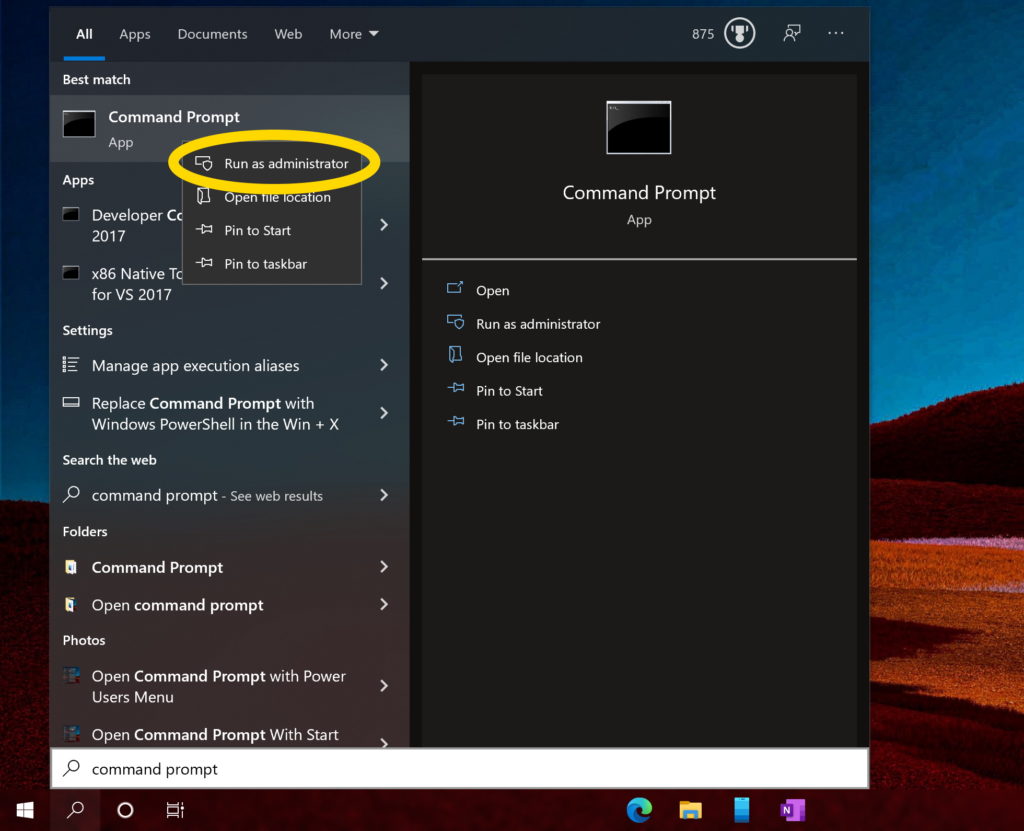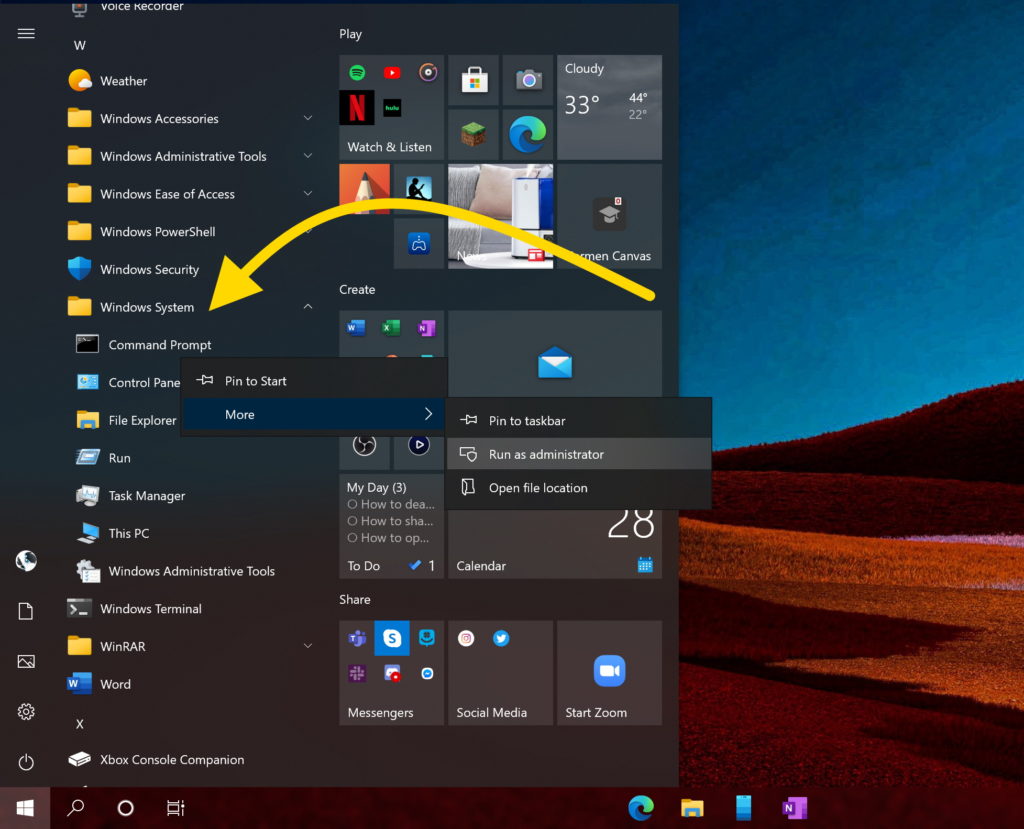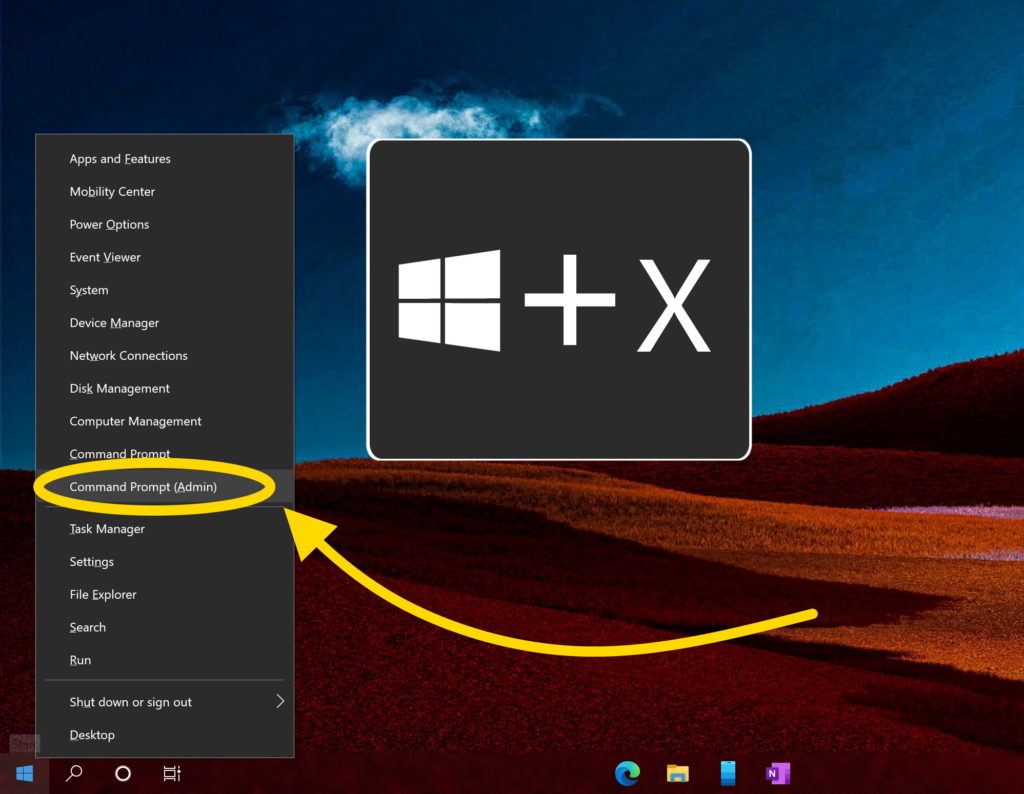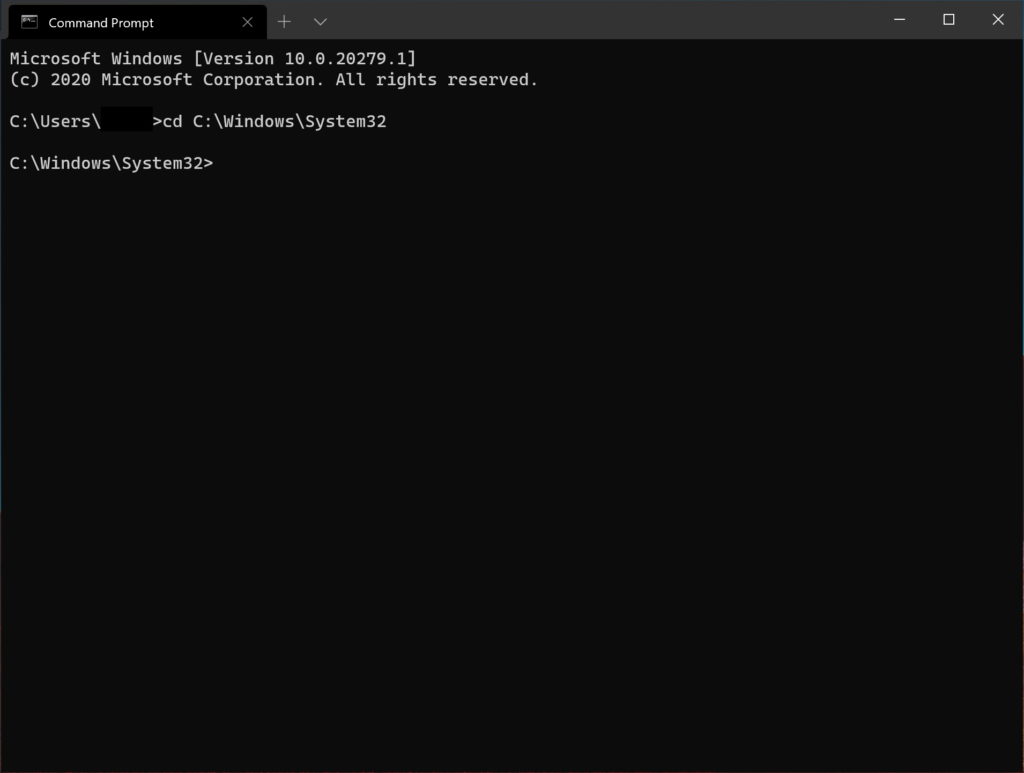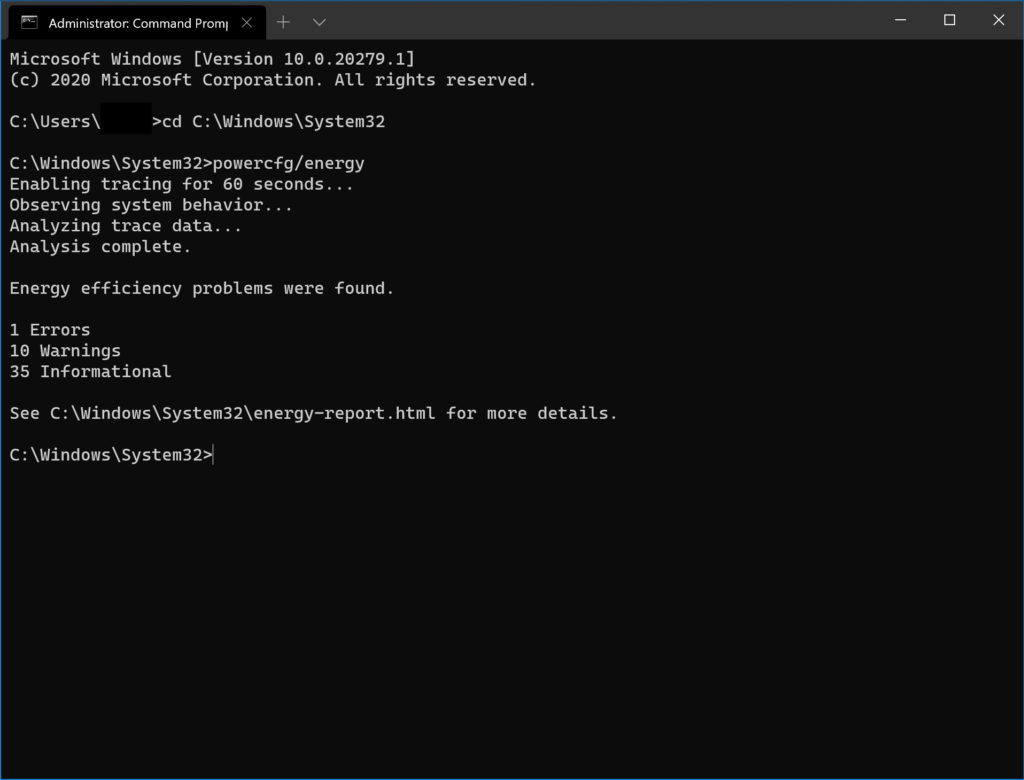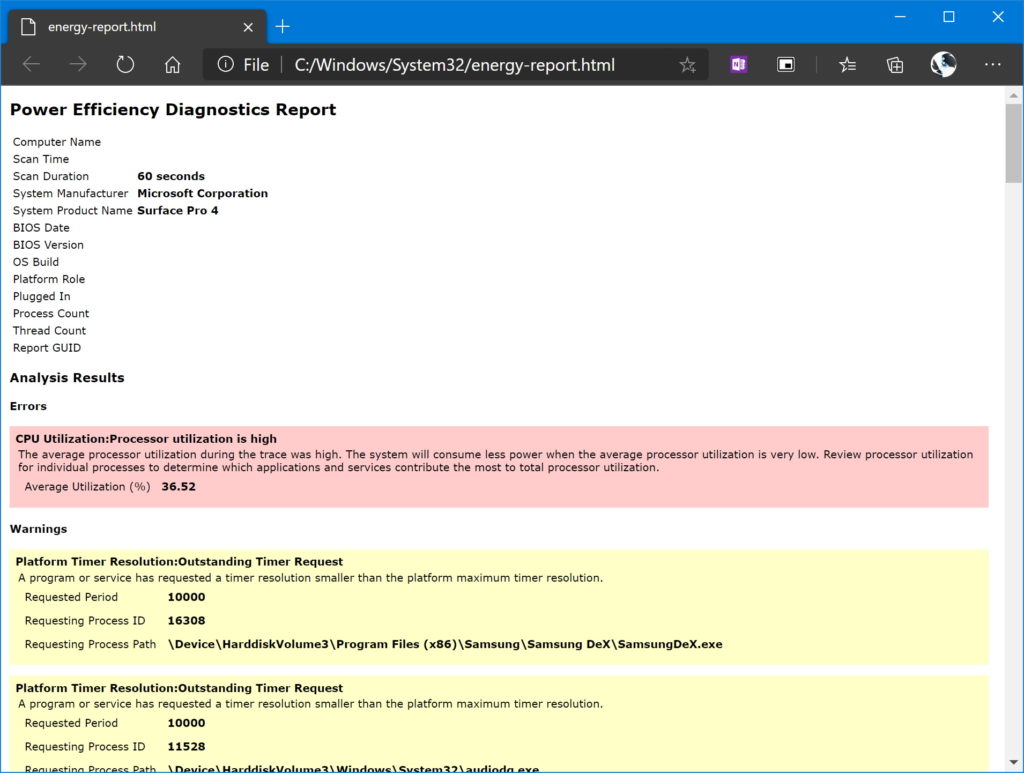Whether you're a PC power user or relatively new to Windows 10, the Command Prompt can be a useful tool. However, its black screen and green text can be inaccessible for most users. In this guide, you'll learn how to open the Command Prompt and its successors, PowerShell and Windows Terminal. I'll also offer some basic tips on how to use cmd.exe to enhance your PC experience.
Don't be intimidated by the scary-looking black windows with green text! Although it looks like the type of stuff a nefarious hacker might dabble in, learning how to use tools like Command Prompt, PowerShell, and Windows Terminal is a great way to learn how to have more control over your computer.
How To Open Command Prompt
To open the Windows Command Prompt, you have a few choices:
- Use the Windows Search bar on your taskbar to search ‘Command Prompt’ and click it when it shows up.
- Press the Windows Key and X at the same time to open the Windows Power Users menu and select Command Prompt from the list if available.
- You can also find the Command Prompt in the Start menu apps list under the Windows System folder.
If you want to run command prompt as an administrator, make sure you right click on its icon and click run as administrator.
Applies to: Windows 10, Surface Pro, Surface Go, Surface Laptop, Surface Book
Congratulations! You've opened Command Prompt! So, now what?
Before we continue, I'll give you some background on the command prompt and why it probably shouldn't be your first choice for playing around under the hood of your Windows 10.
Command Prompt Vs PowerShell Vs Windows Terminal
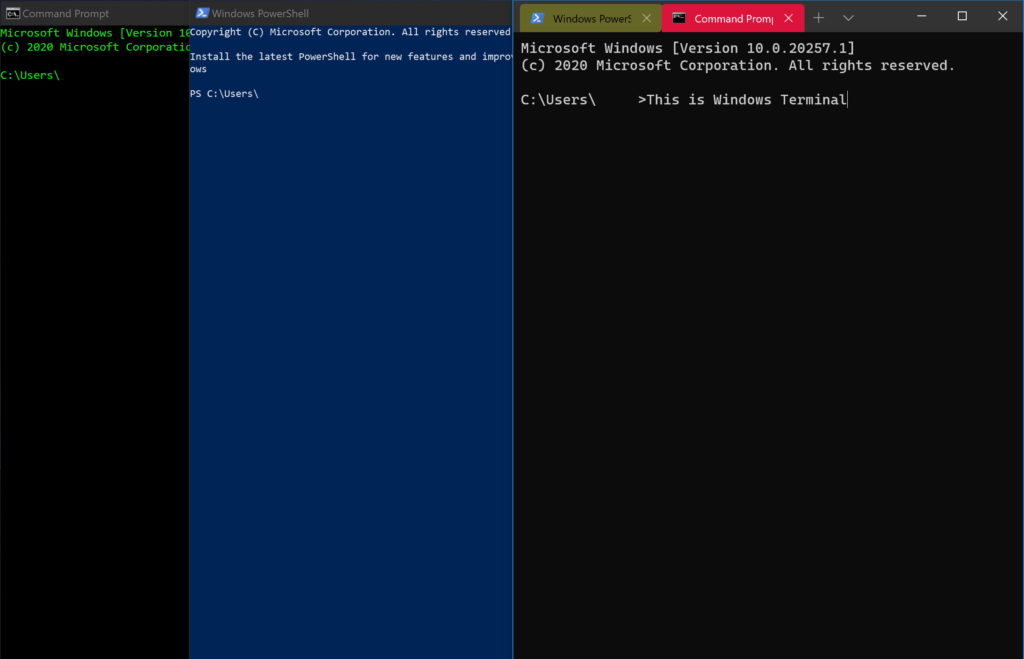
Command Prompt: The Legacy Console
There's a lot of old junk in Windows 10. The system tray and the control panel are just some examples. Legacy components of Windows 10 are parts of the operating system that have changed very little since the previous versions. The Command Prompt dates back all the way to DOS!
Because of this, the Command Prompt uses DOS commands. It also has less features and capabilities than PowerShell and Terminal.
If you're tech savvy and trying to make complex scripts, I don't recommend Command Prompt. It can't easily handle these complicated scripts.
PowerShell: The Power User's Choice
From Windows 7 onward, the Windows PowerShell has become a favorite for its versatility and ability to get things done. It can handle more complex processes and scripts that command prompt can't. In fact, PowerShell was designed with scripting in mind. It uses special commands called cmdlets that can be linked together.
Another advantage that PowerShell has over command prompt is access to the Windows 10 system. While command prompt locks away access to important system settings like the registry and Windows Management Instrumentation (WMI), PowerShell has free reign, as long as you give it administrator privileges.
Windows Terminal
Windows Terminal is both PowerShell and Command Prompt in one program. It's an application that's available for download from the Windows Store with a new, modern UI and productivity features like tabs.
I'm always a fan of making my computer look nice, so you can probably see why this one is my favorite option.
To use it, you'll need to download the Windows Terminal app from the Microsoft Store.
How To Use Command Prompt
Although PowerShell is Command Prompt's superior, there are still a few fun things you can do with Command Prompt. One useful program you can run is generate a battery health report. To do so, you'll need to launch command prompt as an administrator.
How To Launch Command Prompt As An Administrator
Here are your options to launch Command Prompt as an administrator:
- Use Windows Search.
- Type Command Prompt into the Windows Search bar.
- Then, right click Command Prompt when it appears and click Run as administrator.
- Use Start Menu
- Click Start.
- Find and click the Windows System folder.
- Right click Command Prompt.
- Click Run as administrator.
- Use Windows Power Users Menu
- Press the Windows key and X key at the same time to open the Power Users menu.
- Click Command Prompt (Admin)
This will give command prompt advanced privileges and functions. If you are using the Windows Power Users Menu method, Powershell may replace Command Prompt.
Applies to: Windows 10, Surface Pro, Surface Laptop, Surface Go, Surface Book
How To Use Command Prompt To Check Battery Health
Make sure that Command Prompt has been launched as an administrator before continuing.
- Change the focused directory by typing: cd C:\Windows\System32 into Command Prompt.
- Press Enter.
- Type powercfg/energy.
- Press Enter.
- When finished, navigate to C:\Windows\System32\energy-report.html to find the completed report.
Applies to: Windows 10, Surface Pro, Surface Laptop, Surface Go, Surface Book
It will take about a minute for the program to run, so be patient. Once it finishes, Command Prompt will generate a battery health report in the window. You can copy the link to the HTML file and paste it into your web browser to see more details.
The document that you'll find is filled with a lot of jargon, so this may not be a useful tool in your everyday life, but it is interesting to see what might be causing potential problems with your PC's battery.
Samsung DeX: Battery Drainer?
In the third image in the gallery above, you can see my energy report. You may see the phrase at the bottom, “A program or service has requested a timer resolution smaller than the platform maximum timer resolution.” It lists Samsung DeX as the culprit, but does this mean that the Samsung DeX app is using more battery than it should be?
This is a bit of a more technical issue. Essentially, a 64 bit version of Windows has a ‘clock' speed of 15.6 milliseconds, a timer that ‘interrupts' 64 times a second. A program focused on battery life will refresh at this speed. However, a program that has a lower refresh rate, say one millisecond, will use more energy because it is refreshing more often.
So, this suggests that Samsung DeX is not very well optimized for Windows. However, this may just be to ensure that I get a better refresh rate when I plug my phone into my computer. I would never have known about this had I not used command prompt to generate that energy report!
How To Use Command Prompt To Watch Star Wars
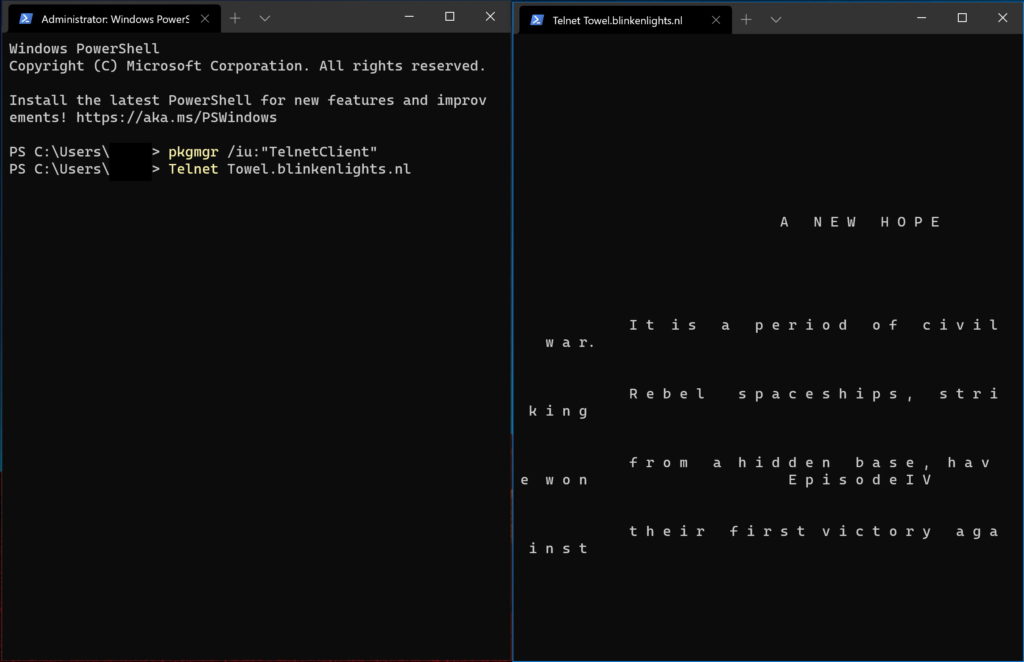
I bet you didn't see this coming. You can use the Command Prompt to watch ASCII text movies!
- In Command Prompt as an administrator, type pkgmgr /iu:”TelnetClient”
- Then, type Telnet Towel.blinkenlights.nl
- Wait a moment as the animation loads and enjoy!
Command Your Computer!
Now that you've learned more about Command Prompt, PowerShell, and Windows Terminal, you're ready for the next step in your journey towards taking control of your PC. You don't have to be alone! Please feel free to share this article to help others get more acquainted with their Windows 10 computers. Thanks for reading, and please leave a comment below if you have a question that you'd like answered.