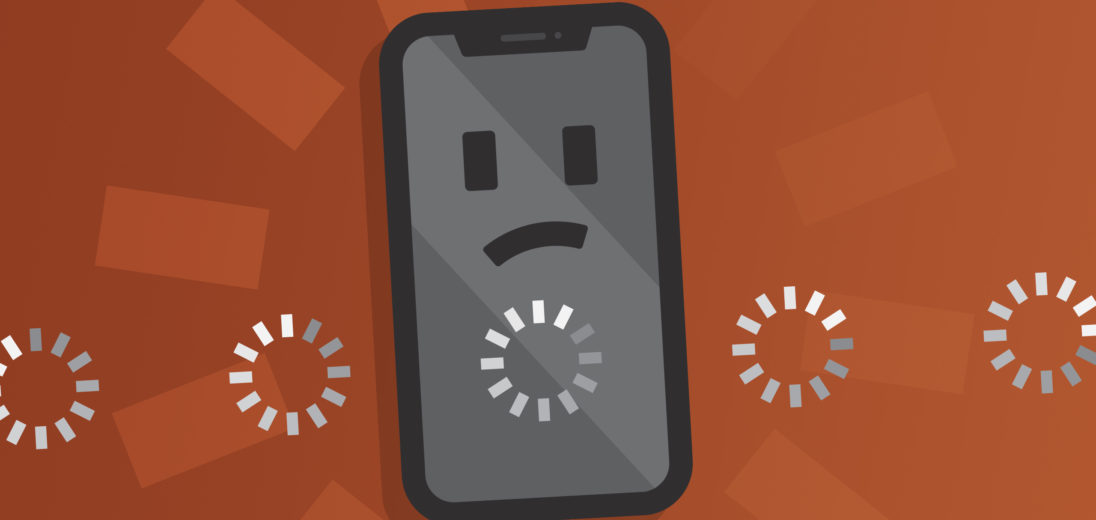You've been trying to use your iPhone, but no matter what you do your screen remains frozen. You've tried every button and swipe you can think of, but it just won't respond to your prompting. If your iPhone 11 Pro is frozen, these are all the steps you can take to get it working again.
Why Is My iPhone 11 Pro Frozen?
If your iPhone 11 Pro is frozen, this issue might have been caused by an error involving the hardware or software, though the most common cause for a freeze is a major software malfunction.
It's worth considering that there's a notable distinction between an iPhone screen's display showing up as black and an iPhone being completely frozen. If your iPhone's screen's black but can still ring or emit noises when you receive a notification, take a look at our fixes for an iPhone black screen for more options.
Hard Reset Your iPhone
A hard reset can resolve a lot of minor software issues, including glitches that may freeze your iPhone. There's no guarantee that this will completely rid your device of the problem causing the freeze, but it's an easy process and very much worth attempting.
On an iPhone 11 Pro, press and release the volume up button followed by the volume down button to start a hard reset. After releasing the volume down button, hold down the power button until the white Apple logo comes on screen. After you see the logo, you can let go. Remember: an iPhone can take a long time to begin a reset, so make sure you keep holding the power button even if it feels like it's not working.
If a hard reset does the trick, great, but you might still want to be careful. A perfectly functioning iPhone typically doesn't freeze for no reason, so it's possible that this problem will continue. If you want to find a more cohesive solution to this error, keep reading for some more in depth fixes and details about why your iPhone froze in the first place.
Often, a freeze is accompanied by other issues as well. Check out our articles about what to do if your iPhone overheats or runs out of battery too quickly if you're experiencing these problems in addition to your frozen display.
Backup Your iPhone
Before completing any of the following steps, you'll want to make sure your iPhone's backed up externally. It's hard to predict how an iPhone will behave after freezing, and you don't want to risk losing all of your saved information in the process of repairing it.
You have a few options for how you can backup your iPhone. If you'd like to backup using a computer, you can do so with iTunes, or Finder if your computer runs on MacOS Catalina 10.15. If you'd rather backup your iPhone using iCloud, check out our iCloud backup tutorial here.
For more details about how to backup your iPhone, you may be interested in viewing our YouTube tutorial.
Find The App That Caused Your iPhone To Freeze
The most common cause for an iPhone freezing is an app or service encountering an issue. If you don't know what a service is, it's the term used for processes that happen constantly in the background of an iPhone's functions to keep things running smoothly. A notable example of a service is CoreTime, which keeps your iPhone's internal clock and calendar accurate.
There are a few questions you might want to ask yourself to identify the app that's freezing your iPhone:
- Does your iPhone freeze regularly when using a certain app?
- Have you downloaded an app recently?
- Have you changed a setting within an app recently?
- What app were you using when your iPhone froze initially?
If any or all of these questions point to a certain app, it's highly likely that that's the source of your iPhone's error.
What If A Built In App's The Problem?
It's possible that an app that comes preinstalled on your iPhone, such as Safari, Clock or Mail, could be causing the malfunction. If you deduce that this is the case for your phone, open the Settings app and select the problematic app. Double check that all of your passwords, settings and personal information are all represented accurately. If you find that Safari's the problem, selecting Clear All History And Website Data might be the fix you need.
Check Diagnostics & Usage
If you can't find an obviously glitching app, the problem might be more deeply embedded. Another thing you can try is to open Settings and select Privacy. Tap Analytics and then Analytics Data. Your phone will display a list of all the recent functions your iPhone's performed.
Some things to look for in the Analytics Data list include one app or service listed over and over, or the Latest Crash label displayed beside a certain app. If you notice either of these details, the app you see is probably the one freezing your iPhone.
Reset All Settings
The Reset All Settings feature on an iPhone will preserve all of your personal information while reverting all of the iPhone's settings to their factory presets. Performing this reset can sometimes resolve the frozen iPhone error.
To Reset All Settings, open Settings and tap General. Select Reset and then Reset All Settings. Follow the prompts your iPhone gives you and you should be able to complete this process without issue.
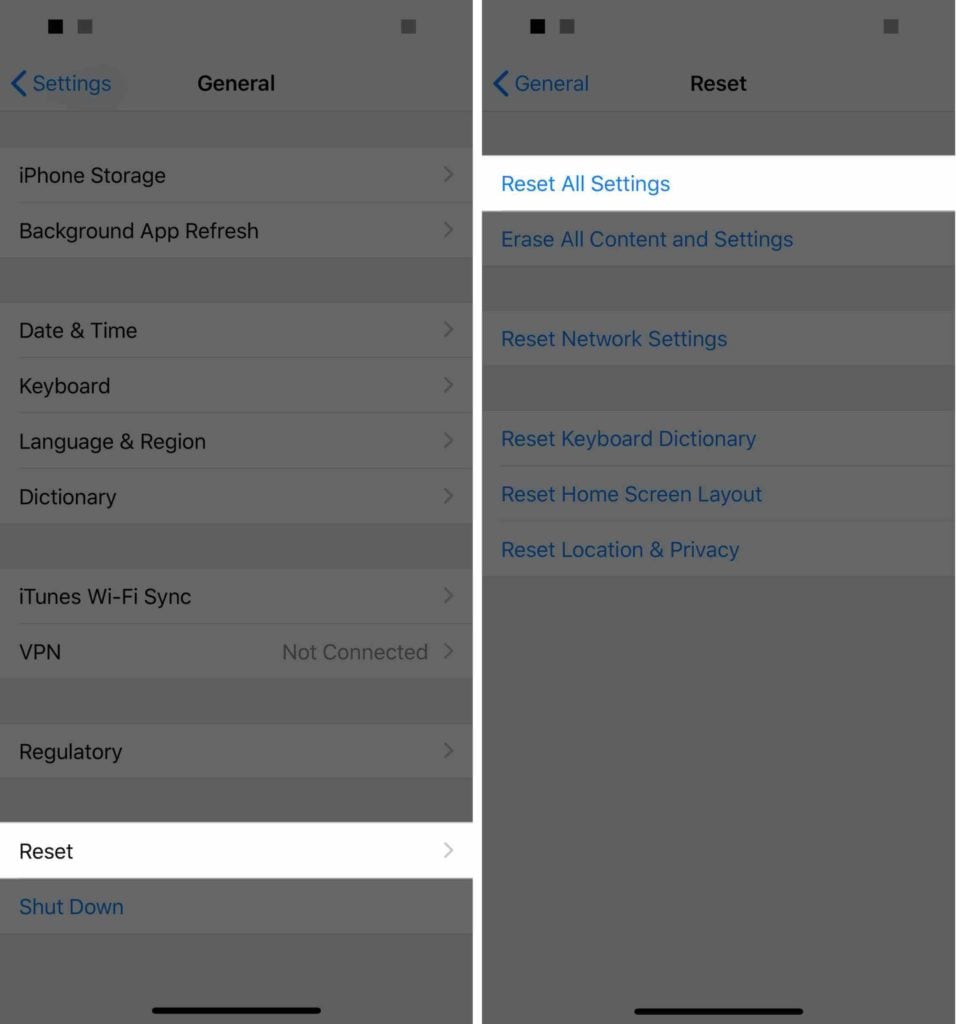
DFU Restore Your iPhone
We consider a DFU restore the last resort for iPhone home repair. If nothing else has worked up to this point, and you've safely backed up your iPhone to iTunes, Finder or iCloud, performing a DFU restore might erase the software bug causing your phone to freeze. However, it will also delete all of the personal data you've stored on your phone for good.
For more information and detailed instructions, check out our DFU restore tutorial. If you've never heard of this process, it's the most complete factory reset you can perform on an iPhone. Many Apple technicians will do this when you bring your iPhone in for repair anyway, so trying it at home might save you a trip to the Apple store!
Repair Your iPhone 11 Pro
If you've attempted a DFU restore and your iPhone remains frozen, there aren't any options left for fixes you can safely perform at home. At this point, it's probably safest to have a technician look at your phone and see if they can find an avenue for repair.
Repairs from Apple are reliable, but they're usually very expensive. If you're willing to make the investment, you have a few options to access Apple's repair service. Have an Apple store nearby? Make an appointment with the Genius Bar and have a technician perform your repair in person. Apple also has a mail-in repair option, which you can set up on Apple's support page.
If your iPhone's retained water damage, there aren't any repairs a technician can perform to reverse this. It might be time to replace your iPhone completely.
Frozen No More
Now you know how to fix the problem if your iPhone 11 Pro is frozen. I hope that this has helped you make your iPhone convenient to use again! Thank you for reading, and if you have any more questions about your iPhone 11 Pro, please leave a comment below.