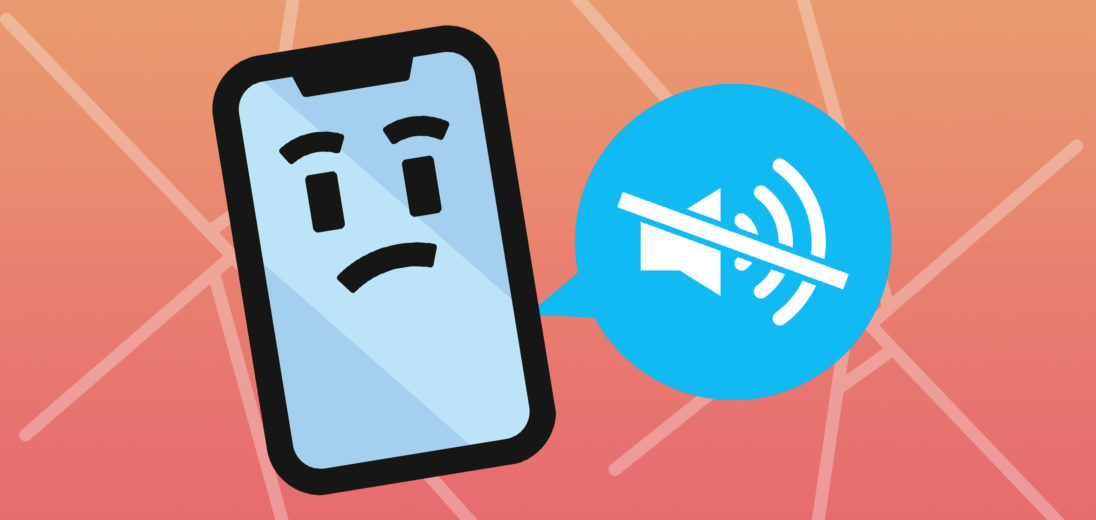Has your music stopped playing on your iPhone 11 Pro? This can be really frustrating, whether you're trying to work out, wind down after a long day of work, or just have some fun. If your iPhone 11 Pro speaker isn't working, don't worry, we're here to help. In this article, we'll go over how to fix your iPhone 11 Pro's speaker.
1. Switch Your Phone To Ring

This happens all the time, and usually by accident! Check the Ring/Silent slider on the side of your device. If the switch is closer to your screen, your phone is set to Ring. Or if it's closer to the back of your device and you see an orange strip, then it's set to silent. If this is the case, flip the silent switch to “Ring” and you should have sound again.
Is your iPhone failing to ring? Check our article My iPhone Won't Ring for the fix.
2. Turn Up Your Volume
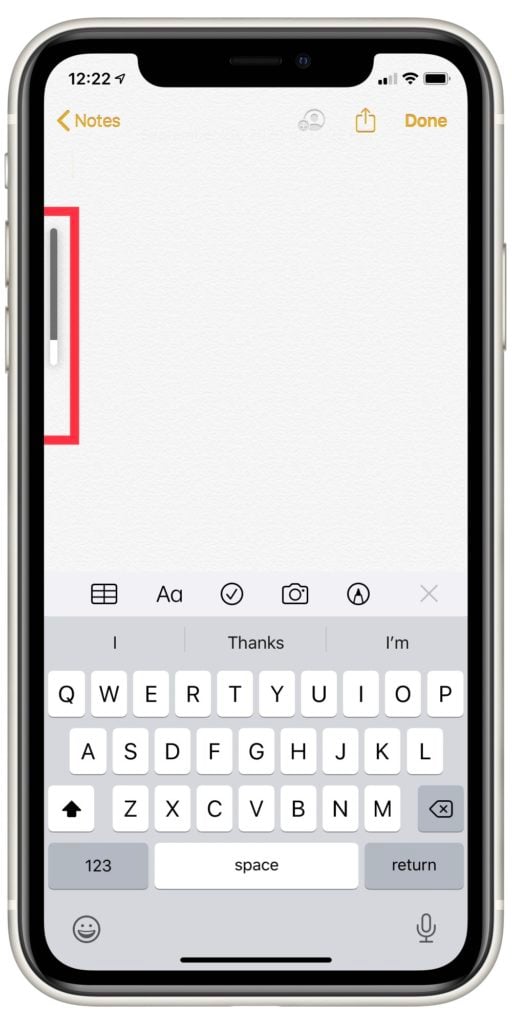
We all easily, and even accidentally, turn down our volume, or flip the silent switch in those bulky cases. Unlock your phone and hold the volume up button to turn up your sound.
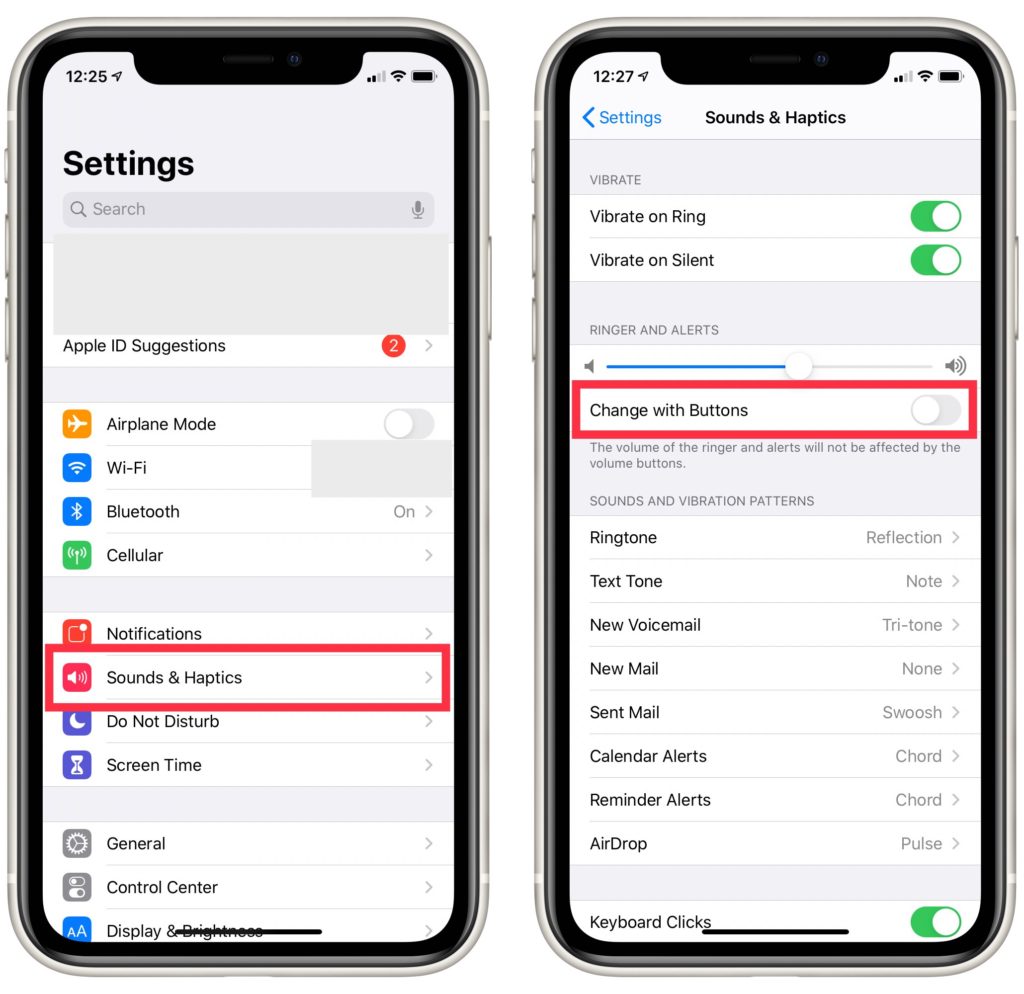
If this doesn't work, open Settings and tap Sounds & Haptics. Check to make sure the switch next to Change with Buttons is turned on. If you hear sound playing quietly, your speaker might be damaged. Skip to the last step to learn about your repair options.
3. Check If Your Phone Is Stuck In Headphones Mode
As you know, plugging in your headphones allows the sound to go through them, instead of your speaker. Make sure your headphones aren't plugged in. That being said, sometimes, your iPhone will think that they are.
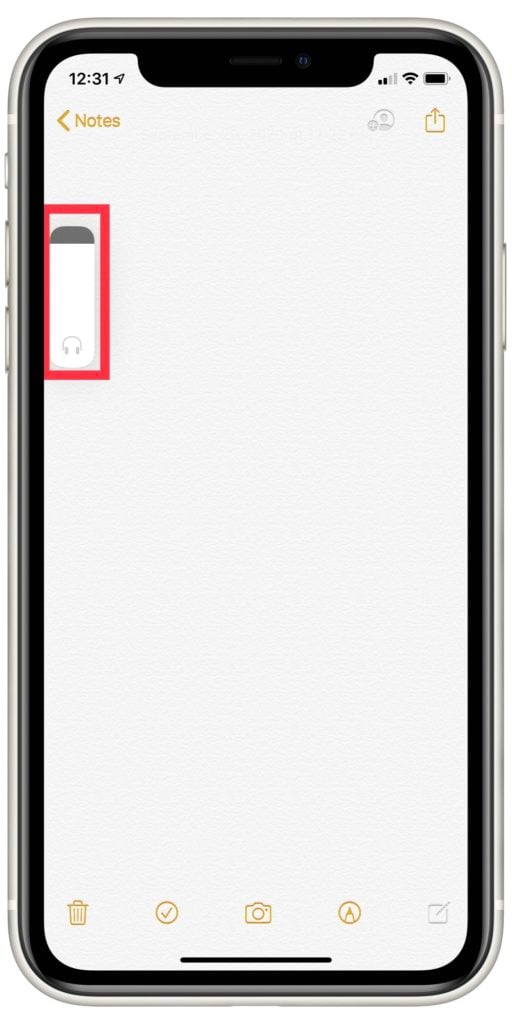
This happens when debris, or a small amount of liquid, gets into the jack. This can trick your iPhone into thinking your headphones are plugged in when they're not. If you see headphones under the volume slider, then check out our article to learn more about how to get your iPhone unstuck from headphones mode.
4. Make Sure Your Sound Isn't Playing On Another Device
Your iPhone 11 Pro can automatically connect and play sound through your Bluetooth speakers, Apple TV, or other devices. Sometimes, you don't realize your phone is playing sound through another device in your house or car.
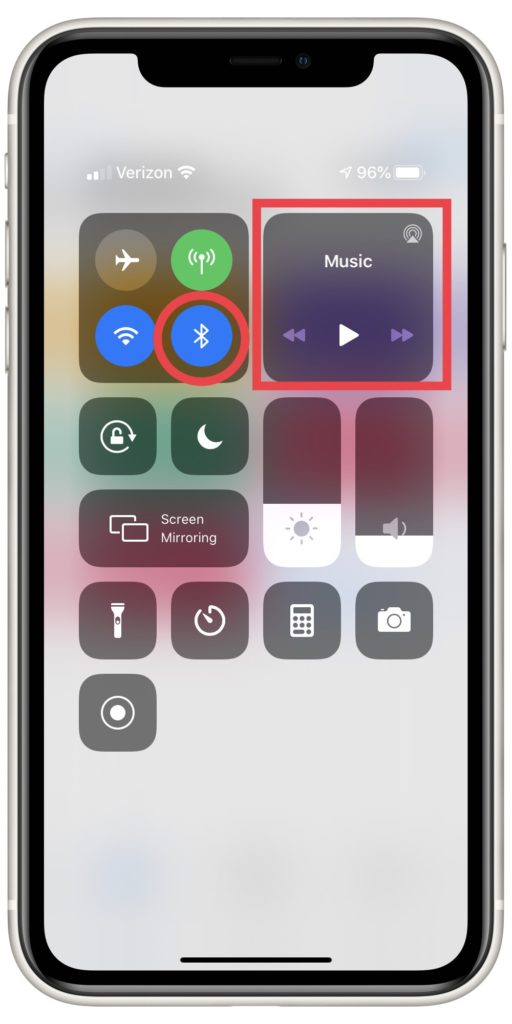
To make sure your phone isn't playing the sound somewhere else, turn off Bluetooth and disconnect from any Airplay devices. You can accomplish both of these from the Control Center on your phone. Then, try playing the sound again to see if it comes from your iPhone's speakers.
To access the Control Center, use your finger to swipe up from the bottom of the screen. Next, tap the Bluetooth icon to disable it. Then, press and hold the music hub in the upper right-hand corner, and tap the AirPlay icon. Make sure there's a check mark next to iPhone. If your speaker starts working again, you've found the source of your problem.
5. Restore Your iPhone
To make sure this isn't a software issue, you need to perform a DFU restore. A DFU restore will reset your device back to its factory presents and in doing so, remove any lingering software glitches.
First, you should back up your iPhone 11 Pro to ensure that you don't lose any of your data. Then, follow the instructions in our article: How To Put Your iPhone In DFU Mode and come back here when you're done.
Once you've finished the DFU restore, you'll know right away if the problem has been solved. Check that your iPhone 11 Pro isn't on Silent and your volume is turned up. You should be able to hear the keyboard as soon as you type in your Wi-Fi or Apple ID password, as part of the setup process.
If your speakers still aren't producing any sound, or are muffled, then unfortunately your speaker is likely broken. Don't fret, there are still good options to repair your iPhone 11 Pro's speakers.
If you're a visual learner, you can also watch our DFU tutorial on YouTube:
6. Repair Your iPhone's Speaker
Lastly, if your iPhone 11 Pro's speaker is broken, muffled, or won't work during calls, don't worry. Apple will replace iPhone 11 Pro speakers at the Genius Bar and through their mail-in repair service on their support page.
There are inexpensive alternatives too! One of our favorites is Puls, which is an iPhone repair service that will meet you at the location of your choice, in as little as 60 minutes, and can repair your speakers on the spot. Plus, they offer a lifetime warranty. If you decide to go to the Apple Store, make sure to set an appointment because they can get really busy.
Time To Hit Play
Hopefully, we've either helped fixed your software bug or determined that your speakers aren't working because of hardware problems. If your speaker is working, get ready to hit play and jam to your tunes! Please let us know down in the comments if we've helped and which step fixed your problem. Thanks for reading!