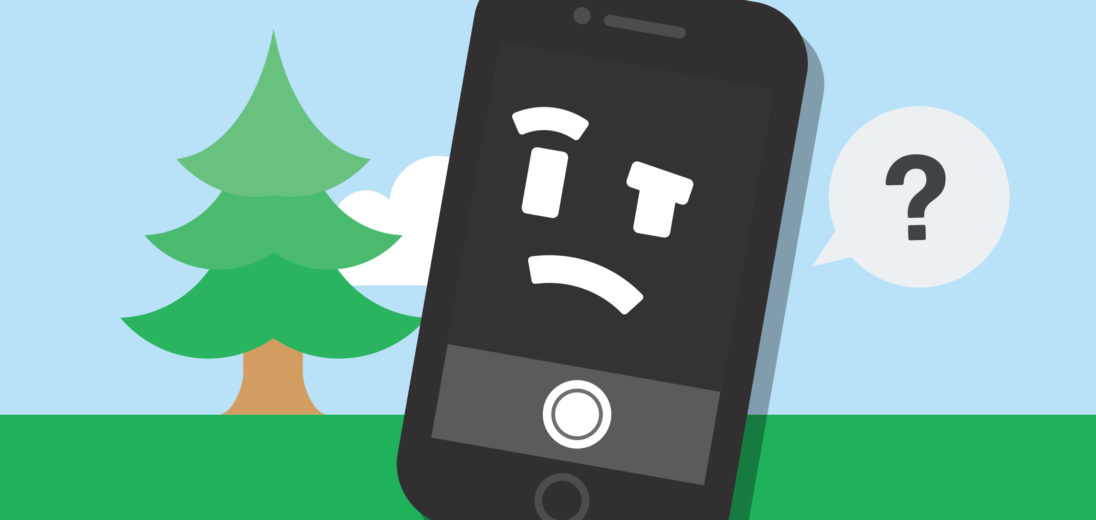You're trying use your iPhone to take a picture, but whenever you use your camera your screen appears as black or blurry. This is a common problem for iPhone users, which can be caused by issues involving your device's software or hardware. Here's every fix you can try at home when your iPhone 6 camera's not working!
Is My iPhone 6 Camera Broken?
Without performing some troubleshooting first, it's impossible to say whether this malfunction is being caused by hardware or software. Like many other iOS apps, the Camera app itself is liable to crash from time to time.
When issues like this happen, it's common to assume that your iPhone is physically broken. However, software issues are more common than hardware issues.
Follow the steps below, if you can identify that it's a software error that's causing the camera not to work, we should be able to help you resolve it.
Watch Out For Third-Party Camera Apps
If you use a third-party photography app more often than your Camera app, it's possible that this is the root of the problem. Third-party apps are much more liable to crash than the built-in Camera app. While making YouTube videos for the Payette Forward YouTube channel, our founders encountered a similar problem with a third-party app. Since returning to the Camera app, their iPhones have yet to interfere with video production.
If you use a third-party app with your camera often, try switching back to Camera and see if things start working again.
Remove Your iPhone From Its Case
Believe it not, a lot of people who have encountered problems with their iPhone camera found that the issue was their case was on upside down blocking the camera! With iPhones having such symmetrical designs, it's surprisingly easy to put them in a case the wrong way.
Remove your case completely and open up your Camera app. If you can see the rear camera lens's display normally, your case might have been blocking it.
You can also try wiping your camera off to get rid of any dirt or debris that may be causing your pictures to be blurry.
Restart Your iPhone

If your iPhone camera's not working due to a software glitch, restarting your iPhone might resolve the issue. Press and hold the power and home buttons on your iPhone 6 simultaneously to shut it down. After a few seconds, a slider labelled “Slide To Power Off” should appear, slide the red Power icon to the right and your iPhone will shut off.
Wait around 30 seconds, then press and hold the power button until the white Apple logo shows up on your display. Once the logo's visible, let go of the power button and your iPhone will turn on normally.
After your iPhone's running again, go to the Camera app. Does everything appear to be working normally? If your answer s “yes”, great! If not, scroll down for more tips.
Close All Of The Apps On Your iPhone
If too many apps are open on your iPhone at once, a number of complications can occur. Unless you close out of them on purpose, apps will remain on your iPhone ready to use. This can overwhelm your phone's processing, and cause errors like battery drainage and software crashes.
While it's unlikely that too many apps open at once will cause your iPhone's camera not to work, it's not impossible. Even so, closing all of the open apps on your iPhone will make your repair process quicker and easier, as there will be less going on for your iPhone to accommodate for while you troubleshoot.
To close apps on your iPhone 6, double press the home button. Your iPhone will display all of your open apps in a row, which you can toggle through by sliding left or right. To exit out of each of these apps, swipe them up toward the top of your screen. Once they disappear from view, they're closed.
Update Your iPhone's Software
Occasionally, when something like a camera error occurs, it's the result of a bug within an iOS update. Usually when this happens, Apple will take efforts to get rid of this bug in the following iOS update. Updating your iPhone 6 to the most recent iOS might get your camera working again.
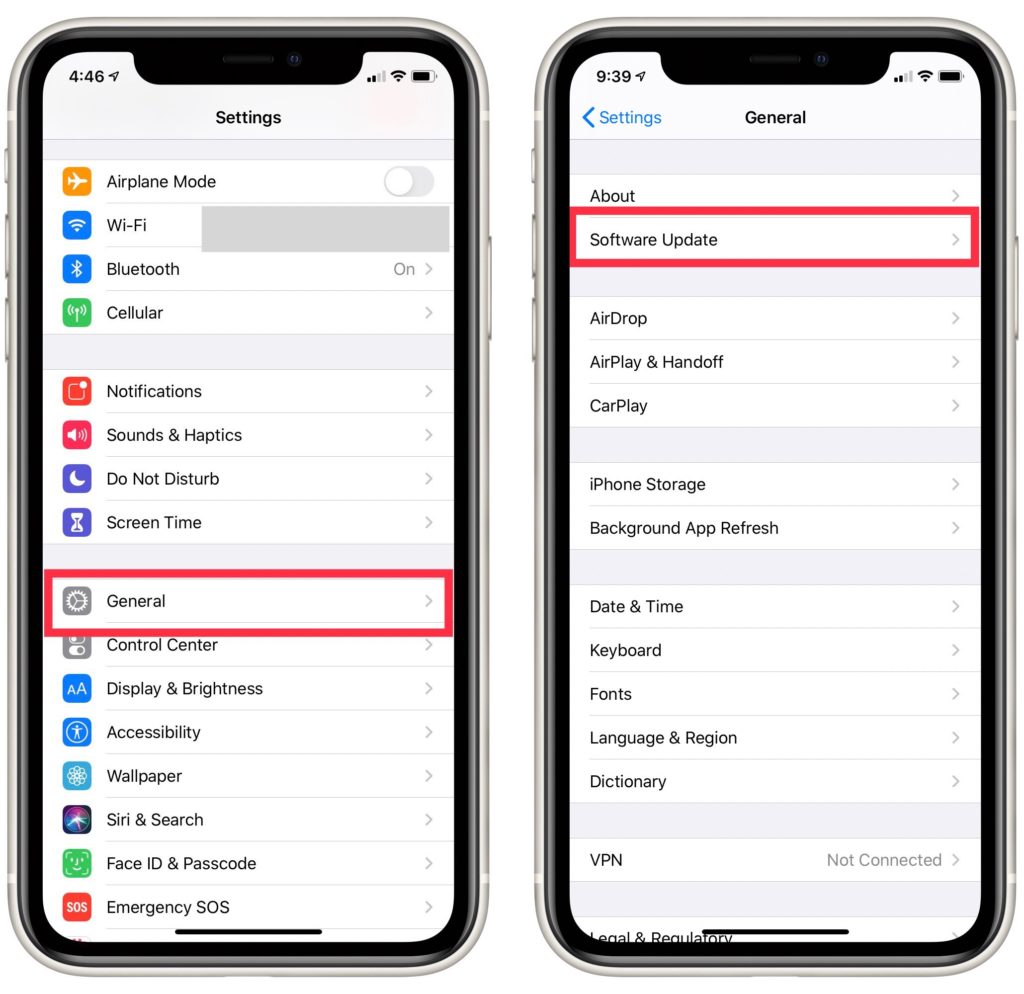
Open the Settings app and select General. Tap Software Update, followed by Install Now. Your iPhone will prompt you to enter your passcode. Once you do this, your iPhone should update on its own. After your iPhone reboots, the update has been completed.
Reset All Settings
Another common cause for issues like your iPhone 6 camera not working is that certain settings have been corrupted or changed. By using the Reset All Settings feature, users can clear all of their customized settings and revert the iPhone back factory settings. Using this function can sometimes get rid of the corruption causing your camera not to work properly.
Open Settings -> General -> Reset. Select Reset All Settings, then enter your iPhone's passcode.
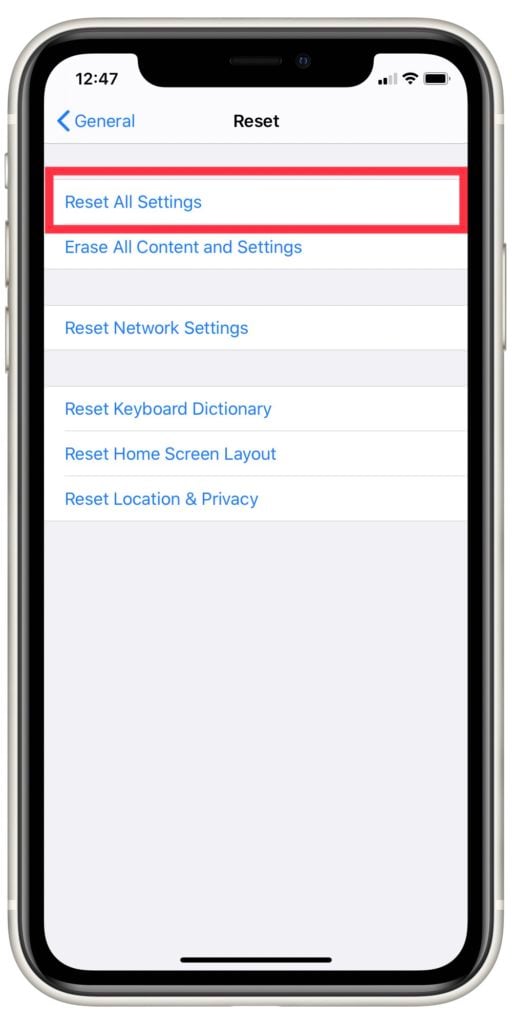 A series of prompts should show up on your iPhone, continue selecting Reset All Settings when you have the opportunity. A progress bar will show up on your display when your iPhone begins the reset process.
A series of prompts should show up on your iPhone, continue selecting Reset All Settings when you have the opportunity. A progress bar will show up on your display when your iPhone begins the reset process.
As soon as your iPhone turns back on, the reset's complete. If your camera still doesn't work after this, it's time for a deeper repair approach.
Backup Your iPhone
Before continuing on with your attempts to fix your iPhone camera, you'll want to make sure that you fully backup your iPhone 6. The rest of the repair process we suggest involves some serious alterations to your iPhone's data, and a backup might be the only way to access some of your personal information going forth.

You have a few options for how to backup your iPhone. If you'd like to backup to your computer, you'll want to do so using iTunes if you have an older computer. If you have a Mac that runs off of Catalina 10.15 or later, it will no longer support a backup on iTunes. Instead you'll want to user a similar app, called Finder, to perform the backup. If you've never performed a manual backup before, check out our iPhone backup tutorial!
Prefer to backup your iPhone to iCloud? That's no problem. Check out our YouTube video on how to backup an iPhone to iCloud for detailed instructions.
DFU Restore Your iPhone 6
If you've successfully backed up your iPhone, the next step you'll want to take for repair is a DFU restore. When an iPhone's put into DFU mode, all of its user's personal data gets erased and the iPhone's software goes back to how it would be set up fresh from the factory. Sometimes, a DFU restore can delete the software glitches preventing your camera from working along with your personal settings.
While this might sound like a daunting prospect, most technicians will DFU restore an iPhone before completing any other repair services. It's possible that trying this from home might just save you a trip to the Apple store. If you'd rather watch an instructional video than read, consult our DFU restore tutorial on YouTube.
To begin a DFU restore, plug your iPhone 6 into your computer and open iTunes or Finder. Press and hold the power button and home button. Hold both buttons for 8 seconds, then release the Power button while still holding the Home button. Keep holding the Home button until your iPhone shows up on iTunes or Finder.
If your iPhone's screen is completely black after it appears on your computer, it's successfully entered DFU mode. If your display appears normally, unplug your iPhone and try the DFU process from the beginning. Once your iPhone's visible on your computer, click Restore to reset your iPhone 6.
Repair Options For The iPhone 6
If you've successfully DFU restored your iPhone 6 but the camera still won't work, it's time to consider bringing your iPhone to a technician for repair.
If you're willing to pay for Apple's repair service, there are a few options for going about that. Have an Apple Store nearby? Contact Apple Support at the Genius Bar and bring your iPhone in. A technician will examine your iPhone and give you a quote for repair in person.
Apple also offers a mail-in repair service if you'd prefer that to going to an Apple Store. Visit Apple's support website for more details about setting this process up.
If you're looking for a more affordable option for repair, you might be interest in Puls. Puls is a company who will send technicians to you at your location of choice. Their repairs are quick and cheaper than Apple's services. Better yet, all repairs and parts provided by Puls come backed by a lifetime warranty.
Upgrade Your iPhone 6
With an iPhone model as old as the 6, it's probable that you'll encounter more and more glitches as time goes on. If you're serious about your iPhone's photography ability, you might want to consider investing in a more recent phone altogether.
Camera technology in smartphones has increased greatly since the release of the iPhone 6. If you're curious about what some of your other options might be, check out our cell phone comparison tool! You can compare any phone on the market right now to your iPhone 6's capabilities with ease.
Through The Looking Glass
These days, people rely on their iPhones for their cameras as much as for their cellular capabilities. If your iPhone 6 camera is black, that can turn from minor inconvenience to a serious interference with you social and professional needs very quickly. Follow these instructions carefully and your iPhone camera should be working in no time!