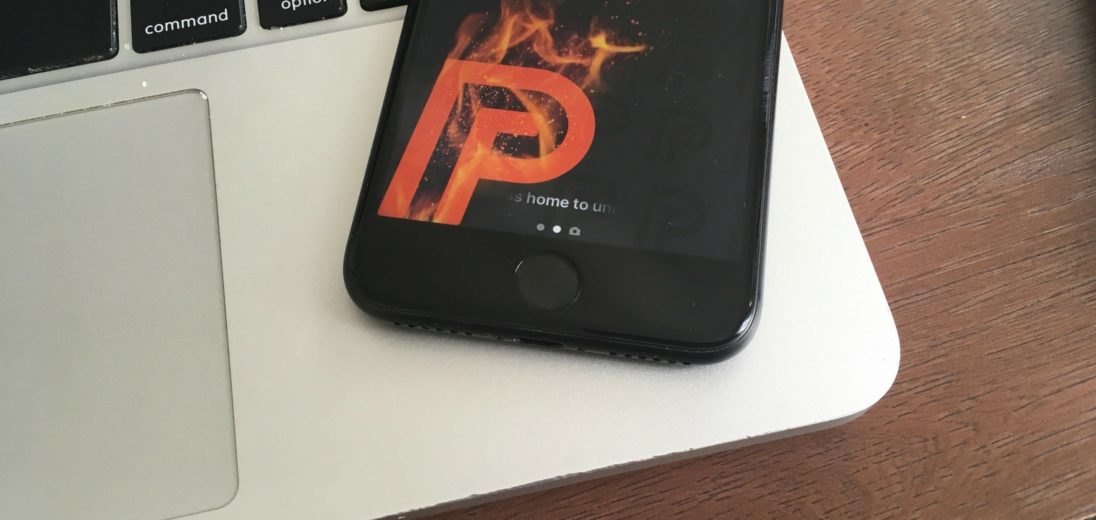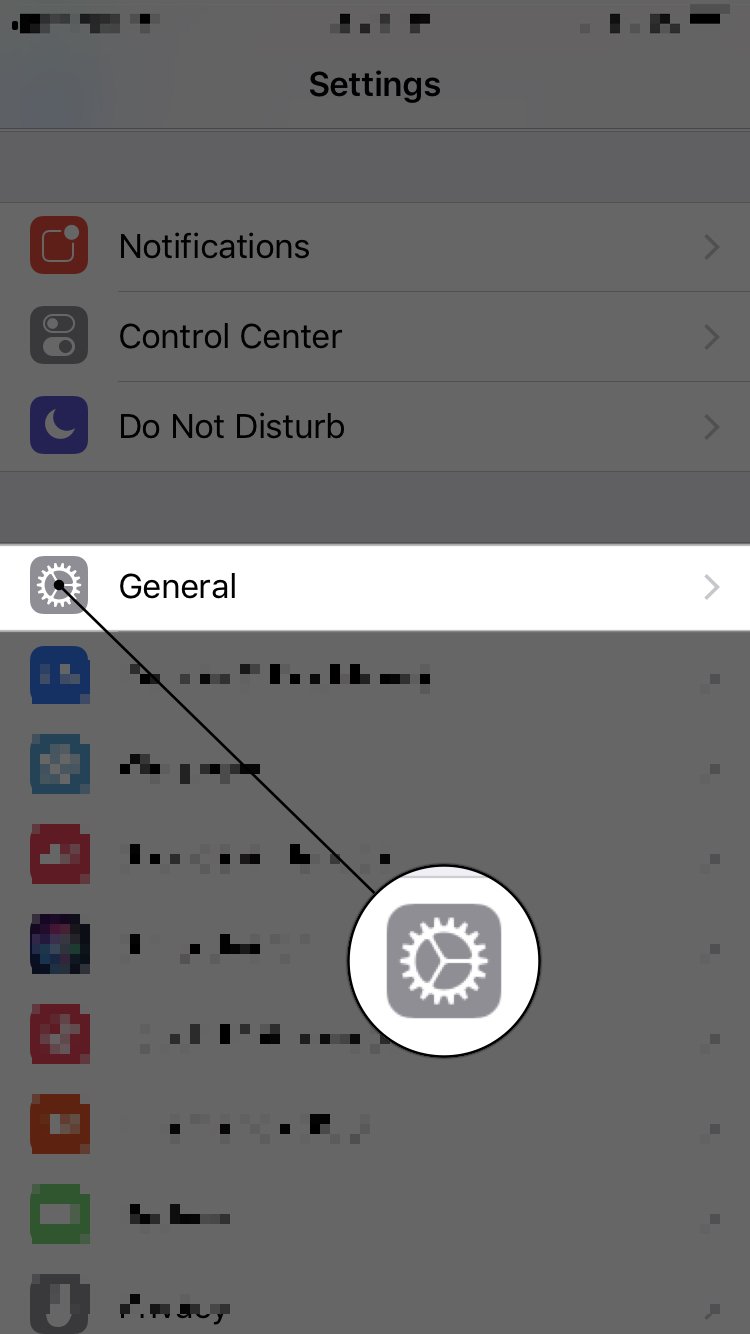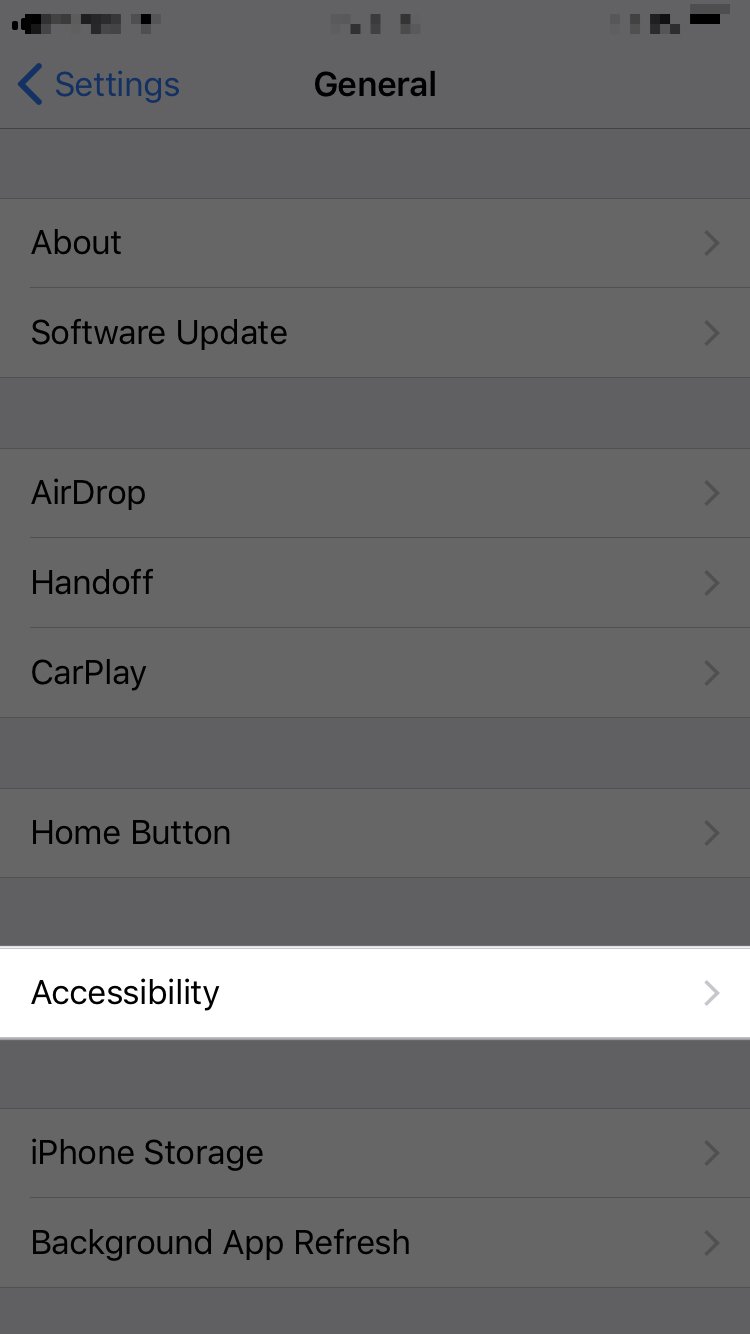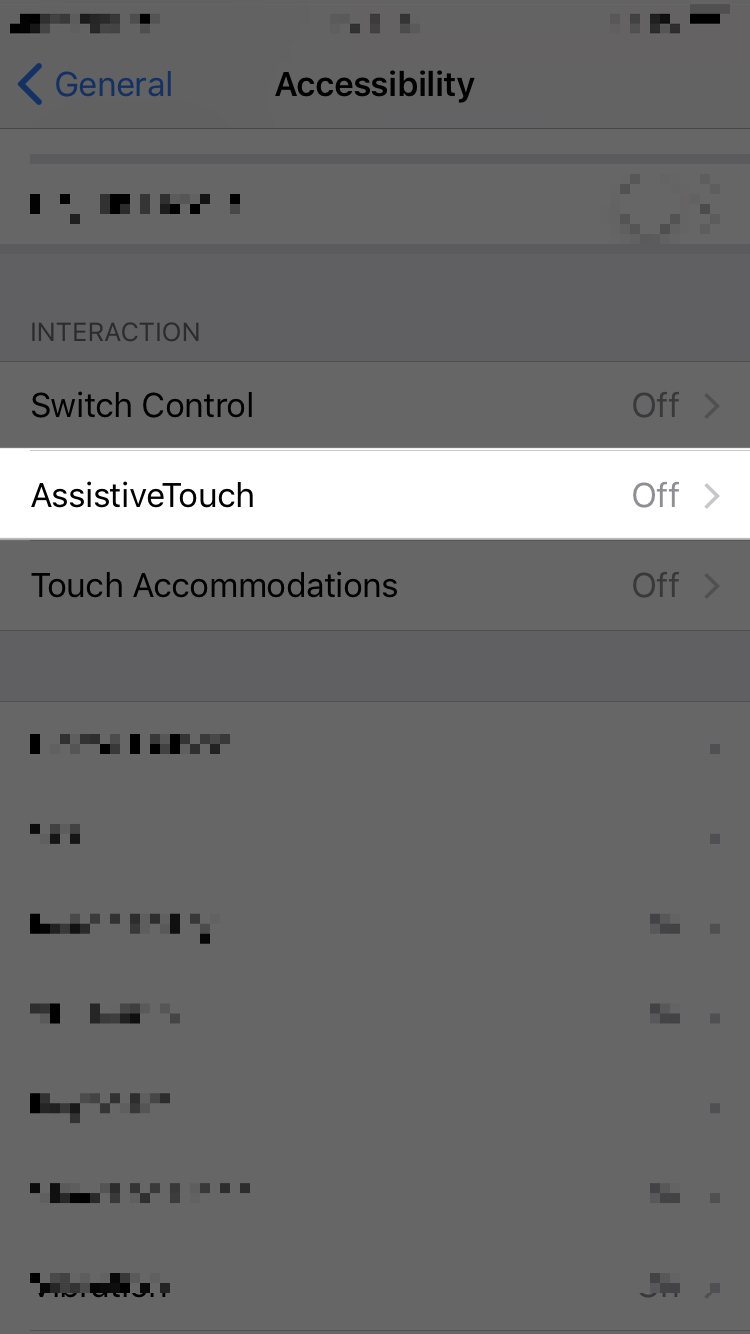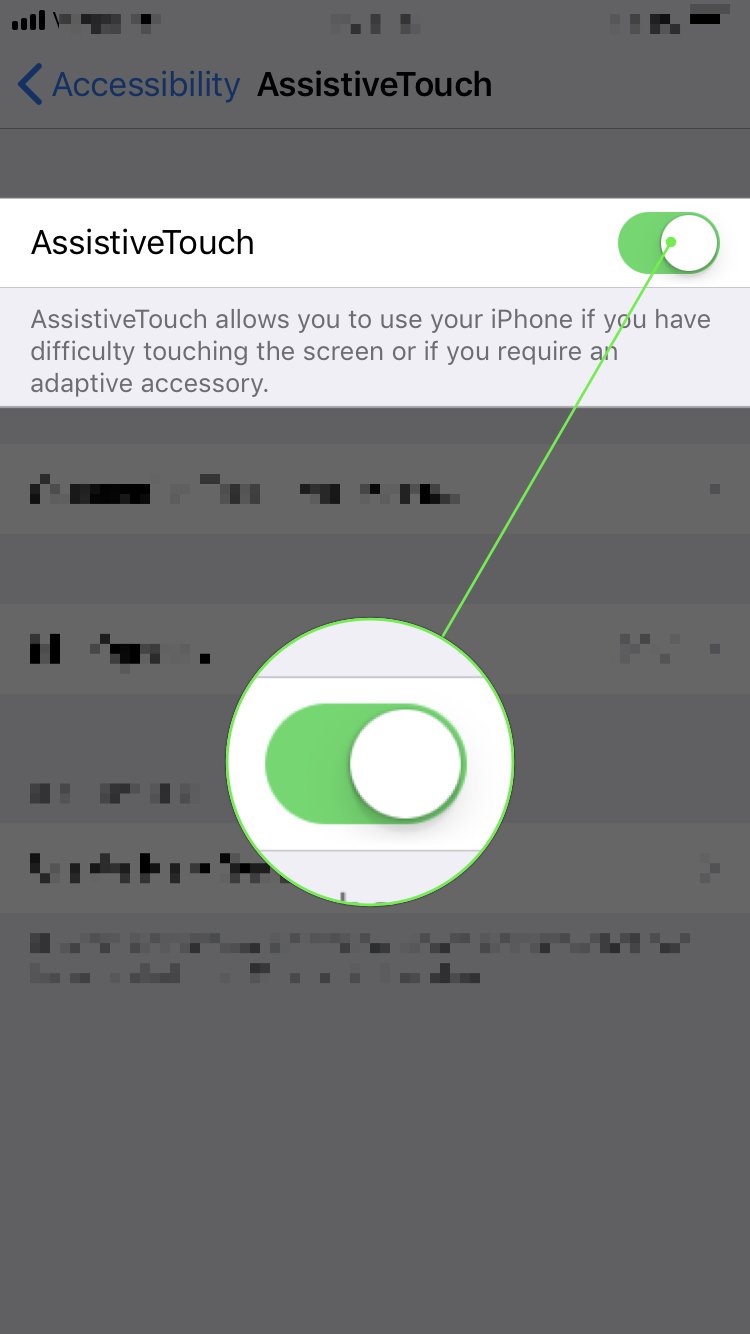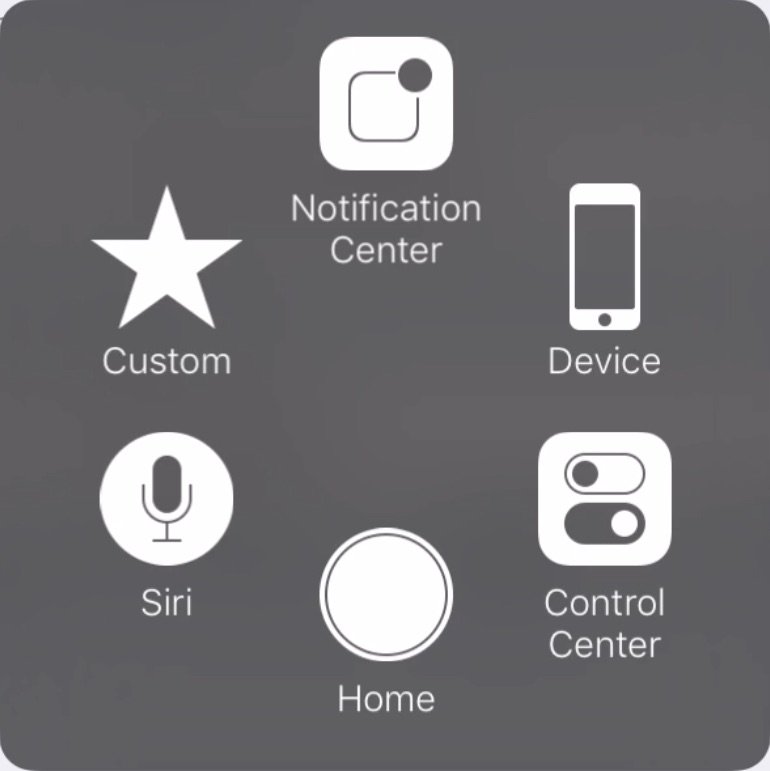iPhone 6 Home Button Not Working? Here's The Real Fix!
Your iPhone 6 Home button is broken and you don't know what to do. You're trying to press down on it, but it's either jammed or completely unresponsive. In this article, I'll explain what to do when your iPhone 6 Home button is not working, giving you a temporary solution and two excellent repair options so you can get it fixed as soon as possible!
Does Your iPhone 6 Case Have A Front Cover?
Although it's very uncommon, there's a small chance that your iPhone 6 case is the reason why the Home button is not working. Cheap cases with a "front cover" can occasionally inhibit your ability to press the Home button, or even jam the Home button to the point where it's broken.
If your iPhone 6 case has a front cover, try taking it off and pressing the Home button.
Does the Home button work now? If the front cover was causing the problem, it's probably time for a new case.
Short-term vs. Long-term Solutions
If your iPhone 6 case wasn't the problem, you have a difficult choice to make. You can either deal with the broken iPhone 6 Home button using AssistiveTouch, or you can pay to have your iPhone repaired.
AssistiveTouch creates a "virtual Home button" that has all the same functionality as your iPhone's physical Home button. Although it's not an ideal long-term solution, AssistiveTouch will ease the pain when your iPhone 6 Home button is broken.
I recommend trying out AssistiveTouch for a couple days to see how you like it before paying out of pocket for a repair. I've never been a fan of AssistiveTouch because the virtual button is ugly and takes up a lot of space on the screen.

If you don't like AssistiveTouch, or if you just want to have the physical Home button repaired, we recommend Puls, an on-demand repair service that'll come to you and fix your iPhone 6's Home button.
If your iPhone 6 is still covered by AppleCare, you may want to bring it into the Apple Store and see if they'll fix the Home button for free. Unfortunately, standard AppleCare plans cover your iPhone for two years, so unless you extended your plan, your iPhone 6 probably isn't covered. Before going to the Apple Store, check to see if your iPhone still has AppleCare coverage.
The first step below will show you how to set up and use AssistiveTouch on your iPhone 6, while the second two steps will help you choose the best repair option in your area when your iPhone 6 Home button is not working!
How To Fix A Broken iPhone 6 Home Button
2 Steps TotalTurn On AssistiveTouch
AssistiveTouch creates a software version of the Home button, which is useful when the physical Home button isn't working.
How Do I Turn On AssistiveTouch?
- Open the Settings app.
- Tap General.
- Tap Accessibility.
- Tap AssistiveTouch.
- Tap the switch next to AssistiveTouch. You'll know AssistiveTouch is on when the switch is green.
- The AssistiveTouch button
 will appear on your screen.
will appear on your screen. - You can move the AssistiveTouch button anywhere on the screen by pressing, holding, and dragging the button.
Applies To: iPhone 5,iPhone 5S,iPhone 5C,iPhone 6,iPhone 6 Plus,iPhone 6S,iPhone 6S Plus,iPhone SE,iPhone 7,iPhone 7 Plus,iPhone 8,iPhone 8 Plus,iPhone X,iPhone XS,iPhone XS Max,iPhone XR,iPhone 11,iPhone 11 Pro,iPhone 11 Pro Max,iPhone SE 2
View MoreRepair Your iPhone With Apple
Apple repairs iPhones at the Genius Bar in Apple Stores and through their online mail-in repair service. Apple repairs are high-quality, but out-of-warranty repairs can be much more expensive than third-party solutions. If you're looking to save some money you're not covered by Apple's warranty, you may want to check out our other recommendations.
How Do I Repair My iPhone With Apple?
How To Repair Your iPhone With Apple's Mail-In Service
- Visit Apple's support website to begin the online mail-in repair process.
- Alternatively, call 1-800-MY-APPLE (1-800-692-7753) to set up a repair.
How To Repair Your iPhone At The Genius Bar Inside Your Local Apple Store
- Visit Apple's website to make a Genius Bar appointment before you go into the store. Apple Stores are extremely busy, and if you don't have an appointment, you may have to wait for hours or end up being turned away. (Editor's note: I'm a former Apple tech and we're not exaggerating — please, do yourself a favor and make an appointment first!)
- When you arrive, go to the Genius Bar to check in for your appointment.
- Genius Bar appointments always include free diagnosis. If you're under warranty, many repairs can be done on the spot, but it all depends upon which parts are in stock. If you're not under warranty, the Genius will give you a quote for the cost of a repair.
Applies To: iPhone 5,iPhone 5S,iPhone 5C,iPhone 6,iPhone 6 Plus,iPhone 6S,iPhone 6S Plus,iPhone SE,iPhone 7,iPhone 7 Plus,iPhone 8,iPhone 8 Plus,iPhone X,iPhone XS,iPhone XS Max,iPhone XR,iPhone 11,iPhone 11 Pro,iPhone 11 Pro Max,iPhone SE 2
View MoreThere's No Place Like Home
You've successfully set up AssistiveTouch on your iPhone 6 and you have a great repair option to get the Home button fixed soon. Next time your iPhone 6 Home button is not working, you'll know just what to do. Thanks for reading, and feel free to leave us a comment down below. I'd love to hear your thoughts about AssistiveTouch!