You've been trying to use your iPhone 12, but for some reason the screen just won't turn on. You've swiped, tapped, pressed and held every button you can think of but the display remains dark. In this article, I'll show you how to fix the problem when your iPhone 12 screen is black!
Why Is My iPhone 12 Screen Black?
Without doing some troubleshooting beforehand, it's difficult to provide an exact reason for why your iPhone 12 screen is black. An issue with the software or the hardware of your iPhone could be causing the problem.
Before jumping into the home repair process, it's a good idea to back up your iPhone 12. This may be the last chance you get to back it up, especially if the screen went black after a hard drop or exposure to liquid.
How To Back Up Your iPhone 12 Using iCloud
Open Settings and tap on Your Name at the top of the screen. Then, tap iCloud -> iCloud Backup and make sure the switch next to iCloud Backup is on. Finally, tap Back Up Now.
Note: Your iPhone 12 needs to be connected to Wi-Fi to back up to iCloud.
How To Back Up Your iPhone 12 Using iTunes
If you have a PC or a Mac running macOS 10.14 or older, you'll use iTunes to back up your iPhone 12 to your computer. Connect your iPhone 12 to your computer using a Lightning cable and open iTunes. Click on the iPhone icon in the upper left-hand corner of iTunes. Click the circle next to This Computer, then click Back Up Now.
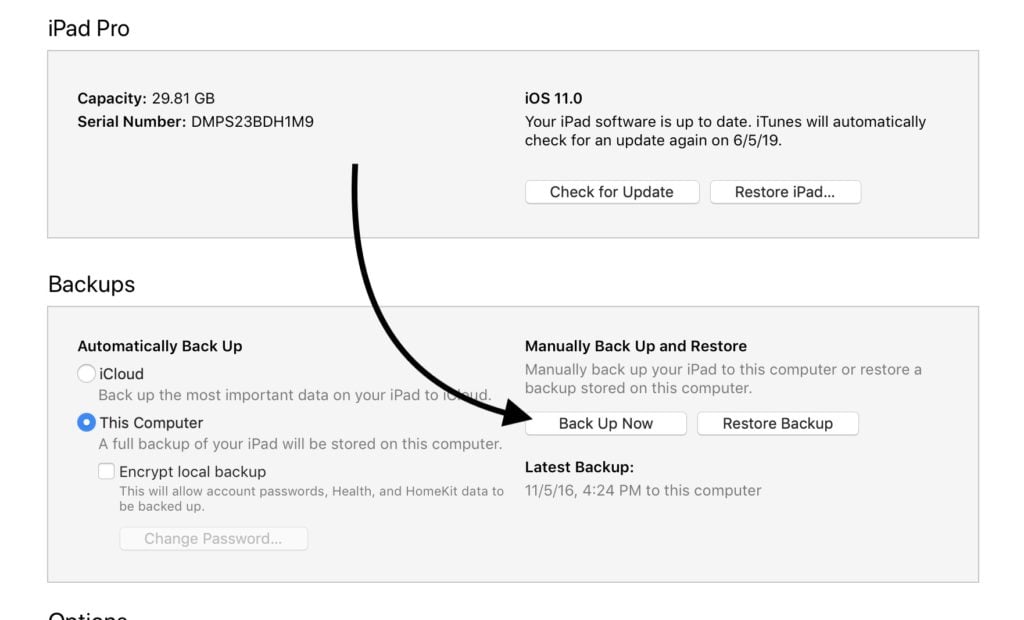
How To Back Up Your iPhone 12 Using Finder
For people with a Mac running macOS Catalina 10.15 or newer, you'll use Finder instead of iTunes to back up your iPhone. When Apple introduced macOS 10.15, device management (updating, syncing, etc.) was moved to Finder and iTunes was renamed to Music.
Plug your iPhone into your computer, then open Finder. Under Locations, click on your iPhone 12. Select Back up all of the data on your iPhone to this Mac, then click Back Up Now.

Hard Reset Your iPhone 12
A hard reset forces your iPhone 12 to abruptly turn off and back on. It's possible the software on your iPhone 12 crashed, making the display appear black, even though your iPhone is on.
Press and release the volume up button, then press and release the volume down button, then press and hold the side button. Release the side button when the Apple logo appears on the screen. Your iPhone 12 will turn on again shortly after.
Put Your iPhone In DFU Mode
A DFU (Device Firmware Update) restore is the deepest restore you can perform on an iPhone 12. This is the last step you can take to completely rule out a software problem. Before putting your iPhone 12 in DFU mode, make sure you save a backup! Otherwise, you'll lose all of your data, as the DFU restore will erase and reload every line of code on your iPhone 12.
Plug your iPhone into your computer, then open iTunes (if you have a PC or a Mac running macOS 10.14 or older) or Finder (if you have a Mac running macOS 10.15 or newer). Press and release the volume up button, then press and release the volume down button. After letting go of the volume down button, press and hold the side button for a few seconds.
While still holding the side button, press the volume down button again but keep holding it this time. After 5 seconds, release the side button but continue holding the volume down button until iTunes or Finder recognizes your device. You'll know your iPhone 12 is in DFU mode when it shows up on your computer.
With your iPhone still plugged in, click Restore on your computer. Keep your iPhone 12 plugged in until the restore is complete.
Having trouble? Check out our DFU mode video tutorial!
iPhone 12 Repair Options
If your iPhone 12 screen is still black, it's time to explore repair options. At this point, it's more likely than not that the screen is black because of a hardware problem.
We recommend getting help from Apple. Apple provides support online, through the mail, and in-person at retail Apple Stores. If you plan on going into your local Apple Store, make sure to schedule an appointment at the Genius Bar! You can also call 1-800-MY-APPLE (1-800-692-7753) for help.
iPhone 12 Black Screen: Fixed!
It's easy to feel helpless when your smartphone's screen just won't turn on. Fortunately, you've fixed the problem or found a reliable repair option. Next time your iPhone 12 screen is black, you'll know what to do! Leave a comment down below if you need any more assistance with your iPhone 12.
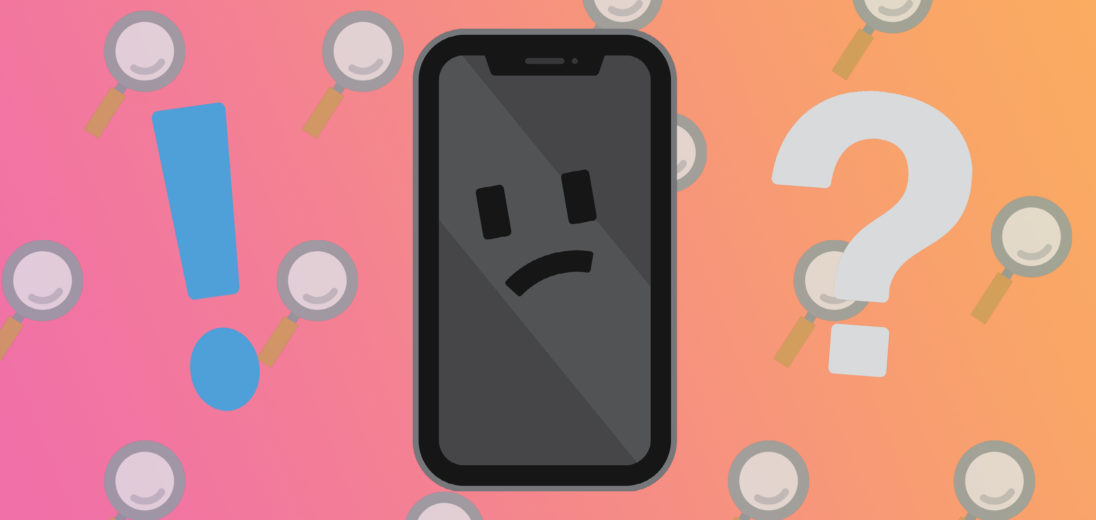
The black screen issue, your iPhone works but has a black background, can be corrected by going to your start screen, touch lightly.
An option to select from your photos for resetting background & screen saver along with font settings for time come up. Select, save and done!
I’ve tried the steps of hard reset and the mobile turns on , when i unlock my iphone it makes the same thing again. I’ve been trying to do this for an hour and nothing changes. Any help with steps that i fan make without losing the data on the phone please??
did you find a fix? i’m at that point, i’ve tried every step possible and nothing works. i have work tomorrow and an appt at the apple store but no secondary phone. not sure what to do 🙁