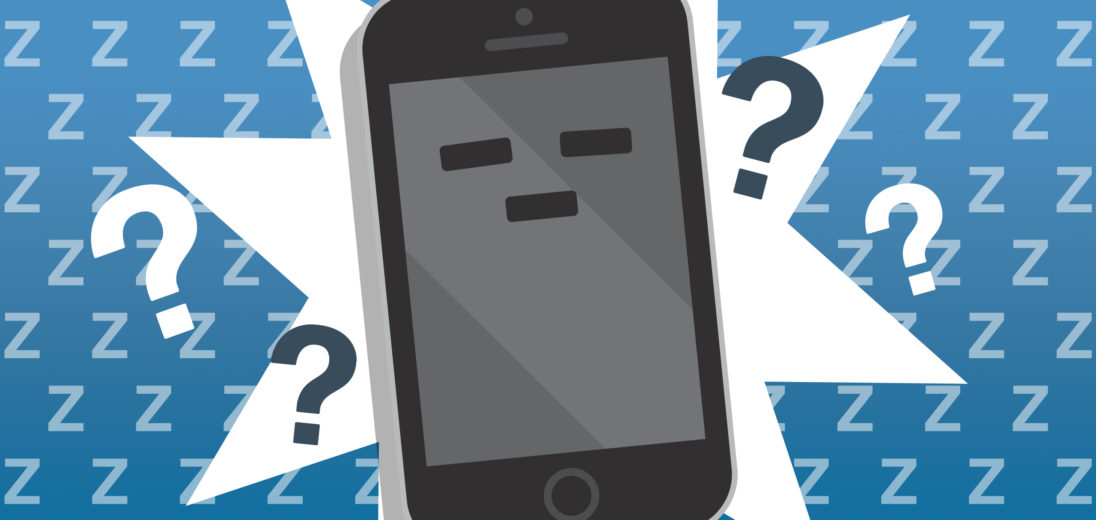You've been pressing every button you can find, but no matter what you do your iPhone screen remains frozen. You can't think of a time where you dropped or damaged it, but it's still not working. Here's everything you need to know when your iPhone 5 is frozen.
Why Is My iPhone 5 Frozen?
There are lots of explanations for why your iPhone 5 is frozen. Issues with both your phone's hardware and software could be the root of the problem. In the case of an unresponsive screen, the most common explanation tends to be a serious software glitch.
If your iPhone's screen is black but your phone is still capable of ringing, it's likely that this is caused by a different error than what would cause an iPhone to freeze completely. If your iPhone is still making noise but the screen won't turn on, check out our article all about what to do when your iPhone's screen is black!
Hard Reset Your iPhone 5
Regardless of the malfunction your iPhone's experiencing, performing a hard reset is a great place to start. However, since an iPhone freezing completely is usually indicative of a pretty serious issue, a hard reset still might not fix your iPhone completely, even if it does get it working for now. Keep reading this article to find out about more permanent solutions to this issue!
To hard reset your iPhone 5, press and hold the Home button and power button at the same time. Keep holding both buttons until you can see the white Apple logo on your iPhone's screen. This can take a while, so keep holding each button for at least 30 seconds!
Have you been encountering other issues in addition to the freeze? Overheating and a shortened battery life are both symptoms that can regularly accompany a frozen screen. If you're encountering more than one problem with your iPhone, some of the following fixes might be able to resolve all of them at once.
Back Up Your iPhone 5
Prior to moving forward with the repair process, it will be very helpful to save a backup of your iPhone saved somewhere. Some of the suggestions ahead involve wiping your iPhone's storage completely, so this will add an extra layer of safety to your troubleshooting.
One option you have is to back up your iPhone to iCloud. For instructions on this process, check out our article all about how to backup to iCloud safely.

Would you prefer to backup to your computer? You can do so using iTunes if you have an older computer, and Finder if your computer runs on MacOS Catalina 10.15 or newer. For instructions about how to backup to a computer, take a look at our iPhone backup tutorial on YouTube.
Seek Out The App Causing Your iPhone To Freeze
Usually, an iPhone 5 gets frozen because an app or service is encountering a glitch. If you don't know what a service is, they're like built-in apps that work automatically to help regulate your iPhone's processing. CoreTime, which keeps your iPhone's clock and calendar up to date, is an example of a service.
There are a few things you'll want to consider when trying to figure out which app's causing the problem. Perhaps your iPhone froze after you downloaded a new app, or while you were using a specific app.
Does your iPhone freeze often? If so, is there an app you use regularly that might be connected to this error? If you changed a setting within an app recently, it may also be possible that that alteration's causing the problem.
If you can identify any specific apps that seem connected to the freeze, deleting it might resolve the issue completely.
Troubleshooting Native Apps
It's also possible that a native app — an app that comes preinstalled on every iPhone — is the root of the problem. Safari and the Mail app are both native apps.
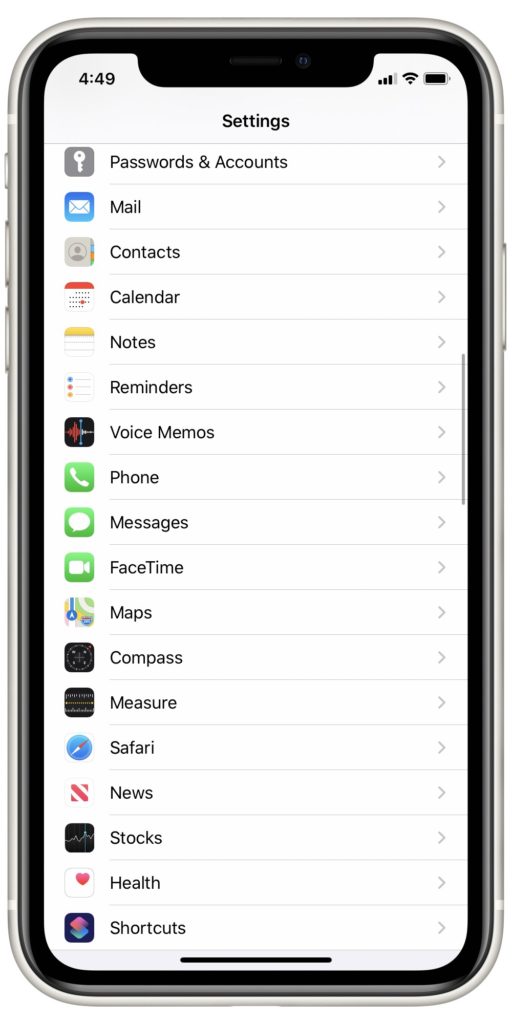
If you think that one of these might be the causing the issue, open Settings and select the app. Make sure all settings and passwords for this app are set up normally. If not, make the necessary adjustments.
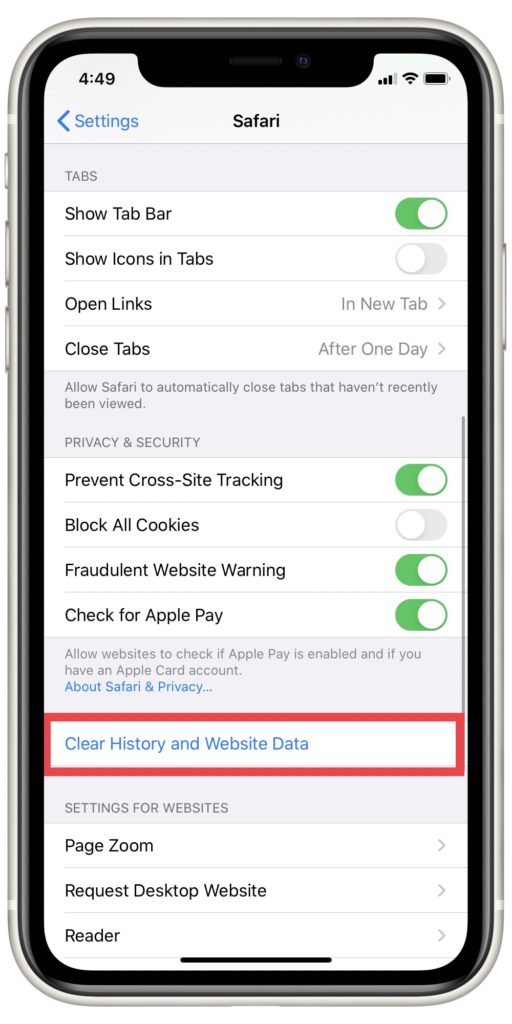 If you've found Safari to be the app experiencing the error, try pressing Clear All History And Website Data. It may erase the bugs along with your browser history.
If you've found Safari to be the app experiencing the error, try pressing Clear All History And Website Data. It may erase the bugs along with your browser history.
Check Diagnostics and Usage
Sometimes, the glitch causing an iPhone to freeze might not be so easily detectable.
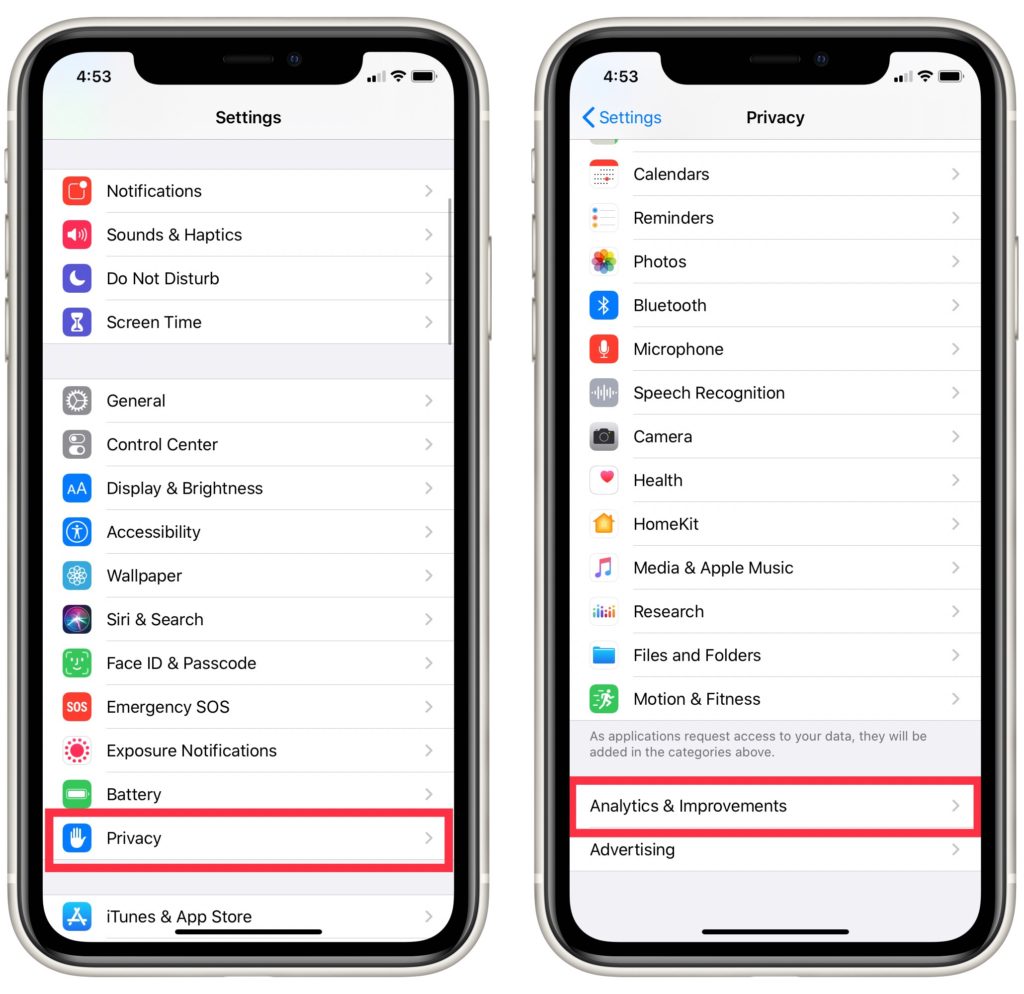 If you're unable to find an app that's clearly malfunctioning, try opening Settings and tapping Privacy. Select Analytics followed by Analytics Data. You should be brought to a list of all the processes your iPhone has completed recently.
If you're unable to find an app that's clearly malfunctioning, try opening Settings and tapping Privacy. Select Analytics followed by Analytics Data. You should be brought to a list of all the processes your iPhone has completed recently.
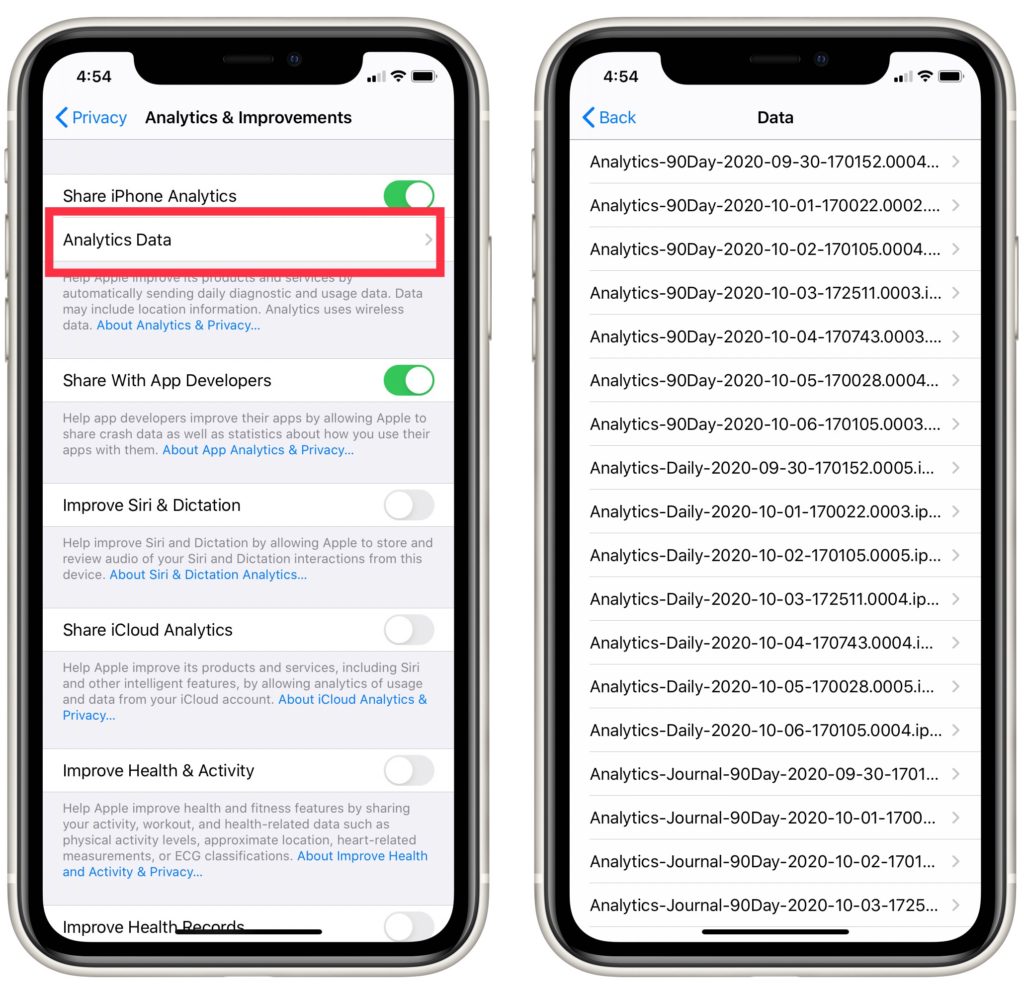
Do you see any apps listed an abnormally large number of times? That's usually a signal that an app's malfunctioning. Another sign to look for is the Latest Crash label. If you see Latest Crash beside any of the apps listed here, that app's probably the one causing the problem.
Reset All Settings
Another fix we recommend is to Reset All Settings. Reset All Settings allows you to revert your iPhone back to its factory settings without removing any of your personal data.
Open the Settings app and tap General. Tap Reset, then Transfer or Reset iPhone. Finally, tap Reset All Settings. Follow the prompts as they come and your iPhone should reset no problem.
DFU Restore Your iPhone 5
A DFU restore is one of the most common fixes for software problems on an iPhone. When you bring an iPhone to an Apple technician, they'll probably complete a restore before any other repair service.
Initiating a DFU restore erases all saved data on an iPhone and changes all of your settings to their factory defaults. If you don't have an up to date backup of your iPhone before completing this step, you won't be able to access any information you've stored on it again.
If you want to know more about this process and how to do it yourself, consult our guide on how to perform a DFU restore.
iPhone 5 Repair Options
Unfortunately, the iPhone 5 was recently added to Apple's list of obsolete devices. This means that Apple no longer offers any repair services for this model iPhone and it will no longer support new iOS updates. If you've tried every fix we've suggested to this point and your iPhone's still frozen, it might be time to consider upgrading your iPhone completely.
While this may seem like an expensive alternative, the money you'd spend trying to get your iPhone repaired would probably be better used toward a new phone anyway. You're likely to encounter similar errors more and more as time goes on.
Wrapping It Up
Now you know how to fix the problem when your iPhone 5 is frozen. I hope that this article was able to help you. Thank you for reading, and if you have any more questions about your iPhone 5, please leave a comment below!