My iPhone 7 Is Stuck On The Apple Logo. Here's How To Fix The Problem!
You go to turn on your iPhone 7, but it's been stuck on the Apple logo for longer than usual. No, your iPhone 7 isn't just taking a long time to turn on — it's actually frozen! In this article, I'll explain why your iPhone 7 is stuck on the Apple logo and show you how to fix the problem for good.
Did You Recently Perform A Data Transfer, iOS Update, Or Restore On Your iPhone 7 Using iTunes?
If you've recently performed a data transfer, iOS (iPhone software) update, or restore using iTunes, the problem may be software related.
For example, if you updated your iPhone 7 using iTunes, but somehow your iPhone got disconnected from your computer during the update, it may cause your iPhone 7 to get stuck on the Apple logo. This is because only part of the update was installed, which leaves your iPhone totally unusable.
If this is the case for you, then I strongly recommend you check out Apple's article on resolving issues between iTunes and third-party security software.
I also recommend you take inspect your Lightning port and your Lightning cable to see if they are damaged, which may cause data transfers to be interrupted again in the future, which could lead to your iPhone 7 getting stuck on the Apple logo again.
What's Going On With My iPhone 7? Did It Break?
When an iPhone 7 is stuck on the Apple logo, the problem may be caused by a software or a hardware issue. Something is going wrong during the boot up process, which is causing your iPhone 7 to freeze on the Apple logo. At this point, we can't be sure what's really going on with your iPhone 7.
The troubleshooting guide below will help you diagnose and solve the real reason why your iPhone 7 is stuck on the Apple logo!
How To Fix An iPhone 7 Stuck On The Apple Logo
3 Steps TotalHard Reset Your iPhone
A hard reset is usually a temporary solution to a software problem. It doesn't change anything at all — it just forces your iPhone to start from scratch, and often times the problem comes back.
How Do I Hard Reset My iPhone?
- Press and hold the power button and the volume down button together until the screen goes blank and the Apple logo appears on the screen.
- When the Apple logo reappears, let go of both buttons.
- When your iPhone turns back on, the hard reset is complete.
Hard Reset On iPhone X or Newer
Hard reseting an iPhone X is slightly different than other models of the iPhone.
- Quickly press the volume up button.
- Quickly press the volume down button.
- Press and hold down the Side button.
- Release the Side button when the Apple logo appears on the center of the screen.
Applies To: iPhone 5,iPhone 5S,iPhone 5C,iPhone 6,iPhone 6 Plus,iPhone 6S,iPhone 6S Plus,iPhone SE,iPhone 7,iPhone 7 Plus,iPhone 8,iPhone 8 Plus,iPhone X,iPhone XS,iPhone XS Max,iPhone XR,iPhone 11,iPhone 11 Pro,iPhone 11 Pro Max,iPhone SE 2
View MoreDFU Restore Your iPhone
A DFU restore has the potential to fix software problems by completely erasing the code which may be causing your problem. The code is rewritten as if your iPhone is brand new, so the software problem may get solved.
Think of it like a house that has cracks in the foundation. Rather than try and fix the cracks, we are building an entirely new foundation.
If you can, back up your iPhone before completing a DFU restore. Any time you do a restore, it erases everything from your iPhone. However, after the restore is completed, you restore all your backed up data back onto your iPhone.
How Do I DFU Restore My iPhone?
How To DFU Restore An iPhone SE, 6s, Or Older
- Using a Lightning cable, plug your iPhone into a USB port on your computer.
- Open iTunes if you have a PC or Mac running Mojave 10.14 or earlier. Open Finder if you have a Mac running Catalina 10.15 or newer. It doesn’t matter if your iPhone is on or off.
- Press and hold the Home button and the power button simultaneously.
- After 8 seconds, release the power button, but continue to hold the Home button.
- Let go of the power button when your iPhone appears in iTunes or Finder.
- Your iPhone’s display will be completely black if you’ve successfully entered DFU mode. If it’s not, try again from the beginning.
- Restore your iPhone using iTunes or Finder.
How To DFU Restore An iPhone 7 Or 7 Plus
- Using a Lightning cable, plug your iPhone into a USB port on your computer.
- Open iTunes if you have a PC or Mac running Mojave 10.14 or earlier. Open Finder if you have a Mac running Catalina 10.15 or newer. It doesn’t matter if your iPhone is on or off.
- Press and hold the power and volume down button simultaneously.
- After 8 seconds, release the power button, but continue to hold the volume down button.
- Release the volume down button when your iPhone appears in iTunes or Finder.
- You'll know your iPhone is in DFU mode if the display is completely black.
- Restore your iPhone using iTunes or Finder.
How To DFU Restore An iPhone 8 Or Newer
- Connect your iPhone to your computer using a charging cable.
- Open iTunes (PCs and Macs running macOS 10.14 or older) or Finder (Macs running macOS 10.15 or newer).
- Quickly press and release the volume up button.
- Quickly press and release the volume down button.
- Press and hold the side button until the screen goes black.
- When the screen goes black, press and hold the volume down button while continuing to press and hold the side button.
- Hold both buttons for five seconds.
- After five seconds, release the side button while continuing to hold the volume down button.
- Keep holding the volume down button until your iPhone appears in Finder or iTunes.
- Restore your iPhone using iTunes or Finder.
Applies To: iPhone 5,iPhone 5S,iPhone 5C,iPhone 6,iPhone 6 Plus,iPhone 6S,iPhone 6S Plus,iPhone SE,iPhone 7,iPhone 7 Plus,iPhone 8,iPhone 8 Plus,iPhone X,iPhone XS,iPhone XS Max,iPhone XR,iPhone 11,iPhone 11 Pro,iPhone 11 Pro Max,iPhone SE 2
View MoreRepair Your iPhone With Apple
Apple repairs iPhones at the Genius Bar in Apple Stores and through their online mail-in repair service. Apple repairs are high-quality, but out-of-warranty repairs can be much more expensive than third-party solutions. If you're looking to save some money you're not covered by Apple's warranty, you may want to check out our other recommendations.
How Do I Repair My iPhone With Apple?
How To Repair Your iPhone With Apple's Mail-In Service
- Visit Apple's support website to begin the online mail-in repair process.
- Alternatively, call 1-800-MY-APPLE (1-800-692-7753) to set up a repair.
How To Repair Your iPhone At The Genius Bar Inside Your Local Apple Store
- Visit Apple's website to make a Genius Bar appointment before you go into the store. Apple Stores are extremely busy, and if you don't have an appointment, you may have to wait for hours or end up being turned away. (Editor's note: I'm a former Apple tech and we're not exaggerating — please, do yourself a favor and make an appointment first!)
- When you arrive, go to the Genius Bar to check in for your appointment.
- Genius Bar appointments always include free diagnosis. If you're under warranty, many repairs can be done on the spot, but it all depends upon which parts are in stock. If you're not under warranty, the Genius will give you a quote for the cost of a repair.
Applies To: iPhone 5,iPhone 5S,iPhone 5C,iPhone 6,iPhone 6 Plus,iPhone 6S,iPhone 6S Plus,iPhone SE,iPhone 7,iPhone 7 Plus,iPhone 8,iPhone 8 Plus,iPhone X,iPhone XS,iPhone XS Max,iPhone XR,iPhone 11,iPhone 11 Pro,iPhone 11 Pro Max,iPhone SE 2
View MoreAn Apple A Day...
You've successfully fixed your iPhone and it's functional again. I hope this article helped you solve why your iPhone 7 was stuck on the Apple logo, and if it did, I'd appreciate it if you shared it on social media! Thanks for reading, and leave a comment down below if you want to ask any other questions!
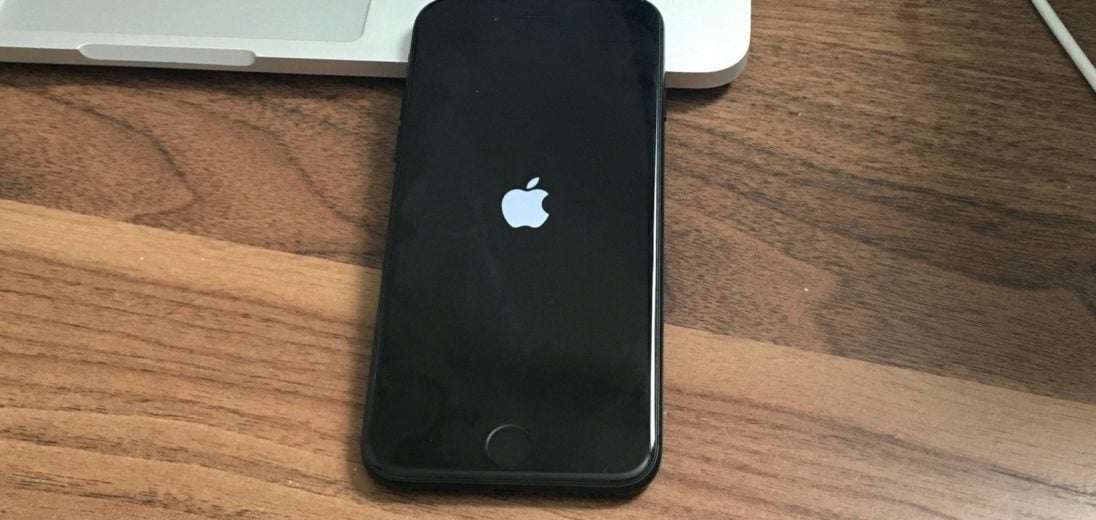

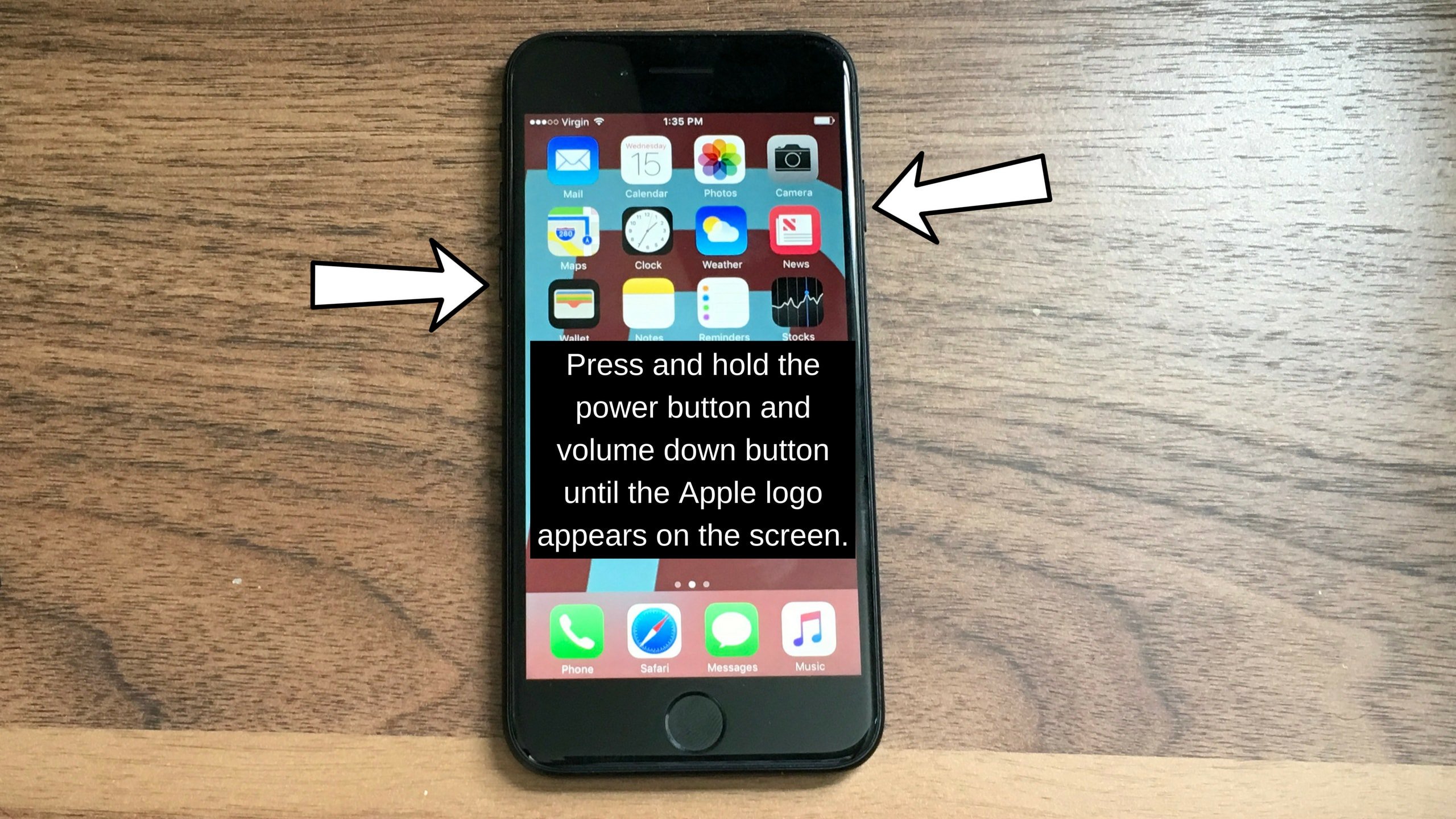
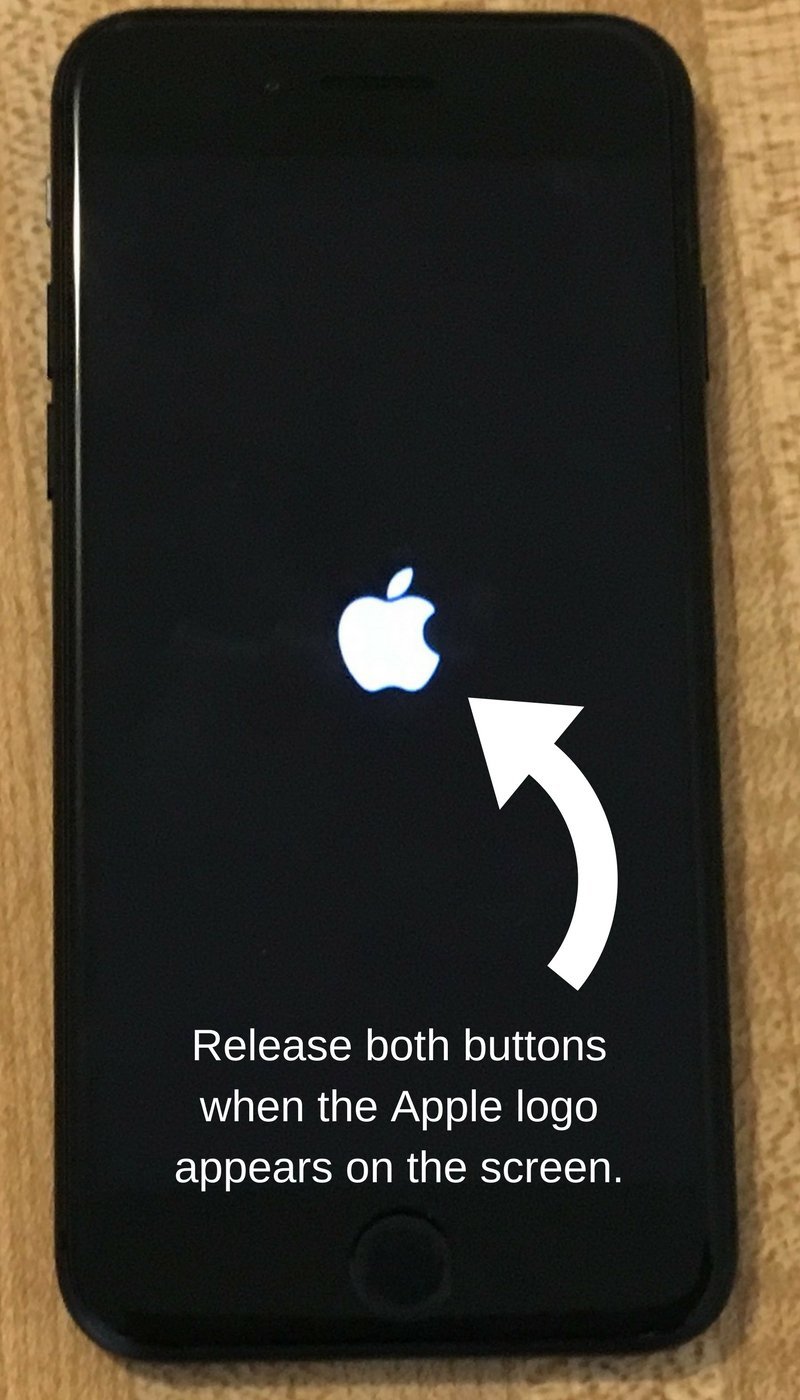
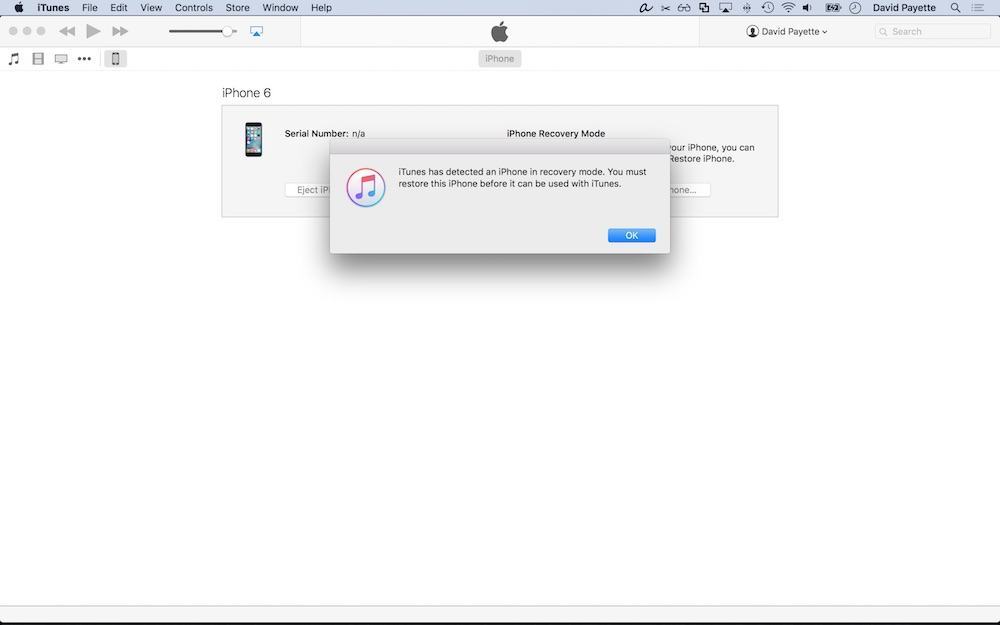
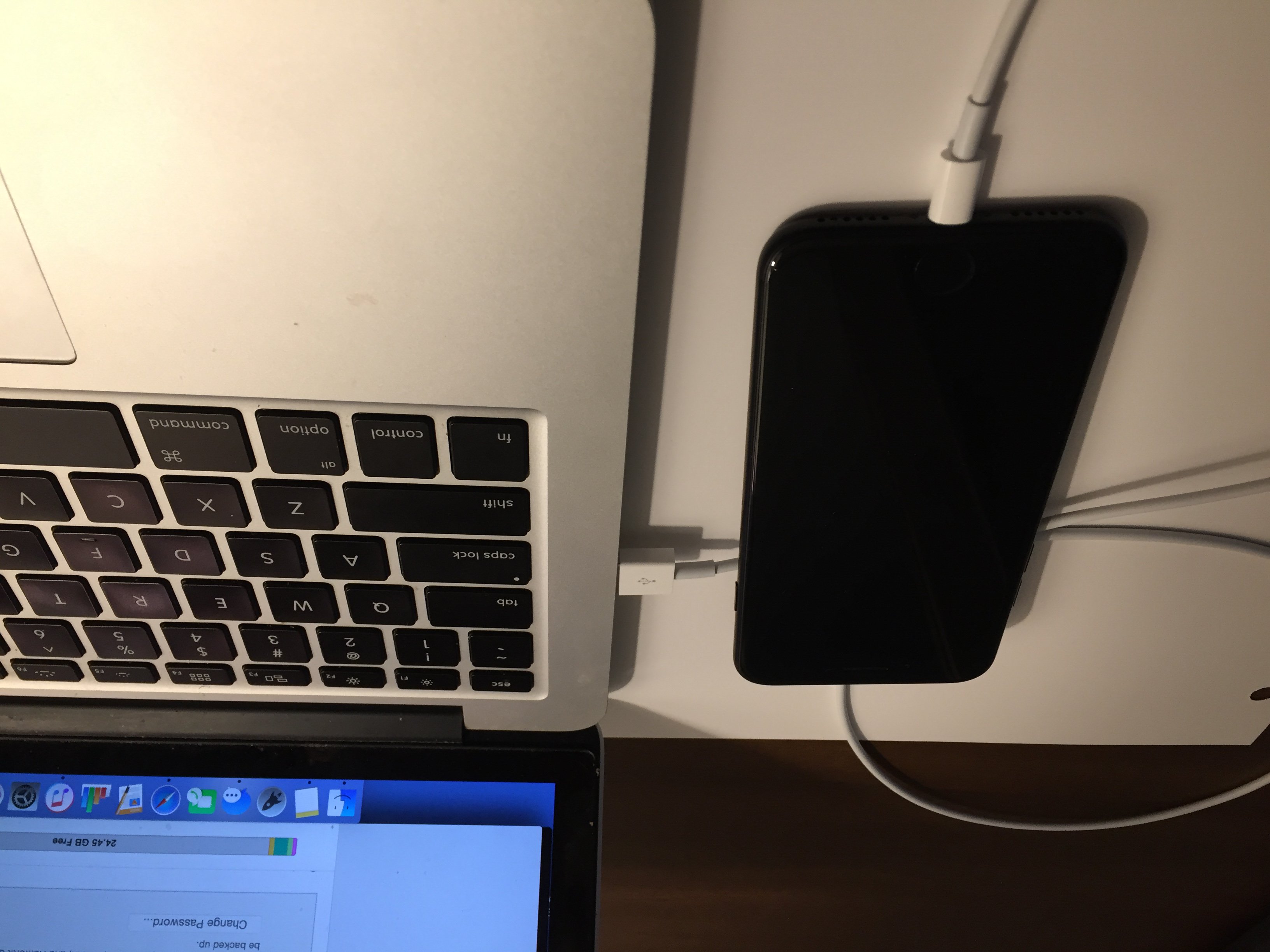
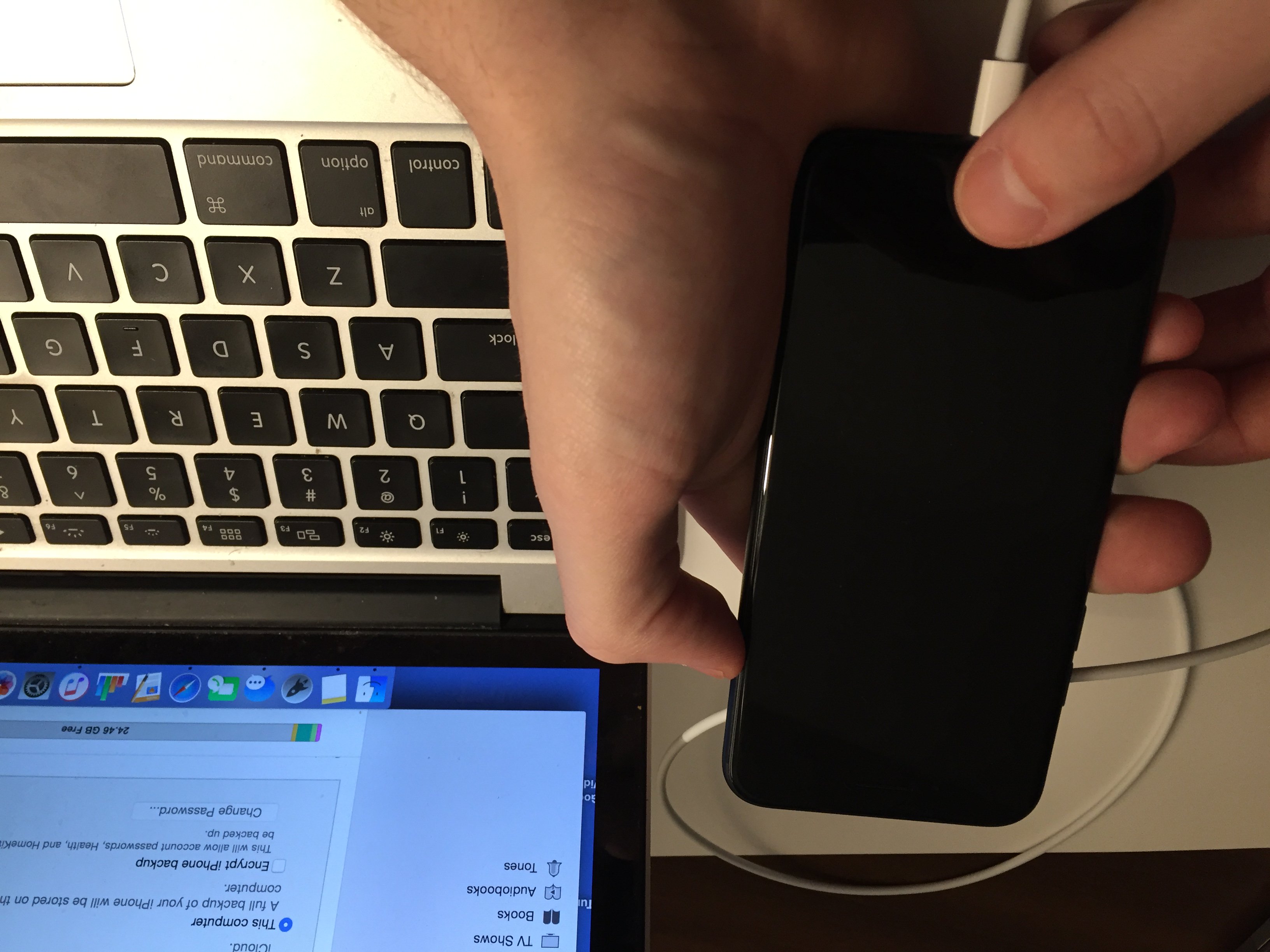
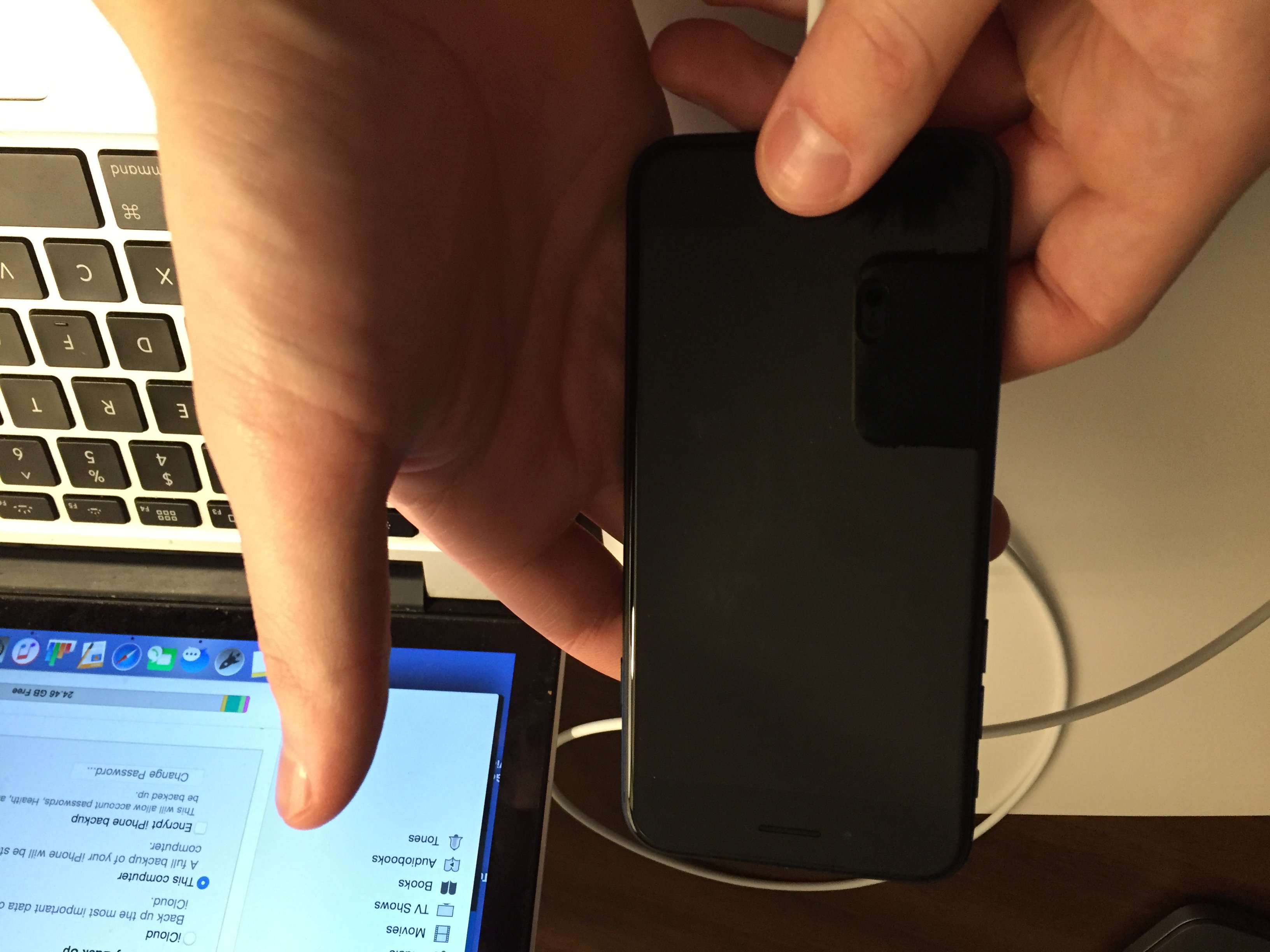




Hi David,
I recently replaced the digitizer for my iPhone 7.
It was working, then I went to shut off the phone and now it won’t reboot. I only get the Apple logo on the screen. Any suggestions?
Thanks,
Dave
my nephew has an iphone 7 but i do not have his id or password. sometimes it freezes on the apple logo and sometimes it blinks the apple logo but it will not turn on or get past the logo. what do i need to do to correct this?
Hi Tamara! The first thing I’d recommend doing is to try plugging your nephew’s phone into a computer. If the computer recognizes the phone once it’s plugged in, I’d suggest saving a backup to iTunes (if you’re using a Windows computer or older Mac) or Finder (if you’re using a Mac running MacOS Catalina 10.15 or later). If the computer does recognizes that iPhone but it still won’t turn on, this probably means that the phone has a damaged hardware component. If that’s the case, I would recommend contacting Apple support directly to get this issue resolved. They’re really the… Read more »
what happens if u dont remeber ur apple id?
I’d recommend reaching out to Apple Support directly to inquire about getting signed back into your account! I’m sorry we couldn’t be of more help, best of luck logging in!
My iPhone 7 is stuck so im gonna try them and if it doesn’t work what do i do and where do i go
If these steps don’t work, you can reach out to Apple Support to try and get your iPhone repaired or replaced. However, the iPhone 7 is pretty old and you might want to consider upgrading to a new device like the iPhone 12.
My iPhone 7 is stuck so im gonna try them and if it doesn’t work what do i do and where do i go
If you aren’t able to fix your iPhone 7, you may need to take it to Apple to have it serviced or replaced. They can get you a new iPhone for a lower price than retail. However, the iPhone 7 is getting a bit old so it might be time for you to upgrade to something like the iPhone 12!
my iphone 7 has a white screen with the apple logo but keeps going of and on is there a way to fix it
If you’ve tried everything in this article, it may be time for a DFU restore.