So, your phone is still ringing, or buzzing if you're on vibrate, but your screen won't light up. There are a few reasons why this could be happening to your phone, and not all of them result in getting a new one! In this article, we'll lay out why your iPhone SE screen is black and how to fix it.
Why Is My iPhone SE Screen Black?
If your iPhone SE, or iPhone SE 2, has a black screen, usually this is an indication that there's a hardware issue with the phone, but this isn't always the case. A black screen can also be caused by a software crash. To figure out whether this problem is the result of a hardware or software issue, you'll have to do a hard reset.
To perform a hard reset with the iPhone SE, all you have to do is hold down the power and Home button at the same time. This will restart the phone, and you won't lose any data or information, so if you haven't backed up your phone, you'll be okay. If you have the iPhone SE 2, the process is slightly different. Start with pressing and releasing the volume up button, followed by the volume down button, then pressing and holding the side button.
After the hard reset, if the Apple logo appears on your screen, then the reason your iPhone SE was black was because of a software crash. But, if the Apple logo doesn't appear and your screen is still black, that's how you know it's a hardware issue.
A Look Inside Your Phone
In order to fix your iPhone SE's black screen, it's important to know what the inside of your phone looks like and what went wrong. To do this, we'll talk about the iPhone's display and logic board. In simple terms, the logic board is the brain of your iPhone that gives directions to the other parts and tells your screen what to show.
Your phone's display has four unique elements: (1) the LCD screen, (2) the digitizer, (3) the front-facing camera, and (4) the Home button. The LCD screen is responsible for showcasing the images you see on your screen, while the digitizer translates your touch into a format the logic board can recognize. Each of these has a separate connection to the logic board, which is why you might be able to swipe across your screen, even if your iPhone SE screen is black.
For a lot of people that experience this problem, the connection between the LCD screen and the logic board is disrupted. The connector cable, called the display data connector, usually needs to be plugged back in to fix the problem. If this doesn't fix it, then there's an issue with the LCD screen itself.
How Do I Know Which One Is The Problem?
There's no way to know for sure what caused the black screen: the display data connector being disconnected or an issue with the LCD screen. Generally, the rule of thumb we follow is if your iPhone SE screen is black after you dropped it, then the display data connector is likely disconnected. If your screen went black after it got wet, then it's safe to assume the LCD screen is broken and needs to be replaced.
How To Fix Your iPhone SE's Black Screen
You can use the information above to make an educated guess about what happened to your phone and what's wrong with it, and then figure out what to do from there. If the LCD cable is disconnected, the Apple Genius Bar might repair it free of charge since it's an easy fix, but this isn't always true. We recommend making an appointment before you go to ensure a quick visit.
If the LCD screen is broken, it will be a more expensive fix, especially through Apple. Instead, we recommend taking your phone to Puls for repair. All you have to do is make an appointment online and they'll come to you, fix your phone on-site, and even give you a lifetime warranty.
Want To Repair It Yourself?
We don't encourage this, as the iPhone SE, and many other Apple products, aren't meant to be opened and worked on by consumers. However, there are iPhone repair kits you can purchase, if you feel confident repairing your phone. Reconnecting the display data connector isn't very complex, so this is feasible if you're tech savvy. But, replacing the LCD screen can be very difficult, so we recommend taking it to either Apple or a third-party repair service like Puls.
Now You Know How To Fix Your iPhone SE's Black Screen!
After reading this, you have a deeper understanding of what happened to your phone and how to fix it. You can determine the most likely cause of your iPhone SE's screen turning black, and then figure out whether you want to fix it yourself or take it to a specialist. We hope this article was helpful and feel free to leave comments below with suggestions or questions! Thanks for reading!
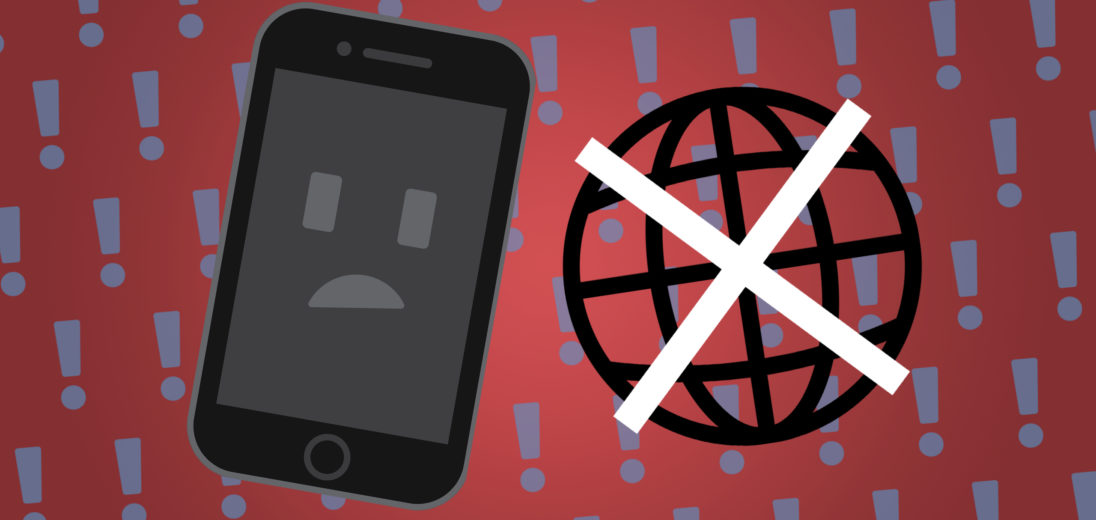
Hello – Don’t know if you have an update for the SE 3 (2022) – To do a hard reset, you push only the power button. If you push the power and home buttons, when you release them, it takes a screen shot.I think that’s the difference between the SE 2 and SE 3. 😉