Each iPhone software update is essential. They introduce new features, fix existing bugs, and more. If your iPhone 6 is not updating, its performance may suffer. In this article, I’ll explain why your iPhone 6 won’t update and show you how to fix the problem!
First Steps
As with what seems like every iPhone problem, powering your device down and then restarting it might solve the problem—this includes problems where your iPhone 6 won't update!

For an iPhone 6 you can turn it all the way off by holding down the side button until your screen gives you the option ‘slide to power off.’ Slide that tab to the right and your iPhone should turn black, meaning it’s completely powered down.
Before continuing, know that the iPhone 6 isn’t compatible with iOS 14. Basically this means you won’t be able to complete any updates utilizing that software.
Make Sure Your iPhone 6 Has Enough Storage Space
You’ll want to be sure you have enough storage available to complete the update. If your iPhone 6 won't update, this may be why. On average, iOS updates require approximately 750-800 megabytes of available space before being installed.
Follow these steps to check how much free space you have: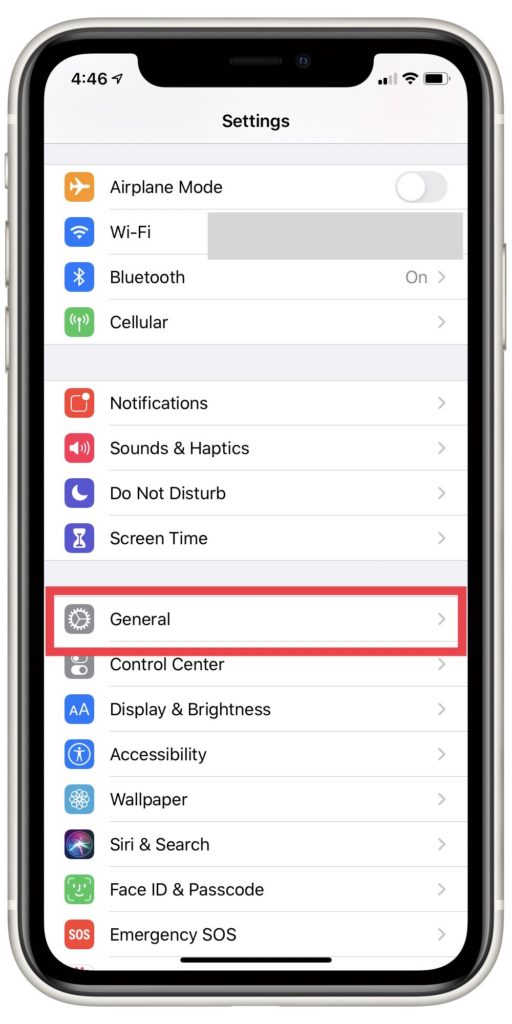
- Open the Settings application on your iPhone 6.
- Select the General tab.
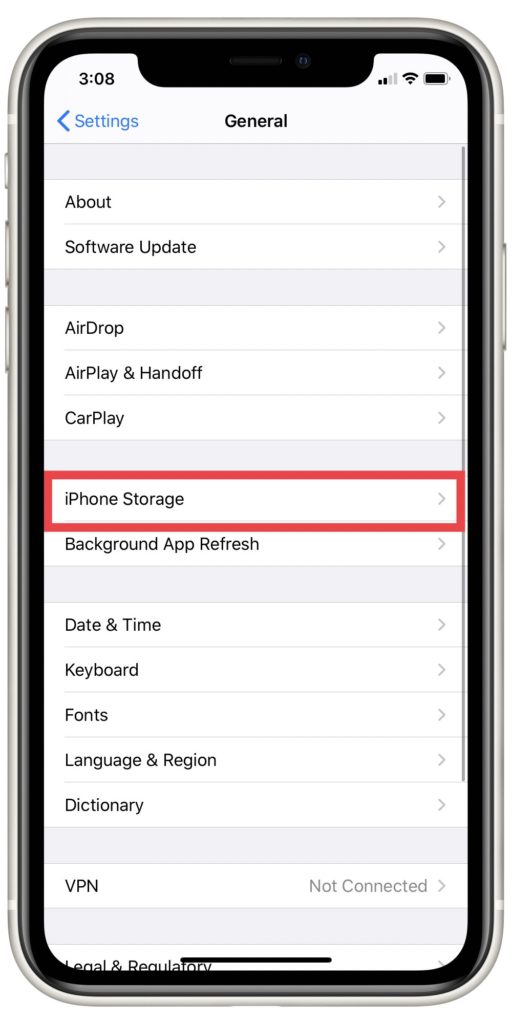
- Scroll down the screen until you see the iPhone Storage tab and select it.
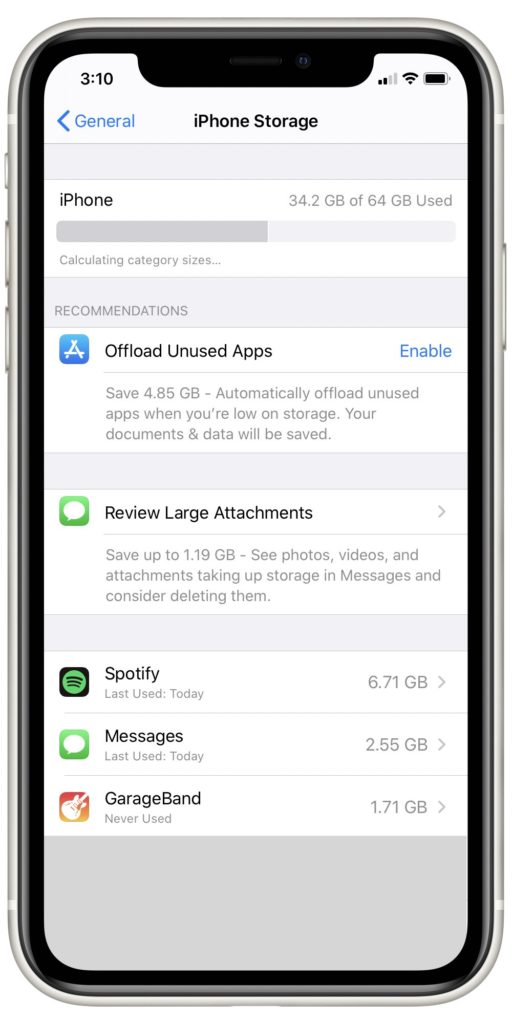
Once you complete these steps you’ll see a bar indicating how much storage you have on your iPhone total, and how much is currently being used. If you have more than 1 gigabyte available you can be confident you have enough storage to complete the update.
Try Updating Through iTunes Or Settings
If your iPhone 6 won't update, one thing you can try is to go through iTunes or the Settings app. If you’ve tried updating through the Settings app and it’s not working, try completing it through iTunes on your computer. The same holds true in reverse; if iTunes isn’t successful, try the Settings app.
Below you’ll find steps on how to update through the aforementioned avenues. Be sure to back up your device before downloading any updates though!
Update In iTunes
- Open the iTunes application on your computer after plugging in your iPhone 6 using a charging cable.
- Select the iPhone button. This can be found at the top of the iTunes window.
- Click the Update button located on the right-hand side of your screen.
- Confirm the iPhone update by clicking Download and Update.
Update In Finder
If your computer is a Mac and it’s running on macOS Catalina 10.15 or anything newer, you’ll have to use Finder instead of iTunes when updating your iPhone 6. Don’t worry, the process is just as simple. Here’s how:
- Connect your iPhone to your Mac using the charging cable.
- Open the Finder application.
- Click on your iPhone under Locations.
- Select Check for Update to see if your iPhone 6 will update.
Update In Settings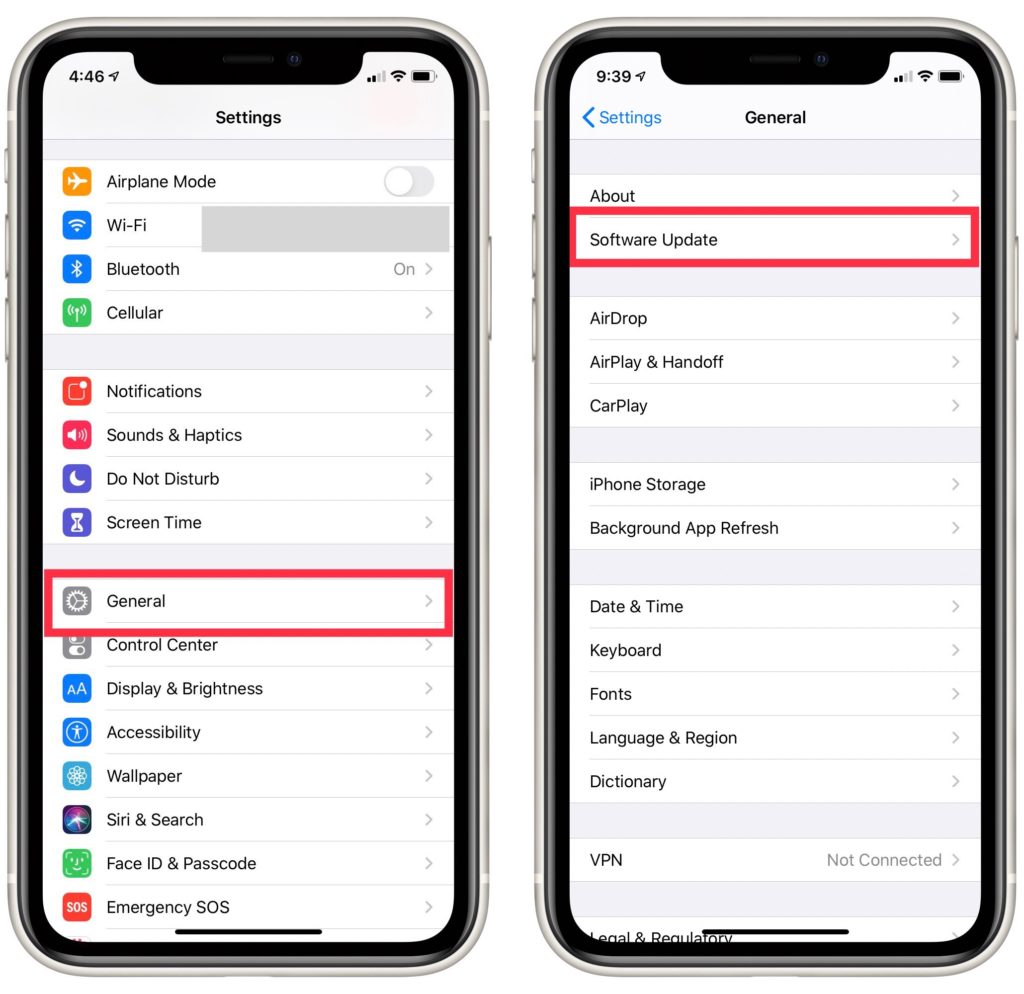
- Open the Setting application on your iPhone and select the General tab.
- Click Software Update.
- Plug in your iPhone so it’s charging and tap the Download and Install button.
Overcrowded Servers
How recently was the software update released? It’s possible Apple’s servers are overloaded. Each time Apple releases a new iOS update, millions connect to their server to download it. Similar to having too many people on a line at once, the Apple server struggles to accommodate so many people. It’s possible your iPhone 6 won’t update for this reason.
This isn’t a new problem, it happened with Apple’s most recent major update and thousands sought help as to why their iPhones weren’t updating; so you’re not alone! Sometimes giving a few hours or even a few days may allow for the update to finally go though.
You can also visit Apple’s website to check if their servers are working properly.
My iPhone 6 Still Won't Update!
If your iPhone 6 still won't update, let’s try one more solution before getting outside help. Restoring your phone in iTunes should help, but make sure your device is backed up beforehand because restoring means erasing all content and settings.
How To Restore
Follow these steps to restore your iPhone 6 so it will update:
- Open iTunes on your computer after plugging in your iPhone using a charging cable.
- Select the iPhone button. This can be seen at the top of the iTunes window.
- Click the Restore button on the righthand side of the window.
- Confirm the Restore in the pop-up window.
After doing this, iTunes will download and install the latest version of iOS after erasing everything from your iPhone.
It Didn't Work!
If nothing seems to be working and you’re still experiencing errors with the update, follow this tutorial on how to complete a DFU restore on your iPhone. A DFU restore will wipe all software and hardware settings from your device. This is the final step in fixing software on an iPhone. If you’re still unable to download and install the update after that, there’s likely a hardware issue with your iPhone.
It Might Be Time To Upgrade
The iPhone 6 is an older model, so it's bound to have some issues due to age. Getting a new iPhone will give you access to the latest software and hardware that Apple's famous smartphone lineup has to offer.
UpPhone's cell phone comparison tool can help you choose! Just click through the filters at the top of the page to select your preferred options, including brand, storage capacity, and price so that you can find the phone that fits your needs.
iPhone 6 Update: Complete!
Now you know what to do whenever your iPhone 6 won't update. Thank you for reading, and I hope this has helped you make the most out of your iPhone 6. Please feel free to share your experiences and thoughts in the comments section below.
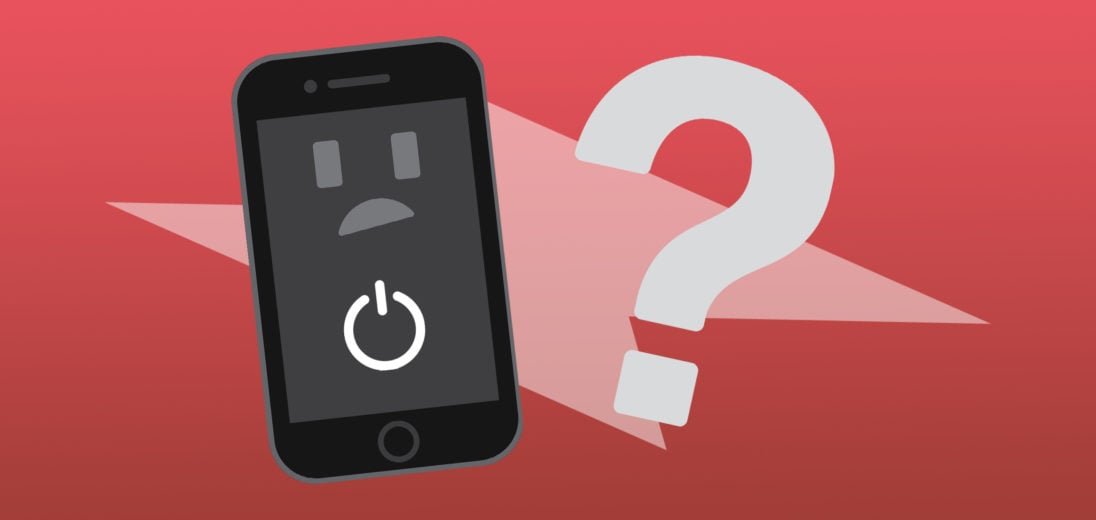
I can’t update my iPhone at all because i am stuck on ios 12.5.6 every time i update it showing only 12.5.6.so, please help me on this issue.