iPhone Mail App Not Loading Emails? Here's The Fix!
Your iPhone isn't loading emails and you're not sure why.
You've refreshed the Mail app, but you're still staring at a blank, white screen.
In this article, I'll explain how to fix the problem when the iPhone Mail app is not loading emails!
Is Your iPhone Connected To The Internet?
The first thing to do when the Mail app won't load emails is check your iPhone's connection to Wi-Fi or Cellular Data. Emails won't load on your iPhone if it isn't connected to the internet. If you're using Wi-Fi, open Settings and tap Wi-Fi. Make sure a blue check mark appears next to the name of your Wi-Fi network. Try toggling the switch next to Wi-Fi off and back on, as this can sometimes fix a minor connectivity problem. If you're using Cellular Data, open Settings and tap Cellular. Make sure the switch next to Cellular Data is on. Try turning the switch off and back on, which can fix a connectivity glitch. One quick way to check if your iPhone is connected to the internet is to open Safari and try to load a couple web pages. If the pages load quickly, your iPhone is connected to the internet. If the pages load slowly, or if they don't load at all, there may be an issue with your internet connection. Check out our other article to diagnose and fix the reason why your iPhone won't connect to the internet. Follow the step-by-step guide below if the iPhone Mail app won't load emails, even though you're connected to Wi-Fi or Cellular data!
How To Fix The iPhone Mail App When Emails Won't Load
7 Steps TotalClose And Reopen The Mail App
Closing and reopening the Mail app can fix a minor software issue. Mail gets a fresh start when you open it again.
How Do I Close And Reopen The Mail App?
- Open the app switcher by double-pressing the Home button or swiping up from the bottom of the screen (if your iPhone doesn't have a Home button).
- Swipe Mail up and off the top of the screen to close the app.
- Return to the Home screen and reopen the Mail app.
Applies To: iPhone 5,iPhone 5S,iPhone 5C,iPhone 6,iPhone 6 Plus,iPhone 6S,iPhone 6S Plus,iPhone SE,iPhone 7,iPhone 7 Plus,iPhone 8,iPhone 8 Plus,iPhone X,iPhone XS,iPhone XS Max,iPhone XR,iPhone 11,iPhone 11 Pro,iPhone 11 Pro Max,iPhone SE 2
View MoreRestart Your iPhone
Restarting your iPhone can sometimes fix minor software glitches and errors.
How Do I Restart My iPhone?
- Press and hold the power button (iPhones without Face ID) or the side button and either volume button (iPhones with Face ID) on your iPhone until the slide to power off slider appears on the display.
- Swipe the red power icon from left to right to turn off your iPhone.
- Wait about 30 seconds, then press and hold the power button (iPhones without Face ID) or the side button (iPhones with Face ID) again until the Apple logo appears in the center of the display.
Turn Off Your iPhone In The Settings App (Option 1)
- Open the Settings app on your iPhone.
- Tap General.
- Scroll to the bottom and tap Shut Down.
- Swipe the red power icon from left to right.
- Plug your iPhone into a power source using a Lightning cable to turn it on again.
Turn Off Your iPhone Using AssistiveTouch
- Watch our YouTube video or follow the steps below!
- Open the Settings app.
- Tap General.
- Tap Accessibility.
- Tap AssistiveTouch.
- Turn on the switch next to AssistiveTouch.
- Tap the AssistiveTouch button when it appears on the display.
- Tap Device.
- Tap More.
- Tap Restart.
- Tap Restart again when the confirmation alert appears.
Applies To: iPhone 5,iPhone 5S,iPhone 5C,iPhone 6,iPhone 6 Plus,iPhone 6S,iPhone 6S Plus,iPhone SE,iPhone 7,iPhone 7 Plus,iPhone 8,iPhone 8 Plus,iPhone X,iPhone XS,iPhone XS Max,iPhone XR,iPhone 11,iPhone 11 Pro,iPhone 11 Pro Max,iPhone SE 2
View MoreUpdate iOS On Your iPhone
If your iPhone is running an outdated version of iOS, you may run into problems that could be fixed simply by updating to the most recent version of iOS.
How Do I Update iOS On My iPhone?
There are two ways to update iOS on your iPhone: in the Settings app and by using iTunes.
Update iOS In The Settings App
- Open up the Settings app.
- Tap General.
- Tap Software Update.
- If an update is available, tap Install Now or Download and Install.
Update iOS Using iTunes (PCs and Macs running macOS 10.14 or older)
- Connect your iPhone to a computer using a Lightning cable.
- Open iTunes.
- Click the Phone button in the upper left-hand corner of iTunes (see image 3).
- Click Check For Update.
- If an update is available, click Download and Install.
Update iOS Using Finder (Macs running macOS 10.15 or newer)
- Connect your iPhone to your Mac using a charging cable.
- Open Finder.
- Click on your iPhone under Locations.
- Click the General tab.
- Click Check for Update.
- Click Download and Install if an iOS update is available.
Applies To: iPhone 5,iPhone 5S,iPhone 5C,iPhone 6,iPhone 6 Plus,iPhone 6S,iPhone 6S Plus,iPhone SE,iPhone 7,iPhone 7 Plus,iPhone 8,iPhone 8 Plus,iPhone X,iPhone XS,iPhone XS Max,iPhone XR,iPhone 11,iPhone 11 Pro,iPhone 11 Pro Max,iPhone SE 2
View MoreDelete And Reinstall The Mail App
Deleting and reinstalling an app can fix a persistent software problem. It's possible a file within the app has become corrupted. It's easier to just uninstall the app rather than attempt to track down the root of the problem. The Mail app will be just like new after you've reinstalled it.
How Do I Delete And Reinstall The Mail App?
- Press and hold on the Mail icon until the menu appears.
- Tap Remove App.
- Tap Delete App to confirm.
- Open the App Store.
- Tap the Search tab in the lower right-hand corner of the screen.
- Type in "Mail" and tap Search.
- Tap the installation button next to Mail.
- Head back to the Home screen and tap on the Mail app to reopen it.
Applies To: iPhone 5,iPhone 5S,iPhone 5C,iPhone 6,iPhone 6 Plus,iPhone 6S,iPhone 6S Plus,iPhone SE,iPhone 7,iPhone 7 Plus,iPhone 8,iPhone 8 Plus,iPhone X,iPhone XS,iPhone XS Max,iPhone XR,iPhone 11,iPhone 11 Pro,iPhone 11 Pro Max,iPhone SE 2
View MoreDelete Your Email Account And Set It Up Again
Deleting and reconfiguring your Mail accounts can fix a variety of technical issues. Rather than trying to track down the specific account or software problem that's causing issues with the Mail app, we'll remove your accounts entirely and set them up again like new. Deleting an account on your iPhone doesn't delete the email account entirely, but you will have to log back in when you set up your account again.
How Do I Delete My Email Account And Set It Up Again?
- Open Settings.
- Tap Mail.
- Tap Accounts.
- Select the account you want to delete.
- Tap Delete Account.
- Tap Delete From My iPhone when the confirmation pop-up appears.
- Repeat this process for any other Mail accounts.
Applies To: iPhone 5,iPhone 5S,iPhone 5C,iPhone 6,iPhone 6 Plus,iPhone 6S,iPhone 6S Plus,iPhone SE,iPhone 7,iPhone 7 Plus,iPhone 8,iPhone 8 Plus,iPhone X,iPhone XS,iPhone XS Max,iPhone XR,iPhone 11,iPhone 11 Pro,iPhone 11 Pro Max,iPhone SE 2
View MoreReset Network Settings
When your iPhone connects to a Wi-Fi or Bluetooth device for the first time, it saves information about how to connect to that network or device. If something changes with that process, it may cause connectivity issues.
Deep software problems, especially with network settings, can be difficult to track down. Rather than trying to track an issue down, we're going to reset all network settings and give your iPhone a fresh start.
How Do I Reset Network Settings?
- Open the Settings app.
- Tap General.
- Scroll down and tap Transfer Or Reset iPhone.
- Tap Reset.
- Tap Reset Network Settings.
- Enter your passcode if prompted.
- Your iPhone will shut down, reset, and turn itself on again when the reset is complete.
Applies To: iPhone 5,iPhone 5S,iPhone 5C,iPhone 6,iPhone 6 Plus,iPhone 6S,iPhone 6S Plus,iPhone SE,iPhone 7,iPhone 7 Plus,iPhone 8,iPhone 8 Plus,iPhone X,iPhone XS,iPhone XS Max,iPhone XR,iPhone 11,iPhone 11 Pro,iPhone 11 Pro Max,iPhone SE 2
View MoreRepair Your iPhone With Apple
Apple repairs iPhones at the Genius Bar in Apple Stores and through their online mail-in repair service. Apple repairs are high-quality, but out-of-warranty repairs can be much more expensive than third-party solutions. If you're looking to save some money you're not covered by Apple's warranty, you may want to check out our other recommendations.
How Do I Repair My iPhone With Apple?
How To Repair Your iPhone With Apple's Mail-In Service
- Visit Apple's support website to begin the online mail-in repair process.
- Alternatively, call 1-800-MY-APPLE (1-800-692-7753) to set up a repair.
How To Repair Your iPhone At The Genius Bar Inside Your Local Apple Store
- Visit Apple's website to make a Genius Bar appointment before you go into the store. Apple Stores are extremely busy, and if you don't have an appointment, you may have to wait for hours or end up being turned away. (Editor's note: I'm a former Apple tech and we're not exaggerating — please, do yourself a favor and make an appointment first!)
- When you arrive, go to the Genius Bar to check in for your appointment.
- Genius Bar appointments always include free diagnosis. If you're under warranty, many repairs can be done on the spot, but it all depends upon which parts are in stock. If you're not under warranty, the Genius will give you a quote for the cost of a repair.
Applies To: iPhone 5,iPhone 5S,iPhone 5C,iPhone 6,iPhone 6 Plus,iPhone 6S,iPhone 6S Plus,iPhone SE,iPhone 7,iPhone 7 Plus,iPhone 8,iPhone 8 Plus,iPhone X,iPhone XS,iPhone XS Max,iPhone XR,iPhone 11,iPhone 11 Pro,iPhone 11 Pro Max,iPhone SE 2
View MoreWrapping It Up
You've fixed the problem and your emails are loading once again.
Make sure to share this article on social media to teach your friends, family, and followers what to do when the iPhone Mail app is not loading emails!
Thanks for reading, and leave us a comment down below if you have any other questions.
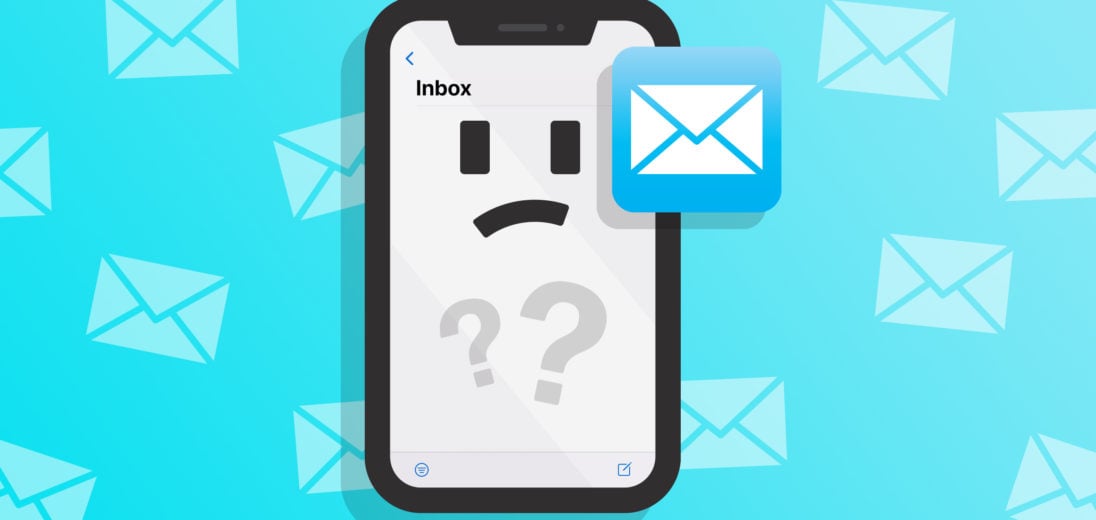
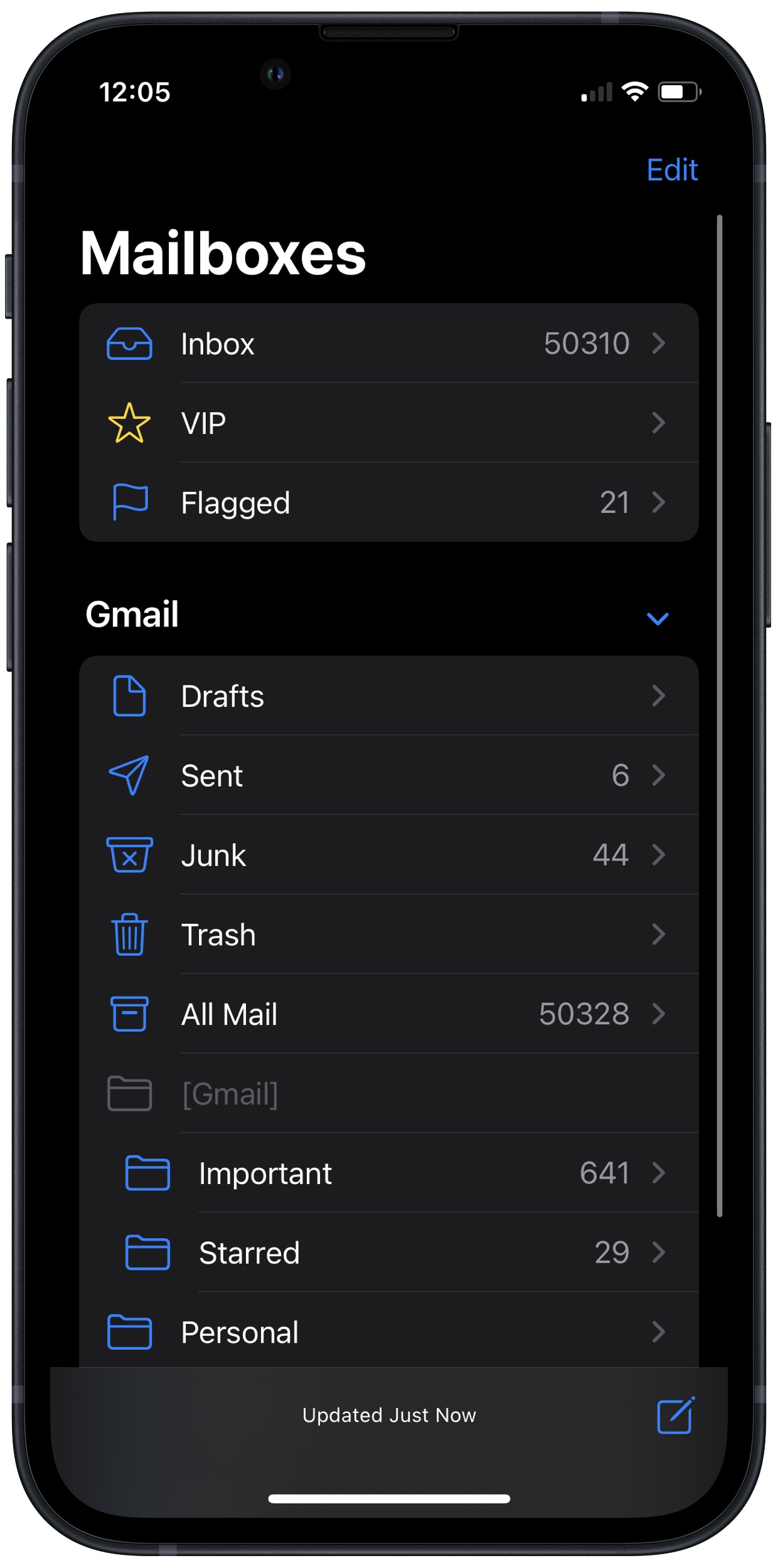
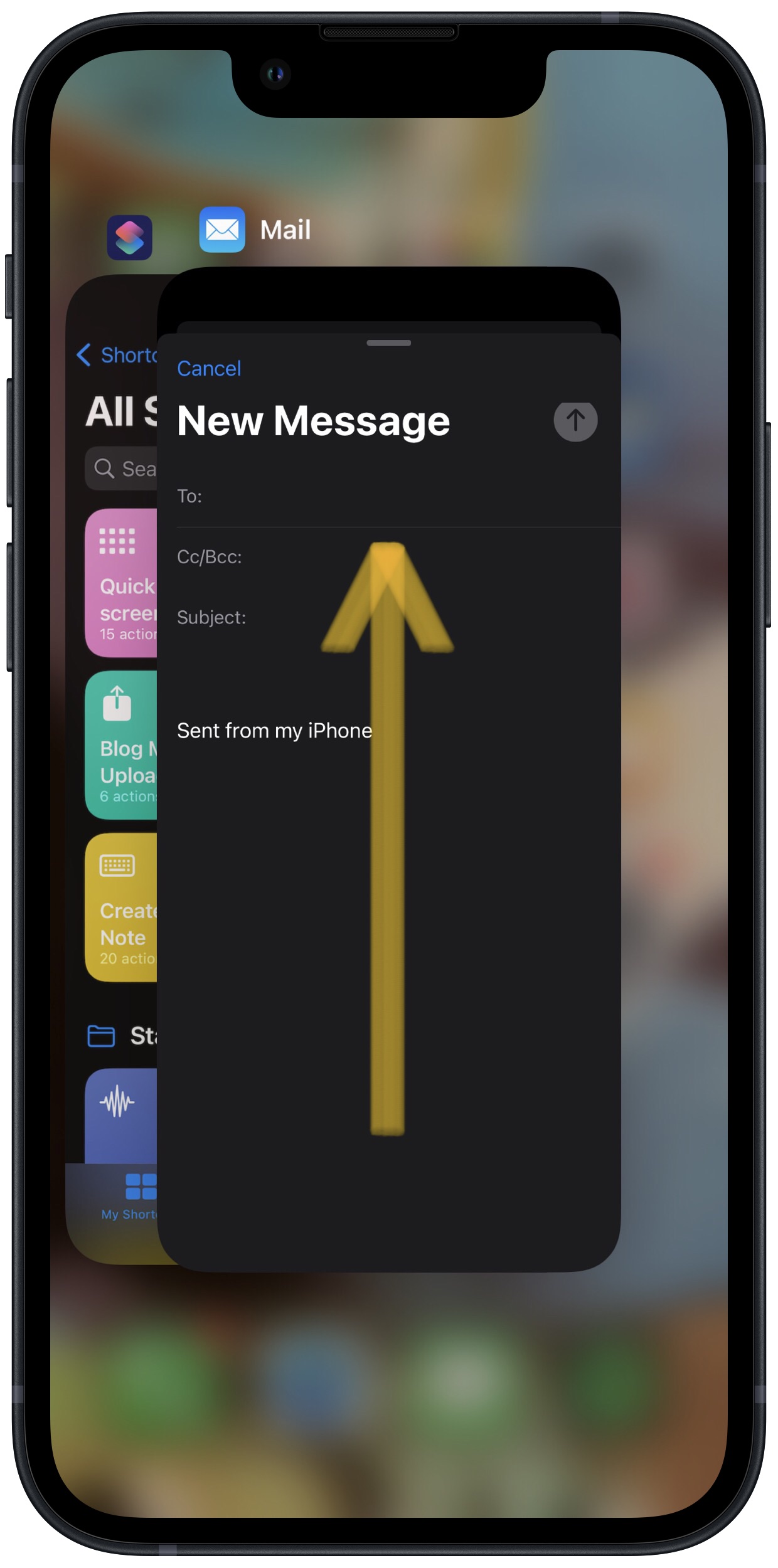
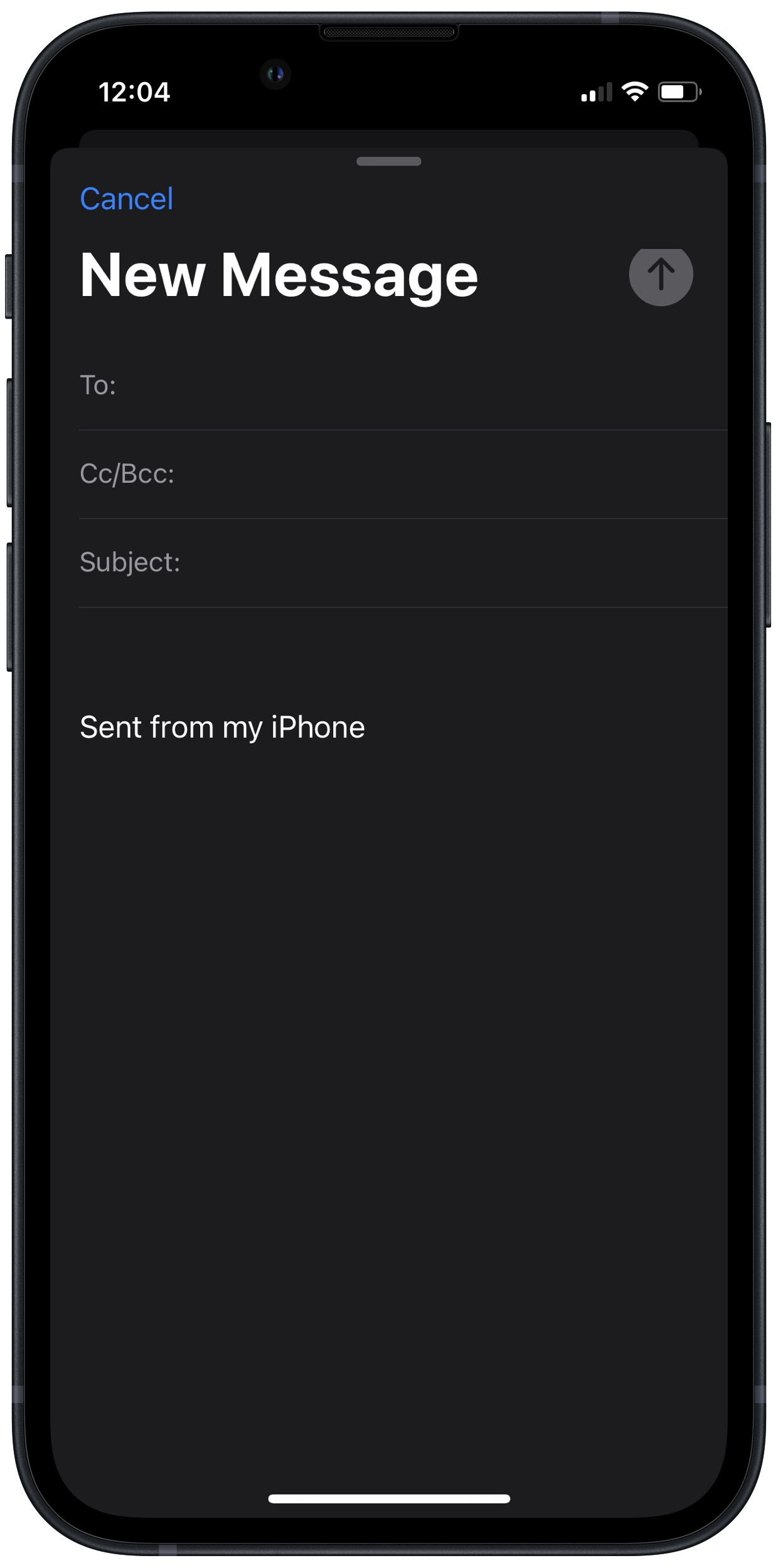

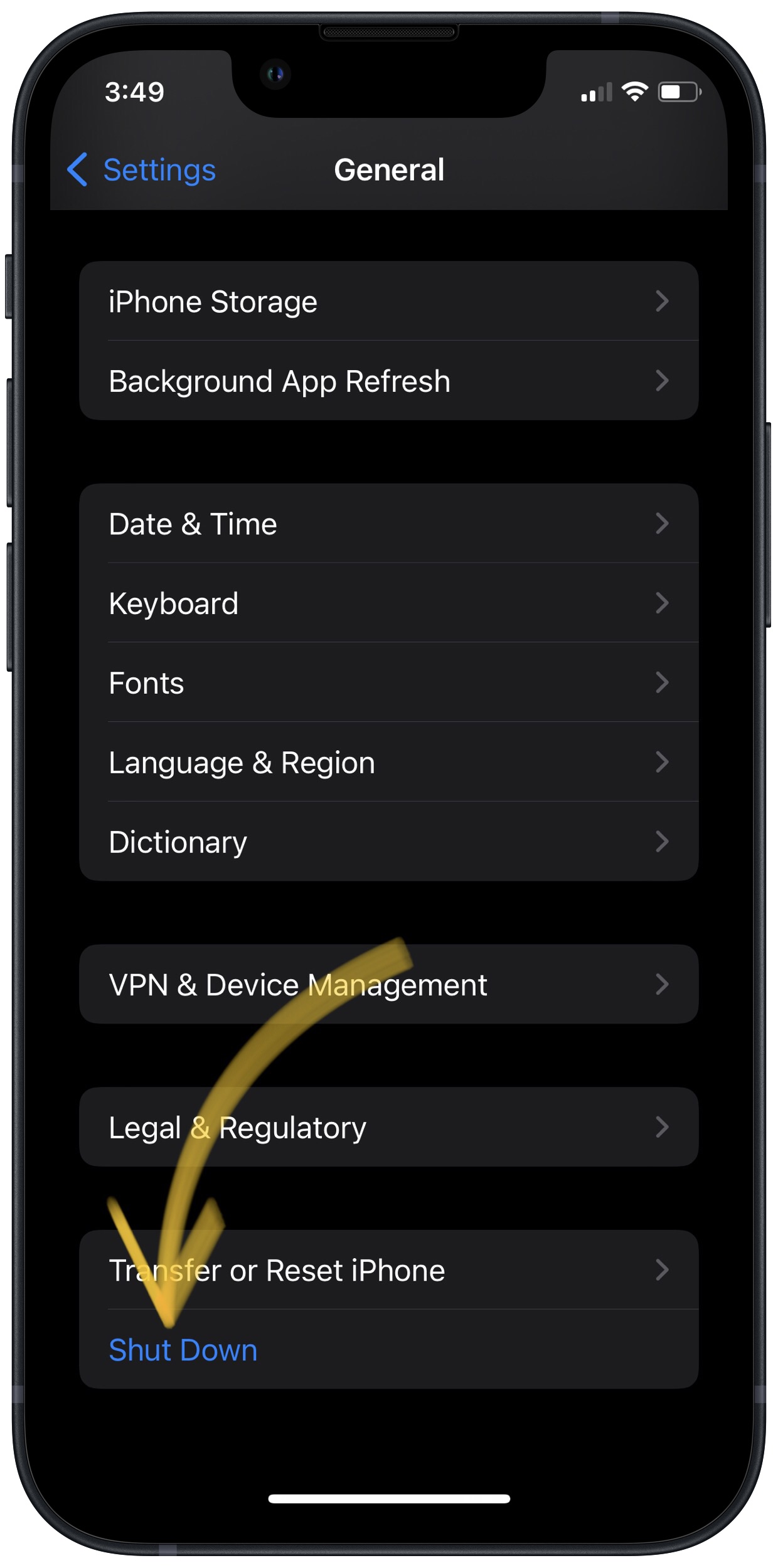
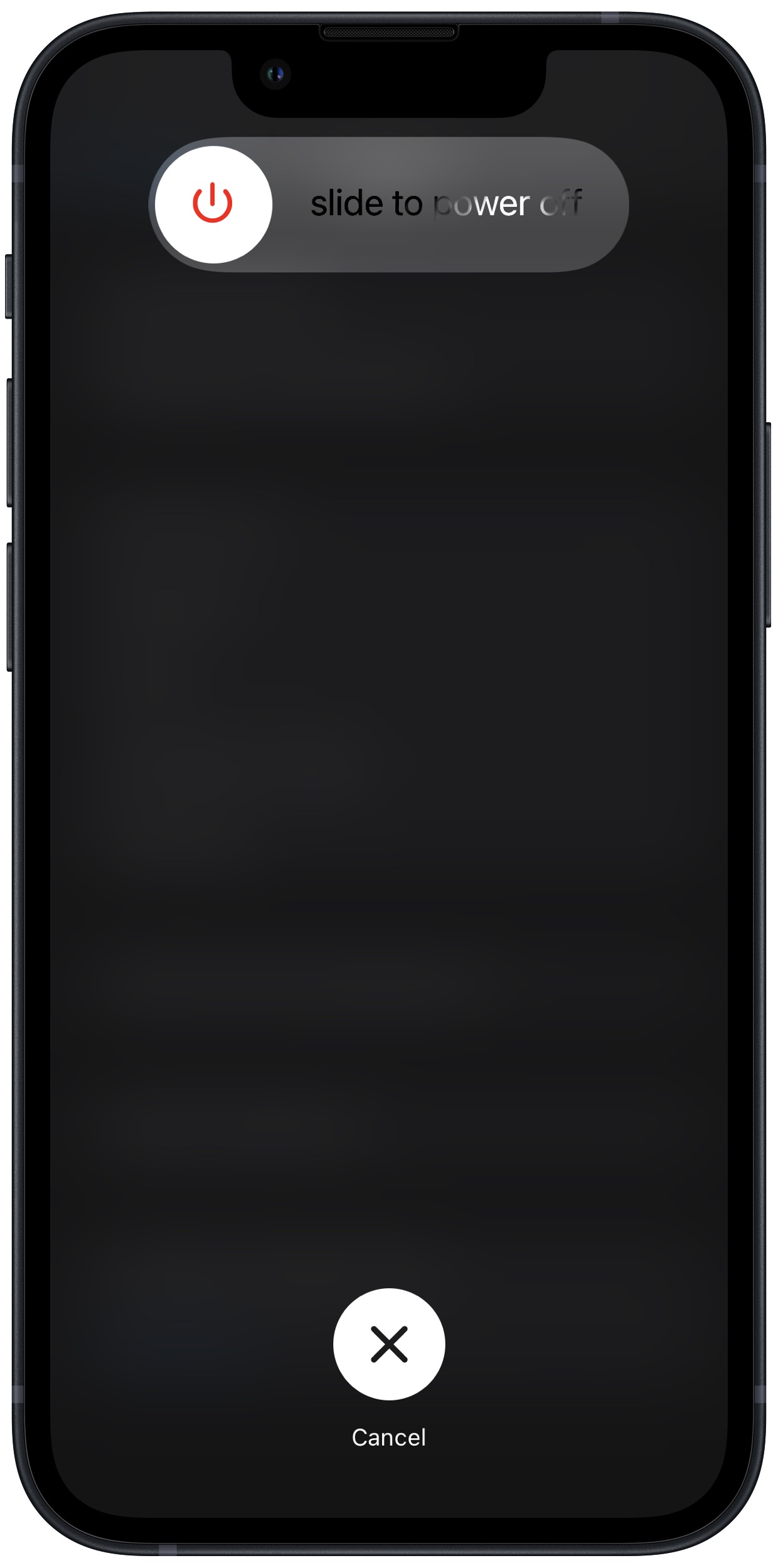
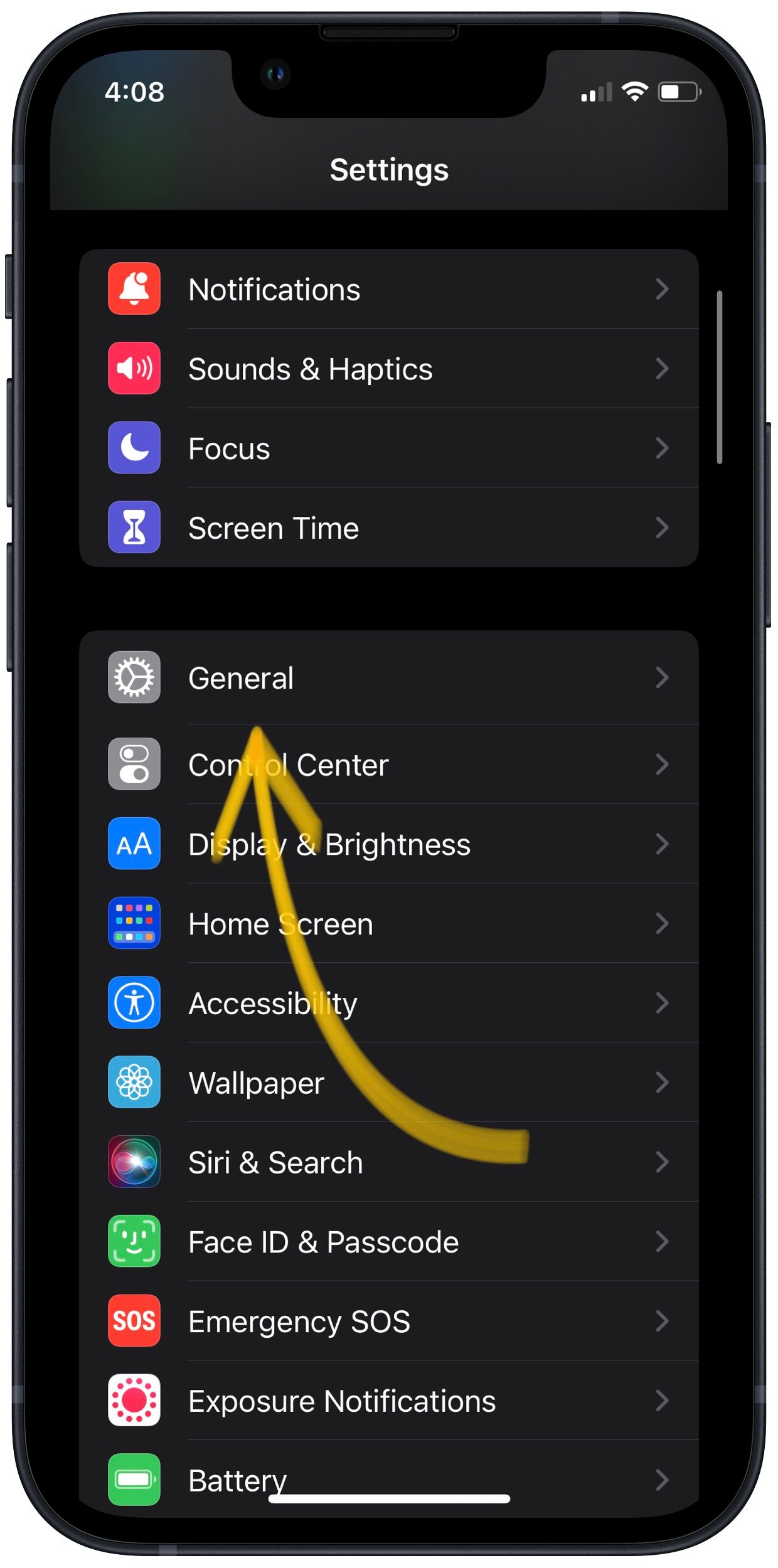
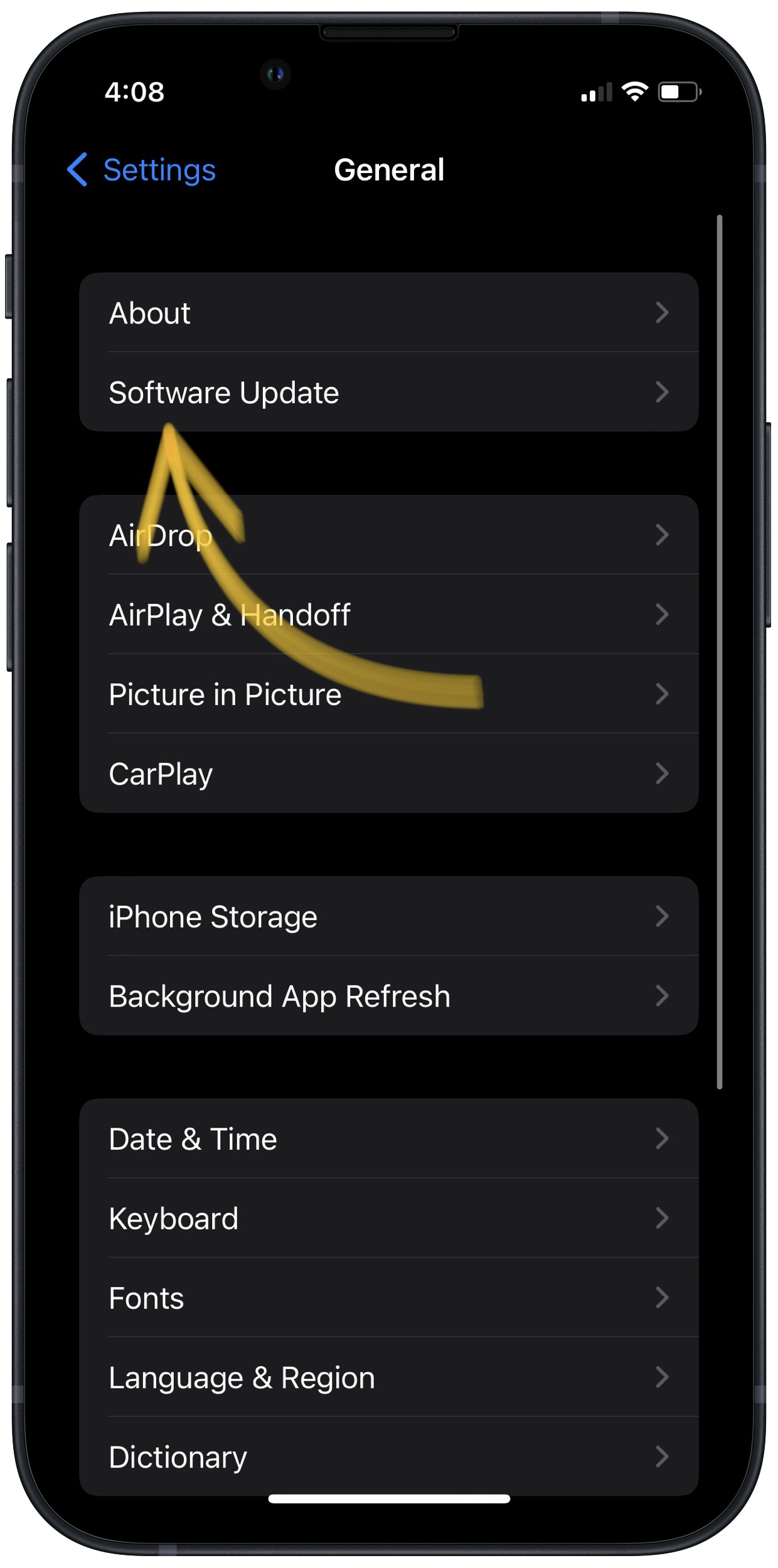
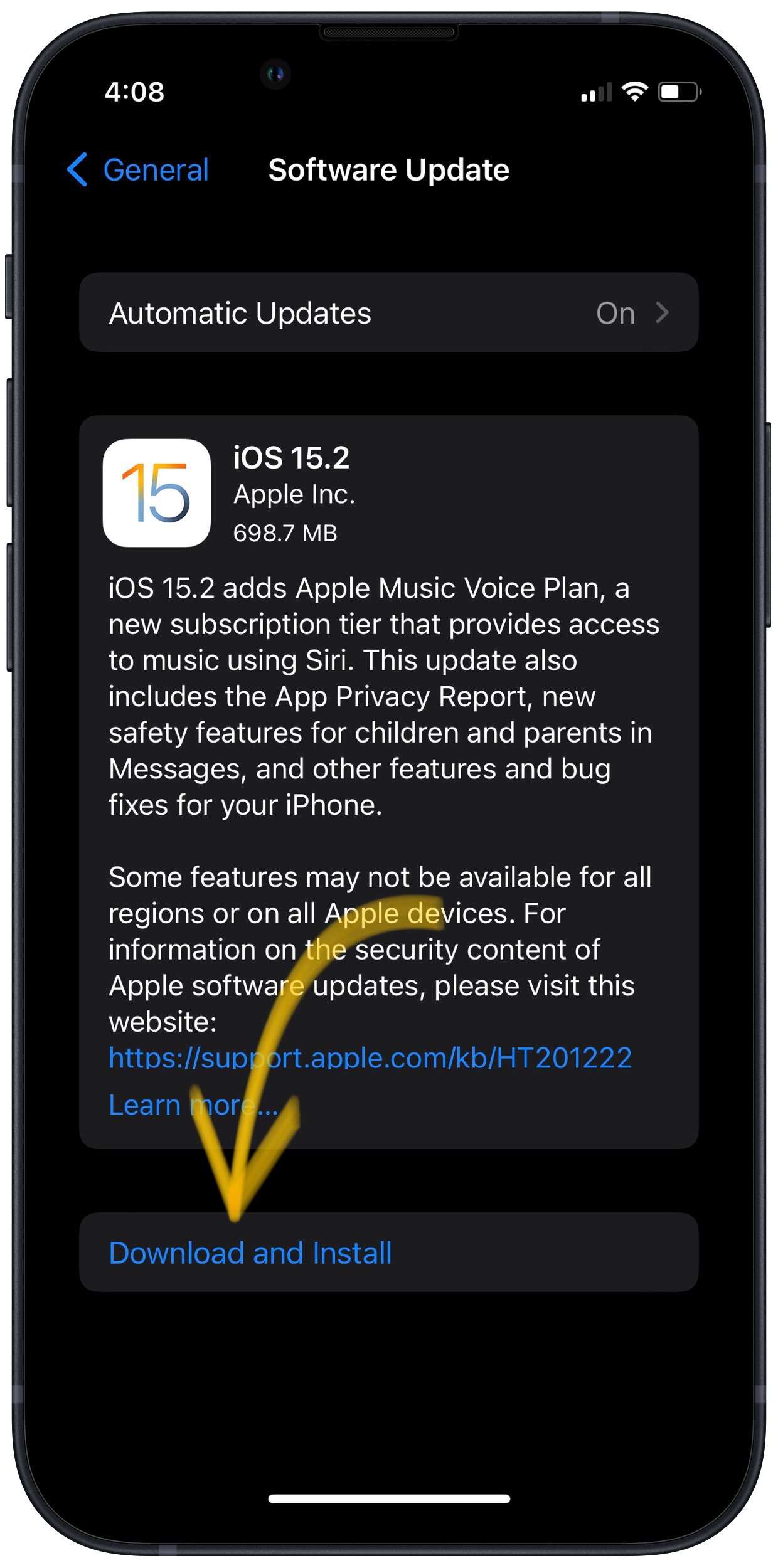
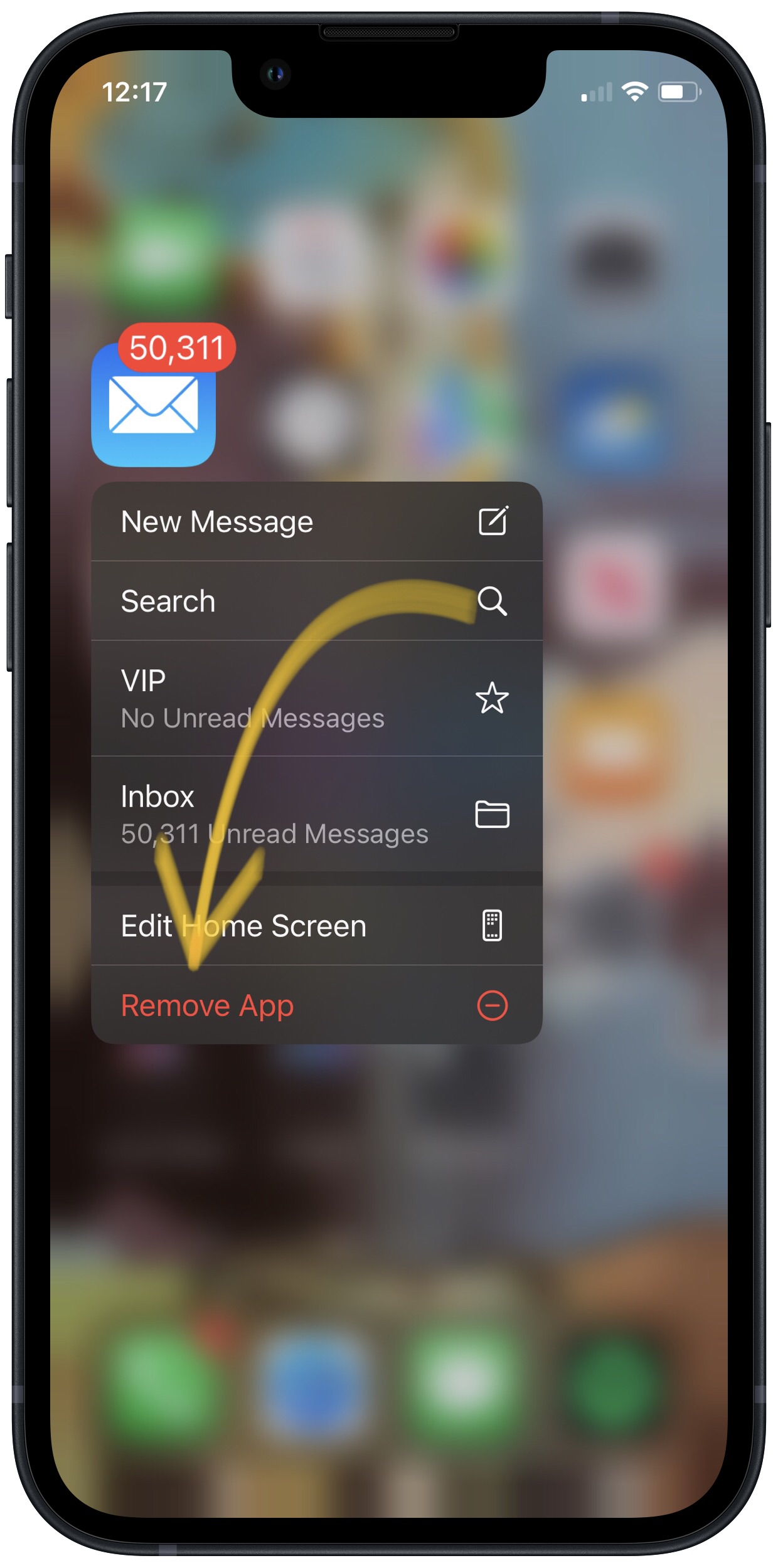
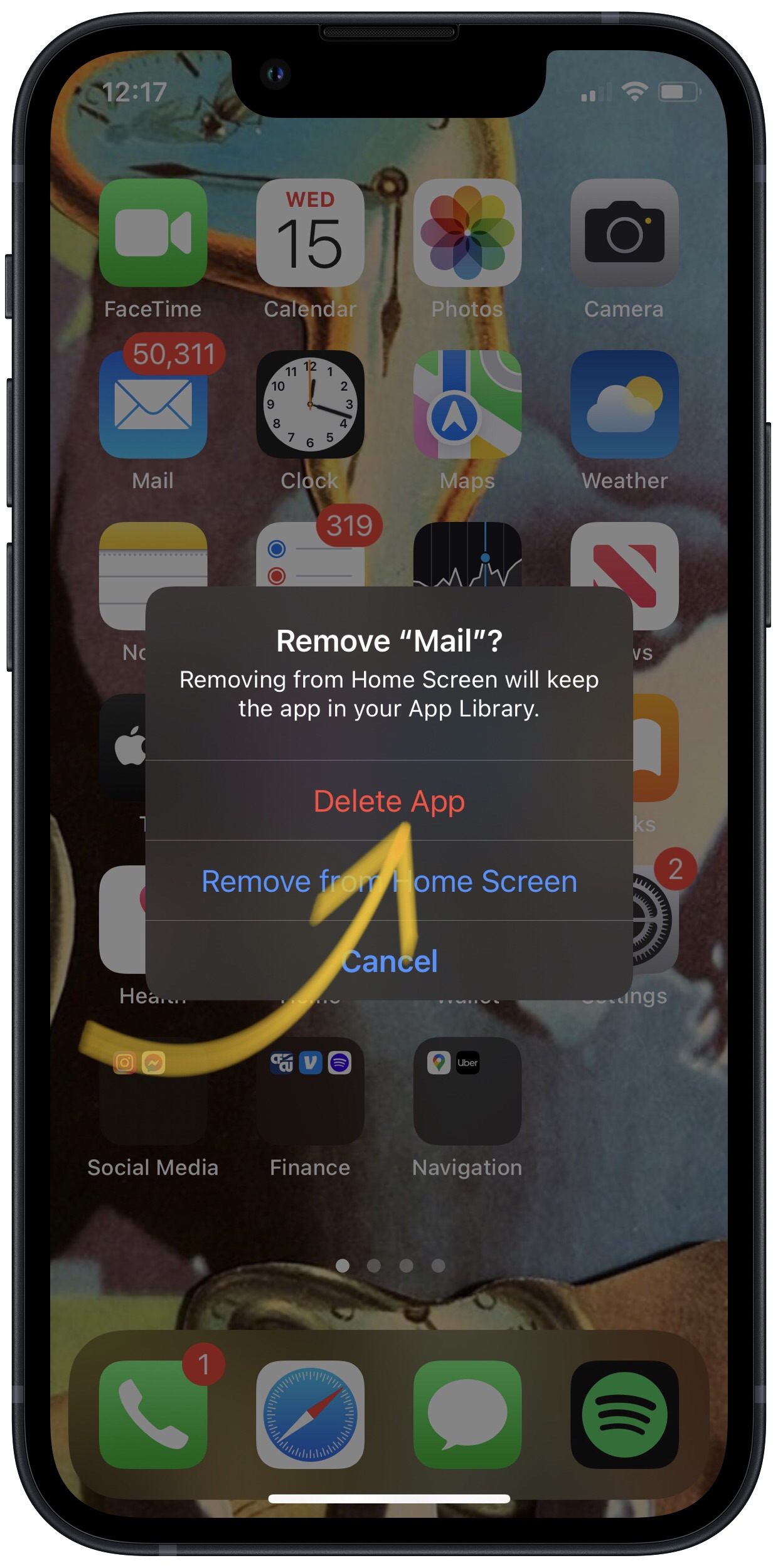
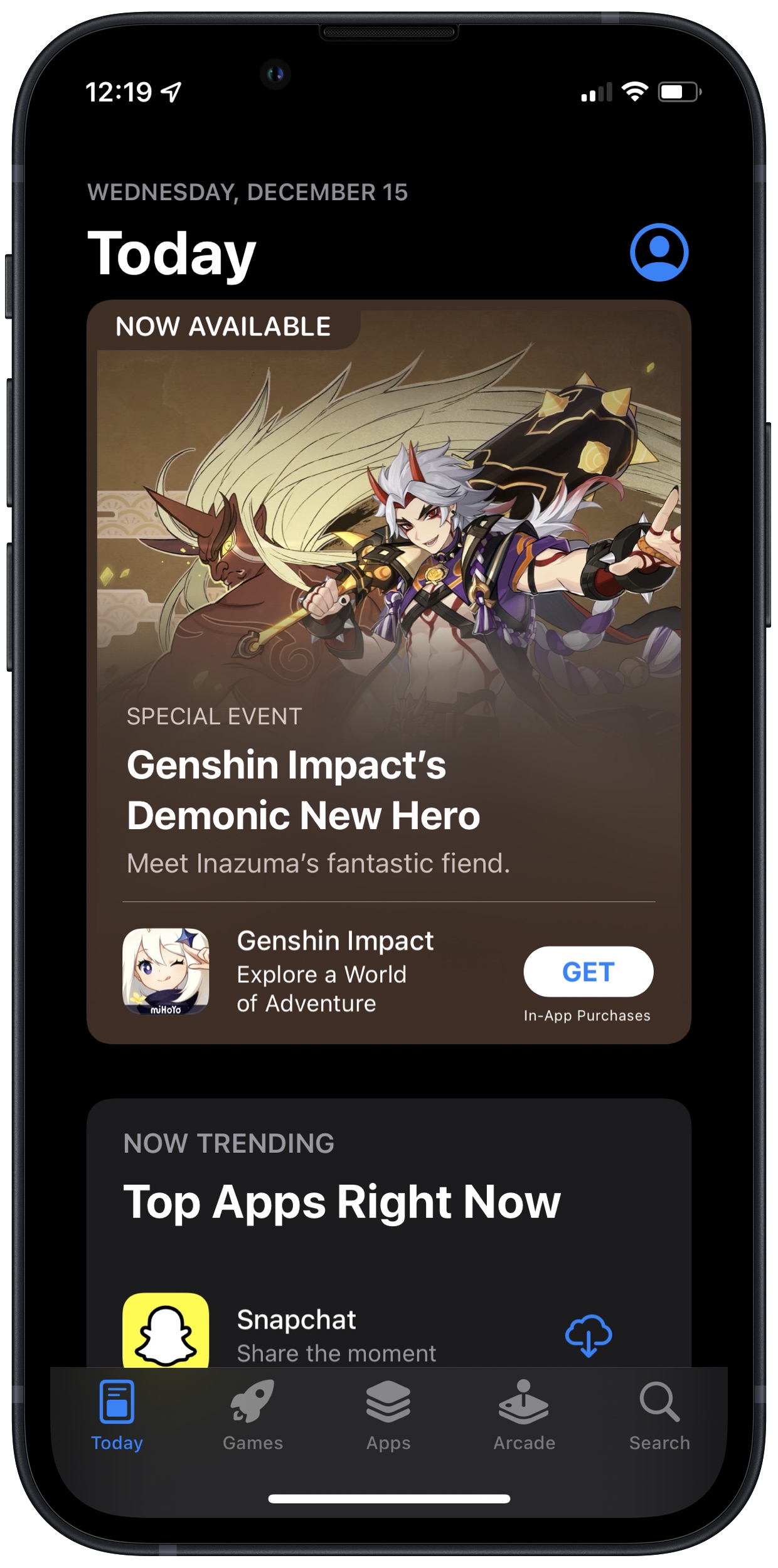
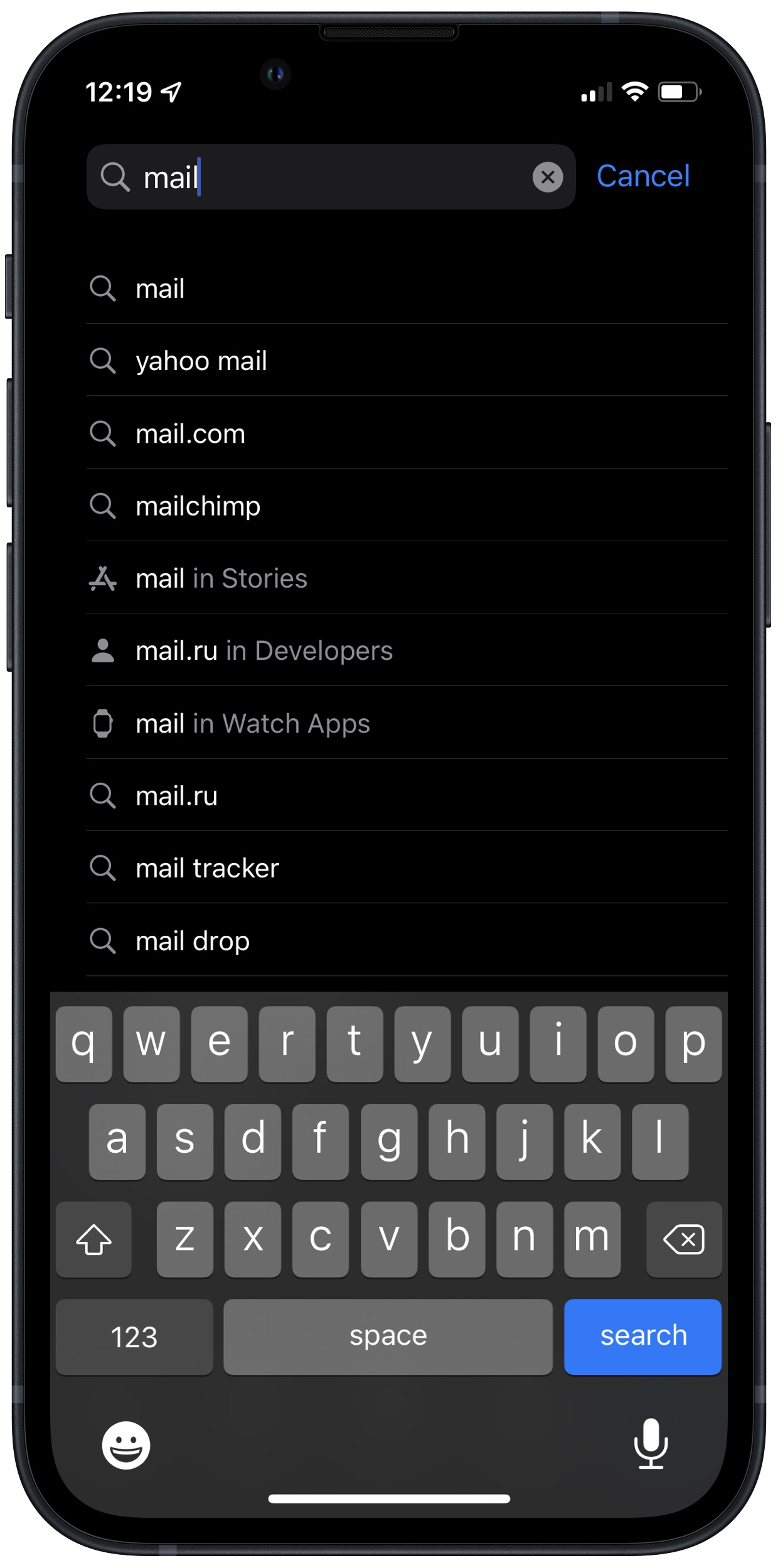
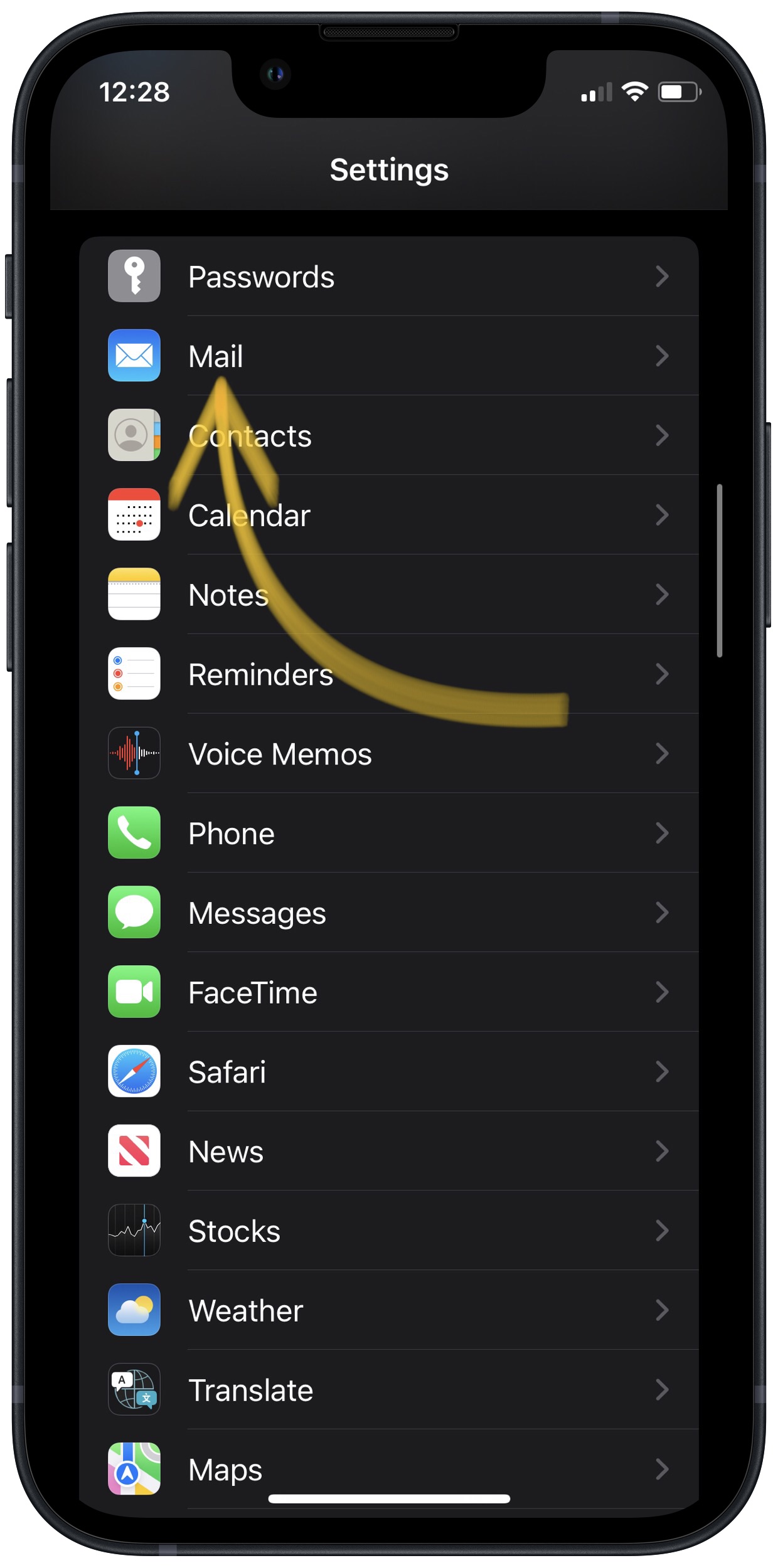
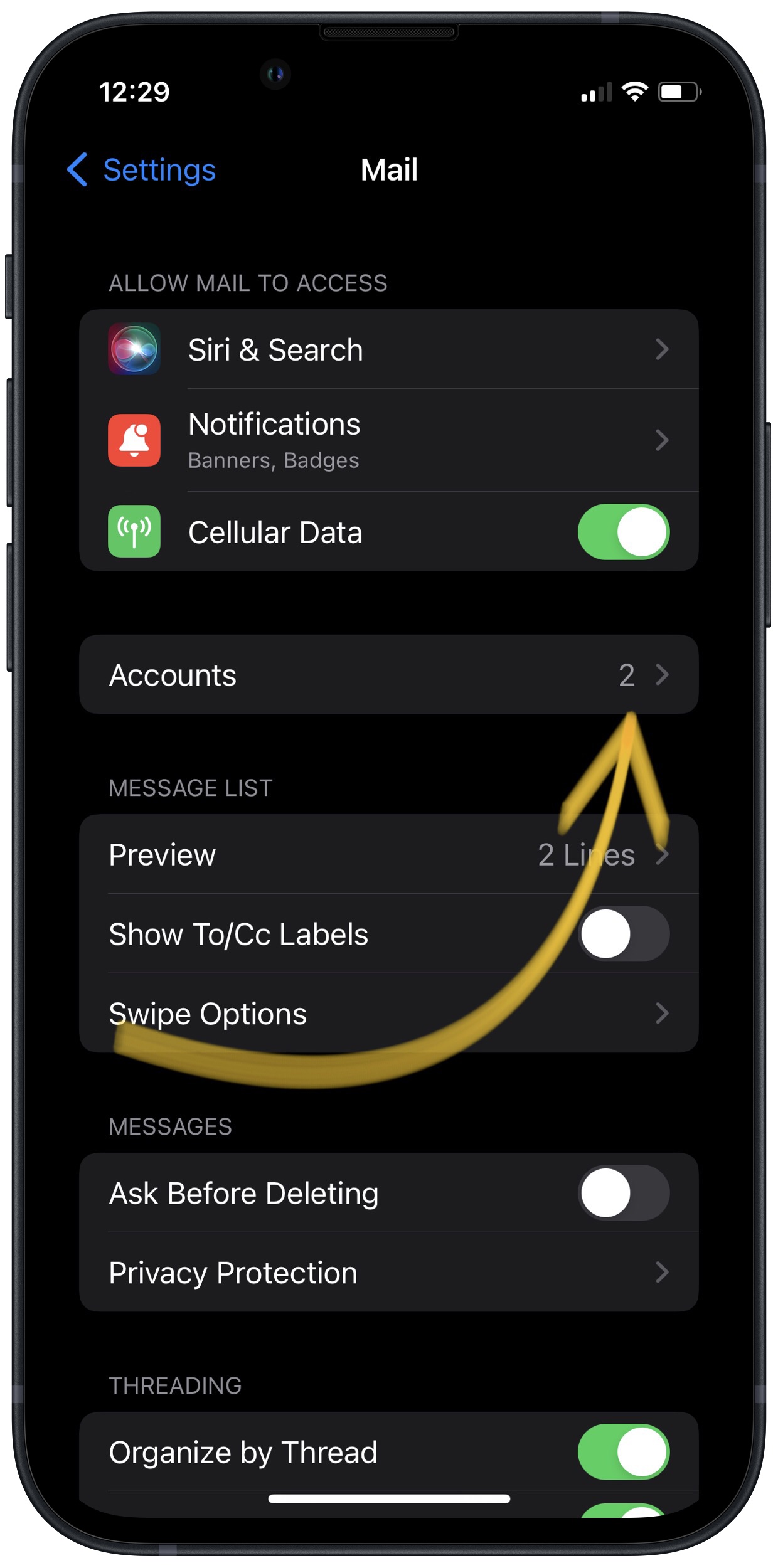
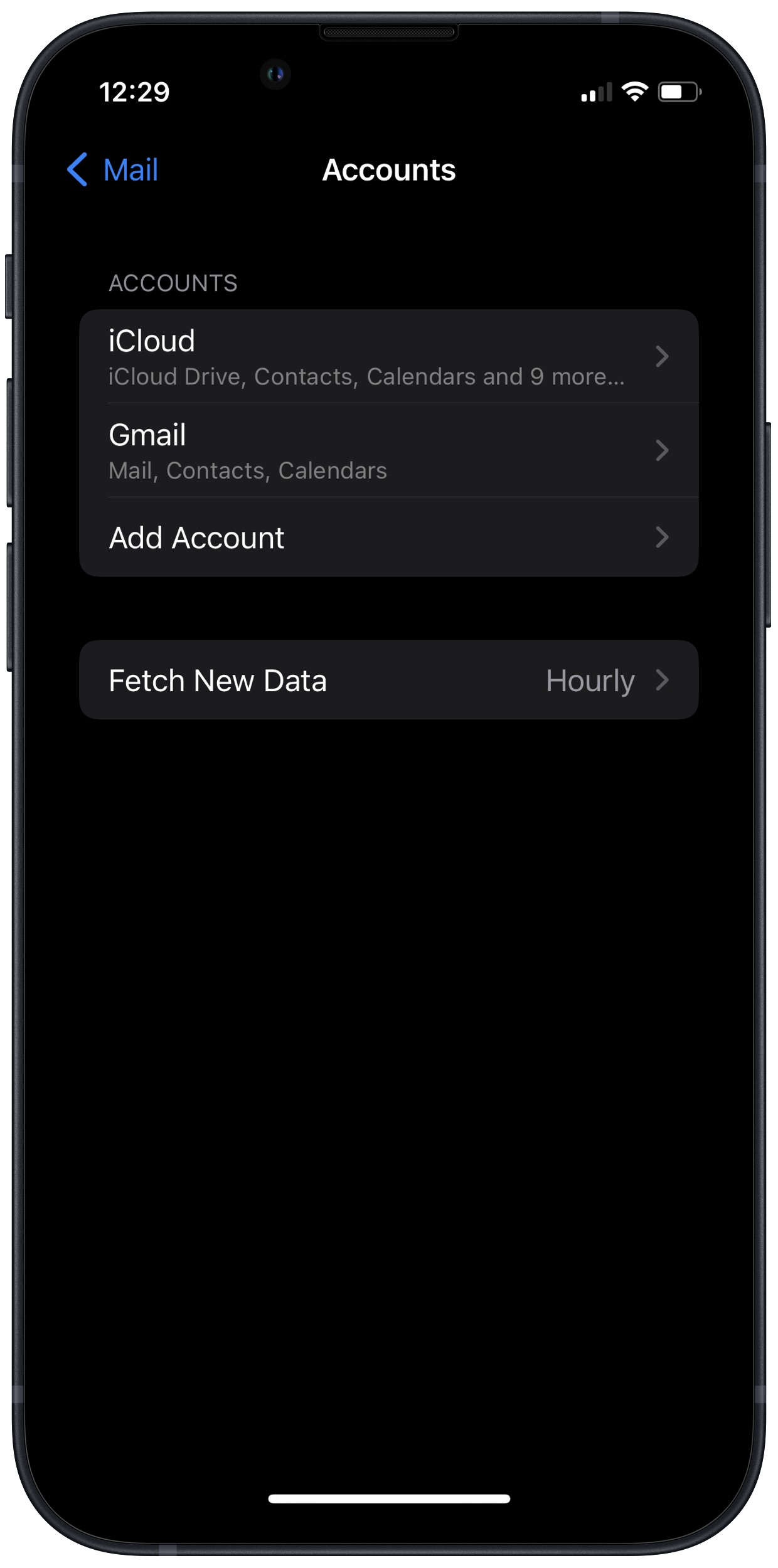
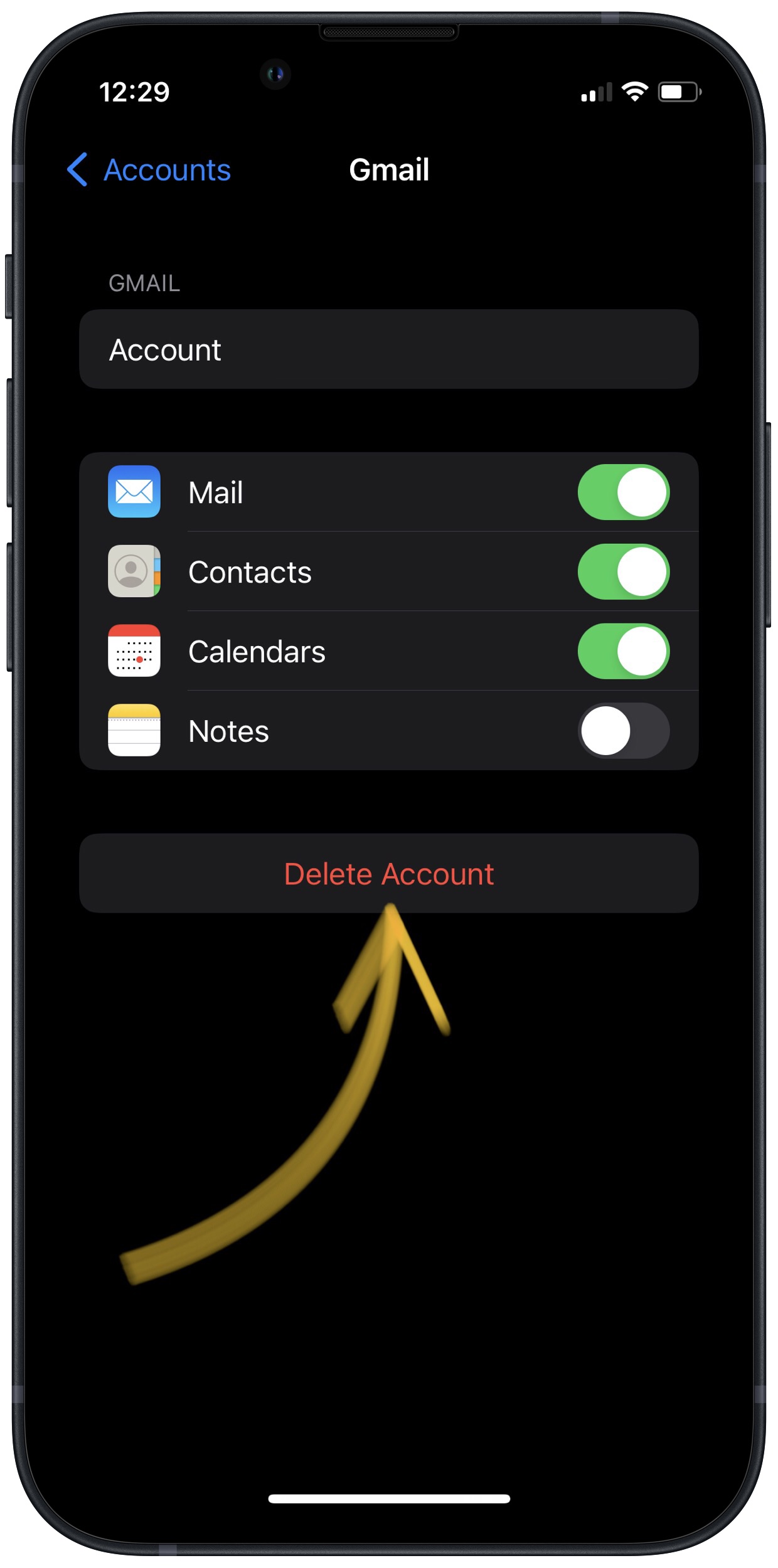
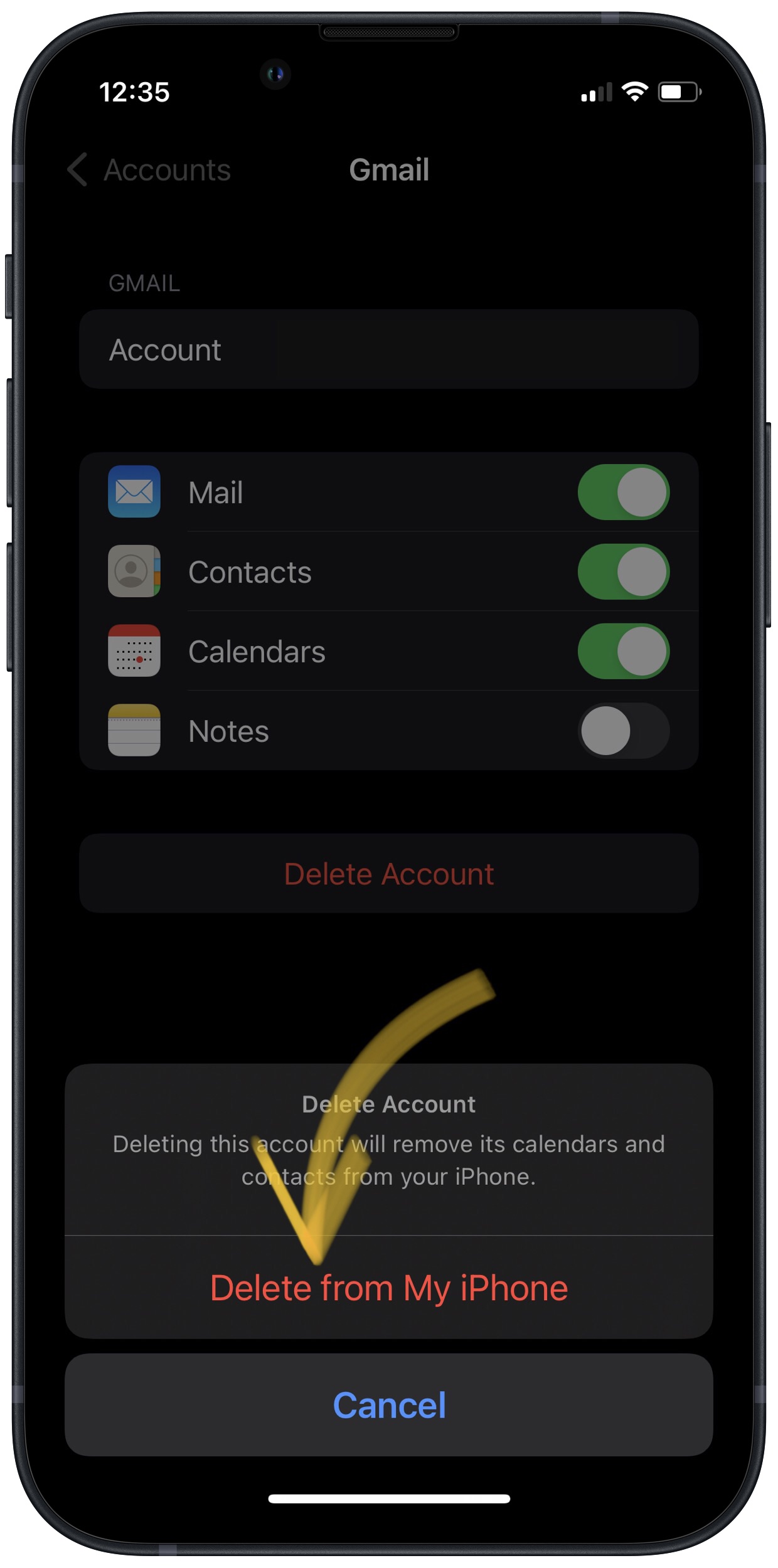







Utter waste of time. This is just a regurgitation of the stuff low-level help desk techs will tell you.
I have done all the above but still no joy, this is a joke Apple need to sort this
Apple Mail App SUCKS! I installed the Yahoo mail app and it just worked. No issues. Most profitable company in the world don’t have software engineers to identify and fix the issue. Only good at hardware.
Why is it that we have had this problem for many full versions of iOS ? Why can’t Apple either fix this problem or give us users a tool that will help us know where the problem is occurring and then let us fix it?
I have had this problem off and on since version iOS 10 and with three different iPhones.
Maybe it is time to switch to android.
It has been so long I’ve lost count. I’ve had my 13PM for about 10 months now. I have had to reboot this phone more times that my 4, 6s, and 8 Plus combined. I think they screwed up on the 13 & 14 models, but ever since iOS 16, things have only gotten worse.