My iPhone 11 Won't Restart! Here's The Fix.
Your iPhone isn't restarting and you're not sure why. No matter what you do, you can't get it to turn back on. In this article, I'll show you how to fix the problem when your iPhone 11 won't restart.
Why Won't My iPhone 11 Restart?
There are a few different reasons why your iPhone 11 might not be restarting:
- A software crash has made the screen completely black.
- It's out of battery life and not charging.
- It's broken.
This article will help you diagnose what's causing the problem and show you how to fix it too!
What Should I Do First?
Hard reset your iPhone 11. This will force it to abruptly restart and temporarily fix the problem if there's a black screen issue.
Press and release the volume up button, then press and release the volume down button, then press and hold the side button until the Apple logo appears on the display of your iPhone 11.
If that doesn't work, connect your iPhone 11 to your computer and open iTunes. Does your iPhone show up in iTunes? If it does, back it up immediately, then try a hard reset while connected to iTunes.
If the second hard reset doesn't work, there's likely a hardware problem with your iPhone. We'll show you how to get in touch with Apple below.
If your iPhone 11 doesn't show up in iTunes, it might not be charging. The steps below will help walk you through the rest of the process!
How To Fix An iPhone 11 That's Not Restarting
5 Steps TotalInspect Your iPhone Cable (Lightning Cable)
Damaged Lightning cables are a common reason for iPhone problems, especially related to charging and transferring data between iPhones and computers.
Lightning cables can be tricky to diagnose because when they start to go, they usually don't break all at once. Sometimes an iPhone will continue to charge but won't sync data properly, or vice versa, because of the construction of the cable. Make sure to take a close look while you're troubleshooting!
How Do I Inspect My iPhone Cable (Lightning Cable)?
- Use a flashlight and look closely at both ends of your Lightning cable. These cables can become worn and tend to fray, especially at the end with the Lightning connector.
- If you see no visible signs of damage, try charging your device using both a USB port on a computer and the wall adapter which came with your iPhone. If your Lightning cable works with one, but not the other, then your cable is not the problem.
- Try charging your device with a friend's or family member's Lightning cable. If their cable works while yours doesn't, then you've identified that the problem is your Lightning cable.
Applies To: Lightning Cable,iPhone 5,iPhone 5S,iPhone 5C,iPhone 6,iPhone 6 Plus,iPhone 6S,iPhone 6S Plus,iPhone SE,iPhone 7,iPhone 7 Plus,iPhone 8,iPhone 8 Plus,iPhone X,iPhone XS,iPhone XS Max,iPhone XR,iPhone 11,iPhone 11 Pro,iPhone 11 Pro Max,iPhone SE 2
View MoreInspect Your iPhone Charger
There are many different ways to charge your iPhone — plugging it into your laptop, wall adapter, car charger, and more. As a precautionary measure, the software of your iPhone will prevent charging if it detects fluctuations from the power source.
How Do I Inspect My iPhone Charger?
- Charge your iPhone with multiple different power sources. If you normally use your wall charger, try using a USB port on your laptop, and vice versa.
- If your iPhone charges with one power source but not the other, then you know that the charger is causing your problem.
Applies To: iPhone 5,iPhone 5S,iPhone 5C,iPhone 6,iPhone 6 Plus,iPhone 6S,iPhone 6S Plus,iPhone SE,iPhone 7,iPhone 7 Plus,iPhone 8,iPhone 8 Plus,iPhone X,iPhone XS,iPhone XS Max,iPhone XR,iPhone 11,iPhone 11 Pro,iPhone 11 Pro Max,iPhone SE 2
View MoreInspect Your iPhone's Charging Port (Lightning Port)
You should frequently inspect your Lightning port, also known as the charging port, to make sure it is clean. Lint, gunk, and other debris can prevent your Lightning port from making a solid connection with your Lightning cable. A clogged Lightning port could also "trick" newer iPhones (without headphone jacks) intro thinking headphones are connected. This could lead your iPhone to get stuck in headphones mode.
How Do I Inspect My iPhone's Charging Port (Lightning Port)?
- Use a flashlight to see if there is lint, gunk, or any other debris in your iPhone's Lightning port.
- If you find debris in your iPhone's Lightning port, gently brush it out with a new toothbrush or anti-static brush.
Applies To: iPhone 5,iPhone 5S,iPhone 5C,iPhone 6,iPhone 6 Plus,iPhone 6S,iPhone 6S Plus,iPhone SE,iPhone 7,iPhone 7 Plus,iPhone 8,iPhone 8 Plus,iPhone X,iPhone XS,iPhone XS Max,iPhone XR,iPhone 11,iPhone 11 Pro,iPhone 11 Pro Max,iPhone SE 2
View MorePut Your iPhone In DFU Mode
A DFU restore is the last troubleshooting step you can take to rule out a software problem on your iPhone.
Watch our step-by-step DFU restore guide on YouTube, or follow the steps below:
- Plug your iPhone in a computer.
- Open iTunes (on PCs or Macs running macOS Mojave 10.14 or earlier) or Finder (Macs running macOS Catalina 10.15 or newer).
- Press and release the volume up button.
- Press and release the volume down button.
- Press and hold the side button until your iPhone's display goes black.
- When the screen turns black, press and hold the volume down button while continuing to hold the side button.
- Hold both buttons for five seconds.
- After five seconds, release the side button, but continue to hold the volume down button.
- Release the volume down button when your iPhone appears in iTunes or Finder.
- Your iPhone appears in iTunes or Finder, it's in DFU mode!
- Click Restore and follow the on-screen prompts to DFU restore your iPhone.
Applies To: iPhone 5,iPhone 5S,iPhone 5C,iPhone 6,iPhone 6 Plus,iPhone 6S,iPhone 6S Plus,iPhone SE,iPhone 7,iPhone 7 Plus,iPhone 8,iPhone 8 Plus,iPhone X,iPhone XS,iPhone XS Max,iPhone XR,iPhone 11,iPhone 11 Pro,iPhone 11 Pro Max,iPhone SE 2
View MoreRepair Your iPhone With Apple
Apple repairs iPhones at the Genius Bar in Apple Stores and through their online mail-in repair service. Apple repairs are high-quality, but out-of-warranty repairs can be much more expensive than third-party solutions. If you're looking to save some money you're not covered by Apple's warranty, you may want to check out our other recommendations.
How Do I Repair My iPhone With Apple?
How To Repair Your iPhone With Apple's Mail-In Service
- Visit Apple's support website to begin the online mail-in repair process.
- Alternatively, call 1-800-MY-APPLE (1-800-692-7753) to set up a repair.
How To Repair Your iPhone At The Genius Bar Inside Your Local Apple Store
- Visit Apple's website to make a Genius Bar appointment before you go into the store. Apple Stores are extremely busy, and if you don't have an appointment, you may have to wait for hours or end up being turned away. (Editor's note: I'm a former Apple tech and we're not exaggerating — please, do yourself a favor and make an appointment first!)
- When you arrive, go to the Genius Bar to check in for your appointment.
- Genius Bar appointments always include free diagnosis. If you're under warranty, many repairs can be done on the spot, but it all depends upon which parts are in stock. If you're not under warranty, the Genius will give you a quote for the cost of a repair.
Applies To: iPhone 5,iPhone 5S,iPhone 5C,iPhone 6,iPhone 6 Plus,iPhone 6S,iPhone 6S Plus,iPhone SE,iPhone 7,iPhone 7 Plus,iPhone 8,iPhone 8 Plus,iPhone X,iPhone XS,iPhone XS Max,iPhone XR,iPhone 11,iPhone 11 Pro,iPhone 11 Pro Max,iPhone SE 2
View MoreRestarting Again
Your iPhone 11 has turned back on! We hope you'll share this article on social media so you can teach your friends what to do when their iPhone 11 won't restart. Need more help? Ask a question in the comments section below.
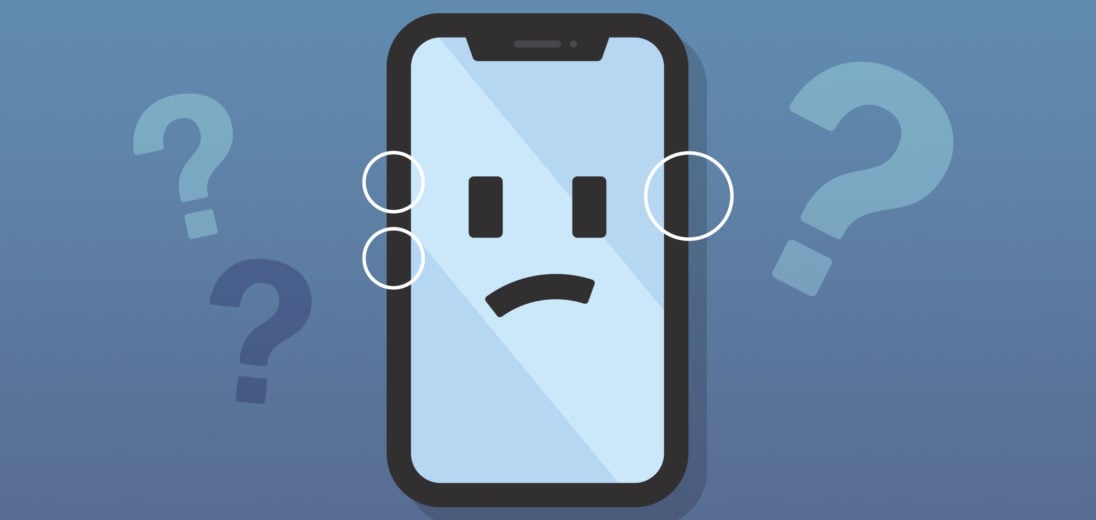

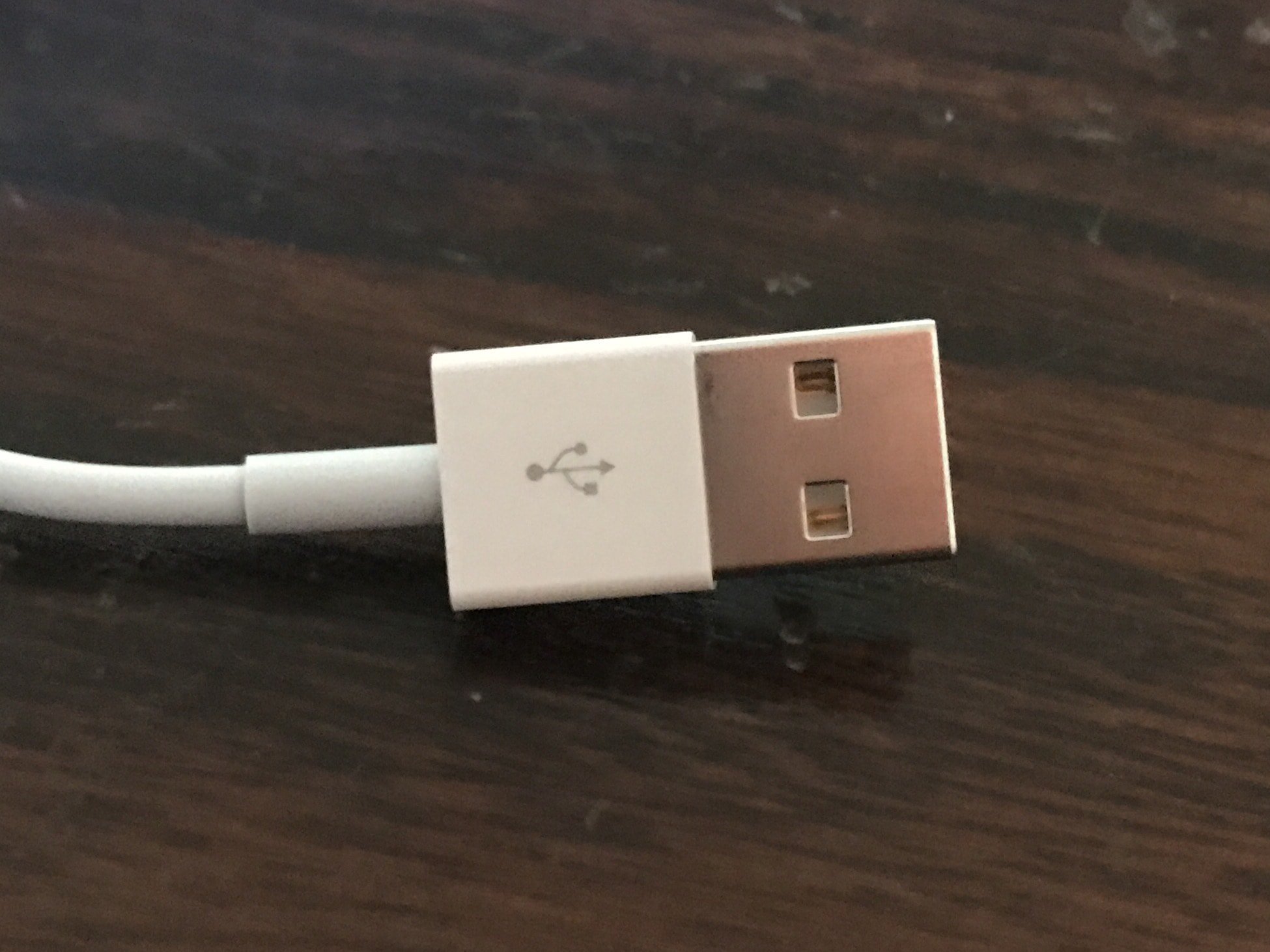
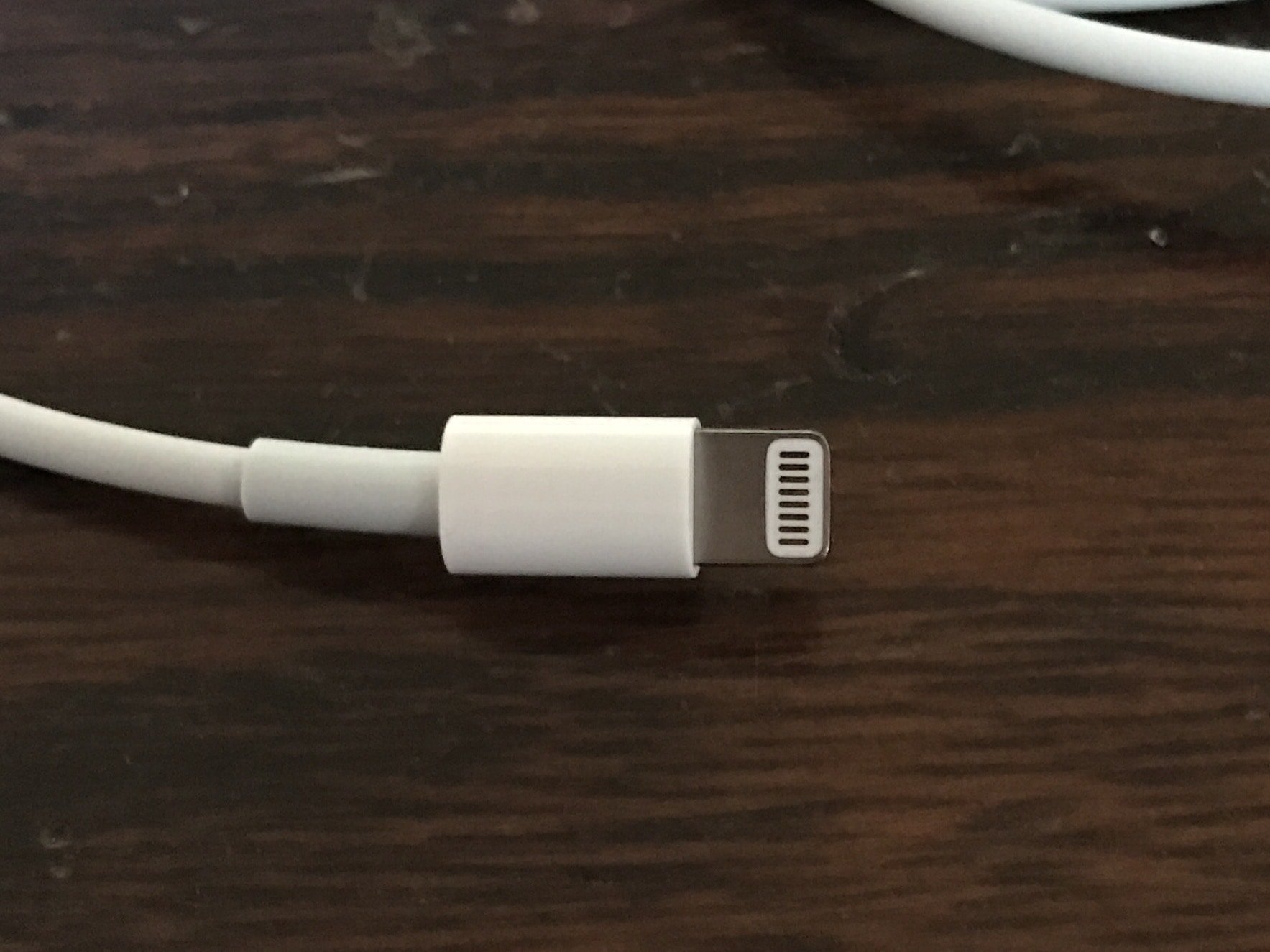

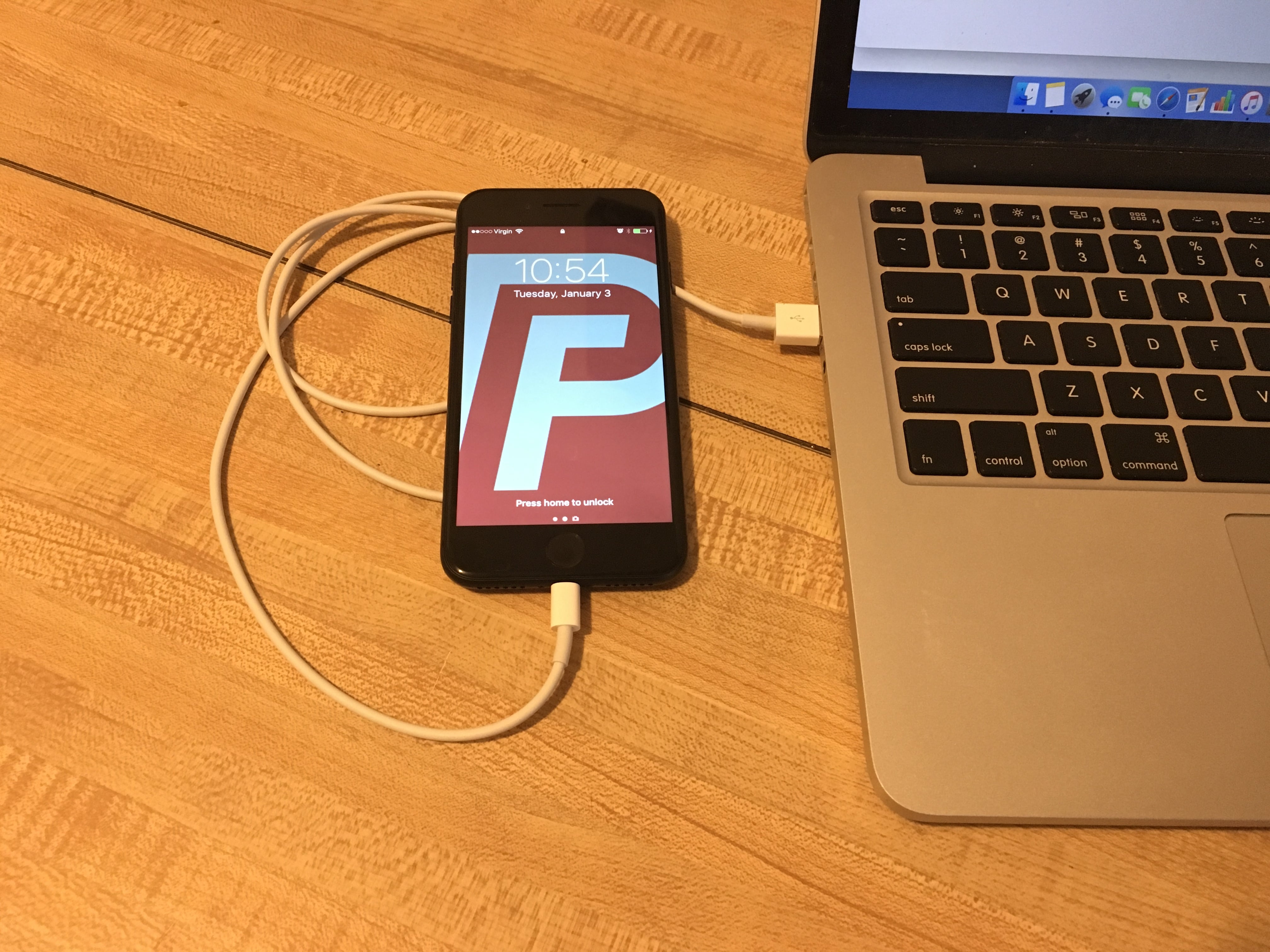
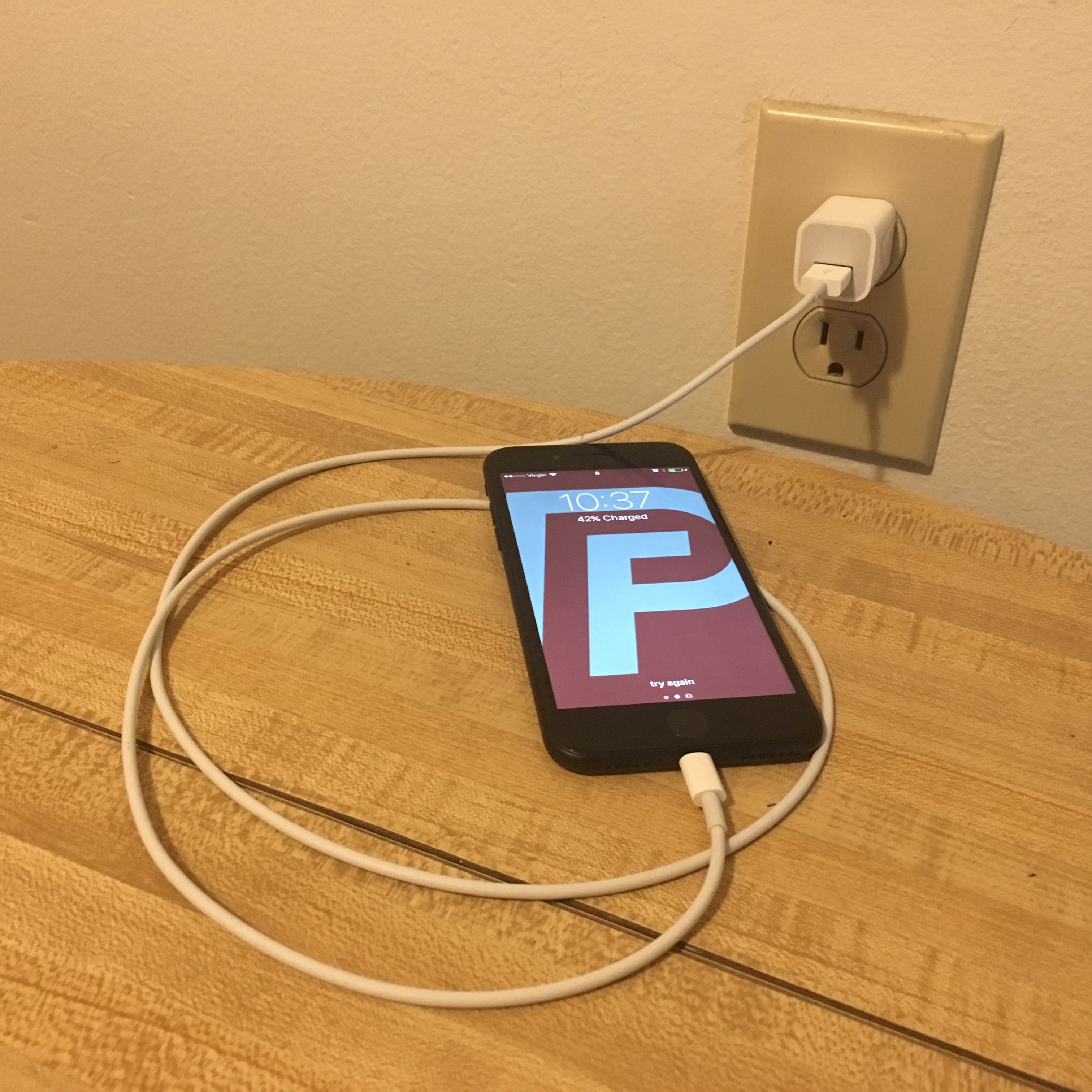







I can’t enter my apps and I can’t turn off or force my phone off. Please help
My mobile screen going. It’s unable to restart.
Hi I tried to restart my phone it restarted but nothing happened it’s still stuck frozen no matter how many times I restart
Try doing a hard reset. I hope this helps!
Hi. My phone dosnt want to restart . Its fully charged. I switched it off and when i tried to restart- does not respond . Apple logo is on the screen only. I tried to press the volume on the side, the switch one but… nothing. Its like frozen
Check out this article if your iPhone 11 is stuck on the Apple logo!