iPhone 13 Won't Turn On? Here's The Fix!
You're trying to use your iPhone 13, but it won't power on. You've tried tapping and pressing everything you can, but the screen stays black and unresponsive. Today, I'll show you how to fix an iPhone 13 that won't turn on!
Why Isn't My iPhone 13 Turning On?
There are a few common explanations for why an iPhone won't turn on. One of the most likely reasons you can't power up your iPhone 13 is a software crash. If this is the case, it's most likely that your iPhone is actually powered on, but the crash has made the screen black and unresponsive.
It's also possible that your iPhone 13 has run out of battery and something is preventing it from charging. When this happens, your iPhone won't have enough battery life to turn on.
The final reason your iPhone won't turn could be that a hardware component is damaged. If this is the case, you'll want to reach out to Apple Support directly to get your device repaired.
Where Do I Begin?
A software crash is the most common reason an iPhone won't turn on, and it's usually the easiest to fix. For this reason, we'll start with some basic software troubleshooting.
If that doesn't work, you may need to move on to some of our more complicated repair processes. Don't worry, we'll tell you exactly what you need to do for each step.
How To Fix An iPhone 13 That Won't Turn On
7 Steps TotalHard Reset Your iPhone
A hard reset is usually a temporary solution to a software problem. It doesn't change anything at all — it just forces your iPhone to start from scratch, and often times the problem comes back.
How Do I Hard Reset My iPhone?
- Press and hold the power button and the volume down button together until the screen goes blank and the Apple logo appears on the screen.
- When the Apple logo reappears, let go of both buttons.
- When your iPhone turns back on, the hard reset is complete.
Hard Reset On iPhone X or Newer
Hard reseting an iPhone X is slightly different than other models of the iPhone.
- Quickly press the volume up button.
- Quickly press the volume down button.
- Press and hold down the Side button.
- Release the Side button when the Apple logo appears on the center of the screen.
Applies To: iPhone 5,iPhone 5S,iPhone 5C,iPhone 6,iPhone 6 Plus,iPhone 6S,iPhone 6S Plus,iPhone SE,iPhone 7,iPhone 7 Plus,iPhone 8,iPhone 8 Plus,iPhone X,iPhone XS,iPhone XS Max,iPhone XR,iPhone 11,iPhone 11 Pro,iPhone 11 Pro Max,iPhone SE 2
View MoreInspect Your iPhone Charger
There are many different ways to charge your iPhone — plugging it into your laptop, wall adapter, car charger, and more. As a precautionary measure, the software of your iPhone will prevent charging if it detects fluctuations from the power source.
How Do I Inspect My iPhone Charger?
- Charge your iPhone with multiple different power sources. If you normally use your wall charger, try using a USB port on your laptop, and vice versa.
- If your iPhone charges with one power source but not the other, then you know that the charger is causing your problem.
Applies To: iPhone 5,iPhone 5S,iPhone 5C,iPhone 6,iPhone 6 Plus,iPhone 6S,iPhone 6S Plus,iPhone SE,iPhone 7,iPhone 7 Plus,iPhone 8,iPhone 8 Plus,iPhone X,iPhone XS,iPhone XS Max,iPhone XR,iPhone 11,iPhone 11 Pro,iPhone 11 Pro Max,iPhone SE 2
View MoreInspect Your iPhone Cable (Lightning Cable)
Damaged Lightning cables are a common reason for iPhone problems, especially related to charging and transferring data between iPhones and computers.
Lightning cables can be tricky to diagnose because when they start to go, they usually don't break all at once. Sometimes an iPhone will continue to charge but won't sync data properly, or vice versa, because of the construction of the cable. Make sure to take a close look while you're troubleshooting!
How Do I Inspect My iPhone Cable (Lightning Cable)?
- Use a flashlight and look closely at both ends of your Lightning cable. These cables can become worn and tend to fray, especially at the end with the Lightning connector.
- If you see no visible signs of damage, try charging your device using both a USB port on a computer and the wall adapter which came with your iPhone. If your Lightning cable works with one, but not the other, then your cable is not the problem.
- Try charging your device with a friend's or family member's Lightning cable. If their cable works while yours doesn't, then you've identified that the problem is your Lightning cable.
Applies To: Lightning Cable,iPhone 5,iPhone 5S,iPhone 5C,iPhone 6,iPhone 6 Plus,iPhone 6S,iPhone 6S Plus,iPhone SE,iPhone 7,iPhone 7 Plus,iPhone 8,iPhone 8 Plus,iPhone X,iPhone XS,iPhone XS Max,iPhone XR,iPhone 11,iPhone 11 Pro,iPhone 11 Pro Max,iPhone SE 2
View MoreInspect Your iPhone's Charging Port (Lightning Port)
You should frequently inspect your Lightning port, also known as the charging port, to make sure it is clean. Lint, gunk, and other debris can prevent your Lightning port from making a solid connection with your Lightning cable. A clogged Lightning port could also "trick" newer iPhones (without headphone jacks) intro thinking headphones are connected. This could lead your iPhone to get stuck in headphones mode.
How Do I Inspect My iPhone's Charging Port (Lightning Port)?
- Use a flashlight to see if there is lint, gunk, or any other debris in your iPhone's Lightning port.
- If you find debris in your iPhone's Lightning port, gently brush it out with a new toothbrush or anti-static brush.
Applies To: iPhone 5,iPhone 5S,iPhone 5C,iPhone 6,iPhone 6 Plus,iPhone 6S,iPhone 6S Plus,iPhone SE,iPhone 7,iPhone 7 Plus,iPhone 8,iPhone 8 Plus,iPhone X,iPhone XS,iPhone XS Max,iPhone XR,iPhone 11,iPhone 11 Pro,iPhone 11 Pro Max,iPhone SE 2
View MoreBack Up Your iPhone
It's important to back up your iPhone before doing any major restores (such as a DFU restore). If something goes wrong while you're trying to fix your iPhone, having a back up means you won't lose any of your data (such as contacts, photos, apps, and more). Restoring from a back up is a lot more convenient than having to go and reenter all the information that was saved on your iPhone.
How Do I Back Up My iPhone?
There are a few different ways to back up your iPhone:
Backup Your iPhone Using iCloud
- If you have a WiFi connection, you can back up your iPhone using iCloud.
- Open the Settings app.
- Tap on Your Name at the top of the screen.
- Tap iCloud.
- Scroll down and tap on iCloud Backup.
- Make sure the switch next to iCloud Backup is on. You'll know the switch is on when the switch is green.
- Tap Back Up Now.
- A status bar will appear to tell you how much time is remaining.
Backup Your iPhone Using iTunes
- Plug the Lightning connector on your Lightning cable (charging cable) into the Lightning port on your iPhone.
- Plug the other end of your Lightning cable into a USB port on your computer.
- Open iTunes on your computer.
- Click on the iPhone icon in the upper left hand corner of iTunes.
- Click the circle next to "iCloud" or "This computer" to select whether you want to backup your iPhone to iCloud or your computer.
- Click Back Up Now to backup your iPhone.
- When the backup is complete, you'll see the time and date updated under Latest Backup.
Backup Your iPhone Using Finder (Macs Running Catalina 10.15 or newer)
- Connect your iPhone to your Mac using a charging cable.
- Open Finder.
- Click on your iPhone under Locations.
- Click the circle next to Back up all of the data on your iPhone to this Mac.
- Click Back Up Now.
- When the backup is complete, you'll see the time and date updated under Latest Backup.
Applies To: iPhone 5,iPhone 5S,iPhone 5C,iPhone 6,iPhone 6 Plus,iPhone 6S,iPhone 6S Plus,iPhone SE,iPhone 7,iPhone 7 Plus,iPhone 8,iPhone 8 Plus,iPhone X,iPhone XS,iPhone XS Max,iPhone XR,iPhone 11,iPhone 11 Pro,iPhone 11 Pro Max,iPhone SE 2
View MorePut Your iPhone In DFU Mode
A DFU restore is the last troubleshooting step you can take to rule out a software problem on your iPhone.
Watch our step-by-step DFU restore guide on YouTube, or follow the steps below:
- Plug your iPhone in a computer.
- Open iTunes (on PCs or Macs running macOS Mojave 10.14 or earlier) or Finder (Macs running macOS Catalina 10.15 or newer).
- Press and release the volume up button.
- Press and release the volume down button.
- Press and hold the side button until your iPhone's display goes black.
- When the screen turns black, press and hold the volume down button while continuing to hold the side button.
- Hold both buttons for five seconds.
- After five seconds, release the side button, but continue to hold the volume down button.
- Release the volume down button when your iPhone appears in iTunes or Finder.
- Your iPhone appears in iTunes or Finder, it's in DFU mode!
- Click Restore and follow the on-screen prompts to DFU restore your iPhone.
Applies To: iPhone 5,iPhone 5S,iPhone 5C,iPhone 6,iPhone 6 Plus,iPhone 6S,iPhone 6S Plus,iPhone SE,iPhone 7,iPhone 7 Plus,iPhone 8,iPhone 8 Plus,iPhone X,iPhone XS,iPhone XS Max,iPhone XR,iPhone 11,iPhone 11 Pro,iPhone 11 Pro Max,iPhone SE 2
View MoreRepair Your iPhone With Apple
Apple repairs iPhones at the Genius Bar in Apple Stores and through their online mail-in repair service. Apple repairs are high-quality, but out-of-warranty repairs can be much more expensive than third-party solutions. If you're looking to save some money you're not covered by Apple's warranty, you may want to check out our other recommendations.
How Do I Repair My iPhone With Apple?
How To Repair Your iPhone With Apple's Mail-In Service
- Visit Apple's support website to begin the online mail-in repair process.
- Alternatively, call 1-800-MY-APPLE (1-800-692-7753) to set up a repair.
How To Repair Your iPhone At The Genius Bar Inside Your Local Apple Store
- Visit Apple's website to make a Genius Bar appointment before you go into the store. Apple Stores are extremely busy, and if you don't have an appointment, you may have to wait for hours or end up being turned away. (Editor's note: I'm a former Apple tech and we're not exaggerating — please, do yourself a favor and make an appointment first!)
- When you arrive, go to the Genius Bar to check in for your appointment.
- Genius Bar appointments always include free diagnosis. If you're under warranty, many repairs can be done on the spot, but it all depends upon which parts are in stock. If you're not under warranty, the Genius will give you a quote for the cost of a repair.
Applies To: iPhone 5,iPhone 5S,iPhone 5C,iPhone 6,iPhone 6 Plus,iPhone 6S,iPhone 6S Plus,iPhone SE,iPhone 7,iPhone 7 Plus,iPhone 8,iPhone 8 Plus,iPhone X,iPhone XS,iPhone XS Max,iPhone XR,iPhone 11,iPhone 11 Pro,iPhone 11 Pro Max,iPhone SE 2
View MoreiPhone 13: Alive And Well!
By now, we hope you've found the solution you needed to turn your iPhone 13 back on! Once you get your iPhone 13 powered back on, be sure to share this article with your friends and family! Which tip worked for you? Let us know in the comments!
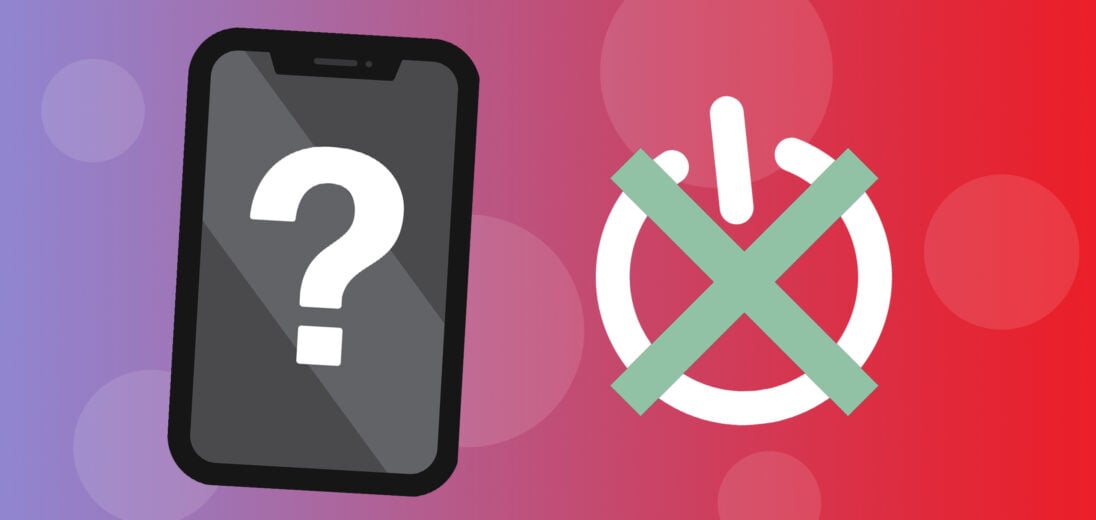

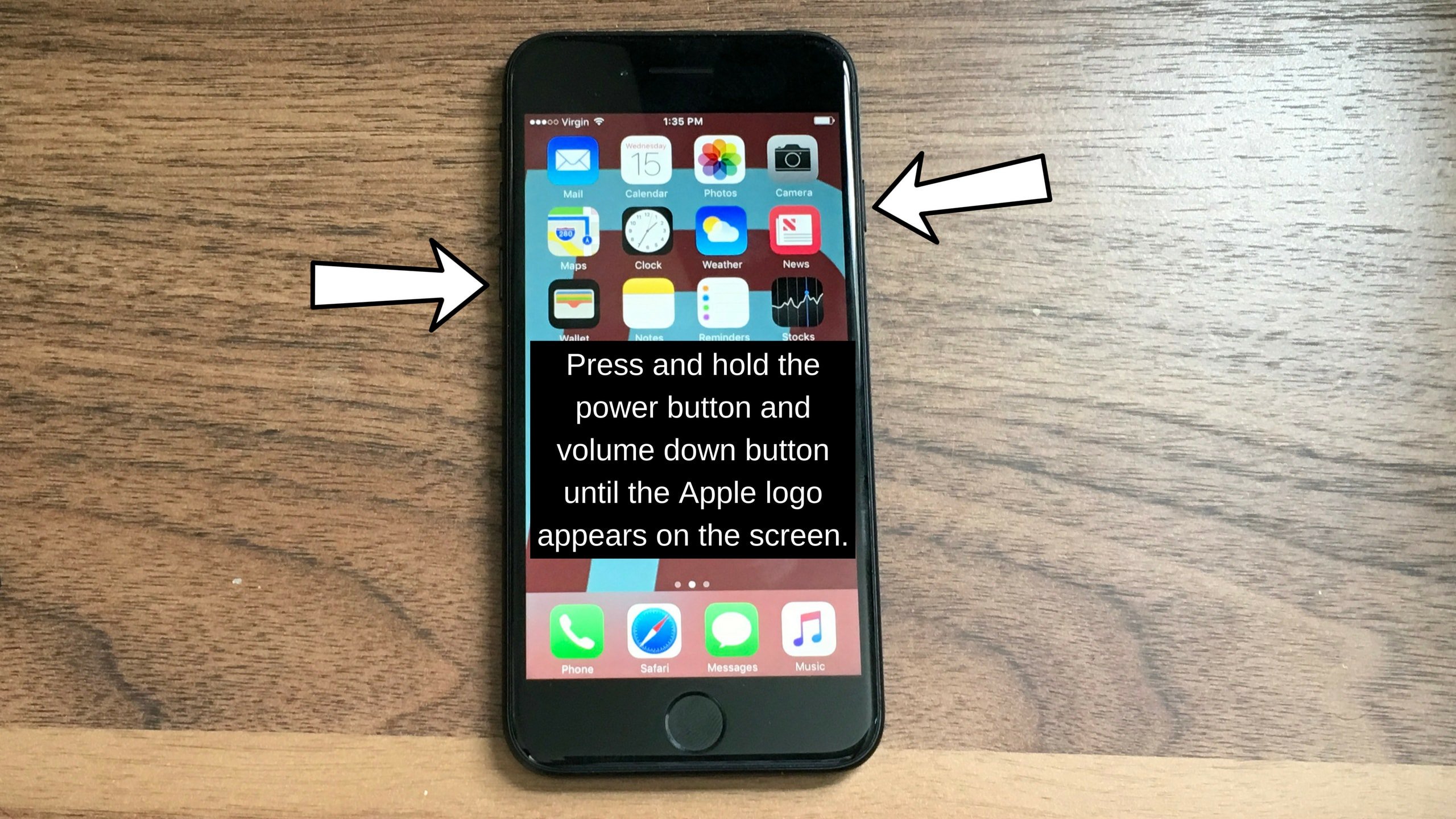
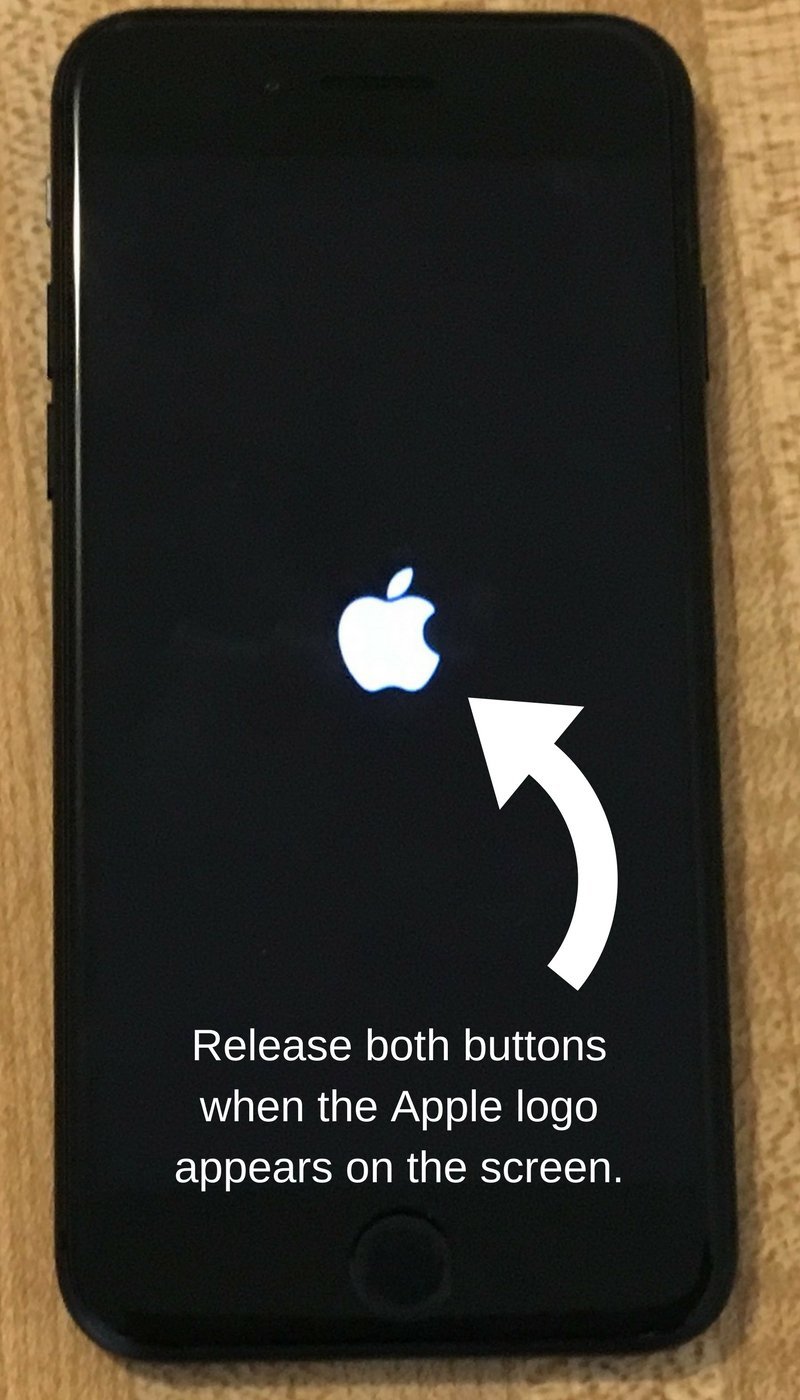
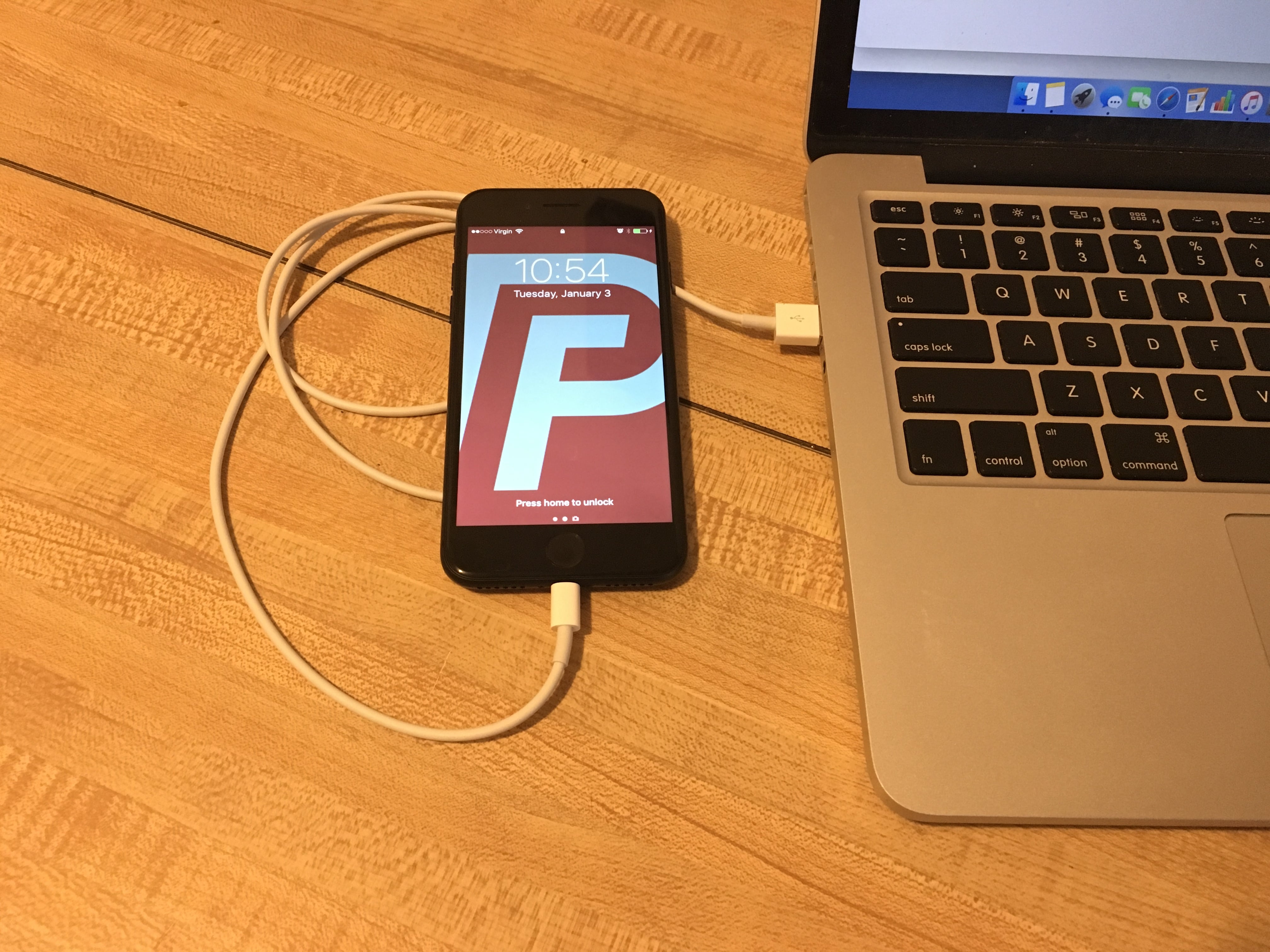
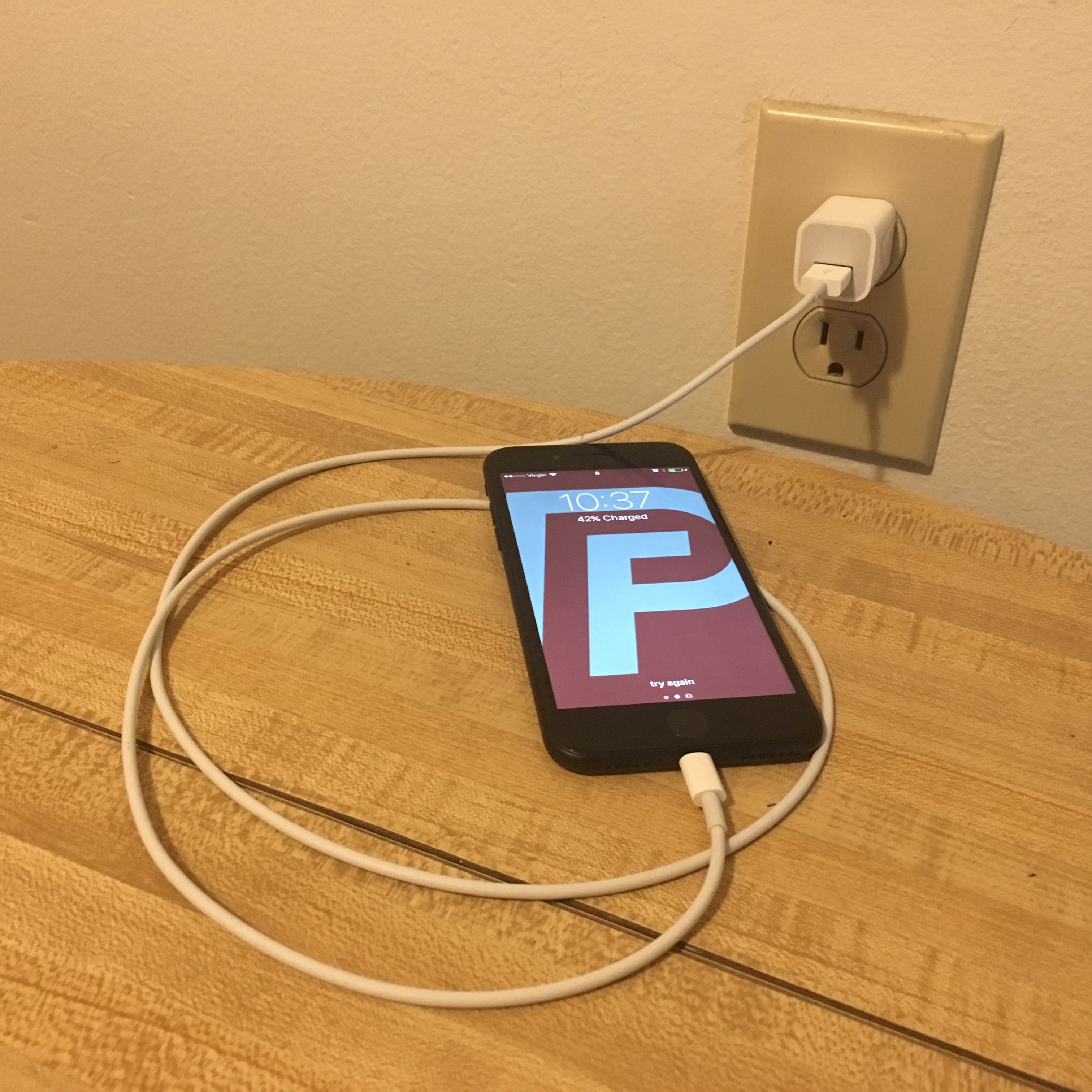

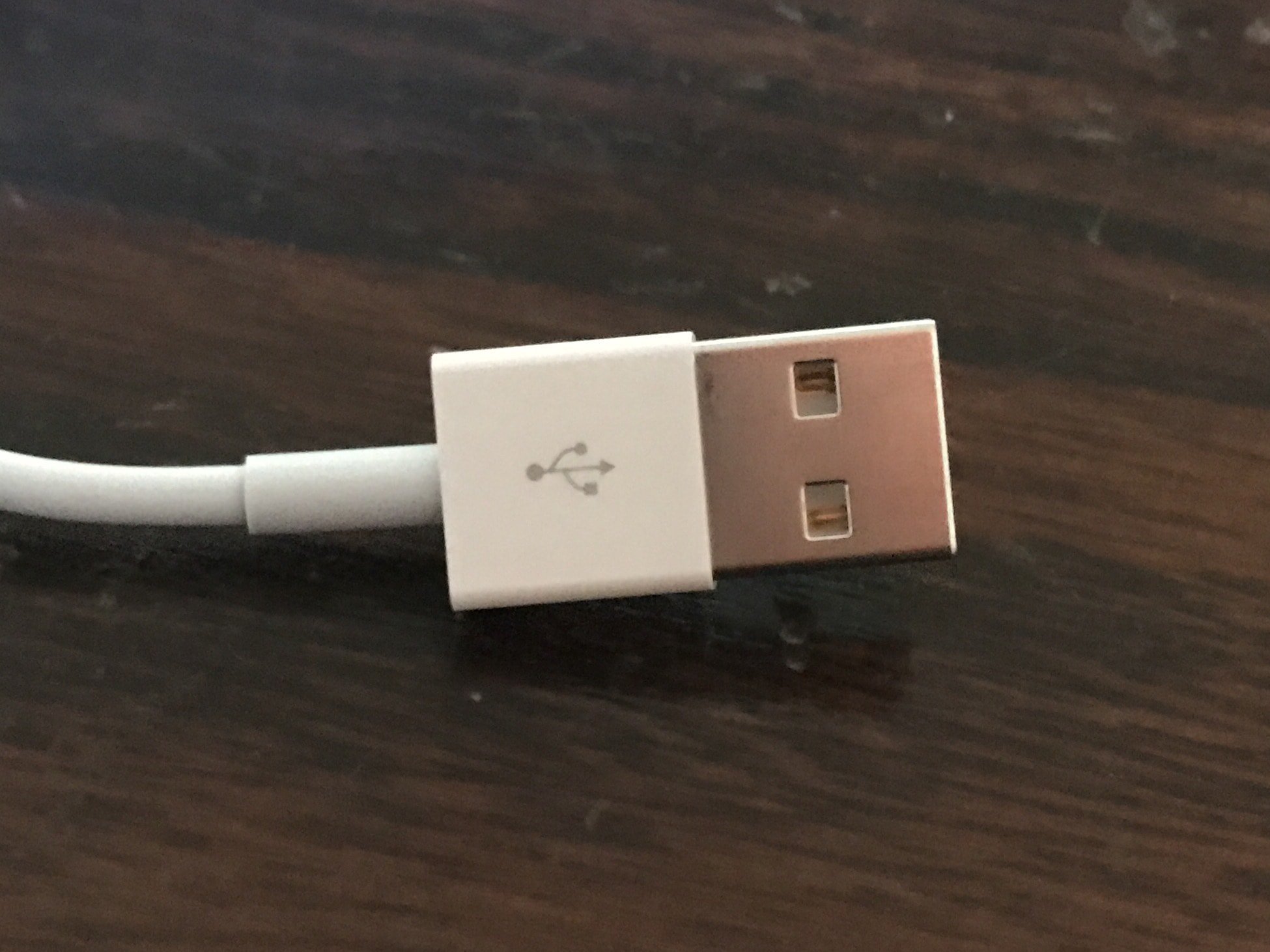
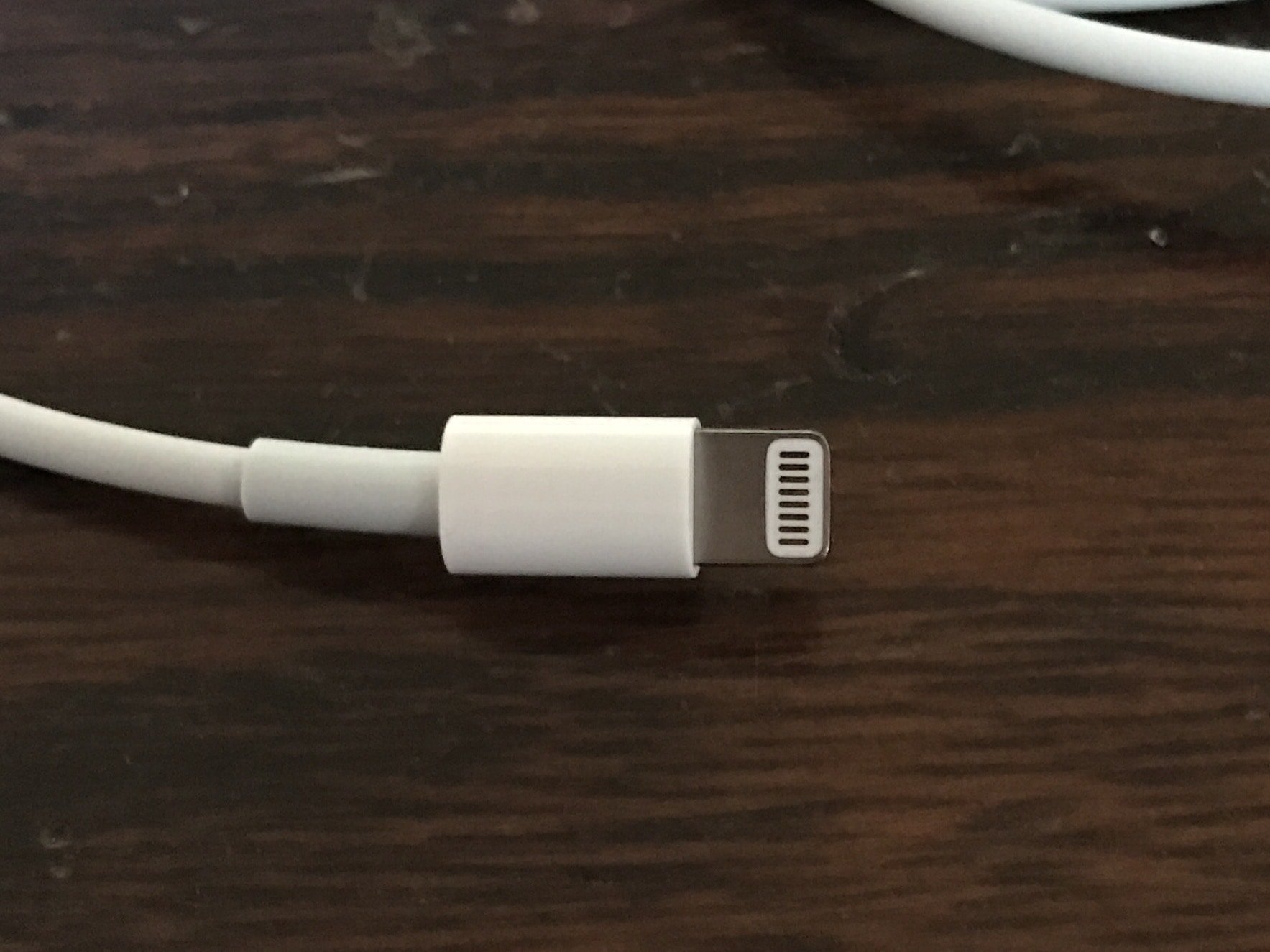




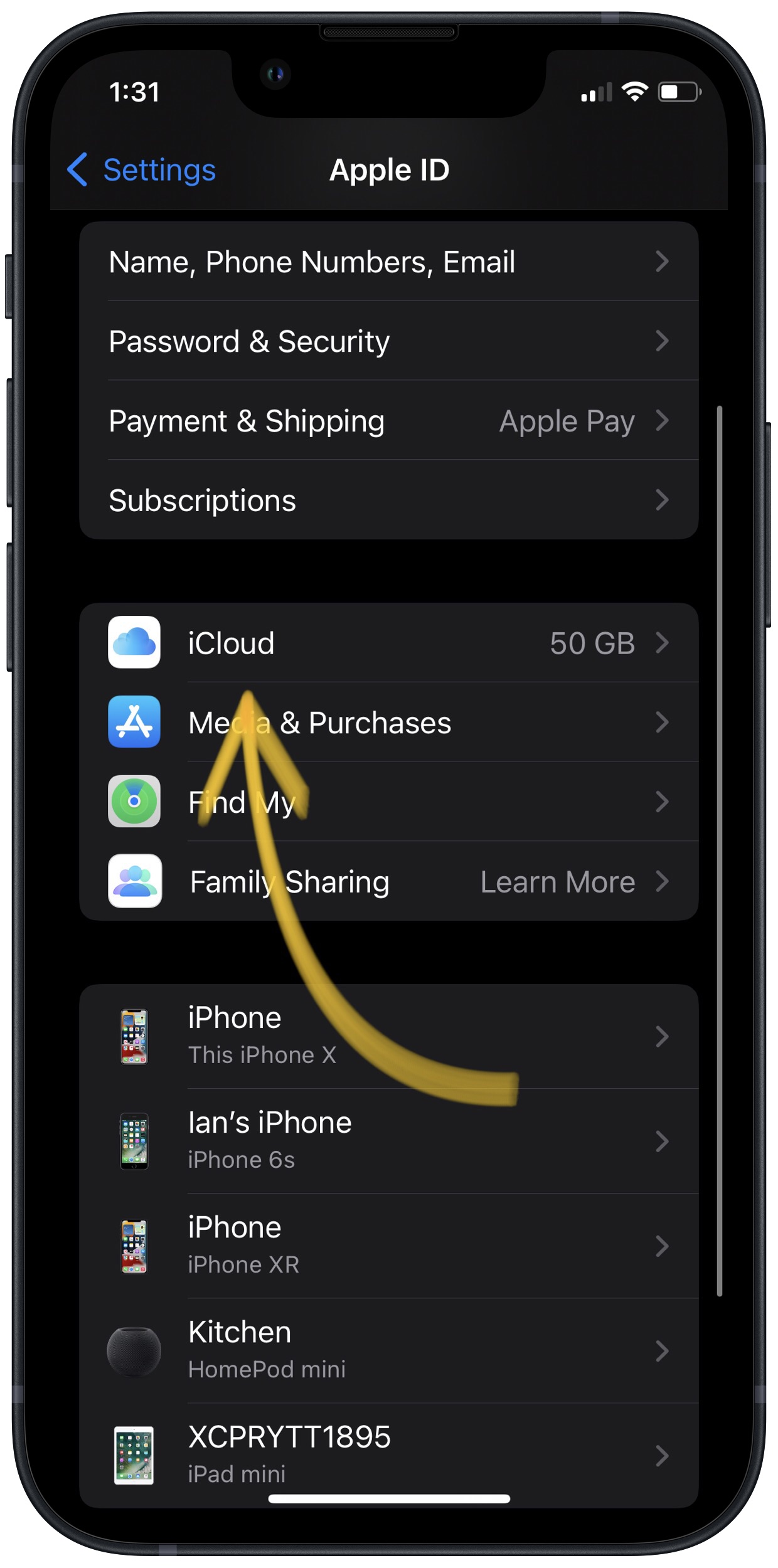
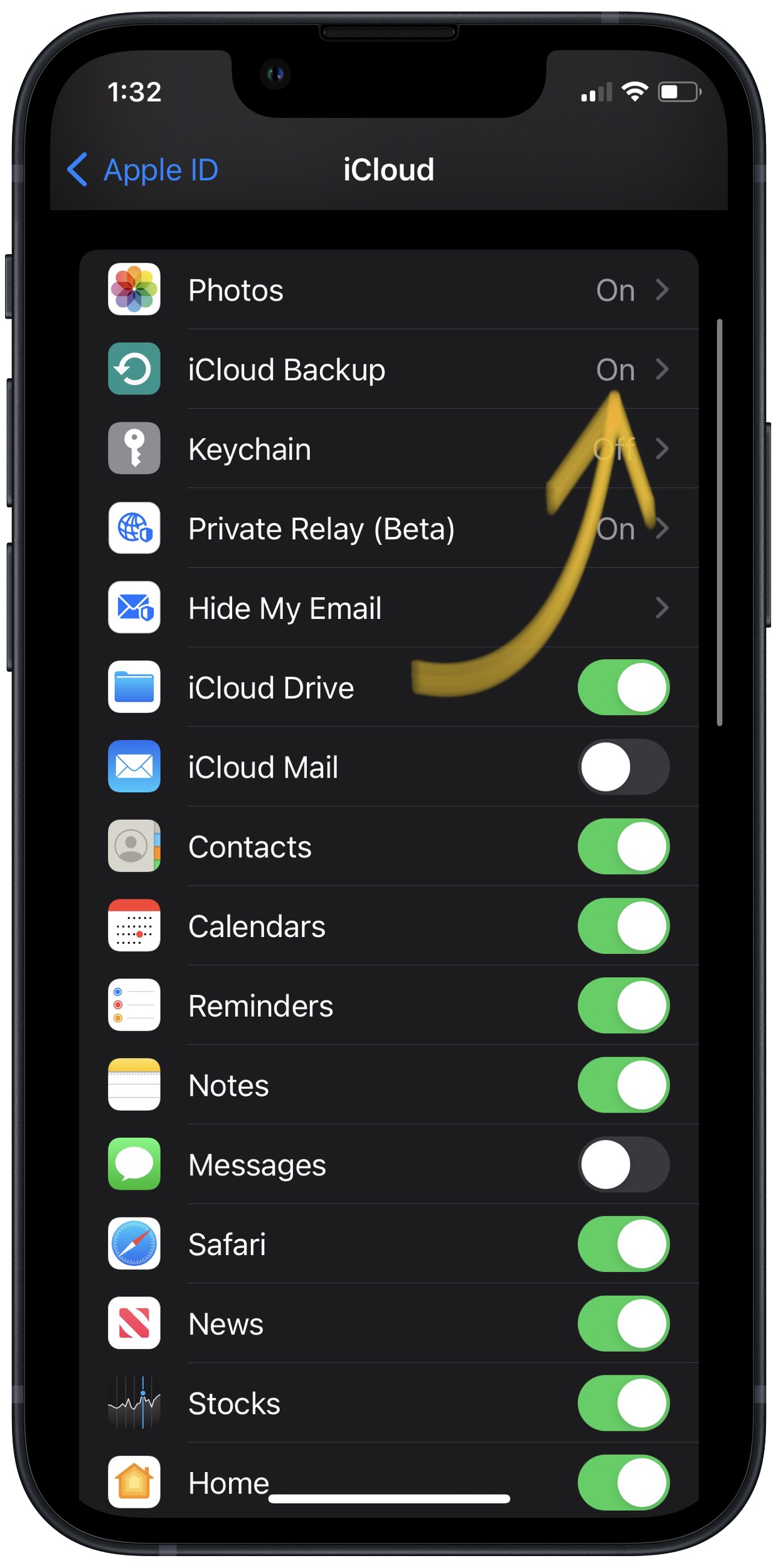
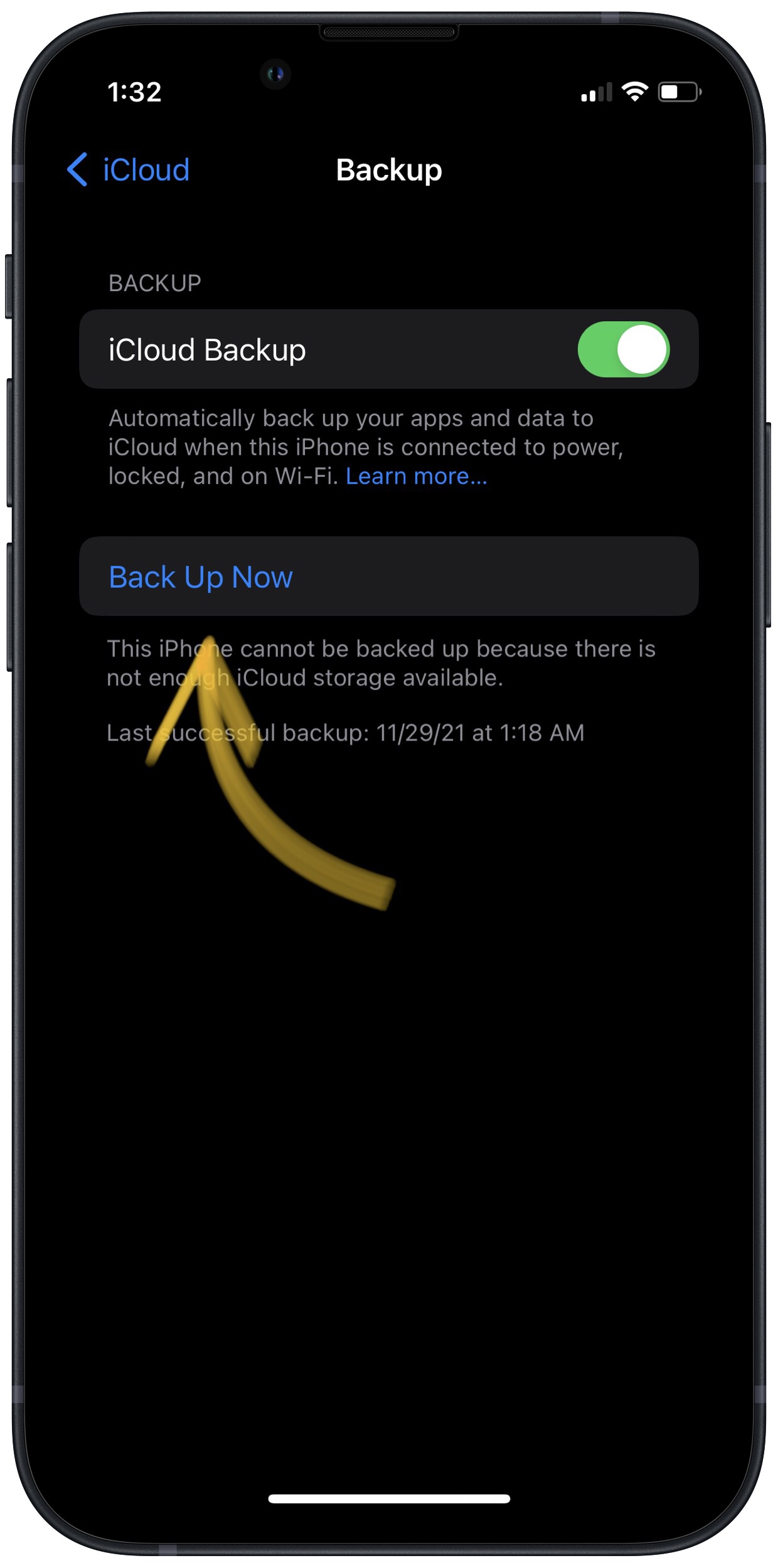
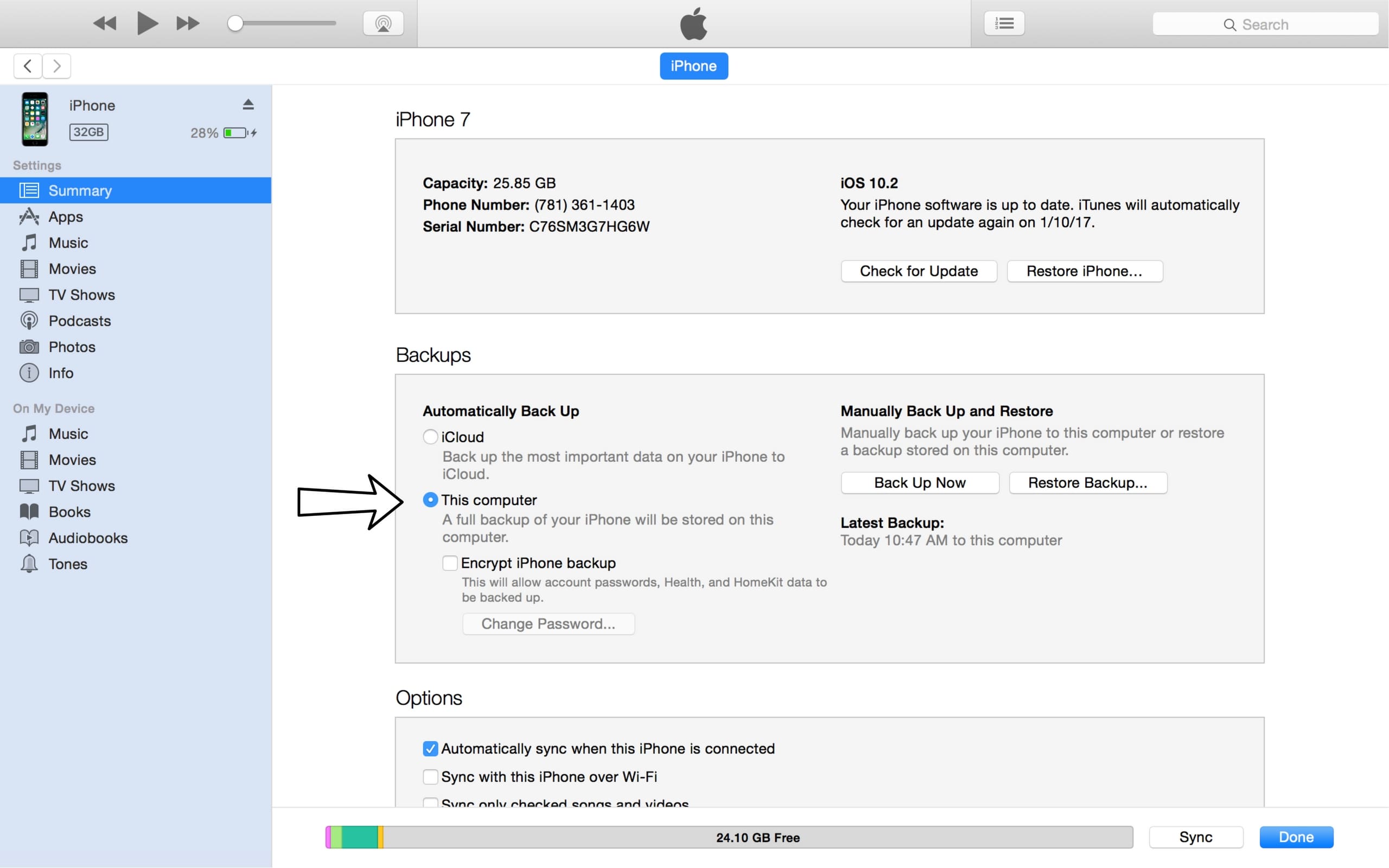
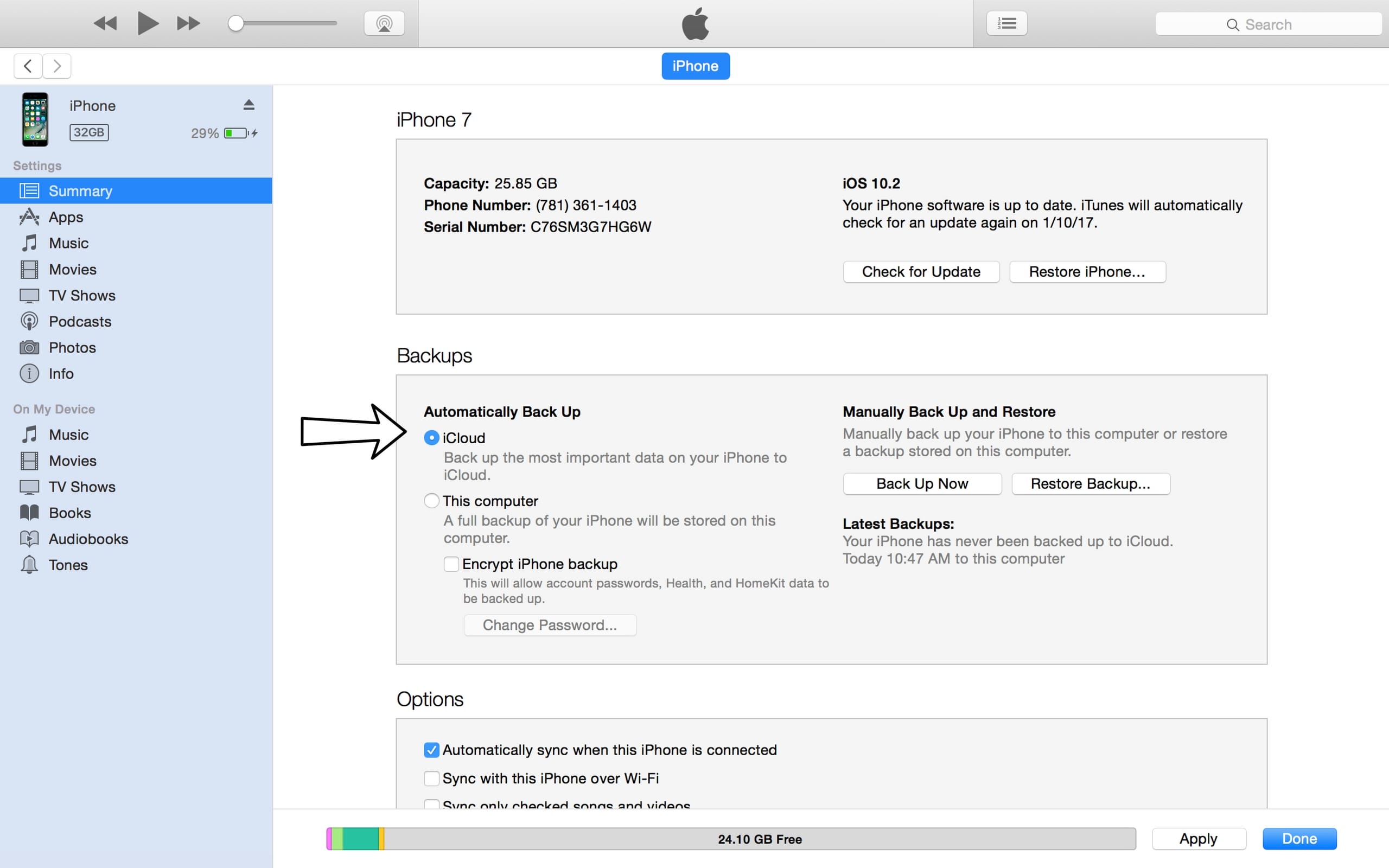
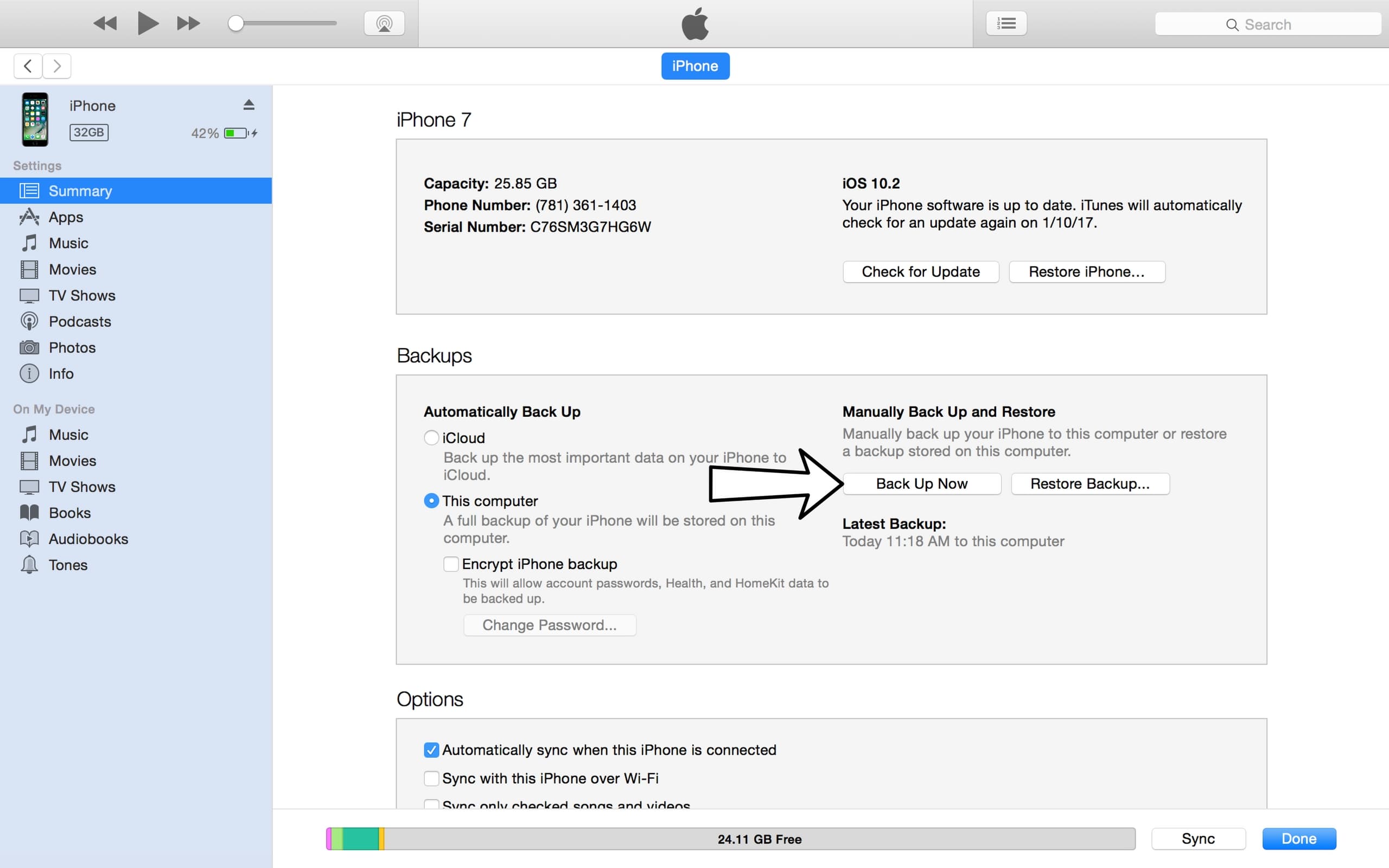
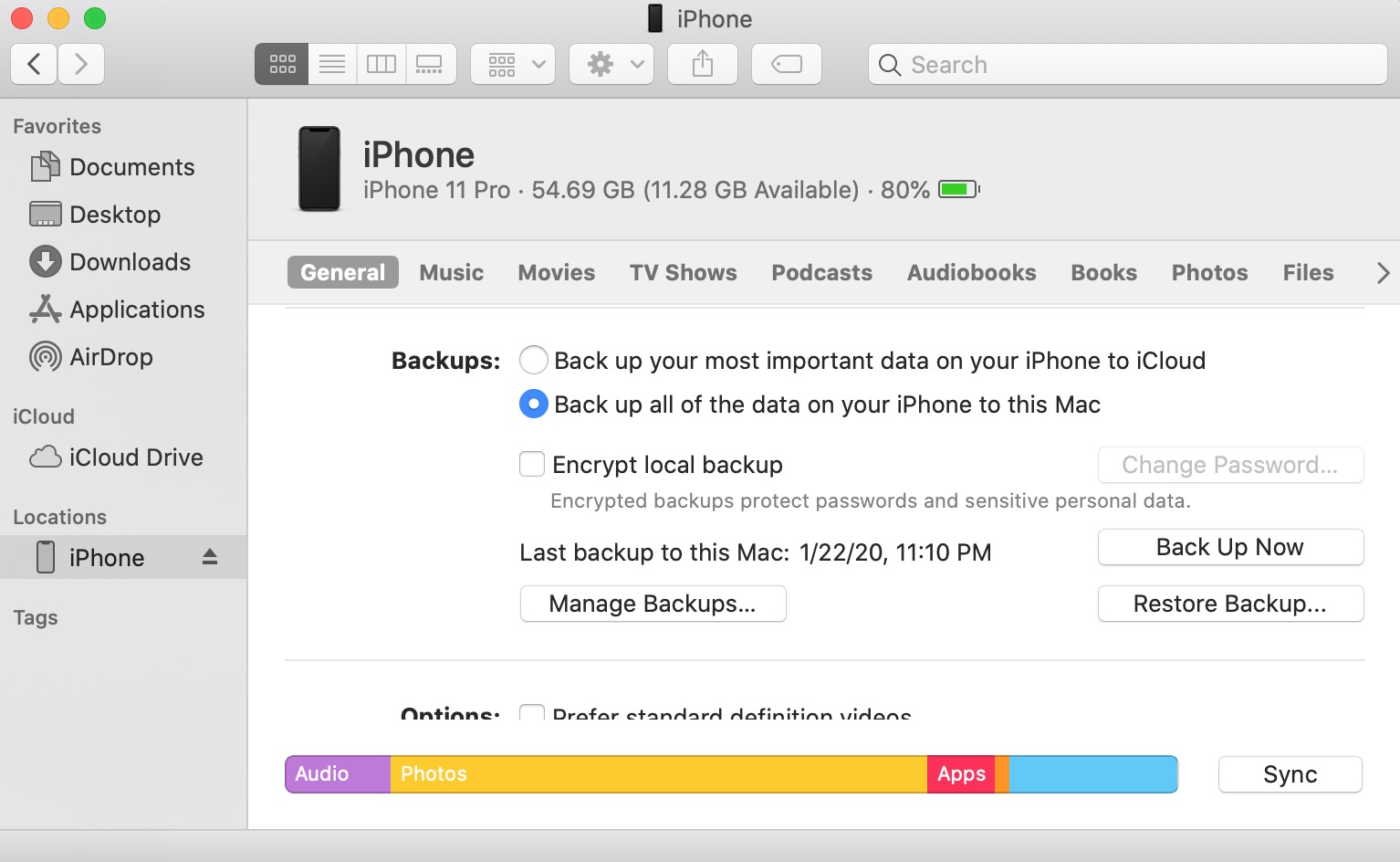




I went to the Apple store yesterday. Here is the fix:
(1) press the volume Up button then release
(2) press the volume Down button then release
(3) press and hold the power button until the apple logo appears.
Done!
Hello. Last night I placed my phone on the charger, and this morning it didn’t turn on.
my screen is black. it won’t charge. It won’t do anything. It won’t even show if it’s off or on.
I read all the ways to fix the issue, but I can’t do any of them. I checked all of my ports, and chargers, and that’s also not the problem. I have an I Phone 13
SAME HERE!!! I have tried all of these options, and my phone isn’t even paid off and they won’t do ANYTHING about it.
Hello. Last night I placed my phone on the charger, and this morning it didn’t turn on.
my screen is black. it won’t charge. It won’t do anything. It won’t even show if it’s off or on.
I read all the ways to fix the issue, but I can’t do any of them. I checked all of my ports, and chargers, and that’s also not the problem.
what ended up happening. mine did the same
can someone please tell me what is the normal amount of time to hold the power button please.
can someone please tell me what is the normal amount of time to hold the power button.
Thanks. It worked for iPhone 13 Pro. Issue – My phone was dead due to low battery. I charged it overnight but it did not come to life when I tried to turn it on in morning. Solution- I kept my phone on charging. Then I pressed down volume button and power button together for about 3-4 minutes until I saw the apple logo. For first couple of minutes screen was black then the low power screen appeared and then it went blank again and then after some time apple logo appeared. The battery was 2% when it turned on.… Read more »
Same here. Woke up and my screen was black and iphone 13 pro would not come on although fully charged. The up, down and hold worked for me also after I tried various times and held down the button for very long. It finally worked. Thank you so much
Same here. Woke up and my screen was black and phone would not come on although fully charged. The up, down and hold worked for me also after I tried various times and held down the button for very long. It finally worked. Thank you so much
It did happened to me as well this morning. I was so close to make an appointment for apple to check my phone. prior reading this I saw some other post or creator snd it was said the same thing. it won’t do anything none of it was working but I guess I won’t stay still holding the power button because of the frustration of not having my phone works. It just takes a while holding the power button and after probably 50x of doing the same thing it finally works. I was holding the power button for at least… Read more »
I have a IPhone 13 and when I woke up this morning my phone would not turn on just a black screen I read here to do a hard reset by pressing the volume up down then held the power button and it came back on so happy thank you so much!!
Same here with an iPhone 13 mini! Hopefully it will not come back! Thank you for the tips!
Same! iPhone 13 pro max. Held the button for significantly longer than I thought would be necessary and it FINALLY turned on. So relieved!
My phone is completely dead, no matter what charger I use, and was perfect the night before. My phone won’t turn on so none of these fixes work.
I have the same problem my IPhone 13 Pro Max was working fine I woke the next morning, and it doesn’t start, did everything possible to start it no such luck, I went to Apple Store and I was told your hardware not responding, so it needs to be change to fix the problem at a cost of 644 plus tax, so I had no choice but to fix it or buy another one new which is the iPhone 14 pro Max for $1700, the hardware component failed for no apparent reason, no phone drop, no water damage, and it… Read more »
Thank you so much. I was panicked. The up down hold thing worked perfectly
this really worked
Saved my phone! Thanks!
The subject is the phone won’t turn on and most of the suggestions require the phone to be turned on……….useless!
this is legitmaely useless and the fact you thought this would help is more aggrevating because its fustrating to have no idea whats wrong with phone to then open a guide that is usel
Same here. When I got up this morning it didn’t work. Did a the fixes and nothing.
I thought the same thing when my phone wasn’t turning on using these tricks, but after a bit of playing with it, it worked finally. The trick is to just keep doing the power one and up down and power till it will turn on.