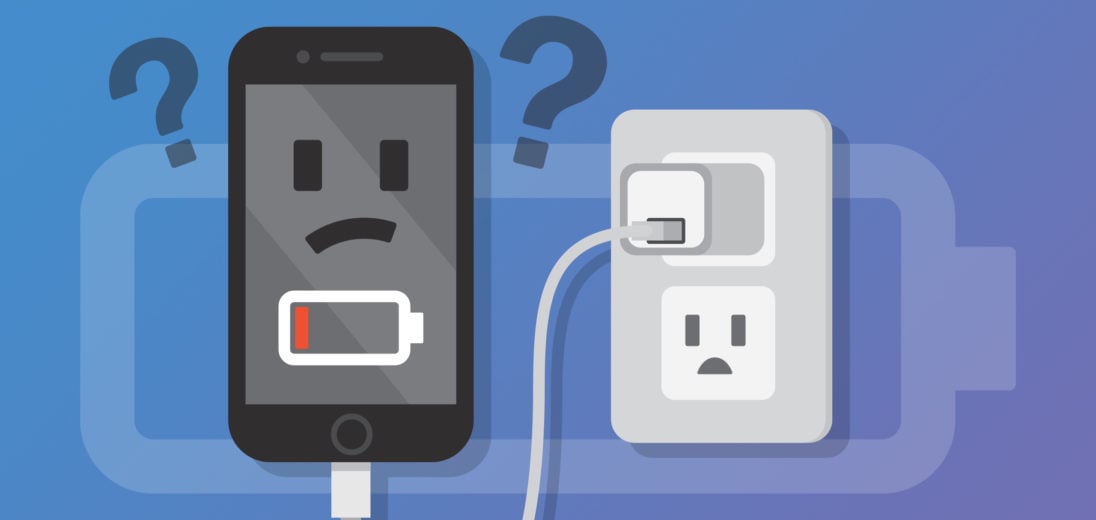One of the scariest experiences for any smartphone user is when their phone's about to run out of battery. You've tried plugging it in to your charger but it just won't seem to charge. In this article I'm going to show you everything you can try when your iPhone 5's not charging.
Before We Begin
Despite what some of your own research might tell you, it's very rare that the battery is to blame when an iPhone 5 is not charging. In fact, a huge majority of the time, the problem keeping your iPhone from charging is a software issue, not a hardware defect.
Replacing an iPhone's battery can be dangerous and expensive, and most likely won't even resolve the problem. There are many other solutions that are much simpler and more likely to help.
Before you try anything, it wouldn't hurt to take the time to perform a backup of your iPhone 5, as some of the steps we recommend might involve erasing some of your personal data.
Is your iPhone 5 backed up and ready to go? Great! Let's start troubleshooting.
Hard Reset Your iPhone 5
The first thing we recommend when trying to fix any problem with your iPhone is a hard reset. Performing a hard reset can sometimes get rid of minor software glitches that might be causing your device's malfunction.
To perform a hard reset on an iPhone 5, press and hold the home and power buttons simultaneously. Continue to hold both buttons down until the white Apple logo appears on your screen. After that, the reset should complete automatically.
Don't be alarmed if you feel like you've been holding the buttons for too long and nothing's changed. iPhones can take a surprising amount of time to hard reset, so be persistent!
Check Your Lightning Cable For Damage
A common culprit for an iPhone not charging is a damaged Lightning cable. Check both ends of your Lightning cable for any tears or exposed wires. If you find any obvious visible damage, it's likely that a new Lightning cable will be the solution you're looking for.
If you don't find any obvious damage on your Lightning cable, try borrowing someone else's if you can. If your iPhone charges when connected to someone else's cable, you'll know that your cable is the root of your problem.
There are lots of options out there for replacing a Lightning cable. Unfortunately, the iPhone 5 was added to Apple's list of obsolete products recently, so Apple won't replace your old one for free.
There are many third party lightning cable manufacturers available who produce high quality Lightning cables that are cheaper and stronger than Apple's. Consult our list of favorites on Amazon to see which Lightning cables and iPhone chargers we recommend most.
Try A Different iPhone Charger
If it seems like your Lightning cable's working properly, the next step is to check your charger. Regardless of whether you use a charging brick, a car charger, a USB port on a computer or a portable charger, it's possible that this could be what's causing the issue.
Sometimes, if an iPhone detects that a charger seems like it could be potentially dangerous to connect to, your iPhone will automatically reject it. To make sure that this isn't the case, we recommend trying as many different charging resources as you can find.
If you normally charge your iPhone from a USB port on your computer, try plugging directly into the wall. If you plug a charging brick into a wall outlet usually, try plugging into your computer or using a different brick or outlet. If your iPhone successfully charges with any of the chargers that aren't your usual choice, you can assume that your charger's the problem.
Like Lightning cables, there are many solid options out there for replacement iPhone chargers. You can click the link we mentioned above to find out which models we recommend.
Clean Out Your iPhone 5's Charging Port
If anything's gotten lodged into your iPhone's Lightning port, it could be blocking your Lightning cable from properly connecting to your iPhone. To see if there's any gunk or other sediment lodged into your charging port, shine a light into it and take a close look.
If you find any dirt or other material that shouldn't be in there, grab a brush that won't conduct electricity and lightly scrape the debris out. An unused toothbrush is a great tool for this step if you don't feel like buying something else to get the job done.
If you see anything that looks like damage inflicted by water or some other liquid, there really isn't much you or anyone else can do about that. Water can be absolute poison for an iPhone if it gets in the wrong place; you might have no other choice but to replace your iPhone if it's been exposed or submerged to any liquid substances.
Perform a DFU Restore On Your iPhone
The final home remedy we suggest if nothing else has worked is to put your iPhone in DFU mode and restore it to its factory settings. A DFU restore is the most complete factory reset you can perform on an iPhone. Essentially, it erases all of your personal information stored on the phone, and hopefully any software bugs keeping your iPhone from charging along with it.
Before you attempt a DFU restore, you'll want to perform a full backup of your iPhone either on a computer or using iCloud. Once put into DFU mode, your iPhone will not be able to access any of your personal data, so having it backed up somewhere else is a necessity.
If you want instructions about how to DFU restore and why we recommend doing it, check out our DFU tutorial! It might sound like a scary process, but most Apple technicians would do this before attempting any other repairs on your iPhone anyway.
Options For Repairing Your iPhone
Unfortunately, the iPhone 5 generation has been added to Apple's obsolete and vintage device list. This means that Apple will no longer replace or offer any repair service for your iPhone. In fact, the safest bet for a phone this old might be to upgrade completely.
Wrapping It Up
If your iPhone 5 won't charge, it could be a matter of hardware, software or both. Inspect your phone and charging material thoroughly for any damage. If it seems unlikely to be an obvious hardware issue, make sure you've fully backed up your iPhone before completing any serious alterations. Good luck!