My iPhone 7 Won't Turn On! Here's The Real Reason Why & Fix.
You're staring at a black screen because your iPhone 7 isn't turning on. The problem may be a minor software bug, or a complicated hardware issue. In this article, I'll help you diagnose why your iPhone 7 won't turn on and show you how to fix the problem for good.
How Could The Software On My iPhone 7 Be Preventing It From Turning On?
When your iPhone 7 won't turn on, it may be experiencing a software crash, which causes the screen of your iPhone 7 to turn black and become unresponsive. If that's the case, then the problem isn't that your iPhone 7 isn't turning on — it's that your iPhone 7 has been on the whole time!
When your iPhone 7 is on but not responsive, it looks almost identical to an iPhone 7 that is turned off. Our step-by-step guide will help you diagnose and fix what's really causing the problem with your iPhone 7.
Before we dive into the guide, we should make sure the problem isn't just the display of your iPhone 7. Begin by plugging your iPhone into your computer using your charging cable (also known as the Lightning cable). If your iPhone 7 is recognized in iTunes, we recommend that you back up your iPhone up immediately.
If you were able to connect your iPhone 7 to iTunes and back it up, or if you can hear your iPhone 7 making any noises, you might need to get your displayed repaired. However, we can't be certain of that yet, so make sure to complete every step in our troubleshooting guide below!
How To Fix An iPhone 7 That Won't Turn On
4 Steps TotalHard Reset Your iPhone
A hard reset is usually a temporary solution to a software problem. It doesn't change anything at all — it just forces your iPhone to start from scratch, and often times the problem comes back.
How Do I Hard Reset My iPhone?
- Press and hold the power button and the volume down button together until the screen goes blank and the Apple logo appears on the screen.
- When the Apple logo reappears, let go of both buttons.
- When your iPhone turns back on, the hard reset is complete.
Hard Reset On iPhone X or Newer
Hard reseting an iPhone X is slightly different than other models of the iPhone.
- Quickly press the volume up button.
- Quickly press the volume down button.
- Press and hold down the Side button.
- Release the Side button when the Apple logo appears on the center of the screen.
Applies To: iPhone 5,iPhone 5S,iPhone 5C,iPhone 6,iPhone 6 Plus,iPhone 6S,iPhone 6S Plus,iPhone SE,iPhone 7,iPhone 7 Plus,iPhone 8,iPhone 8 Plus,iPhone X,iPhone XS,iPhone XS Max,iPhone XR,iPhone 11,iPhone 11 Pro,iPhone 11 Pro Max,iPhone SE 2
View MoreInspect Your iPhone Charger
There are many different ways to charge your iPhone — plugging it into your laptop, wall adapter, car charger, and more. As a precautionary measure, the software of your iPhone will prevent charging if it detects fluctuations from the power source.
How Do I Inspect My iPhone Charger?
- Charge your iPhone with multiple different power sources. If you normally use your wall charger, try using a USB port on your laptop, and vice versa.
- If your iPhone charges with one power source but not the other, then you know that the charger is causing your problem.
Applies To: iPhone 5,iPhone 5S,iPhone 5C,iPhone 6,iPhone 6 Plus,iPhone 6S,iPhone 6S Plus,iPhone SE,iPhone 7,iPhone 7 Plus,iPhone 8,iPhone 8 Plus,iPhone X,iPhone XS,iPhone XS Max,iPhone XR,iPhone 11,iPhone 11 Pro,iPhone 11 Pro Max,iPhone SE 2
View MoreHard Reset While Plugged Into Computer
Hard reseting an iPhone while it's plugged into a power source can sometimes fix problems that prevent iPhones from turn on properly.
How Do I Hard Reset While Plugged Into Computer?
- Using a Lightning cable (charging cable), plug your iPhone into a power source such as your computer or wall charger.
- Begin the hard reset by pressing and holding the power button and the volume down button until the screen of your iPhone goes blank and the Apple logo appears on the center of the screen (you may have to press and hold the buttons for up to 20 seconds!)
- When the Apple logo appears on the screen of your iPhone, let go of both buttons at the same time.
- When your iPhone turns back on, the hard reset is complete.
Applies To: iPhone 5,iPhone 5S,iPhone 5C,iPhone 6,iPhone 6 Plus,iPhone 6S,iPhone 6S Plus,iPhone SE,iPhone 7,iPhone 7 Plus,iPhone 8,iPhone 8 Plus,iPhone X,iPhone XS,iPhone XS Max,iPhone XR,iPhone 11,iPhone 11 Pro,iPhone 11 Pro Max,iPhone SE 2,MacBook Air,MacBook Pro,Mac Mini,MacBook,iMac,iMac Pro,Mac Pro
View MoreRepair Your iPhone With Apple
Apple repairs iPhones at the Genius Bar in Apple Stores and through their online mail-in repair service. Apple repairs are high-quality, but out-of-warranty repairs can be much more expensive than third-party solutions. If you're looking to save some money you're not covered by Apple's warranty, you may want to check out our other recommendations.
How Do I Repair My iPhone With Apple?
How To Repair Your iPhone With Apple's Mail-In Service
- Visit Apple's support website to begin the online mail-in repair process.
- Alternatively, call 1-800-MY-APPLE (1-800-692-7753) to set up a repair.
How To Repair Your iPhone At The Genius Bar Inside Your Local Apple Store
- Visit Apple's website to make a Genius Bar appointment before you go into the store. Apple Stores are extremely busy, and if you don't have an appointment, you may have to wait for hours or end up being turned away. (Editor's note: I'm a former Apple tech and we're not exaggerating — please, do yourself a favor and make an appointment first!)
- When you arrive, go to the Genius Bar to check in for your appointment.
- Genius Bar appointments always include free diagnosis. If you're under warranty, many repairs can be done on the spot, but it all depends upon which parts are in stock. If you're not under warranty, the Genius will give you a quote for the cost of a repair.
Applies To: iPhone 5,iPhone 5S,iPhone 5C,iPhone 6,iPhone 6 Plus,iPhone 6S,iPhone 6S Plus,iPhone SE,iPhone 7,iPhone 7 Plus,iPhone 8,iPhone 8 Plus,iPhone X,iPhone XS,iPhone XS Max,iPhone XR,iPhone 11,iPhone 11 Pro,iPhone 11 Pro Max,iPhone SE 2
View MoreYour iPhone 7 Is Turning On!
Your iPhone 7 is turning on again and you're no longer staring at that empty, black screen. In the future, if your iPhone 7 won't turn on, you'll know exactly how to diagnose and fix the problem. Thanks for reading our article. Feel free to leave us a comment down below if you have any more questions about your iPhone 7, and if you liked our article, we'd really appreciate it if you'd share it with your friends on social media.


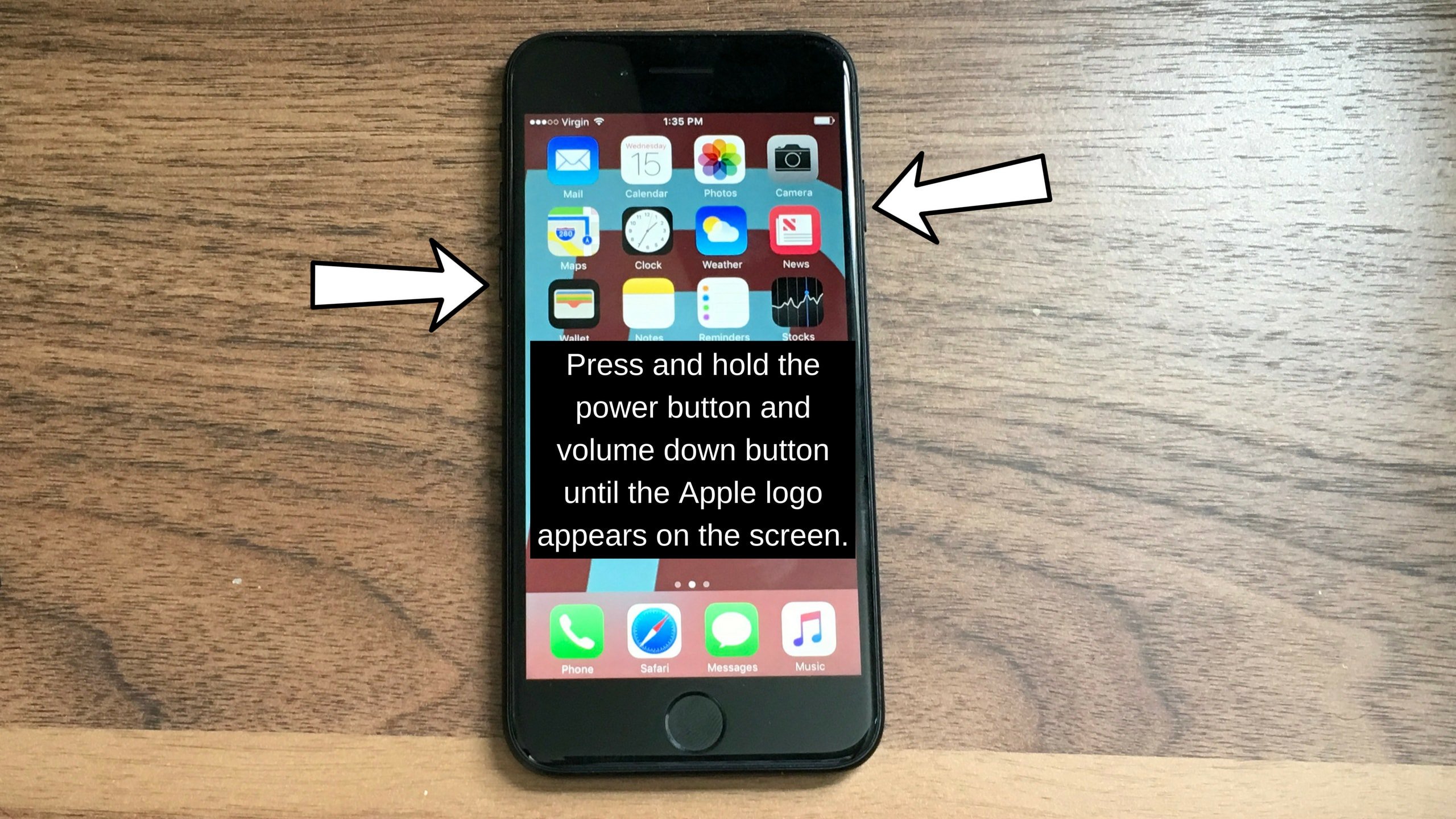
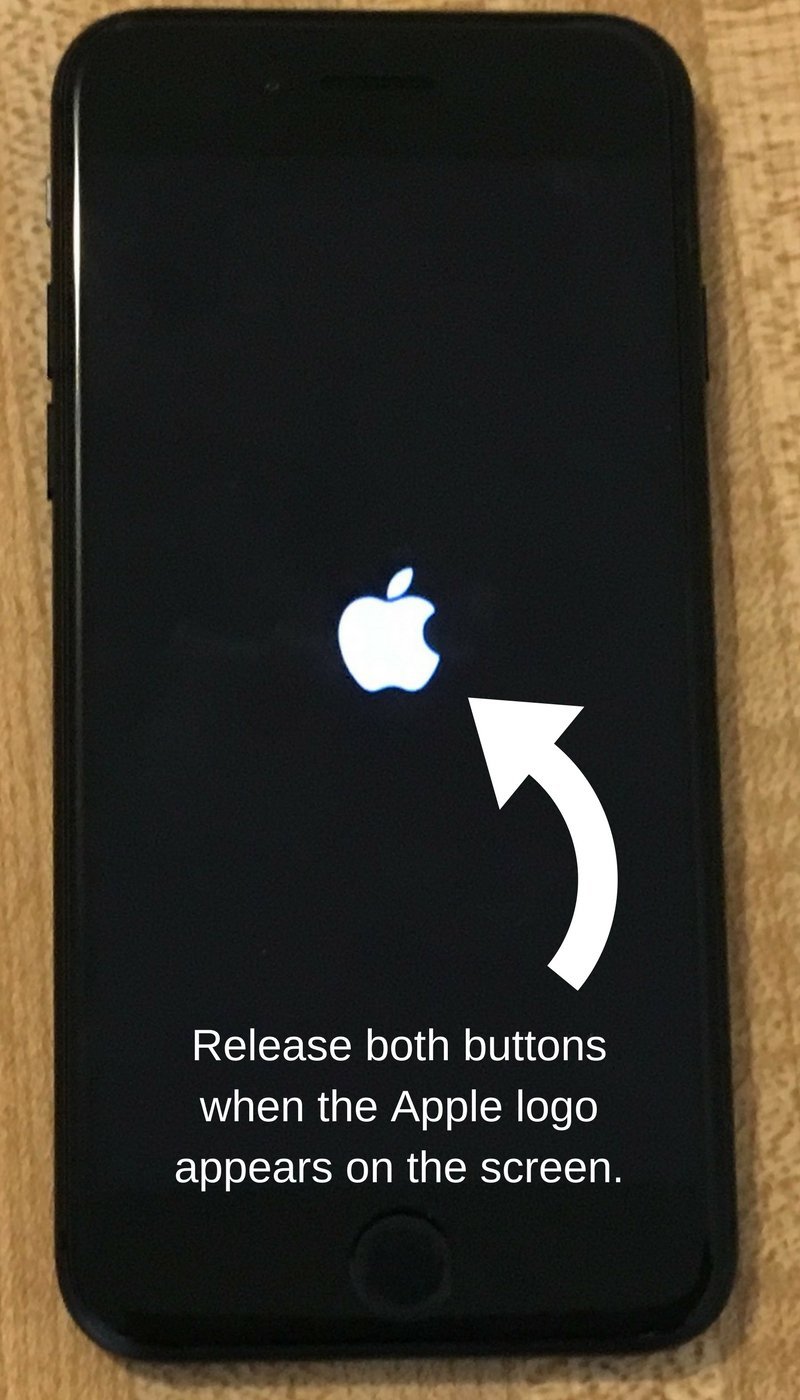
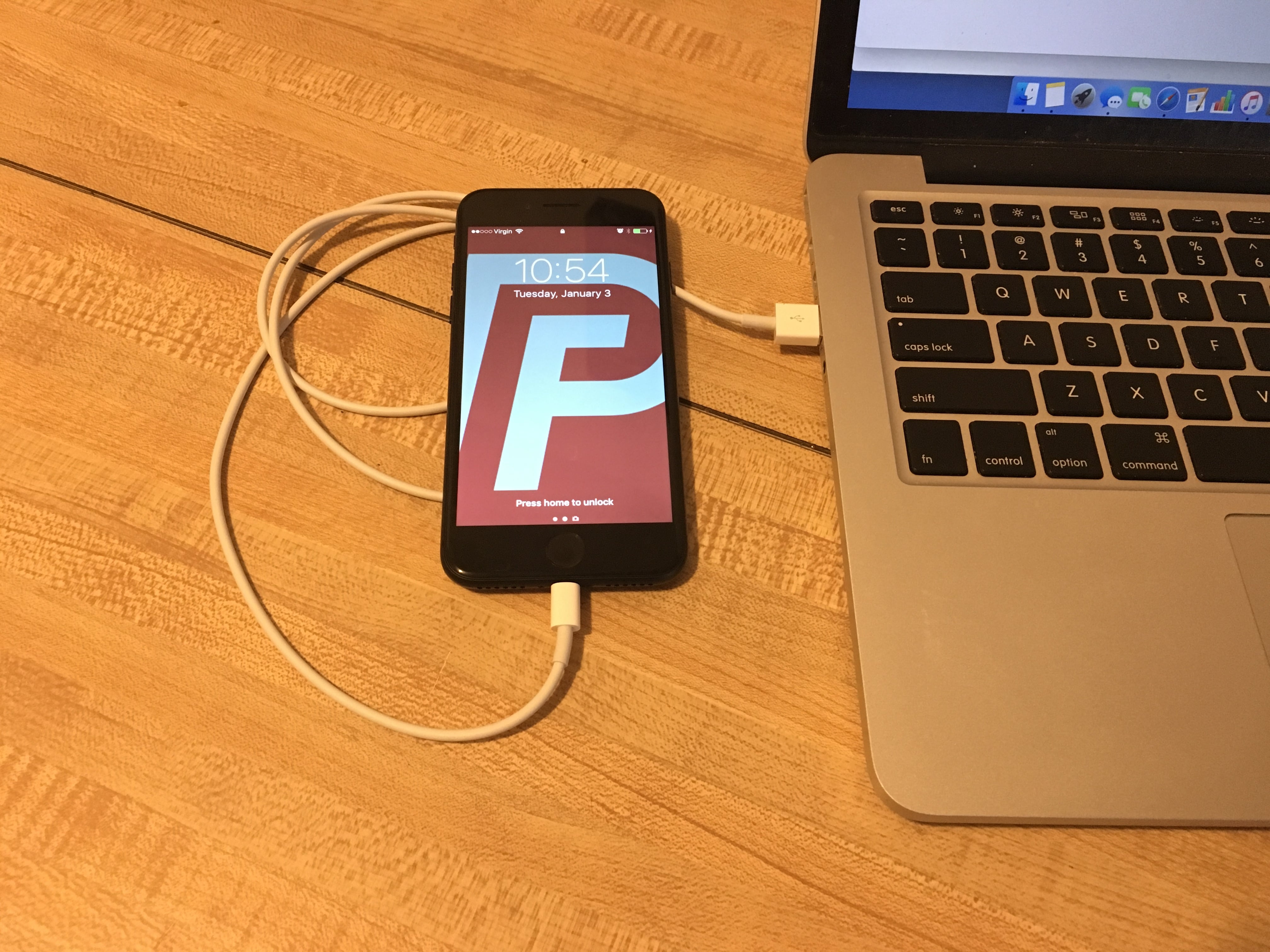
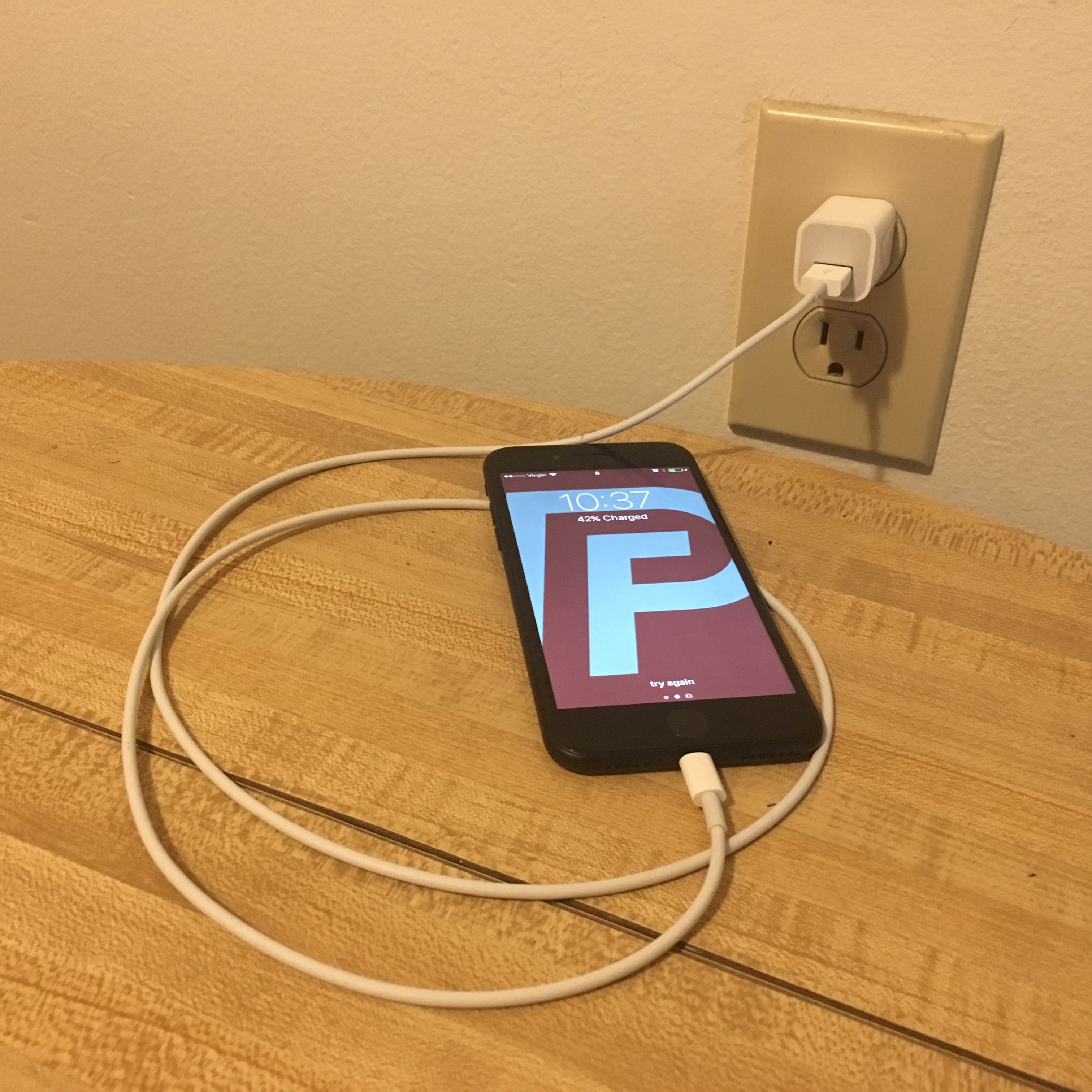

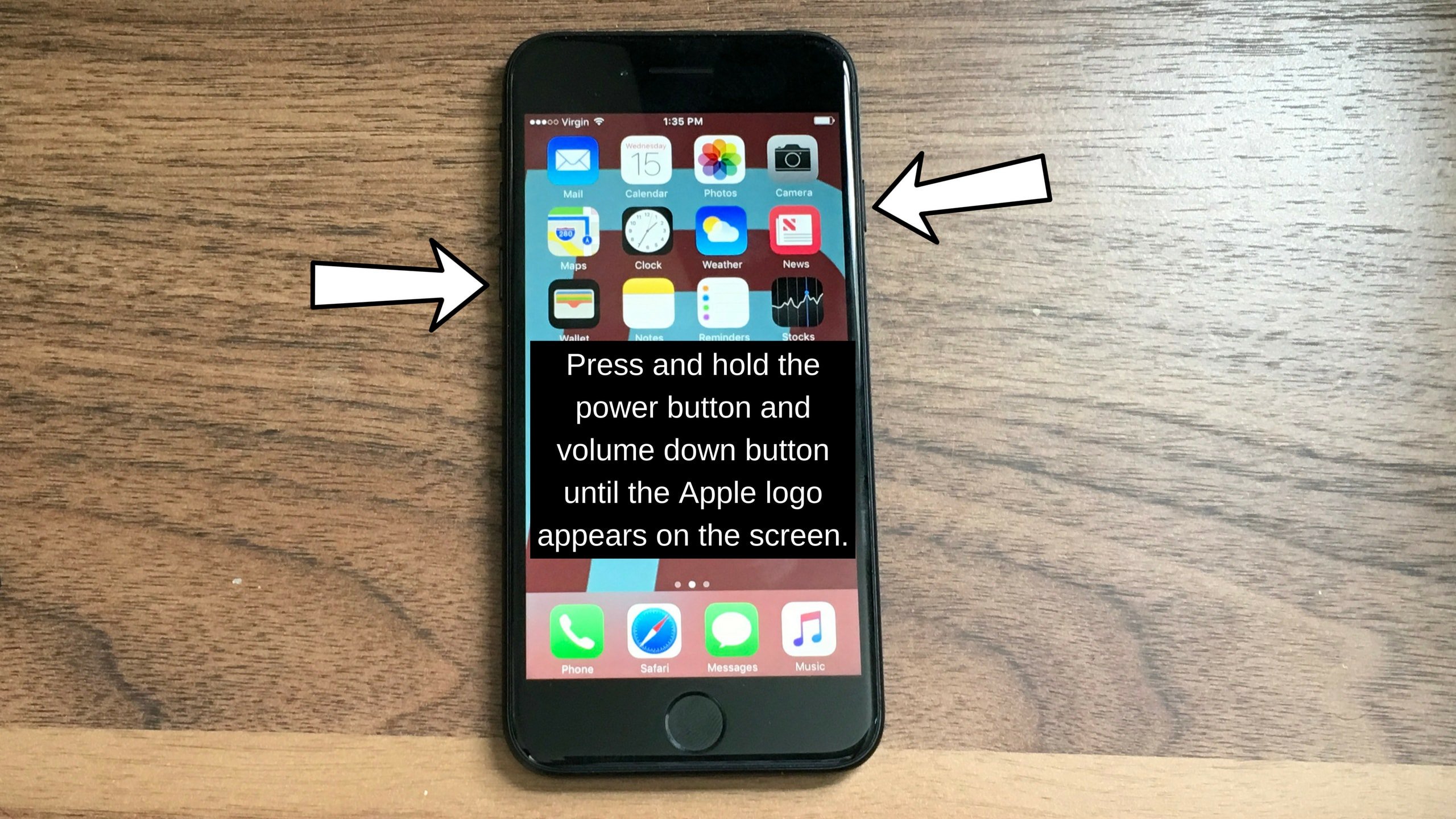
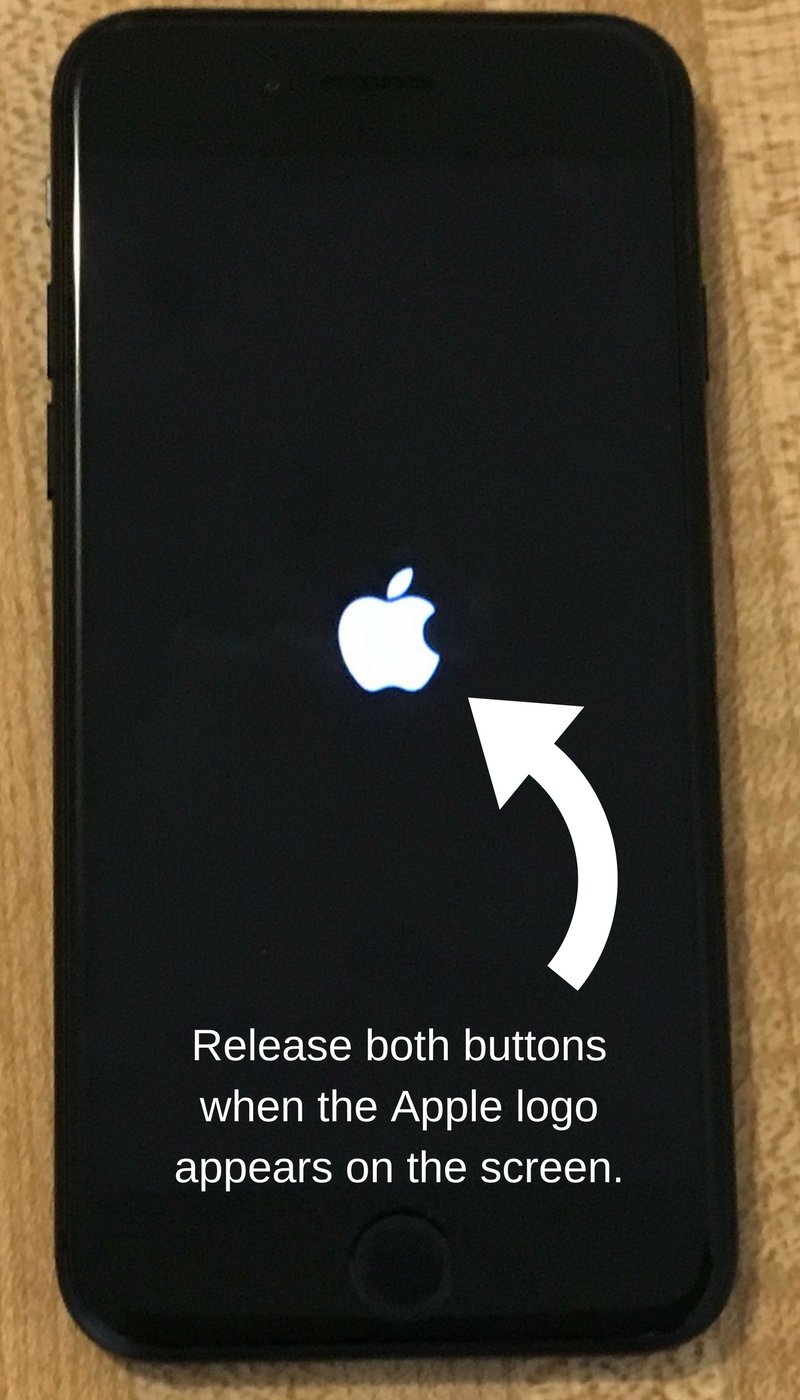




hi i was updating my iphone 7 and it fails and manage to exit recovery mode then my iphone wont turn on again
my iPhone 7 plus suddenly shuts down and I followed all the possible guidelines but still the Apple logo won’t even appear. what should i do?
Hard reset worked perfectly!
I kept my iPhone 7 switched off for a week or two & now it doesn’t charge or turn on.
Yes, the hard reset fixes it, but this still doesn’t tell us why it is doing this. What type of thing does this situation narrow the issue down to?
My phone is charging but won’t turn on I kept charging it and it turned on! Then it died and still won’t turn on.
If you’ve already tried a hard reset and the other tips we suggest in this article, your safest bet might be to contact Apple! If your iPhone’s generally unresponsive but can still charge, the most likely explanation for the problem is a hardware issue that has to do with the screen. I hope this helps!
my phone charging pod got wet but my iphone is water proof and it wont charge or show that it is and when it is charged the battery goes down on its own and when on and plugged in it makes the sound and lightning thing on battery but it just goes down slower without being used. what should i do
An important thing to remember is that your phone is not waterproof. Your phone is likely water resistant, and that water resistance depends on a lot of factors. Check out our article able iPhone water resistance to learn more.
my phone says on a black screm with a apple and it wont turn
Check out our article about what to do when your iPhone 7 is stuck on the Apple logo. I hope this helps!
Replaced iphone 7 battery and screen phone still won’t turn on tried hard reset still nothing.
Where did you get it replaced? It’s possible they didn’t install the battery and screen correctly. You might want to go back to them and see if they can take a look at it. Most places have a service warranty.
I dropped my iPhone and it wont stay on unless and keep it plugged in
Sounds like you damaged the battery. You’ll have to get the battery replaced or upgrade to a new iPhone. If you’re looking to upgrade, UpPhone’s cell phone comparison tool is a great way to find the phone you need at the price that suits you best.
btw it only shows the apple sign for a few second and shuts down
I pluged my charger to a socket with my Iphone 7 plus plugged to it the charger got blown and my battery got drained then shutdown i plugged it again then it was showing the red battery interface i turned it on but it won’t pass the booting stage what is the problem with the phone and can it be done
mine just died all of a sudden when i was browsing facebook. started with distortion on the screen, and it got dimmer and dimmer then poof. can’t reset can’t do nothing.
And how did you fix this issue
Anyone got the solution?
hey, i was cooking and i had my earbuds in my ears en they were stuck and then i was walking and my iphone 7 plus fell and it was immediately a black screen and it still isn’t on after an hour