iPhone 8 Plus Won't Turn On? Here's The Real Fix!
Your iPhone 8 Plus is not turning on and you don't know what to do. You've held down the power button, but you're seeing nothing but a black screen. In this article, I'll explain what to do when your iPhone 8 Plus won't turn on!
Software Or Hardware: Why Won't My iPhone 8 Plus Turn On?
The first thing we need to do is determine whether the software or hardware of your iPhone is the causing it to not turn on. Sometimes, the software of your iPhone's software can crash, causing the screen to turn completely black, making it look like your iPhone 8 Plus won't turn on.
The first step in our troubleshooting guide will show you how to hard reset your iPhone, which will fix the problem if your iPhone's software has crashed.
If the hard reset doesn't work, there's a decent chance there's a hardware problem with your iPhone. To see if there's an issue with just the display of your iPhone, connect it to your computer using a Lightning cable. Is your iPhone recognized by iTunes?
If iTunes recognizes your iPhone, but your iPhone 8 Plus won't turn on, back it up to iTunes (step 2 in this guide) as soon as you can.
iPhone 8 Plus Still Not Turning On?
If your iPhone 8 Plus still won't turn on, follow the steps below. Our guide will show you how to inspect the main charging components of your iPhone and recommend some reliable repair options if your iPhone does have a hardware issue.
How To Fix An iPhone 8 Plus That's Not Turning On
5 Steps TotalPerform A Hard Reset On Your iPhone 8 Or 8 Plus
Although you shouldn't rely on hard resets to turn your iPhone off and back on, it can be a reliable way to turn your iPhone off and back on when its unresponsive, frozen, or experiencing a software crash.
- Quickly press the volume up button on the side of your iPhone.
- Quickly press the volume down button on the side of your iPhone.
- Press and hold the power button.
- Release the power button when the Apple logo appears on the display. Your iPhone 8 will turn back on shortly after.
Applies To: iPhone 8,iPhone 8 Plus
View MoreBack Up Your iPhone
It's important to back up your iPhone before doing any major restores (such as a DFU restore). If something goes wrong while you're trying to fix your iPhone, having a back up means you won't lose any of your data (such as contacts, photos, apps, and more). Restoring from a back up is a lot more convenient than having to go and reenter all the information that was saved on your iPhone.
How Do I Back Up My iPhone?
There are a few different ways to back up your iPhone:
Backup Your iPhone Using iCloud
- If you have a WiFi connection, you can back up your iPhone using iCloud.
- Open the Settings app.
- Tap on Your Name at the top of the screen.
- Tap iCloud.
- Scroll down and tap on iCloud Backup.
- Make sure the switch next to iCloud Backup is on. You'll know the switch is on when the switch is green.
- Tap Back Up Now.
- A status bar will appear to tell you how much time is remaining.
Backup Your iPhone Using iTunes
- Plug the Lightning connector on your Lightning cable (charging cable) into the Lightning port on your iPhone.
- Plug the other end of your Lightning cable into a USB port on your computer.
- Open iTunes on your computer.
- Click on the iPhone icon in the upper left hand corner of iTunes.
- Click the circle next to "iCloud" or "This computer" to select whether you want to backup your iPhone to iCloud or your computer.
- Click Back Up Now to backup your iPhone.
- When the backup is complete, you'll see the time and date updated under Latest Backup.
Backup Your iPhone Using Finder (Macs Running Catalina 10.15 or newer)
- Connect your iPhone to your Mac using a charging cable.
- Open Finder.
- Click on your iPhone under Locations.
- Click the circle next to Back up all of the data on your iPhone to this Mac.
- Click Back Up Now.
- When the backup is complete, you'll see the time and date updated under Latest Backup.
Applies To: iPhone 5,iPhone 5S,iPhone 5C,iPhone 6,iPhone 6 Plus,iPhone 6S,iPhone 6S Plus,iPhone SE,iPhone 7,iPhone 7 Plus,iPhone 8,iPhone 8 Plus,iPhone X,iPhone XS,iPhone XS Max,iPhone XR,iPhone 11,iPhone 11 Pro,iPhone 11 Pro Max,iPhone SE 2
View MoreHard Reset While Plugged Into Computer
Hard reseting an iPhone while it's plugged into a power source can sometimes fix problems that prevent iPhones from turn on properly.
How Do I Hard Reset While Plugged Into Computer?
- Using a Lightning cable (charging cable), plug your iPhone into a power source such as your computer or wall charger.
- Begin the hard reset by pressing and holding the power button and the volume down button until the screen of your iPhone goes blank and the Apple logo appears on the center of the screen (you may have to press and hold the buttons for up to 20 seconds!)
- When the Apple logo appears on the screen of your iPhone, let go of both buttons at the same time.
- When your iPhone turns back on, the hard reset is complete.
Applies To: iPhone 5,iPhone 5S,iPhone 5C,iPhone 6,iPhone 6 Plus,iPhone 6S,iPhone 6S Plus,iPhone SE,iPhone 7,iPhone 7 Plus,iPhone 8,iPhone 8 Plus,iPhone X,iPhone XS,iPhone XS Max,iPhone XR,iPhone 11,iPhone 11 Pro,iPhone 11 Pro Max,iPhone SE 2,MacBook Air,MacBook Pro,Mac Mini,MacBook,iMac,iMac Pro,Mac Pro
View MoreInspect Your iPhone Charger
There are many different ways to charge your iPhone — plugging it into your laptop, wall adapter, car charger, and more. As a precautionary measure, the software of your iPhone will prevent charging if it detects fluctuations from the power source.
How Do I Inspect My iPhone Charger?
- Charge your iPhone with multiple different power sources. If you normally use your wall charger, try using a USB port on your laptop, and vice versa.
- If your iPhone charges with one power source but not the other, then you know that the charger is causing your problem.
Applies To: iPhone 5,iPhone 5S,iPhone 5C,iPhone 6,iPhone 6 Plus,iPhone 6S,iPhone 6S Plus,iPhone SE,iPhone 7,iPhone 7 Plus,iPhone 8,iPhone 8 Plus,iPhone X,iPhone XS,iPhone XS Max,iPhone XR,iPhone 11,iPhone 11 Pro,iPhone 11 Pro Max,iPhone SE 2
View MoreRepair Your iPhone With Apple
Apple repairs iPhones at the Genius Bar in Apple Stores and through their online mail-in repair service. Apple repairs are high-quality, but out-of-warranty repairs can be much more expensive than third-party solutions. If you're looking to save some money you're not covered by Apple's warranty, you may want to check out our other recommendations.
How Do I Repair My iPhone With Apple?
How To Repair Your iPhone With Apple's Mail-In Service
- Visit Apple's support website to begin the online mail-in repair process.
- Alternatively, call 1-800-MY-APPLE (1-800-692-7753) to set up a repair.
How To Repair Your iPhone At The Genius Bar Inside Your Local Apple Store
- Visit Apple's website to make a Genius Bar appointment before you go into the store. Apple Stores are extremely busy, and if you don't have an appointment, you may have to wait for hours or end up being turned away. (Editor's note: I'm a former Apple tech and we're not exaggerating — please, do yourself a favor and make an appointment first!)
- When you arrive, go to the Genius Bar to check in for your appointment.
- Genius Bar appointments always include free diagnosis. If you're under warranty, many repairs can be done on the spot, but it all depends upon which parts are in stock. If you're not under warranty, the Genius will give you a quote for the cost of a repair.
Applies To: iPhone 5,iPhone 5S,iPhone 5C,iPhone 6,iPhone 6 Plus,iPhone 6S,iPhone 6S Plus,iPhone SE,iPhone 7,iPhone 7 Plus,iPhone 8,iPhone 8 Plus,iPhone X,iPhone XS,iPhone XS Max,iPhone XR,iPhone 11,iPhone 11 Pro,iPhone 11 Pro Max,iPhone SE 2
View MoreiPhone Power Problem: Solved!
Your iPhone 8 Plus is turning on again, or you've decided on a reliable repair company that will help fix the problem. We hope you'll share this article on social media to help your friends and family if their iPhone 8 Plus won't turn on. Thanks for reading and feel free to leave any other questions you have below!

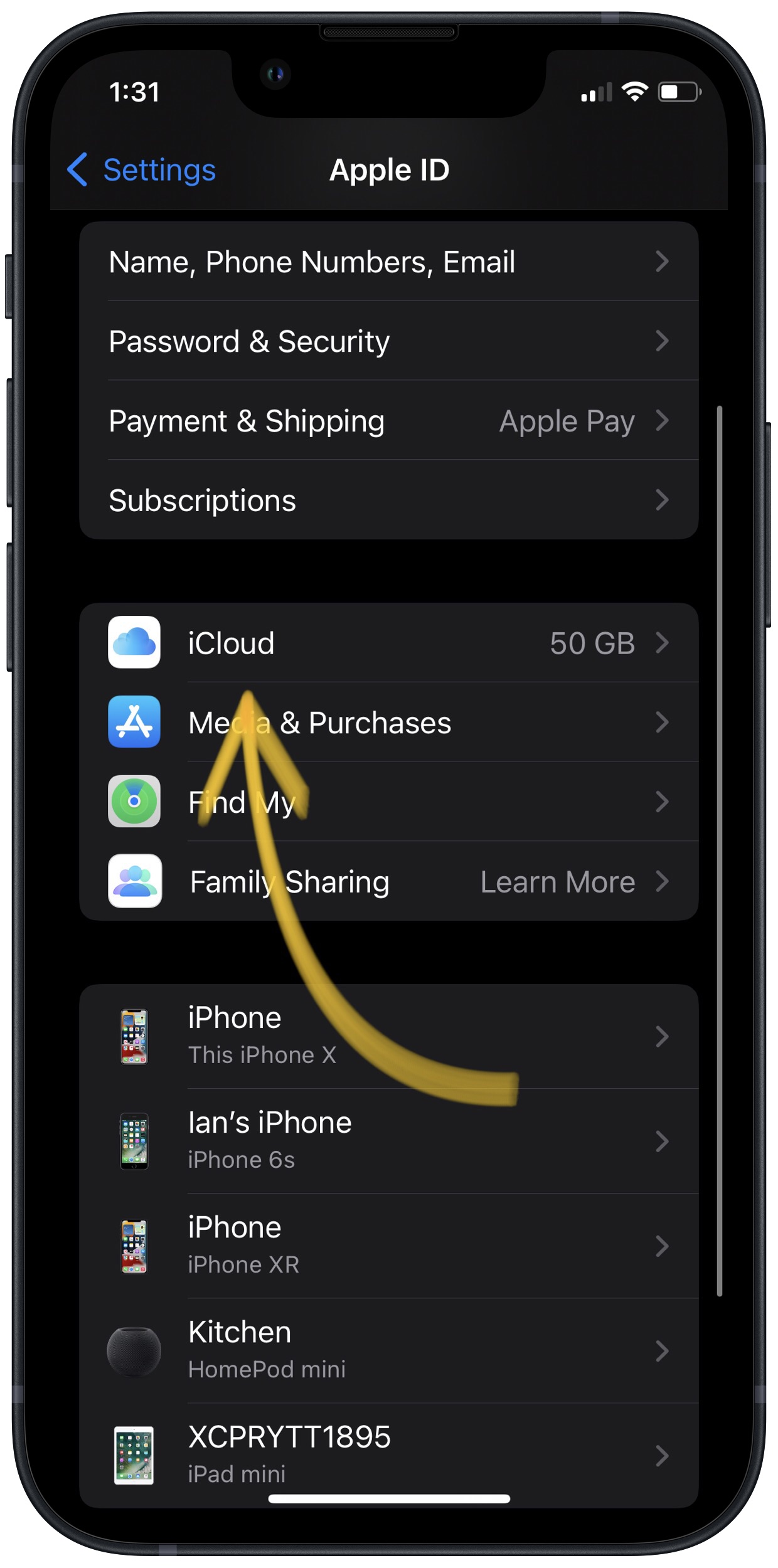
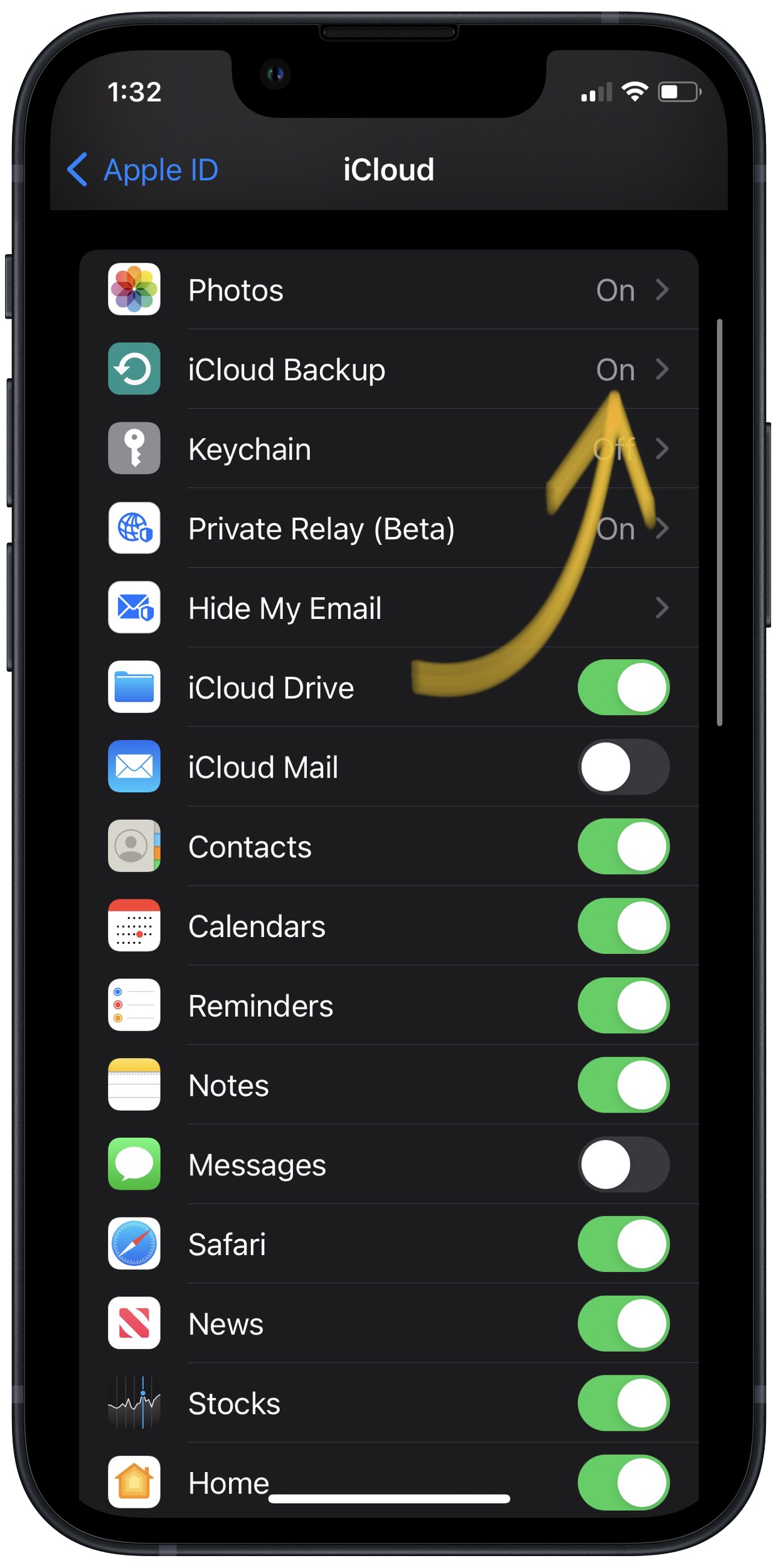
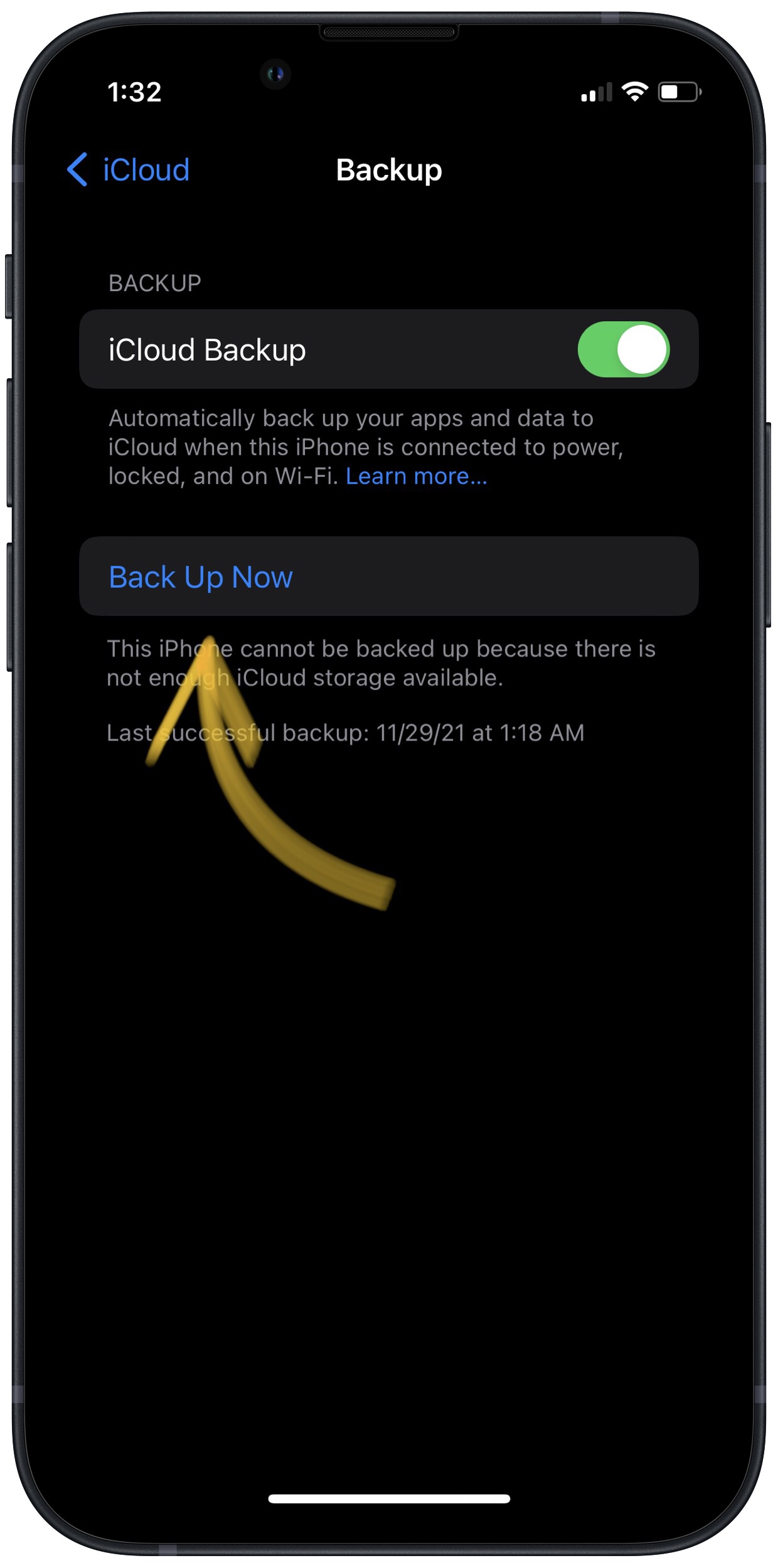
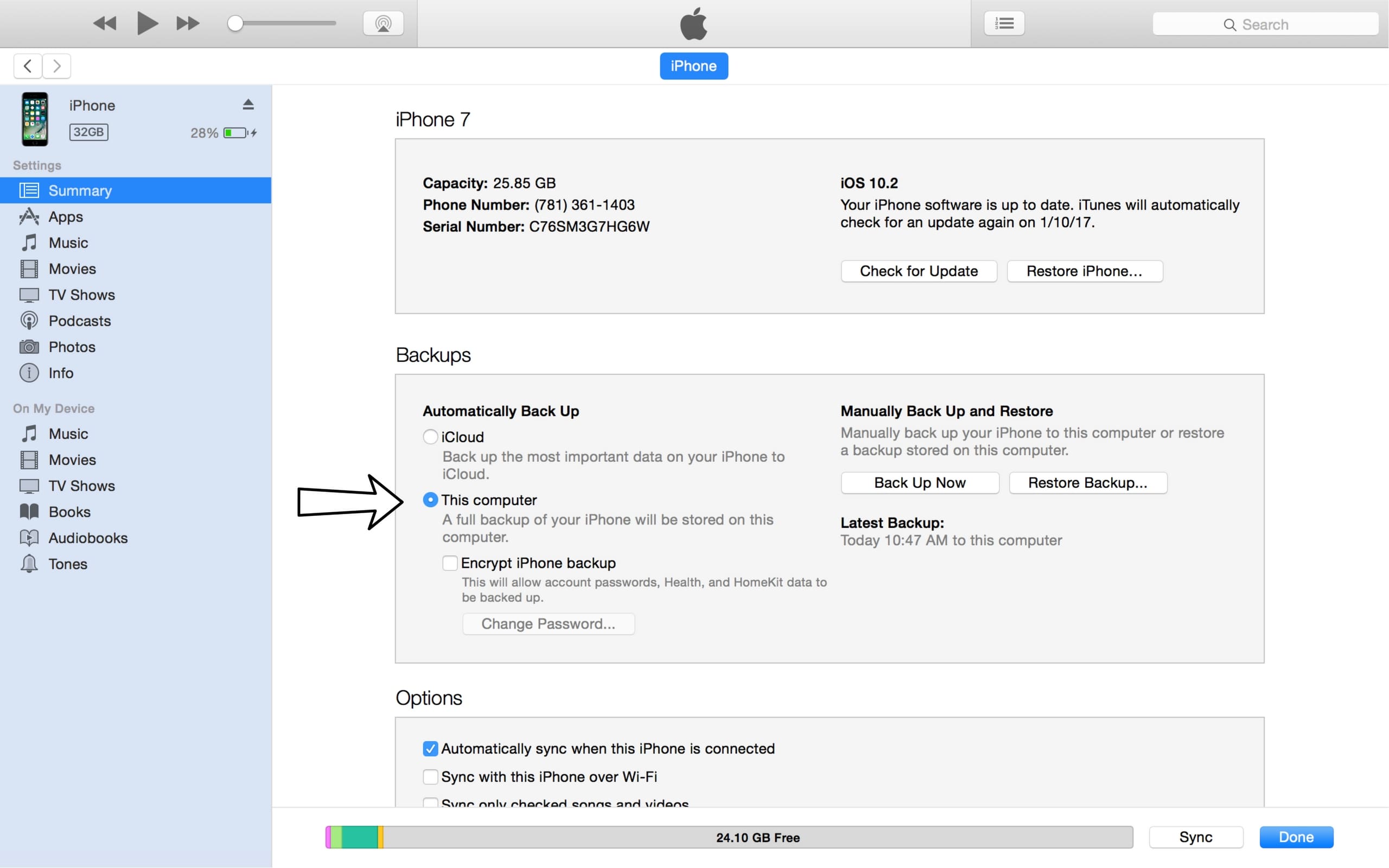
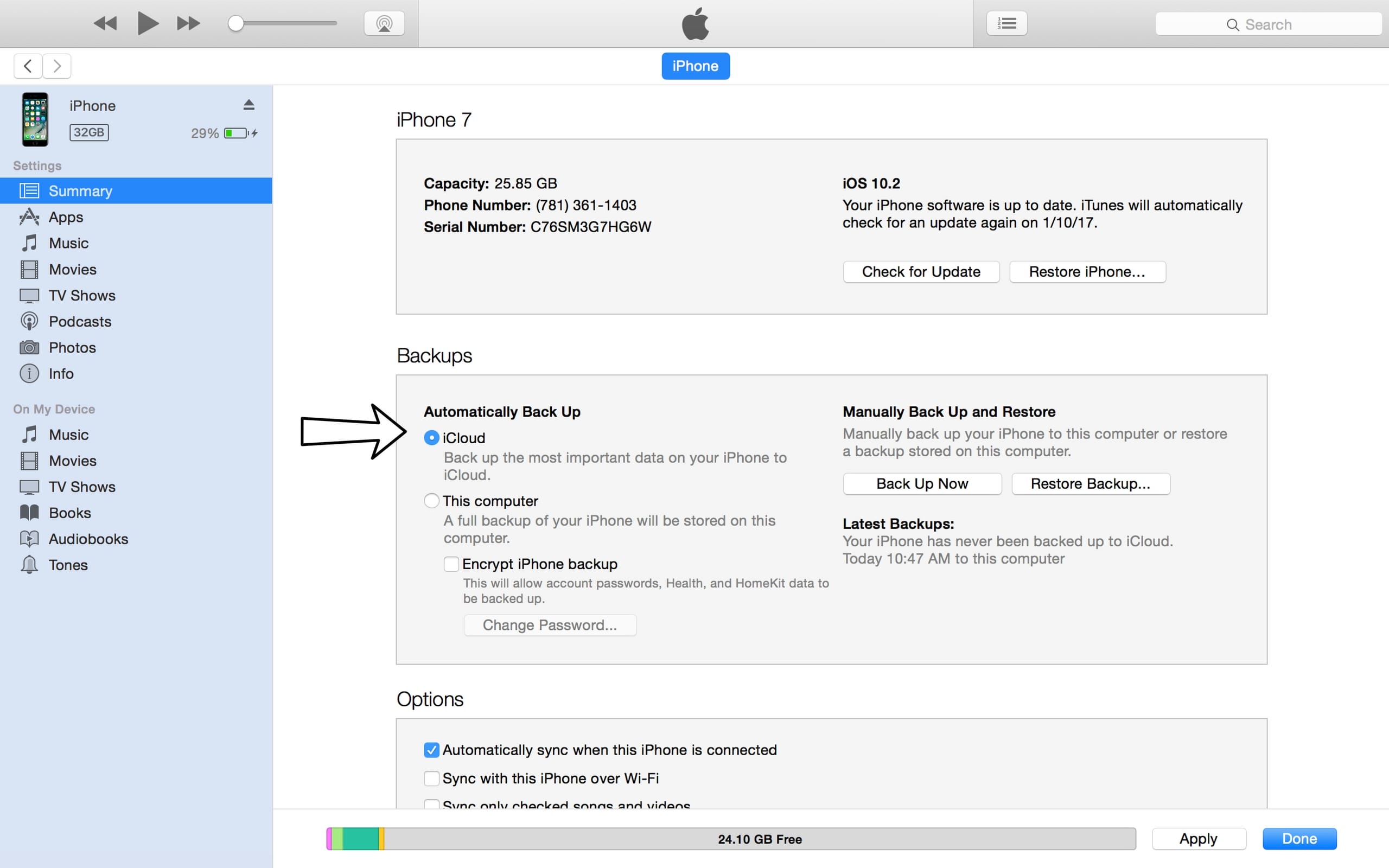
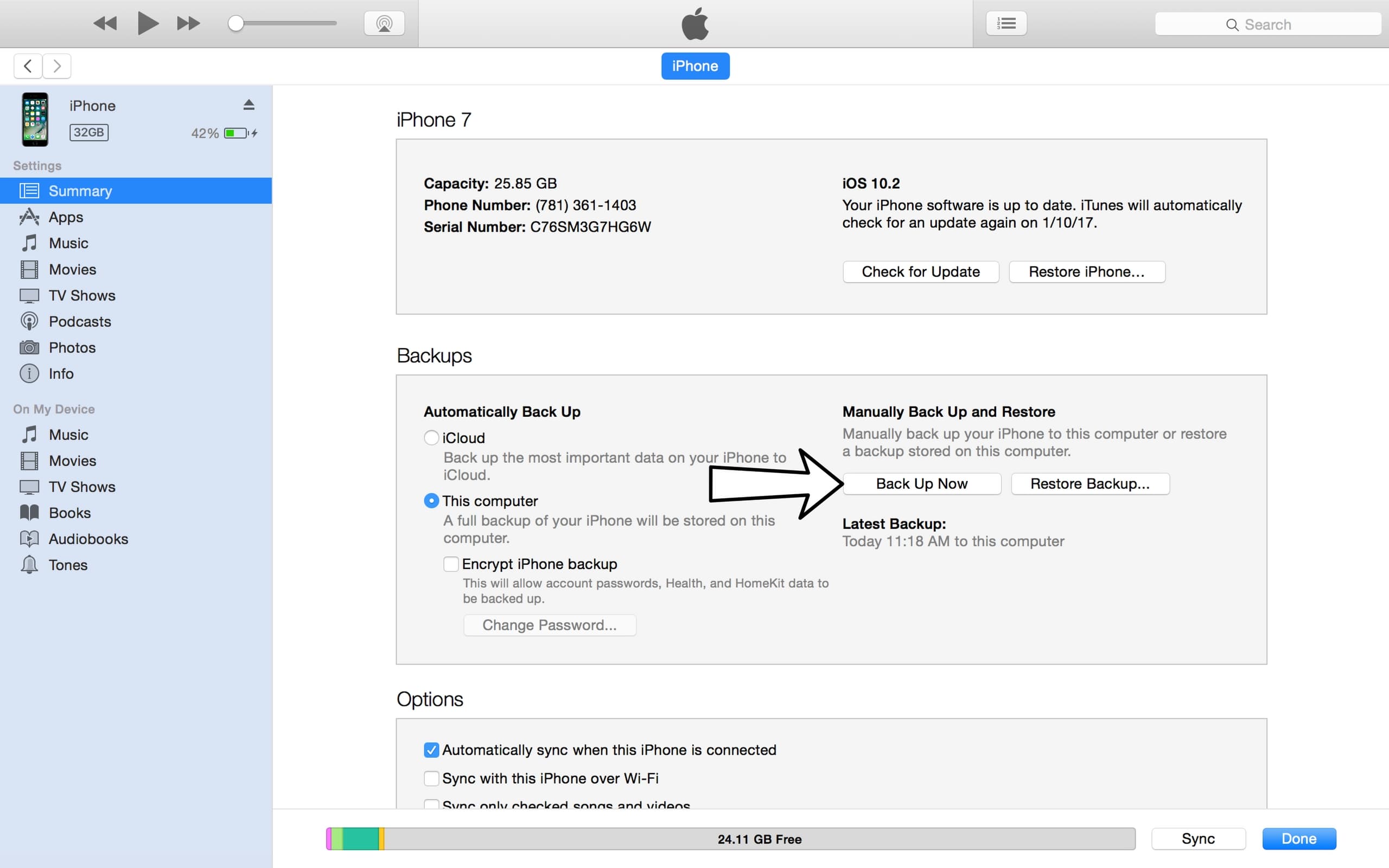
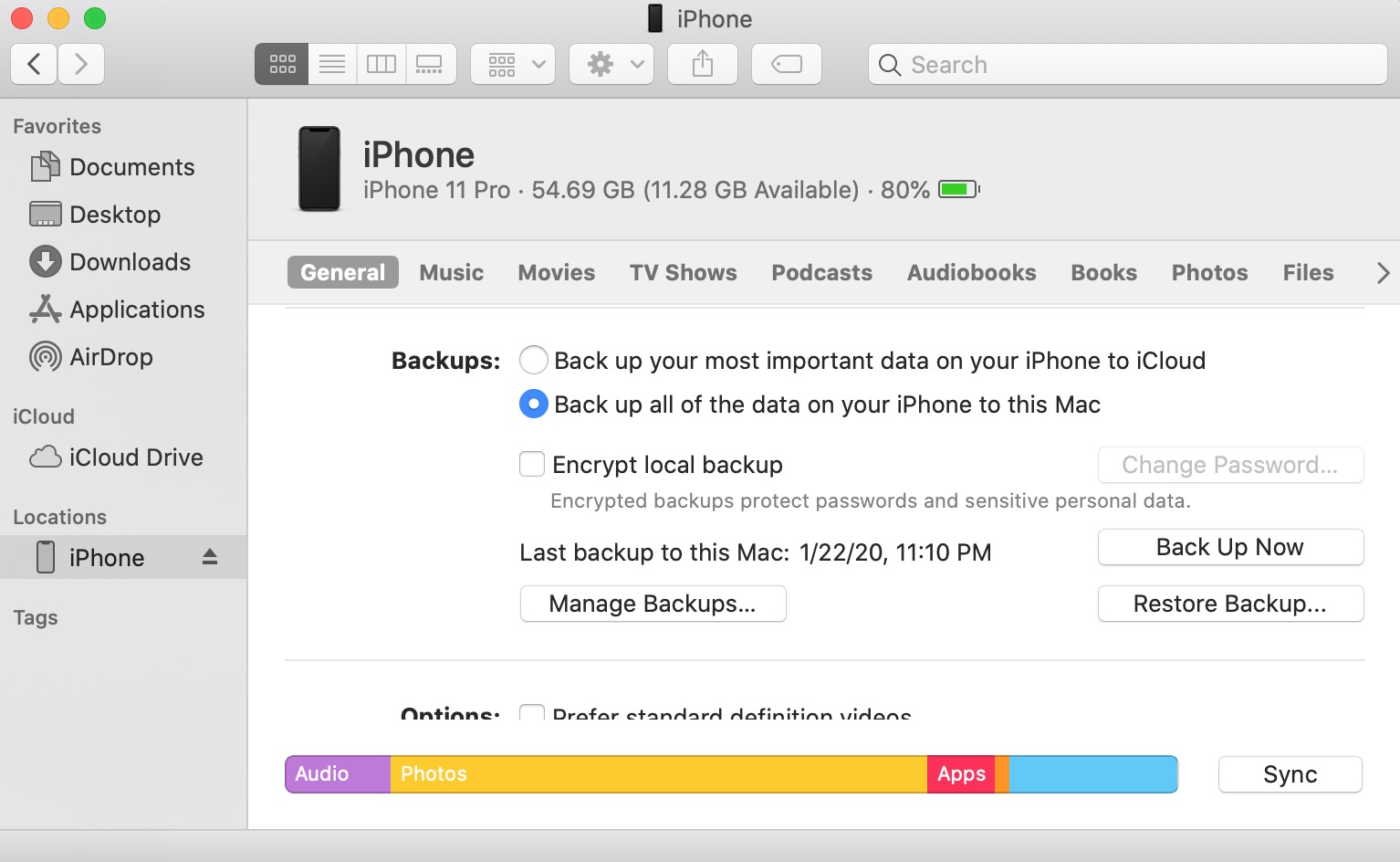

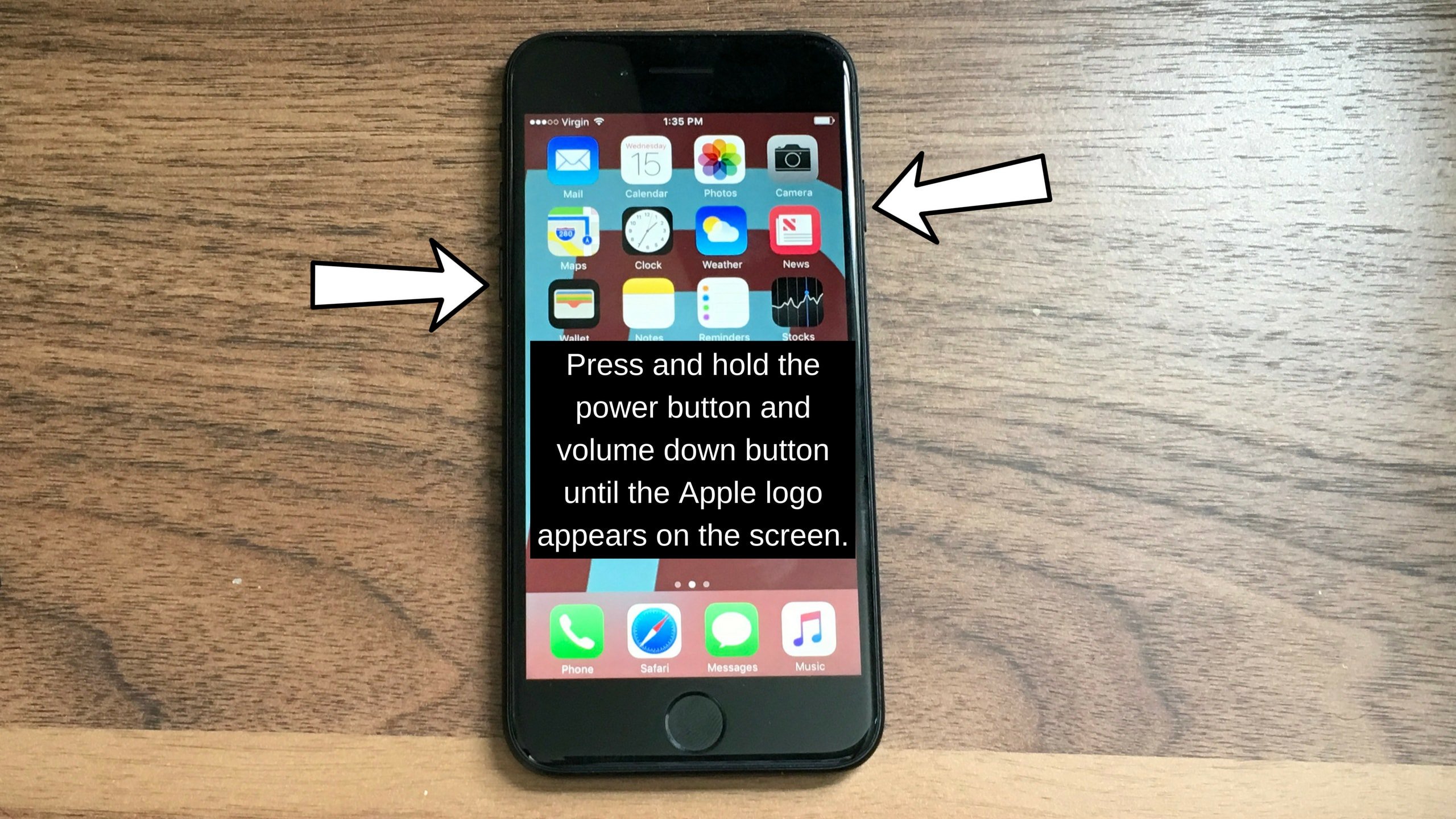
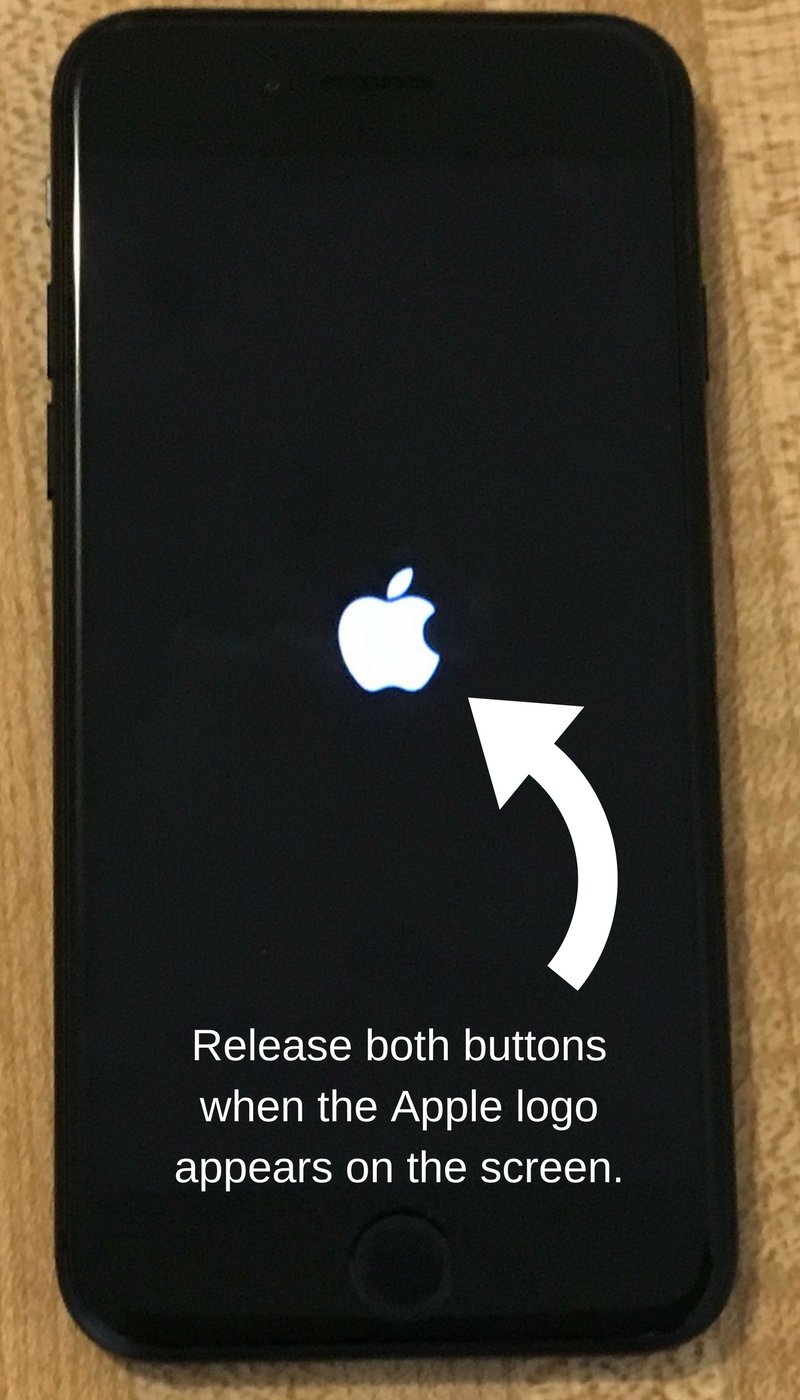
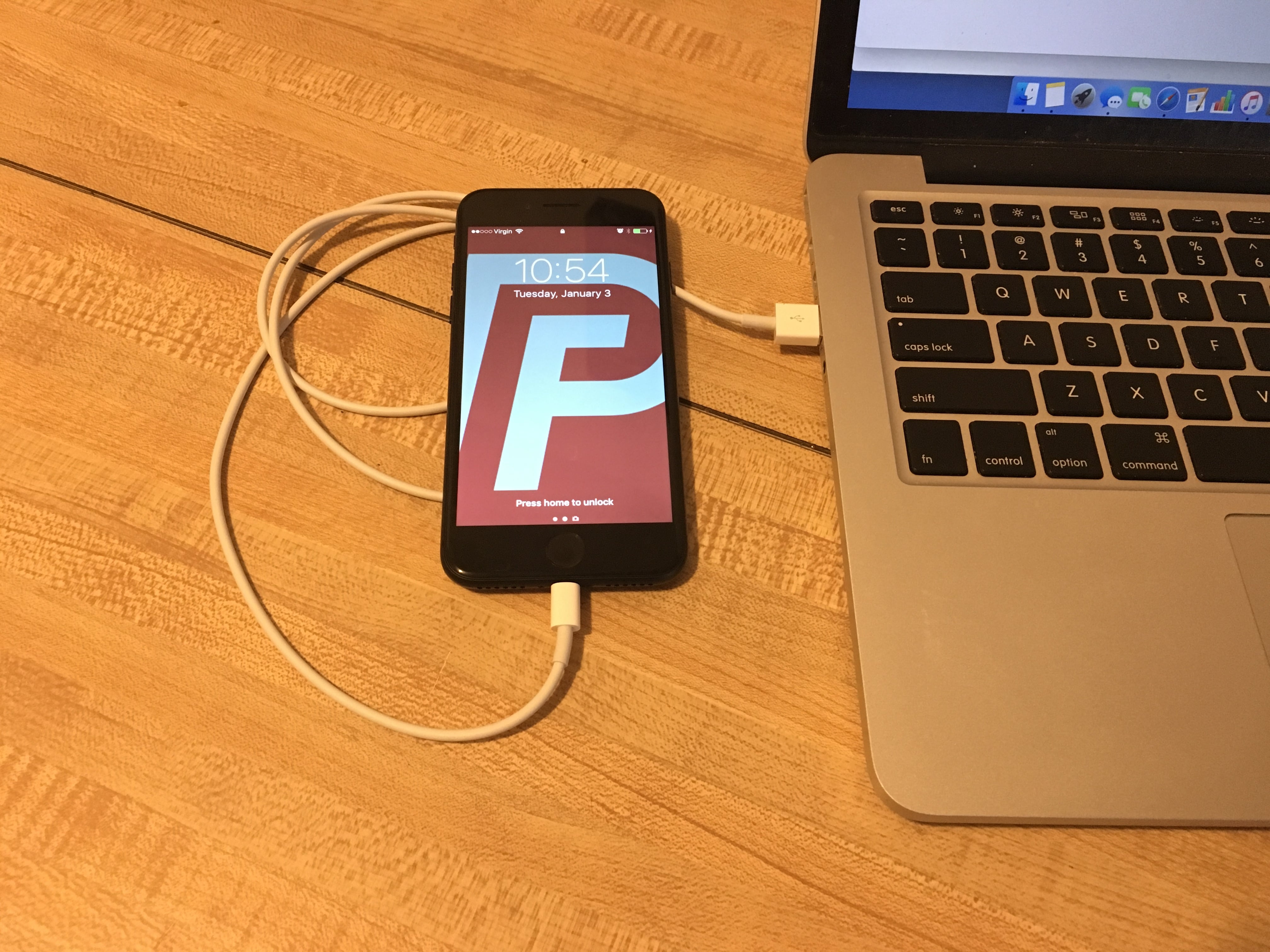
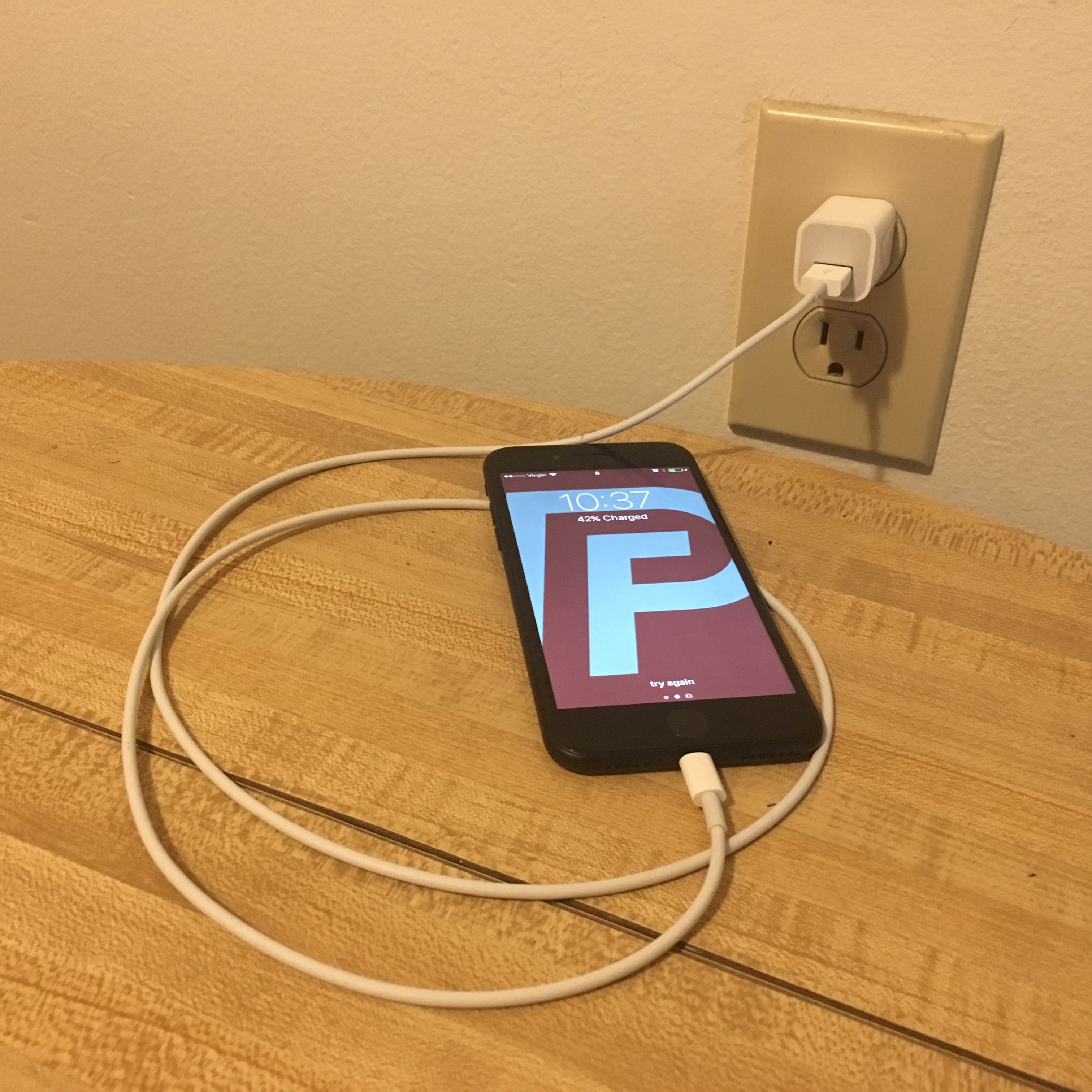




iPhone 8 plus is not turning on. I have tried a hard reset but nothing changed.
Thank you soo much my phone is back on
my phone completly died and a hard reset wont work and it wont even turn on or cennect to itunes its acting as if its completly drained of power but i just got this phone and idk what to do cuz ima end up kms
mine too it’s completely dead
Excellent tips, turn my phone back on with you…
THANK YOU SO MUCH!!
Didn’t work for me. When I went to bed my phone was working fine, plugged it in to charge it over night and when I woke up it was black-will not turn on, reset, or charge. I just bought it 2 weeks ago.
Same thing happened to me — tried to send to Apple but they wouldn’t take it. Did you ever find a solution
iPhone 8 hard reset is now — press volume up, press volume down, press and hold side button until apple sign appears! fixed this problem on my phone