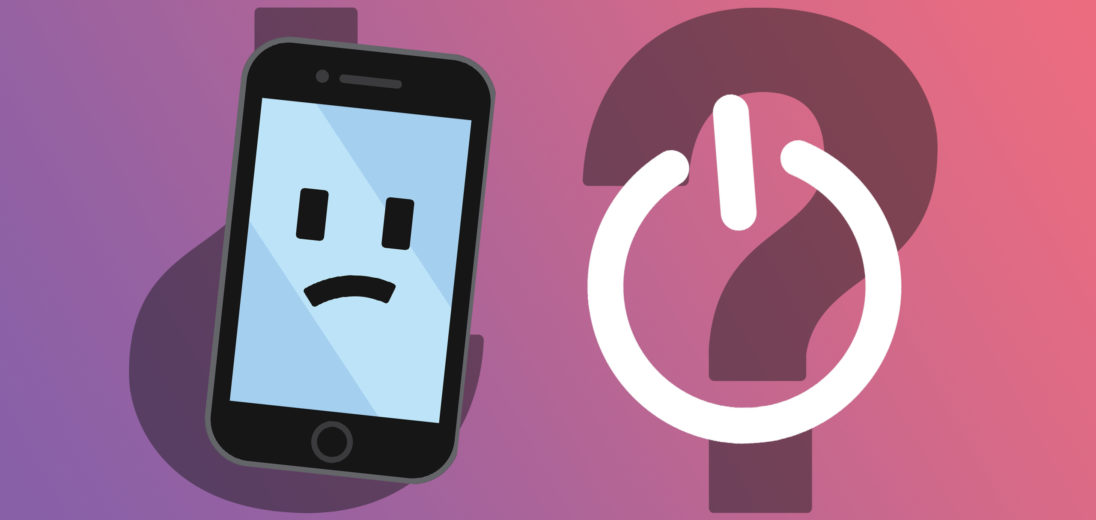You're trying to turn off your iPhone 5, but the problem is, it doesn't want to work. No worries! In this article I'll explain why your iPhone 5 won't turn off and how to fix it.
Why Is This Happening?
There are any number of reasons why your phone won't turn off. It's most likely a software malfunction, but it's also possible your screen or home button isn't working properly. Let's go through a few simple solutions to try and solve the problem.
Familiarizing yourself with these fixes will teach your how to work around unresponsive iPhone screens, how to turn off your device even if the power button isn't working, and repair options, if you'd prefer to consult outside help.
Try Turning It Off
Start by pressing and holding the power button. For the iPhone 5, this is located along the top right-hand side your device. Instead of pressing this button once, hold it down for a few seconds to tell your iPhone you want to power it down. You'll be prompted with the option: ‘slide to power off.' Drag this across your screen and your phone should completely shut off.
Extra tip: If your screen shows the “slide to power off” option, but your device won't respond when you try to slide, it's possible that your iPhone's screen is broken. Check out our other article if this is the problem your iPhone is experiencing.
Perform A Hard Reset
A hard reset forces your iPhone 5 to abruptly turn off and back on. It's possible your iPhone 5 is frozen with the screen on, making it appear as though it won't turn off. A hard reset should unfreeze your iPhone, but it won't actually address the underlying issue that caused the crash in the first place.
Simultaneously press and hold the Home button and power button until the screen goes black and the Apple logo appears. Release both buttons when the Apple logo shows up on the screen. You may need to hold both buttons for 25–30 seconds before the Apple logo appears.
As we mentioned above, a hard reset doesn't actually fix software problems. Even if a hard reset got your iPhone 5 unstuck, keep reading to fix the underlying software issue!
Turn Your iPhone 5 Off Using The Software Power Button
To do this you need to turn on AssistiveTouch. This step is perfect for if your power button doesn't work. Good thing you can turn off your device using the software already built in to the Settings app!
The AssistiveTouch feature gives you the ability to control your iPhone 5 just by using the screen. This comes in handy when you're having trouble with your iPhone's buttons and are physically unable to use them.
To turn it on, go to Settings, then Accessibility. Next, turn on the switch next to AssistiveTouch, so that it shows green.
Once AssistiveTouch is on, tap the light gray square that should appear with a lighter colored circle in the middle. Press and hold the Lock Screen icon. You'll see a message that says ‘slide to power off,' and after dragging the red power icon, your iPhone will shut off.
How Do I Turn My iPhone Back On If The Power Button Isn't Working?
To turn your device back on when the power button doesn't work, plug it in. This will cause the Apple logo to appear on your screen and you can use your iPhone as usual.
Restore Using iTunes
Sometimes, software problems can be difficult to fix. If you've tried the previous steps and your iPhone 5 still won't turn off, use iTunes to reset your device's software.
Hopefully, you've already backed up your device. But if you haven't, you can and should do so now. Plug your iPhone into your computer and pull up iTunes. First, select Back Up Now to back up your information, then select Restore Backup. This should take you to a list of backups to choose from. Press Restore Backup.
Follow the iTunes prompts to restore your iPhone to its previous configuration. Once the restore is completed, unplug your device and test it. Are you able to turn it off?
If you're having trouble restoring your phone, try completing a DFU restore. Our guide will show you how.
Find A Workaround
If you've tried all of the above solutions and your iPhone 5 still won't turn off, there might be something more serious going on.
Maybe there's a reason you wanted to turn your iPhone off and we can work around it. For instance, if you want to turn your iPhone off to silence it, you can turn off the sound with the Ring switch on the upper left-hand side of your device. This will mute your alerts.
Or perhaps you want to stop getting emails, calls, and texts altogether. For this, you can simply enable Airplane Mode. This is the first option at the top of the page under the Settings app. Remember, you won't be able to place or receive any calls and messages until you turn this function off.
Repair Your iPhone
Sometimes your iPhone's hardware is the culprit behind something not working. If this is the case, your best options are getting your iPhone fixed by professionals or replacing it altogether.
If your iPhone 5 is under warranty, either through Apple or your mobile provider, the company it's covered under may offer to replace it. For this reason, we recommend checking this option first.
However, the iPhone 5 was released in autumn 2012. Since the phone is so old, it's classified by Apple as an obsolete product so they will refuse to support or repair it.
For broken buttons that aren't covered by a warranty, a repair service is on way, and you can keep your current iPhone. The repair service will simply replace the broken hardware. Apple offers repairs for a fee, as do several third-party repair companies. What's the beneficial about getting your iPhone repaired instead of replaced? Repairs can cost significantly less, depending on the type.
Check out this article for more tips on finding the best repair option near you.
Upgrade Your iPhone 5
If your iPhone 5 won't turn off, it might just be a sign that your phone is getting old. Phones wear out with age and the costs to repair them can pile up.
Remember what I said earlier about how the iPhone 5 is an obsolete product according to Apple? Since they won't support it anymore, it might finally be time for you to pick up a new iPhone.
UpPhone's cell phone comparison tool is a great resource for you to check out different iPhones or Android phones to see which one is right for you. If you're looking for a new iPhone, we highly recommend the iPhone 11 if you have some money to spend or the iPhone SE if you'd like a solid budget iPhone.
Now You Know!
Hopefully by now you're able to turn off your iPhone 5 or are on your way to getting your device repaired or replaced. Did our guide help? Feel free to share your thoughts and experiences in the comments section below! Thanks for reading.