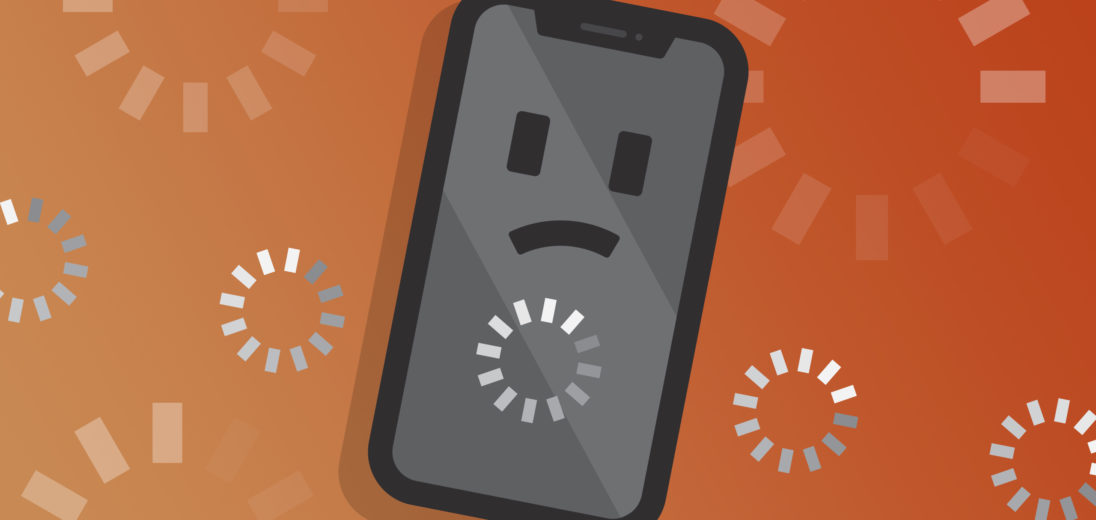Realized that your iPhone X is frozen? You've tapped, clicked, and even strategically held the phone up to your face in order to unlock it, but nothing seems to be working. Don't panic just yet! Keep reading to diagnose what may be the issue and get your frozen iPhone X working properly again.
Why Is My iPhone X Frozen?
An iPhone freezes due to either a software or hardware problem, with software issues being the most common in situations like this. First, determine if your iPhone X is frozen or if the screen just isn't displaying your phone's functions. If you find that your screen is completely off, but your iPhone is exhibiting signs of function like ringing, you might find the solution in our article My iPhone Screen Is Black!
Unfreeze Your iPhone
To begin unfreezing your iPhone X, you'll need to do a hard reset. A hard reset should jump-start your iPhone's software but it's a band-aid, not a solution. Deeper hardware problems may not be resolved by a hard reset, but it's a good start.
How To Hard Reset Your iPhone X
For the iPhone X, quickly press and release the Volume Up button. Then, press and release the Volume Down button. Finally, hold down the Sleep/Wake button on the left side until the Apple logo appears.
Your iPhone X should be working now. However, continue reading to figure out the source of your phone's malfunction, so this doesn't happen again. If the hard reset didn't fix your phone, skip to step 4.
Backup Your iPhone
Once you have your iPhone running again, you should take this opportunity to back up your phone's data. A frozen iPhone can signify a major software or hardware issue, which means you're not in the clear yet. Backing up your iPhone saves all of your information to a separate device, so you don't have to worry about losing it upon another phone glitch.
Check out our YouTube video on how to backup your iPhone, as well as our article about how to fix an iCloud backup, to take the precautionary steps of saving your phone's data.
Try To Determine Which App Caused The Problem
iPhone freezes are caused by an app or service malfunction. A service is a program that runs in the background to keep things running smoothly on your phone, like CoreTime which keeps track of the date and time. Ask these questions to find the source of your problem:
- Were you using an app when your iPhone froze?
- Does your iPhone freeze every time you use that app?
- Did you recently install a new app?
- Did you change a setting on your iPhone?
If your iPhone X froze after downloading a new app, simply delete it from your phone.
What If My iPhone Freezes Whenever I Open A Built-In App I Can't Delete?
Proceed to Settings and tap on the app you suspect in order to diagnose the problem. For example, if the phone froze while on the Mail app, you should confirm your usernames and passwords are correct through Settings. If Safari is the issue, you can select Clear All History and Website Data on the Safari tab under Settings.
Check Diagnostics & Usage
Sometimes, finding why your iPhone is freezing can be difficult to pinpoint. Go to Settings -> Privacy -> Analytics -> Analytics Data, which displays a list of apps and services, some that you may not even recognize.
Although not everything on this list is a problem, it's important to note repeated services and apps, as well as those listed next to Latest Crash. Usually, these are the ones malfunctioning.
Reset All Settings
Resetting all your settings reverts your iPhone's settings to the factory defaults, without deleting any of your data. This is a good option, if you aren't sure which app or service is causing your iPhone to freeze.
You'll need to re-configure the Settings app and login into your Wi-Fi network again after you Reset All Settings. However, this will solve your issue and takes less time than restoring your iPhone through a backup. To reset your iPhone to factory default settings, go to Settings -> General -> Reset -> Reset All Settings.
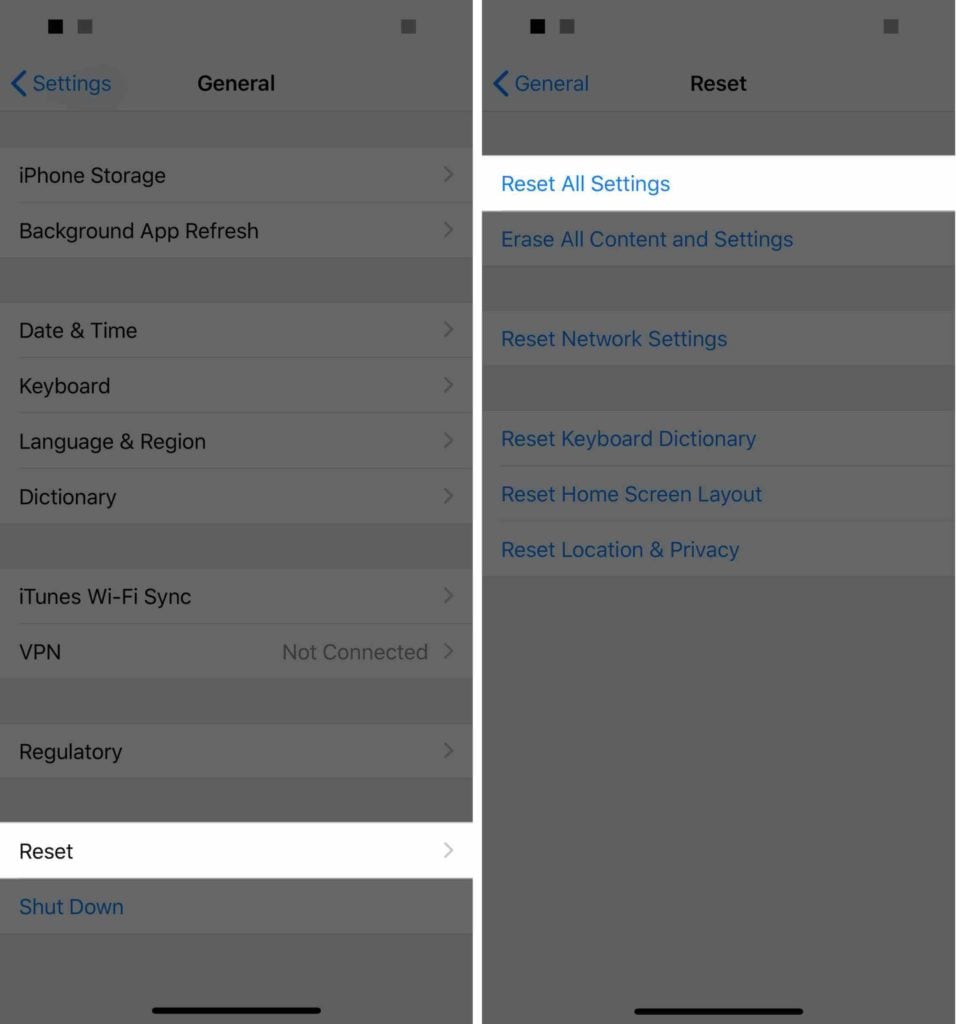
Stronger Measures: Fix The Frozen iPhone Problem For Good
If nothing seems to be working so far, you'll have to move on to a DFU restore on your iPhone.
To do this, you'll need to connect your iPhone and computer via charging cable. If your iTunes isn't recognizing your phone, do a hard reset while it's connected to the computer. A DFU reset should be a last resort, as it'll delete all of your phone's data. However, it can be restored, if you have a backup on iTunes or iCloud.
Fix The Hardware Problem
At this point, if you can't find your iPhone on iTunes or the restoring process seems to be failing, your issue is likely related to hardware. A repair service is your best bet.
Apple's repair service may be pricey, but you're guaranteed expert help from Apple Geniuses. Call to make an appointment with the Genius Bar, or visit Apple’s support webpage to start a mail-in repair. As an alternative, you can use Puls, which offers an on-demand iPhone repair service for the same high-quality assistance at a lower cost.
iPhone X: Unfrozen
After all that accessing and revamping, your iPhone should no longer be frozen. Now, you have all the information you need in order to fix your frozen iPhone X in the future! Thanks for reading. Let us know with a comment what was preventing your iPhone from working and how you fixed it.