You just picked up a new iPhone and you're setting it up for the first time. Buried in the Settings app are a lot of unnecessary features that can drain your iPhone's battery life and compromise your privacy. In this article, I'll tell you about some iPhone settings to change immediately!
Turn Off iPhone & iCloud Analytics
iPhone and iCloud Analytics are settings that send Apple information about how you use your iPhone. Apple says that they use this information to improve their products and services. However, leaving this feature on can drain your iPhone's battery life and your cell phone plan's cellular data.
To turn off these settings, open Settings and tap Privacy -> Analytics. Turn off the switches next to Share iPhone Analytics and Share iCloud Analytics. If you have an Apple Watch connected to your iPhone, the top setting may say Share iPhone & Watch Analytics.
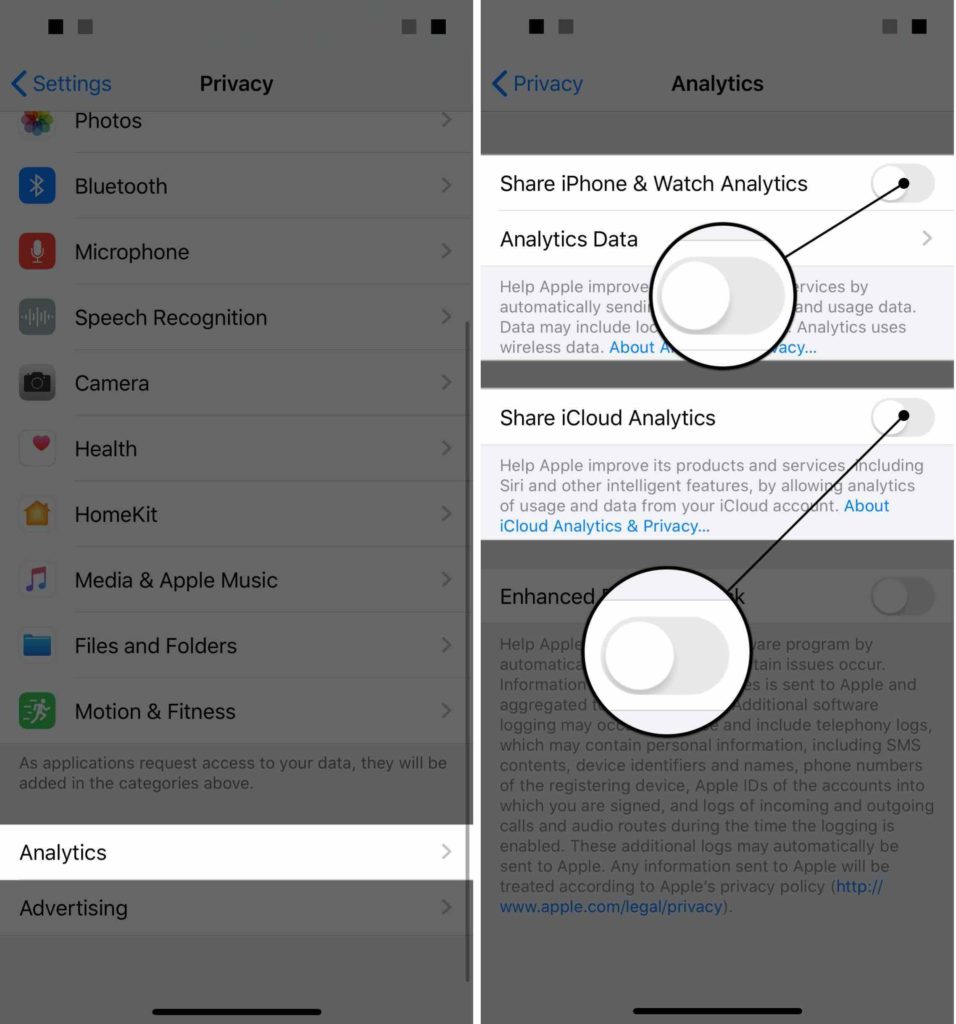
Turn Off Significant Locations
Significant Locations is an iPhone setting that tracks the places you visit most often and saves them on your iPhone. Head to Settings -> Privacy -> Location Services -> System Services. Scroll down and tap Significant Locations.
If Significant Locations is on, you'll see a list of the places you visit most frequently. Pretty weird, right?
Tap the switch at the top of the screen to turn off Significant Locations. Turning this setting off will save some battery life and help you maintain personal privacy.

Turn Off Unnecessary System Services
Your iPhone has a lot of hidden System Services that use your location and drain its battery. Most of these services are unnecessary, so we recommend turning them off.
Open Settings and tap Privacy -> Location Services -> System Services. Turn off the switch next to everything except Emergency Calls & SOS, Find My iPhone, and Share My Location.
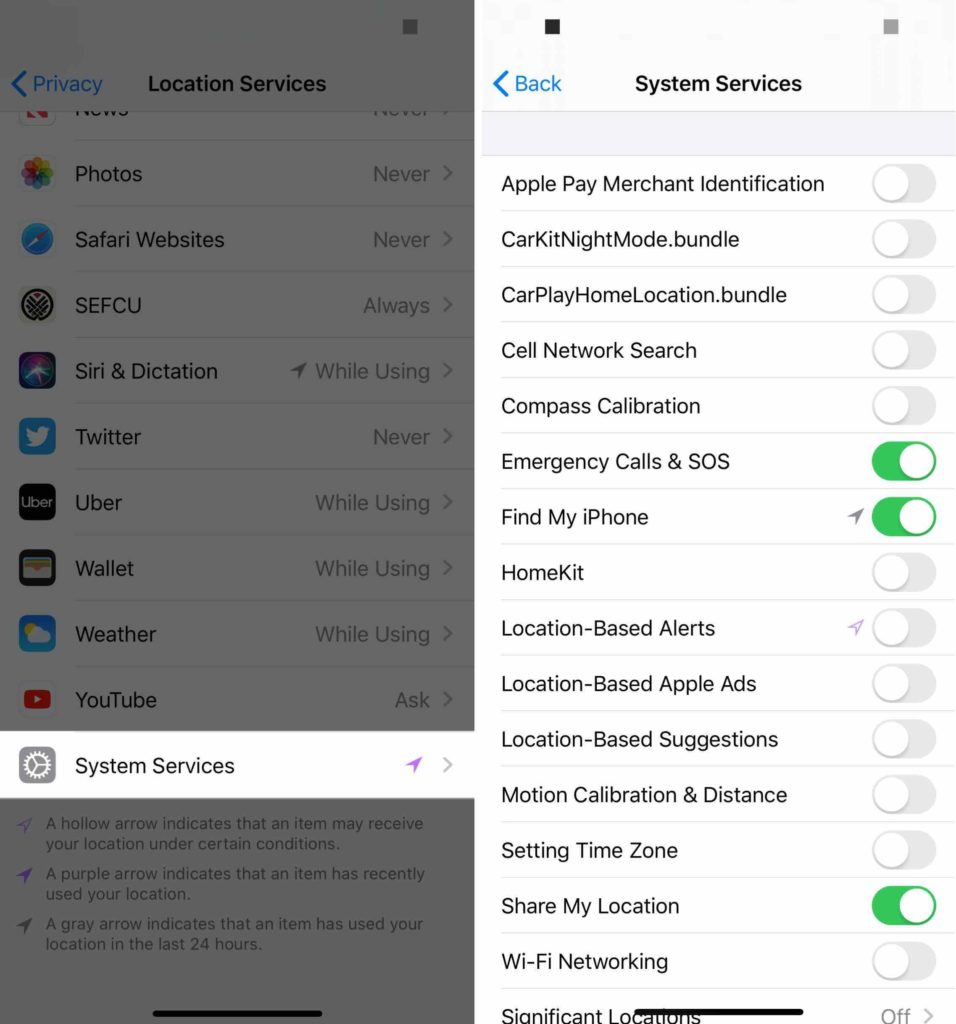
Turn On Limit Ad Tracking
Limit Ad Tracking is a setting that prevents advertisers from collecting more detailed information about you. Advertisers use this information to provide you with more targeted ads. However, letting advertisers know more about you certainly presents a privacy issue.
Open Settings and tap Privacy -> Advertising. Then, tap the switch at the top of the screen next to Limit Ad Tracking.
![]()
While you're here, tap on Reset Advertising Identifier. This will erase any information advertisers have already gathered about you on your iPhone.

Switch Mail From Push To Fetch
When Mail is set to Push, your iPhone is constantly checking to see if any new emails have arrived. As you can imagine, the constant checks can drain your iPhone's battery quickly.
By switching to Fetch, your iPhone will only check for mail once over a set period of time. Open Settings and tap Passwords & Accounts.
Tap Fetch New Data and turn off the switch at the top of the screen next to Push. At the bottom of the screen, select the period of time you like to have in between Fetches. We recommend selecting 15 or 30 minutes.
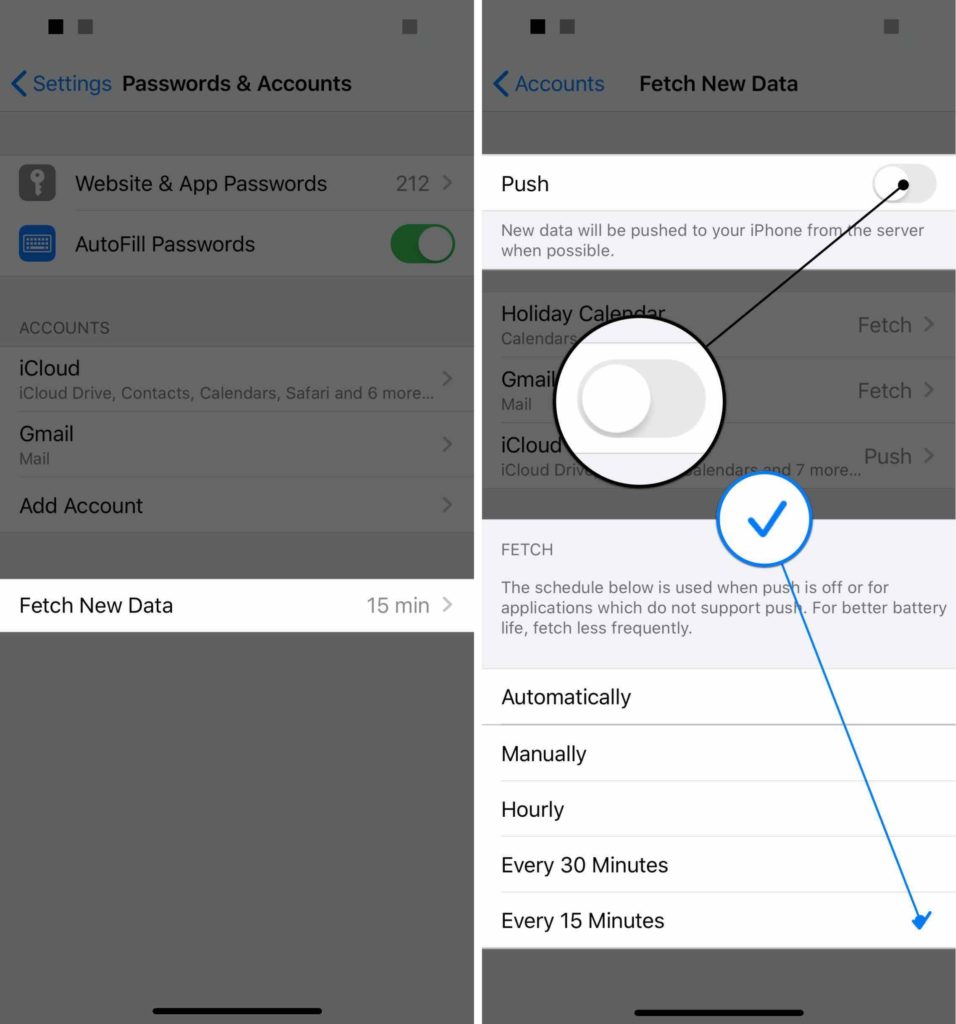
You can always fetch new emails by opening the Mail app on your iPhone too.
Turn Off Unnecessary Background Refresh For Apps
Background App Refresh is a setting that lets certain apps constantly refresh their content in the background of your iPhone. This allows those apps to be ready to go as soon as you open them.
However, not every app needs Background App Refresh. Turning it off when it's not necessary can improve your iPhone's battery life.
Open Settings and tap General -> Background App Refresh. Go through your list of apps one-by-one and decide if you want those apps to constantly refresh content in the background of your iPhone.
To turn off Background App Refresh for an app, tap the switch to the right of the app. You'll know it's off when the switch is white.
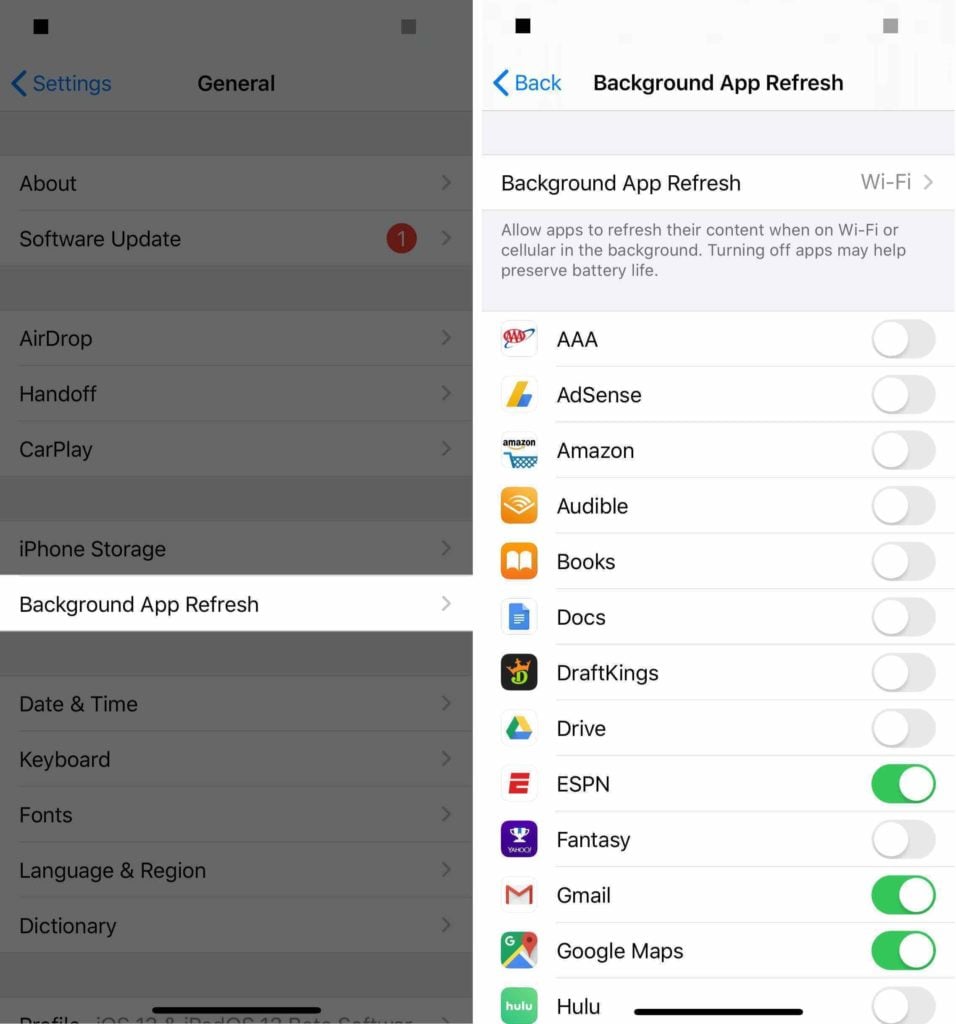
A New And Improved iPhone!
By following the steps above, you'll improve your iPhone's battery life and increase your online privacy. Make sure to share this article on social media to teach your friends, family, and followers which iPhone settings they need to change!
What other settings have you changed on your iPhone? Leave a comment below!
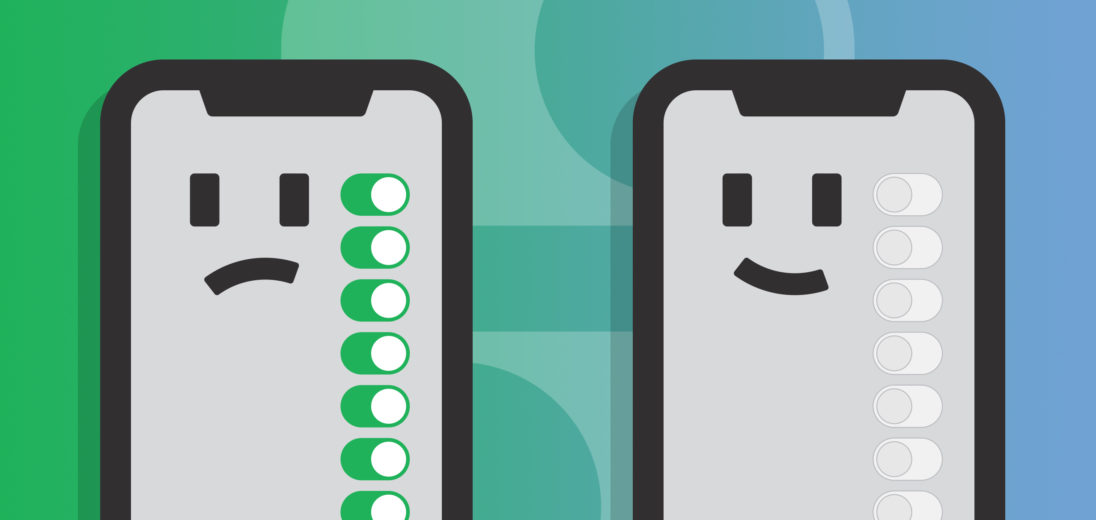
Hi Dave I have an iPhone 11 Pro, but there is one annoying thing that happens…. when my phone rings or I receive a message the flash goes off as well and can be embarrassing how do I turn it off?