Trying to fall asleep can be difficult when there are things to fiddle with on your Google Pixel smartphone. However, it's not just all those notifications keeping you up — it's the blue light! In this article, we'll show you how you can take back control of your sleep schedule with Google Pixel's Night Light mode.
How Blue Light Effects Your Sleep
The high-frequency blue wavelengths emitted from your Google Pixel decreases the production of melatonin in your body, making it more difficult for you to fall asleep. Even if you manage to fall asleep, you may suffer from poor sleep quality. This can cause you to wake up tired in the morning or experience a lack of energy throughout the day. In the long term, poor-quality sleep can lead to serious health problems such as depression, diabetes, obesity, heart disease, and more.
To regulate your circadian rhythms and increase the production of melatonin in your body, it may be a good idea to reduce your exposure to blue light. If you're a Google Pixel user, this is one way to improve your health and wellbeing!
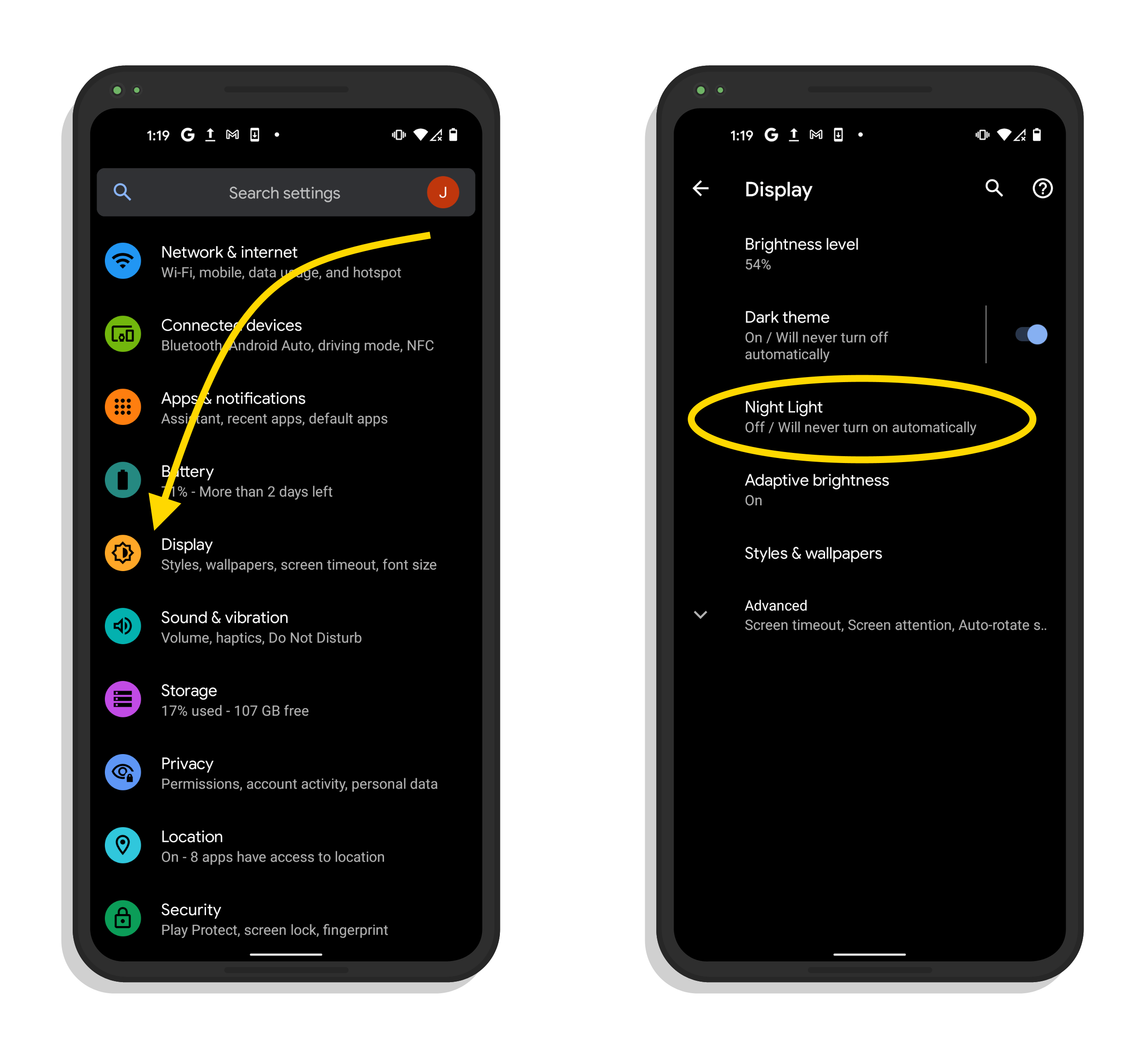
Night Light
Night Light comes pre-installed on your Google Pixel. This feature tints your Google Pixel's screen towards the warmer end of the spectrum. In doing so, it gives your display a reddish-yellow hue and blocks a significant amount of the emitted blue wavelengths.
How To Turn Night Light On Automatically
First, swipe down from the notification shade on your home screen. On the right side of your screen, you'll see the Settings button. Simply tap on it and then scroll down to Display -> Night Light. Then, select Turn on automatically.
From there, you can choose what time you'd like the Night Light feature to be enabled. If you use the Custom schedule option, you can set the start and end times according to your sleep schedule. Alternatively, if you choose the Sunset to Sunrise option, Night Light will be automatically activated at sunset and deactivated at sunrise. Remember to have your phone’s location services turned on in order for sunset to sunrise to work. After you’ve set your schedule, enable the Turn off automatically function to save your new settings. This can be found under the set period tab, located in the Status section.
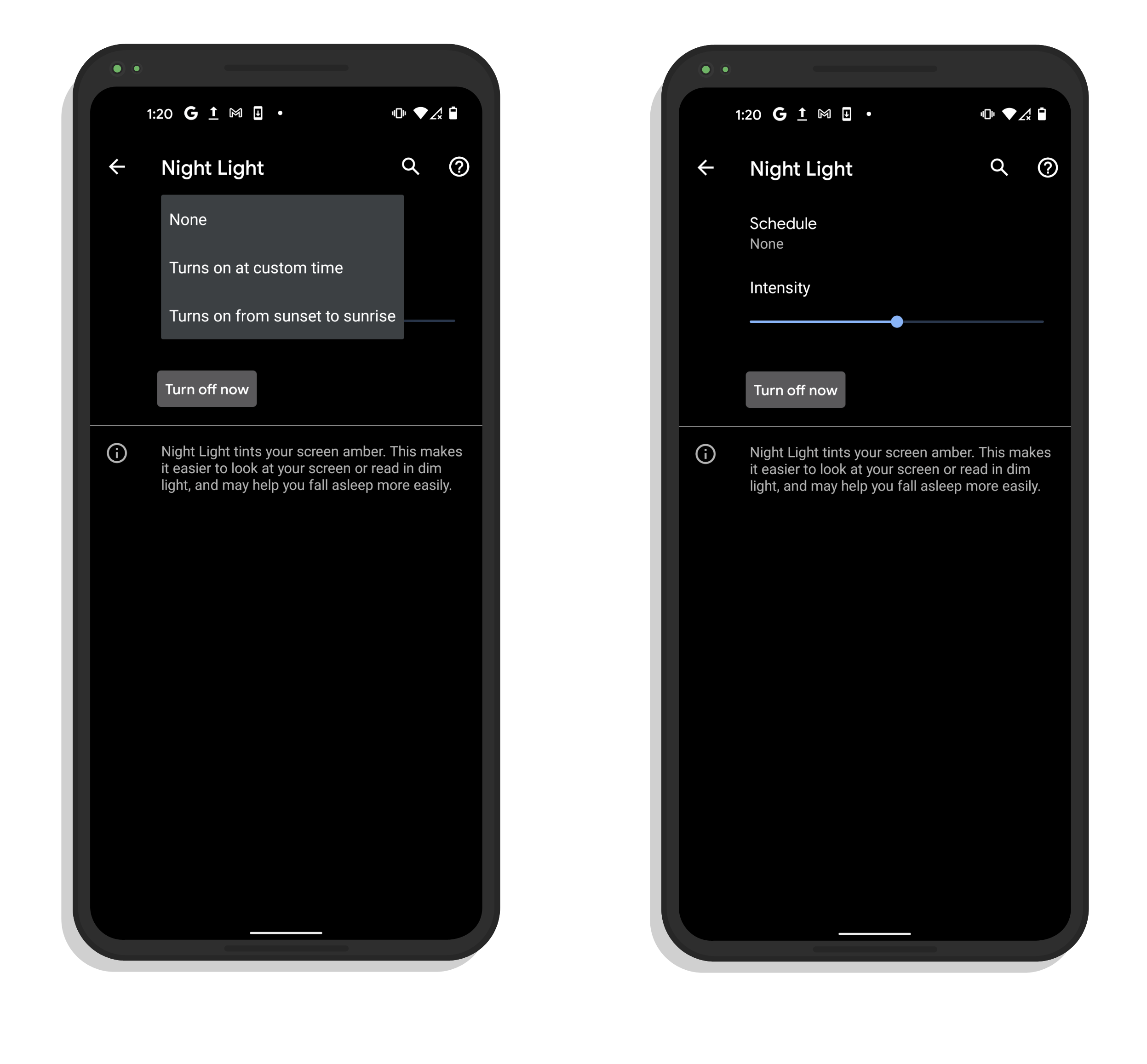
How To Turn Night Light On Manually?
This process is pretty straightforward. All you need to do is swipe down on the notification shade on your home screen, then swipe down again to access the Quick Settings Menu. From there, simply tap the moon icon, which is labeled Night Light. This will allow you to turn the mode on and off in a matter of seconds.
Night Light: Switched On!
Now you know all about the dangers of high-energy blue wavelengths and how the Google Pixel's Night Light mode can help you fall asleep better. Thanks for reading, and be sure to share this article with others you know that have Google Pixel devices!