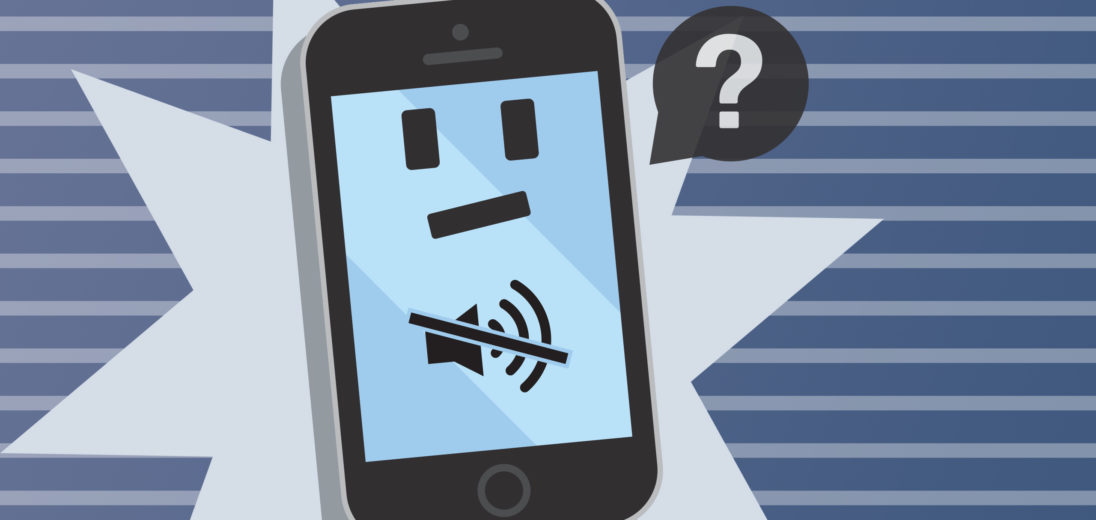You've been under the impression that your phone is set to ring, but you've been missing calls over and over. No matter how much you anticipate an incoming phone call, your iPhone 5 won't ring. There are a lot of potential reasons for why your iPhone's failing to notify you, and here are some things you can to do get rid of this problem!
Check Your iPhone's Ring/Silent Switch
You may have already done this, but the first thing you'll want to make sure of is that your iPhone's Ring/Silent switch is set to ring.
To check if your iPhone's set to ring, look on the left side of your device. If the thin switch near the top of your phone is pulled toward the screen, the phone is set to ring. If the switch is pushed towards the back of the phone, and a thin orange line is visible, this means your iPhone is on silent.
If your phone is set to silent, pull the switch towards the screen. A speaker icon should appear on your display. Once you've flipped the switch, make sure your speaker volume is turned up loud enough, as even if a phone is set to ring, it might not make audible sounds if the volume is too low.
To turn up your iPhone's volume, press the volume up button on the left side of your iPhone. You can also adjust the volume by opening the Settings app and tapping Sound & Haptics. Under the Ringer and Alerts label, move the slider to the right to increase your iPhone's volume.
If you're sure that your iPhone is set to ring and your volume is loud enough, but your iPhone still won't make any noise, your speaker might be broken. Consult our piece on fixes for when your speaker stops working, if you find that this is the case.
Turn Off Do Not Disturb
Another common culprit for why an iPhone won't ring is the Do Not Disturb setting. Do Not Disturb keeps your phone from sounding alerts when it receives calls or other notifications.
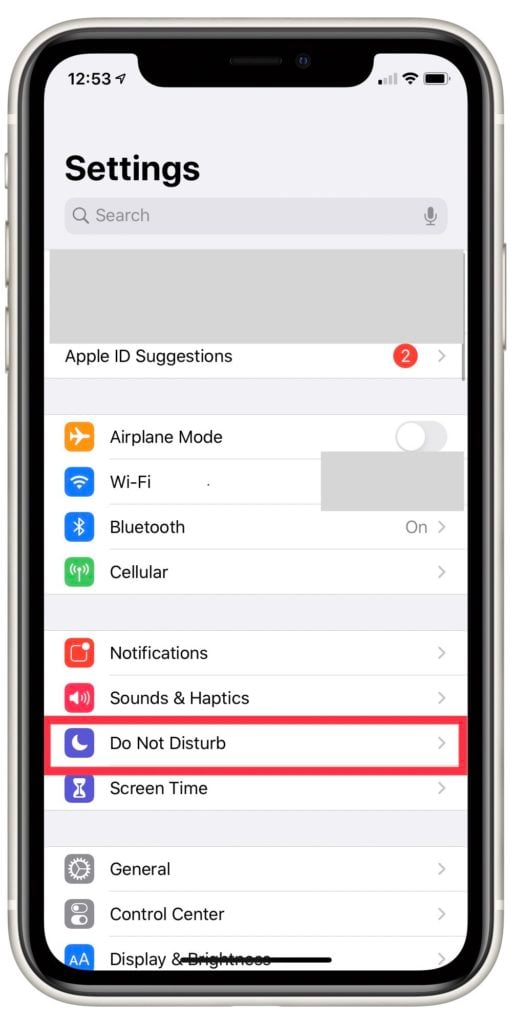
If Do Not Disturb is currently enabled on your iPhone, a small moon icon should be visible in the upper right corner of your screen.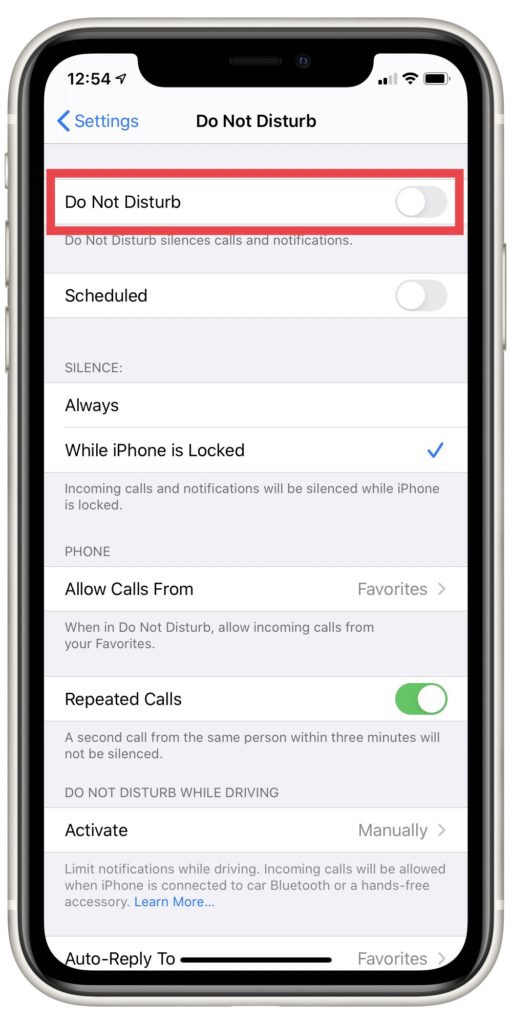 If you like the idea of this feature in practice, you can customize the settings and schedule this mode by going to Settings and selecting Do Not Disturb. You can also use this page to turn Do Not Disturb on or off.
If you like the idea of this feature in practice, you can customize the settings and schedule this mode by going to Settings and selecting Do Not Disturb. You can also use this page to turn Do Not Disturb on or off.
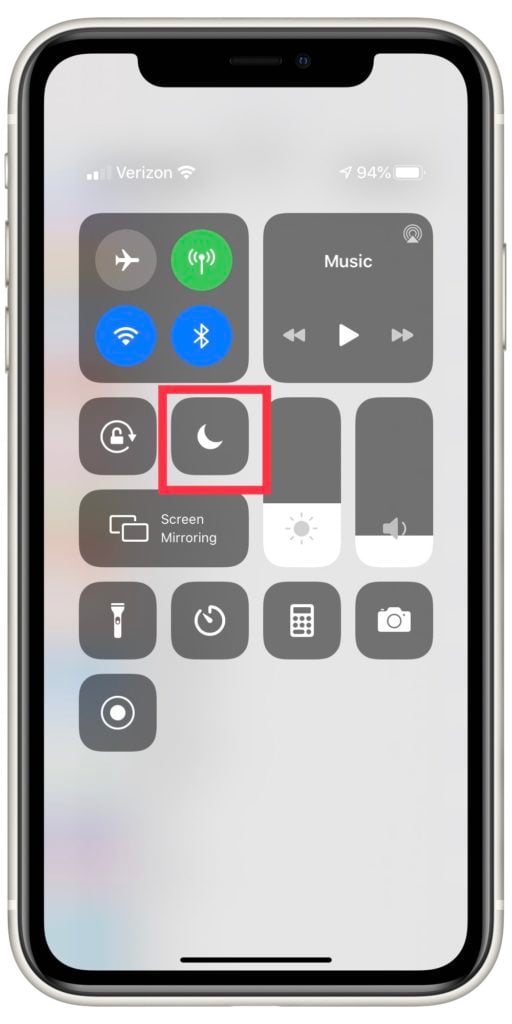
Another way to disable Do Not Disturb is to open the Control Center. Swipe up from the bottom of your iPhone's screen and tap the moon icon. If it turns from blue to grey, you've successfully shut off Do Not Disturb.
My iPhone Still Won't Ring, What Next?
If you've tried all of the previous suggestions and your iPhone 5 still isn't ringing, a hardware problem is likely the cause.
One possibility is that some dirt or other material has gotten lodged in your headphone jack and tricked your device into thinking that your headphones have been plugged in. Check out our article on what to do when your iPhone is stuck in headphones mode for solutions to this problem.
You can also try to remove the dirt from your headphone jack with a non-conductive brush. You can purchase an anti-static brush for pretty cheap on Amazon, but a clean toothbrush works just as well.
If cleaning out the headphone jack successfully gets rid of your problem, excellent. If not, this probably means that a component within your iPhone has shorted out and needs to be repaired. Unfortunately, the iPhone 5 is on Apple's list of obsolete products, which means that they will no longer repair or replace your phone if it's malfunctioning.
At this point, you might want to consider upgrading your iPhone altogether. As an obsolete device, it will no longer support iOS updates and you'll probably encounter more and more problems the longer you use it. If you're entering the market for a new cell phone, check out our phone comparison tool to see all of your options available right now!
Speak Friend, And Answer
With so much of our personal and professional lives happening remotely, it's more important than ever to keep up to date with important calls and notifications. If your iPhone 5 won't ring, you'll be even further removed from your friends and peers. Make sure every sound feature on your phone is loud enough and your headphone jack is clear. Good luck!
Thanks for reading. If you have any questions or suggestions, feel free to leave them in the comments below!