You have an iPhone 7 stuck in headphone mode and you're not sure why. You probably don't even have headphones plugged into the Lightning port! In this article, I'll explain why your iPhone 7 is stuck on headphone mode and recommend some useful tips that will help you fix the problem.
Why Does My iPhone 7 Think Headphones Are Plugged In?
Let's make one thing clear — even if there aren't headphones plugged into the Lightning port (the charging port), your iPhone 7 is stuck in headphone mode because it thinks there are. Most of the time, this is the result of a hardware issue with your Lightning port, but it's important that we rule out any possibility of a software problem.
To make sure your iPhone 7 isn't stuck in headphone mode because of a software issue, we'll try turning your iPhone off and back on again. To do this, press and hold the power button until slide to power off appears on the screen. Swipe the power icon from left to right to turn off your iPhone 7. Wait approximately 30 seconds before turning your iPhone back on, just to make sure it completely shut down.
If you turned your iPhone 7 off and back on and it's still stuck in headphone mode, your iPhone probably has a hardware problem. The problem could be one of two things:
- There's some gunk, lint, or other debris stuck in the Lightning port, which your iPhone 7 thinks are headphones.
- The Lightning port of your iPhone 7 is damaged, either physically or by liquid.
Why Is My iPhone 7 Stuck In Headphone Mode? Let's Take A Look.
To determine what's causing your iPhone 7's problem, let's take a look inside the Lightning port using a bright flashlight. Look for anything that could be stuck in your Lightning port, such as gunk, lint, or other debris. If you do see something in your Lightning port, we'll have to remove it because it could be the reason why your iPhone 7 is stuck in headphone mode.
How Do I Clean The Lightning Port Of My iPhone 7?
There are a few ways to clean out your iPhone's Lightning port, including the Apple way as well as some tricks with household items. Let's begin by talking about the tool Apple Technicians use to clean iPhone ports at the Apple Store — anti-static brushes.
Anti-static Brushes
Anti-static brushes are the safest way to clean the Lightning port of your iPhone 7. Apple Techs clean iPhones at the Apple Store using anti-static brushes because they don't conduct an electrical charge and won't break off in the ports of your iPhone. Although they may sound fancy, you can get a whole set of anti-static brushes for $5-10 on Amazon.

If you don't have an anti-static brush, a brand new toothbrush makes a decent replacement. Make sure the toothbrush is brand new because a used toothbrush will likely be wet and could cause water damage to your iPhone's Lightning port.
The Cocktail Straw Trick
One of our favorite household items that can be used to clean your iPhone's Lightning port is a cocktail straw. David Payette, the founder of this website, came up with the idea while he was out eating dinner at a local restaurant. He quickly realized a regular straw would be too big to clean out the Lightning port, but a small, cocktail straw could fit in and scoop out gunk quite easily.
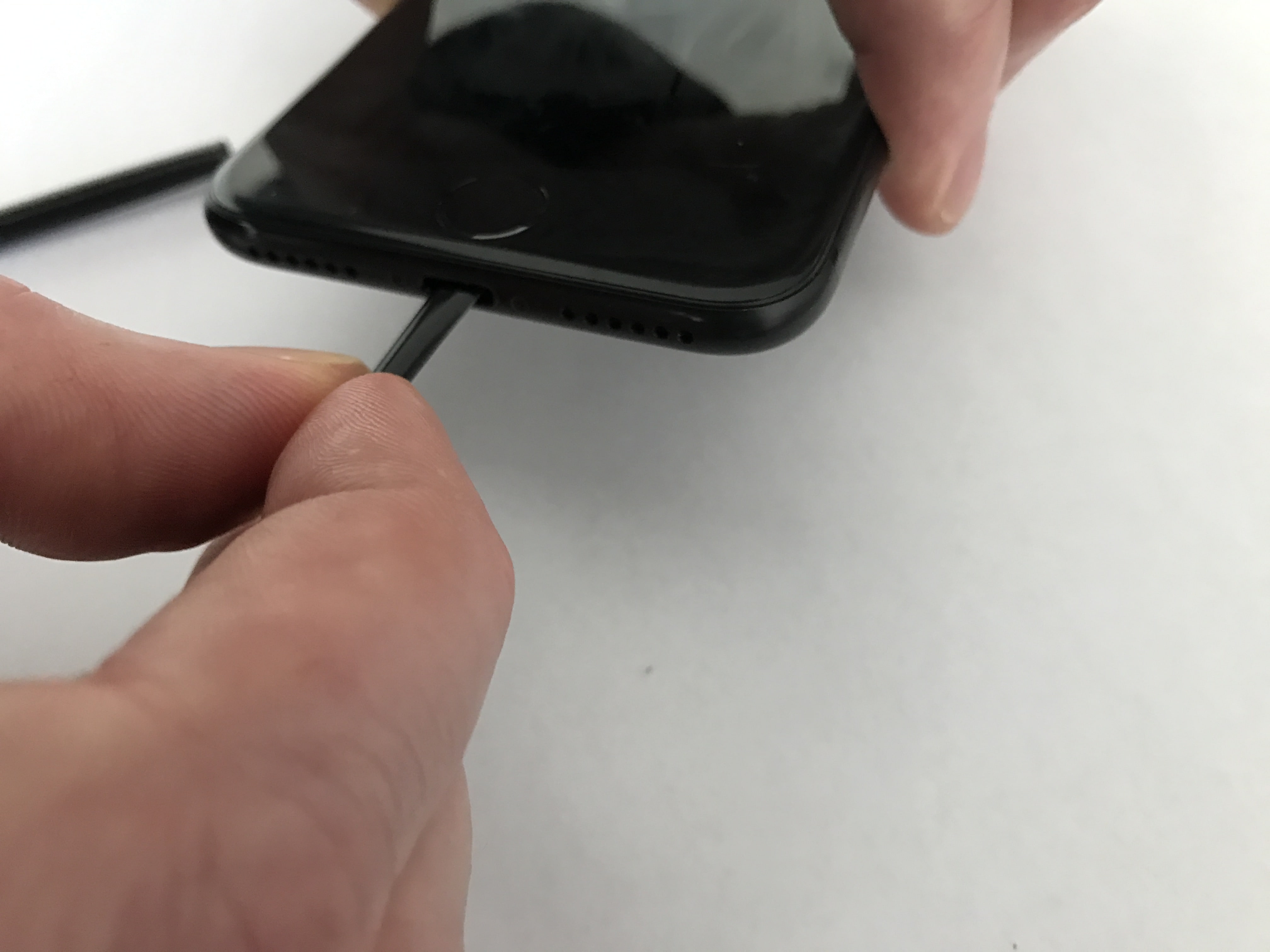
Before we begin, make sure you're not using a used cocktail straw. If you stick a wet cocktail straw into the Lightning port, there's a chance you'll cause liquid damage to your iPhone.
Begin by pinching the tip of the cocktail straw so it can easily fit into the Lightning port of your iPhone 7. A flattened tip will also make it easier to scoop out any gunk or lint that's stuck in your Lightning port.
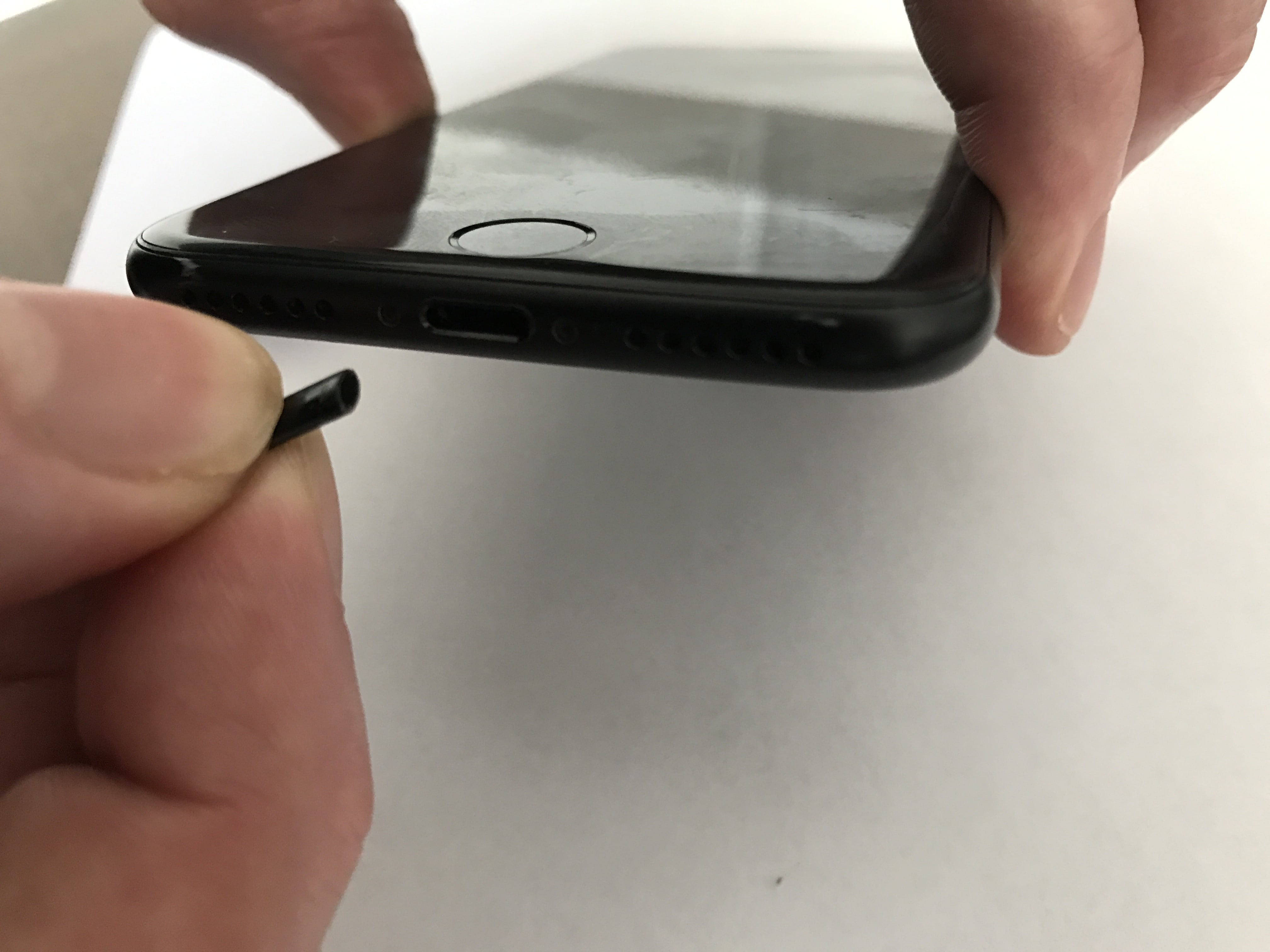
Gently put the pinched tip of the cocktail straw into the Lightning port of your iPhone 7. Make sure not to push the cocktail straw too hard or too deep into the Lightning port because this could cause damage to the internal components of your iPhone 7. Gently scoop out any lint, gunk, or other debris stuck in the Lightning Port of your iPhone 7.

We love this neat little trick because cocktail straws aren't sharp, won't break off into your iPhone's Lightning port, and probably won't conduct an electrical charge. If your iPhone 7 is stuck in headphone mode, this is our favorite household repair item.
Compressed Air
Compressed air can be a reliable way to loosen whatever is stuck in your Lightning port. If the compressed air does loosen the gunk or debris, you may be able to blow it out or shake it out of your iPhone 7's Lightning port. If you do decide to use compressed air, make sure to not put the hose all the way inside your iPhone's Lightning port, as this could cause even more damage.
You may thinking to yourself — can't I just blow into my iPhone's Lightning port? We don't recommend you do, and here's why: the moisture from your breath could be enough to cause liquid damage to your iPhone 7.
Can I Use Tweezers, Toothpicks, Or Other Household Items?
Many people online like to recommend using household items like tweezers, toothpicks, or cotton swabs (Q-tips). Using any of these household items may be more convenient for you, but they are a bit riskier than using any of the items I've listed above.
Tweezers
Using tweezers to remove lint, gunk, or debris is risky because the tweezers could damage your Lightning port if you stick them in too far or too hard. Many tweezers are also metallic, so you run the risk of conducting an electrical charge, which could cause damage to the internal components of your iPhone 7. If you're going to use tweezers, make sure they are very thin, and try to use a non-metallic pair if possible.
Toothpicks
Toothpicks are another commonly used home remedy to get debris out of the ports of an iPhone 7. I always steer clear of toothpicks because they're sharp, which can damage the Lightning port of your iPhone 7 if pushed in too far. With toothpicks, you also run the risk of the wood splintering off into your Lightning port, which would make the problem even worse.
Cotton Swabs And Q-tips
Of all your household items other than a cocktail straw, a cotton swab or Q-tip might be your safest option because they usually aren't sharp and probably won't conduct an electrical charge. The risk of using a cotton swab or Q-tip is the potential of the cotton breaking off and getting stuck in your iPhone's Lightning port. It might also be difficult to remove compacted debris from the Lightning port using a cotton swab rather than an anti-static brush, new toothbrush, or cocktail straw.
When it comes to using household items as iPhone cleaning tools, do so at your own risk. Personally, I always err on the side of caution when it comes cleaning or fixing my iPhone 7. If you are going to use a household item, remember that being careful and gentle is the key. I don't recommend using any of these as your first option, but if you must, take it slow and don't stick anything to far into the Lightning port.
I've Tried Cleaning My Lightning Port, But My iPhone 7 Is Still Stuck In Headphone Mode. Now What?
Unfortunately, if you've made it this far and your iPhone 7 is stuck in headphone mode, you probably need to get it repaired. The damage to your iPhone 7 could be physical or the result of contact with water or other liquids. Even if your iPhone 7 looks totally fine, it's possible that the Lightning port has been pulled away from your iPhone 7's logic board.
Do you wrap your headphones around your iPhone 7 and keep them plugged when you're not using them? If you do, the stress put on your Lightning port can cause it to pull away from the logic board of your iPhone 7. Make sure to unplug your headphones from the Lightning port if you're going to be wrapping them around your iPhone 7.
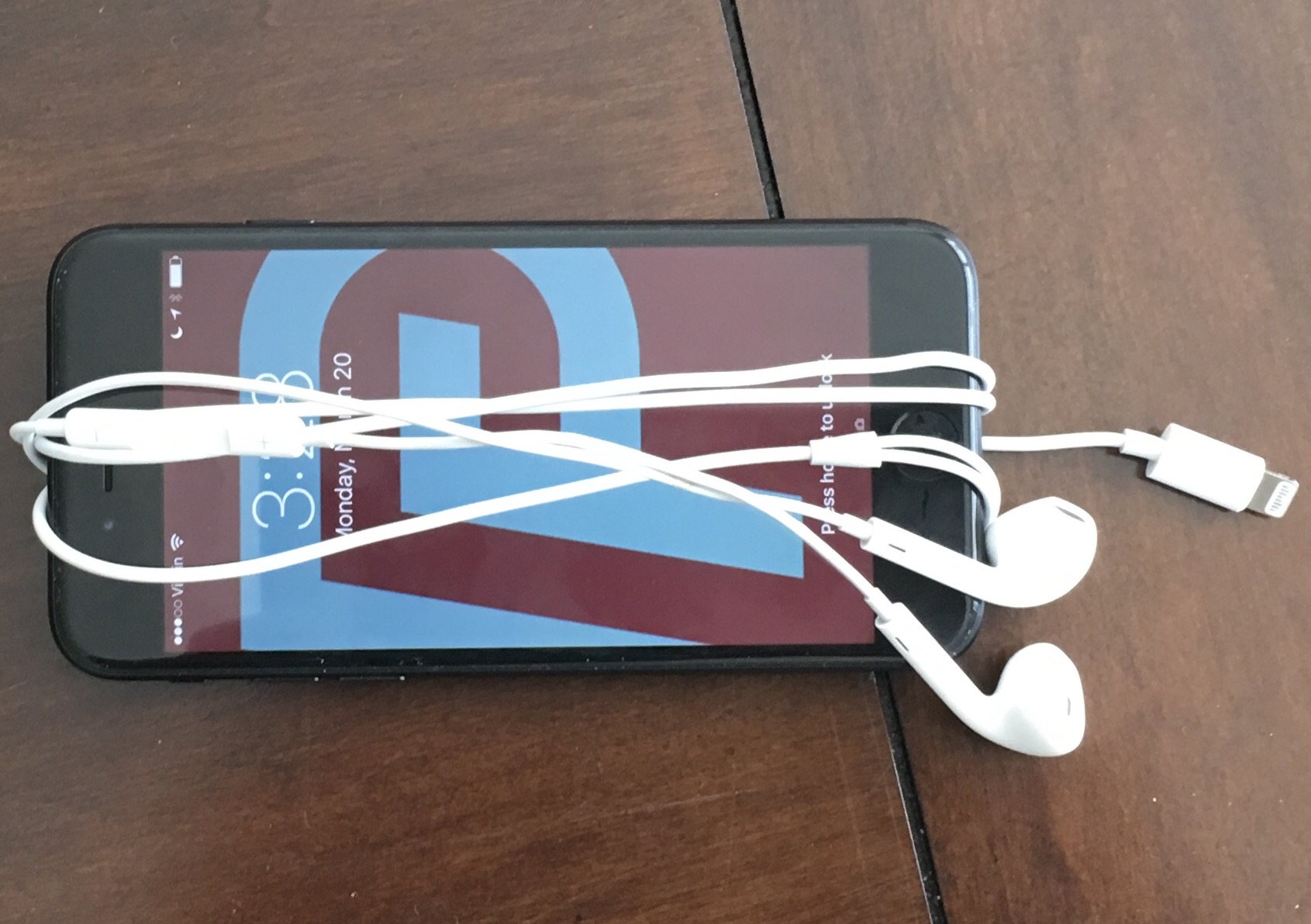
How Can My iPhone 7 Have Water Damage? I Thought It Was Waterproof!
The water damage to your iPhone 7 may have been the result of an accidental spill or from sweat that dripped down the cable of your headphones into your Lightning port. No matter what caused the damage, it's important to know that the iPhone 7 and iPhone 7 Plus are water-resistant, not waterproof. Your iPhone 7's ability to resist water isn't a permanent feature and, therefore, it's possible to have water damage. To make matters worse, your Apple warranty won't cover liquid damage, so Apple probably won't repair your iPhone 7 for free if water is what caused the problem.
Repair Options
You have a couple of options if you need repair your iPhone 7 stuck in headphone mode. First, you can go to your local Apple Store or use Apple's mail-in service. If you do plan on going into your local Apple Store, I recommend that you set up an appointment first just to make sure they get to you..
No Longer Stuck In Headphone Mode!
I hope you found this article helpful and I encourage you to leave a comment down below if you have any other questions. You now know how to fix an iPhone 7 stuck in headphone mode, or have a repair option in mind so you can have the problem fixed as soon as possible. Thanks for reading, and don't forget to share this article on social media with your friends and family!
