iPhone 8 Not Ringing? Here's The Real Fix!
Your iPhone 8 won't ring and you're starting to miss important calls and texts. Don't worry — this problem can typically be fixed after a few simple troubleshooting steps, so your frustration is almost over! In this article, I'll show you what to do when your iPhone 8 is not ringing so you can fix the problem for good!
The Fix When Your iPhone 8 Won't Ring
5 Steps TotalCheck The Ring / Silent Switch On Your iPhone 8
You can use the Ring / Silent switch to quickly toggle your iPhone 8 ringer on or off. If the switch is flipped to the Silent side, your iPhone 8 won't ring.
How Do I Check The Ring / Silent Switch On My iPhone 8?
- Examine the Ring / Silent switch on the left-hand side of your iPhone.
- If the switch is pulled towards the back of your iPhone and you see a small orange line, your iPhone 8 is on silent.
- To turn the ringer on, pull the Ring / Silent switch towards the front of your iPhone 8.
Applies To: iPhone 8
View MoreTurn Ringer Volume All The Way Up On Your iPhone 8
It's possible that the ringer volume on your iPhone 8 has been set independently of the volume of other sounds. Even if the rest of the sounds your iPhone makes are getting louder, the volume of your ringer may be stuck on silent or a very low volume.
How Do I Turn Ringer Volume All The Way Up On My iPhone 8?
- Open up the Settings app on your iPhone.
- Tap Sounds & Haptics.
- Using your finger, drag the Ringer And Alerts slider all the way to the right to turn the ringer volume all the way up.
Applies To: iPhone 8
View MoreMake Sure Do Not Disturb Is Turned Off
All calls, texts, and other notifications get silenced when Do Not Disturb is turned on.
How Do I Make Sure Do Not Disturb Is Turned Off?
There are a few ways to turn off Do Not Disturb on your iPhone 8:
Turn Off Do Not Disturb In Control Center
- Open Control Center by swiping up from below the bottom of your iPhone 8's display.
- Tap the Do Not Disturb icon to turn it off. You'll know its off when the moon icon is white inside of a dark gray square (see image 1).
Turn Off Do Not Disturb In Settings
- Open up the Settings app.
- Tap Do Not Disturb.
- Tap the switch next to Do Not Disturb at the top of the screen.
- You'll know Do Not Disturb is off if the switch is positioned to the left (see image 2).
Turn Off Do Not Disturb With Siri
- Press and hold the Home button to activate Siri.
- Say, "Turn off Do Not Disturb."
Applies To: iPhone 5,iPhone 5S,iPhone 5C,iPhone 6,iPhone 6 Plus,iPhone 6S,iPhone 6S Plus,iPhone SE,iPhone 7,iPhone 7 Plus,iPhone 8,iPhone 8 Plus,iPhone X,iPhone XS,iPhone XS Max,iPhone XR,iPhone 11,iPhone 11 Pro,iPhone 11 Pro Max,iPhone SE 2
View MoreLook For Debris In Your iPhone's Charging Port
If debris, gunk, or lint has gotten stuck in your iPhone's charging port, it may get stuck in headphones mode — even if headphones aren't plugged in! When your iPhone is stuck in headphones mode, you won't hear it ring.
How Do I Look For Debris In My iPhone's Charging Port?
- Use a flashlight to take a close look inside your iPhone's charging port.
- Use an anti-static brush or unused toothbrush to remove any debris from inside the port.
Applies To: iPhone 5,iPhone 5S,iPhone 5C,iPhone 6,iPhone 6 Plus,iPhone 6S,iPhone 6S Plus,iPhone SE,iPhone 7,iPhone 7 Plus,iPhone 8,iPhone 8 Plus,iPhone X,iPhone XS,iPhone XS Max,iPhone XR,iPhone 11,iPhone 11 Pro,iPhone 11 Pro Max,iPhone SE 2
View MoreRepair Your iPhone With Apple
Apple repairs iPhones at the Genius Bar in Apple Stores and through their online mail-in repair service. Apple repairs are high-quality, but out-of-warranty repairs can be much more expensive than third-party solutions. If you're looking to save some money you're not covered by Apple's warranty, you may want to check out our other recommendations.
How Do I Repair My iPhone With Apple?
How To Repair Your iPhone With Apple's Mail-In Service
- Visit Apple's support website to begin the online mail-in repair process.
- Alternatively, call 1-800-MY-APPLE (1-800-692-7753) to set up a repair.
How To Repair Your iPhone At The Genius Bar Inside Your Local Apple Store
- Visit Apple's website to make a Genius Bar appointment before you go into the store. Apple Stores are extremely busy, and if you don't have an appointment, you may have to wait for hours or end up being turned away. (Editor's note: I'm a former Apple tech and we're not exaggerating — please, do yourself a favor and make an appointment first!)
- When you arrive, go to the Genius Bar to check in for your appointment.
- Genius Bar appointments always include free diagnosis. If you're under warranty, many repairs can be done on the spot, but it all depends upon which parts are in stock. If you're not under warranty, the Genius will give you a quote for the cost of a repair.
Applies To: iPhone 5,iPhone 5S,iPhone 5C,iPhone 6,iPhone 6 Plus,iPhone 6S,iPhone 6S Plus,iPhone SE,iPhone 7,iPhone 7 Plus,iPhone 8,iPhone 8 Plus,iPhone X,iPhone XS,iPhone XS Max,iPhone XR,iPhone 11,iPhone 11 Pro,iPhone 11 Pro Max,iPhone SE 2
View MorePut A Ring On It!
Your iPhone 8 is ringing and you aren't missing calls or texts anymore. Now that you know what to do when your iPhone 8 is not ringing, make sure to share this article with your friends and family if they have a similar problem. Feel free to leave a comment down below if you have any other questions!


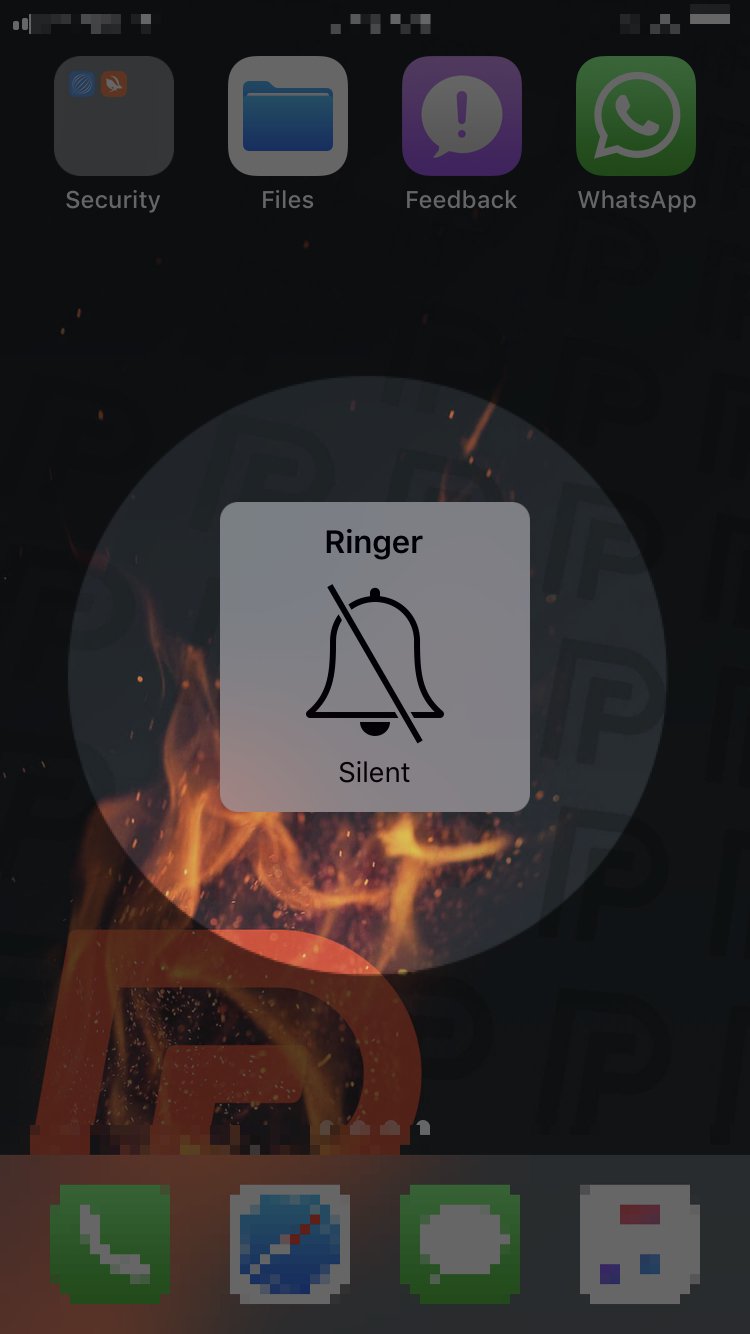
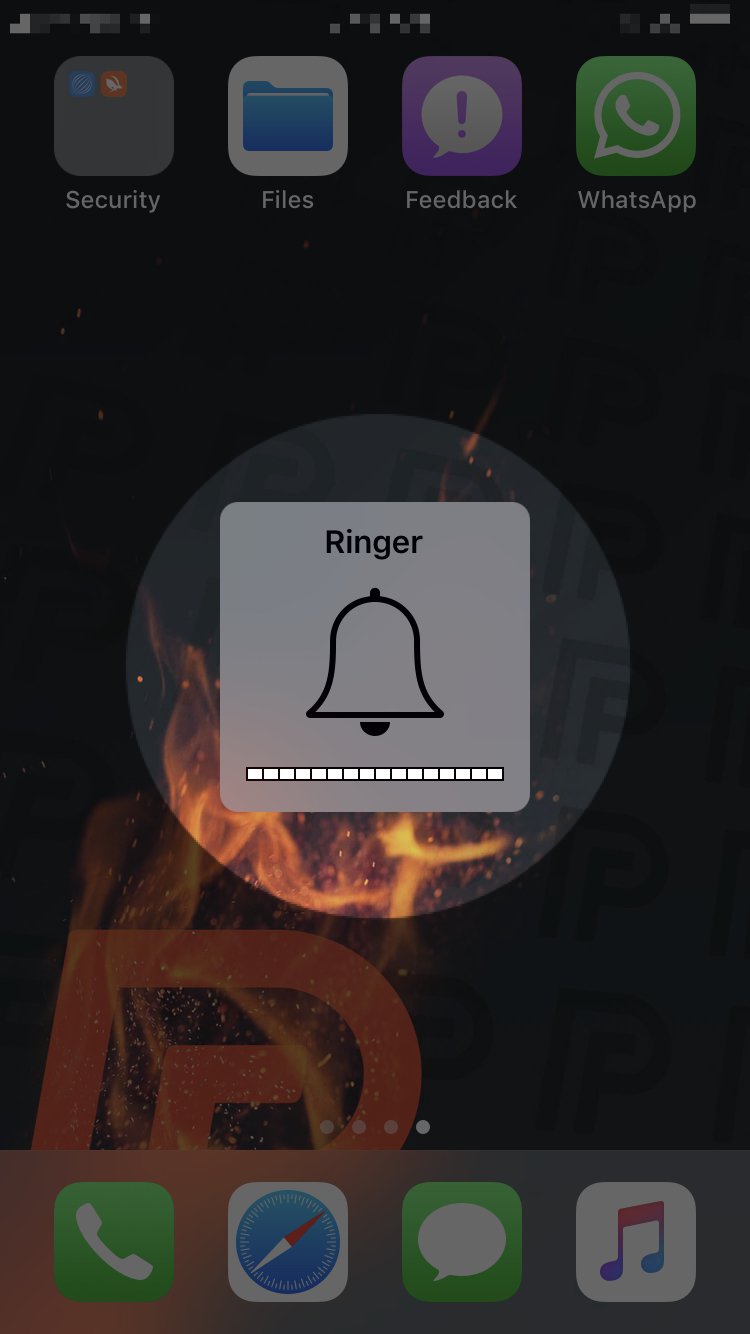
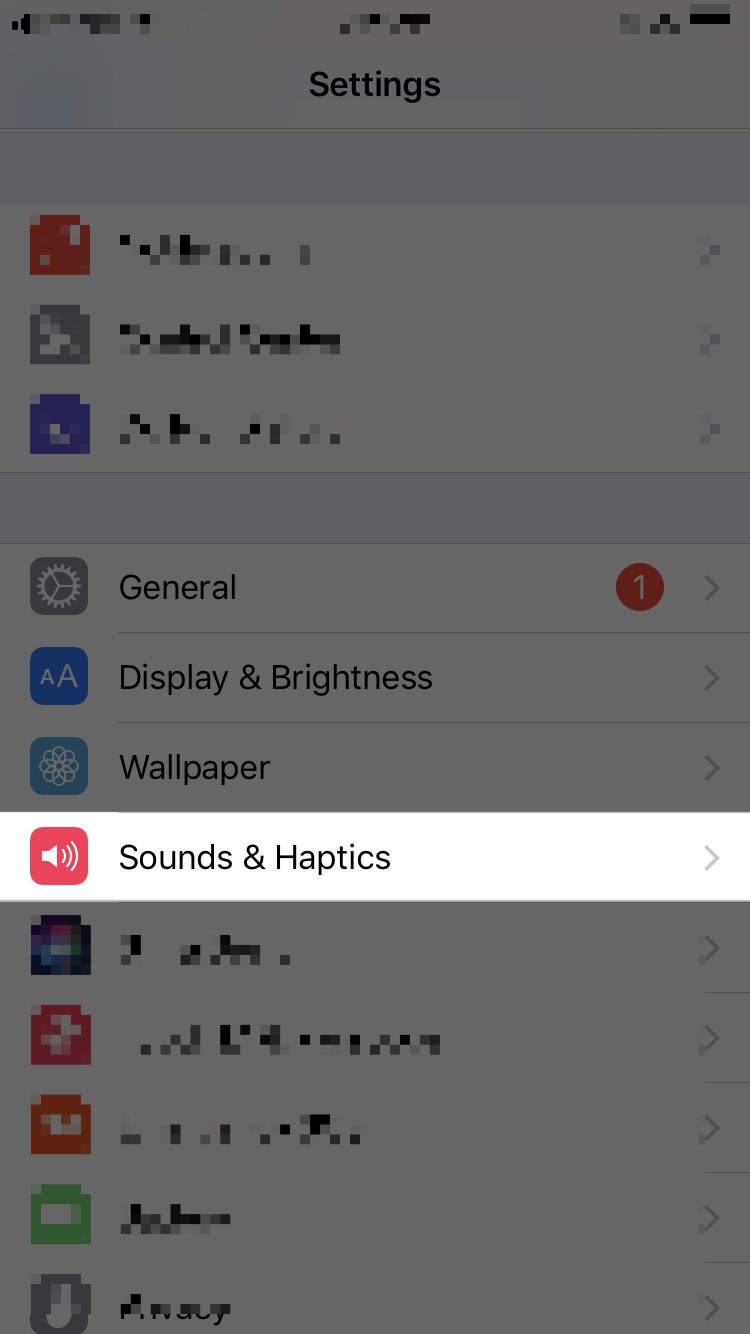
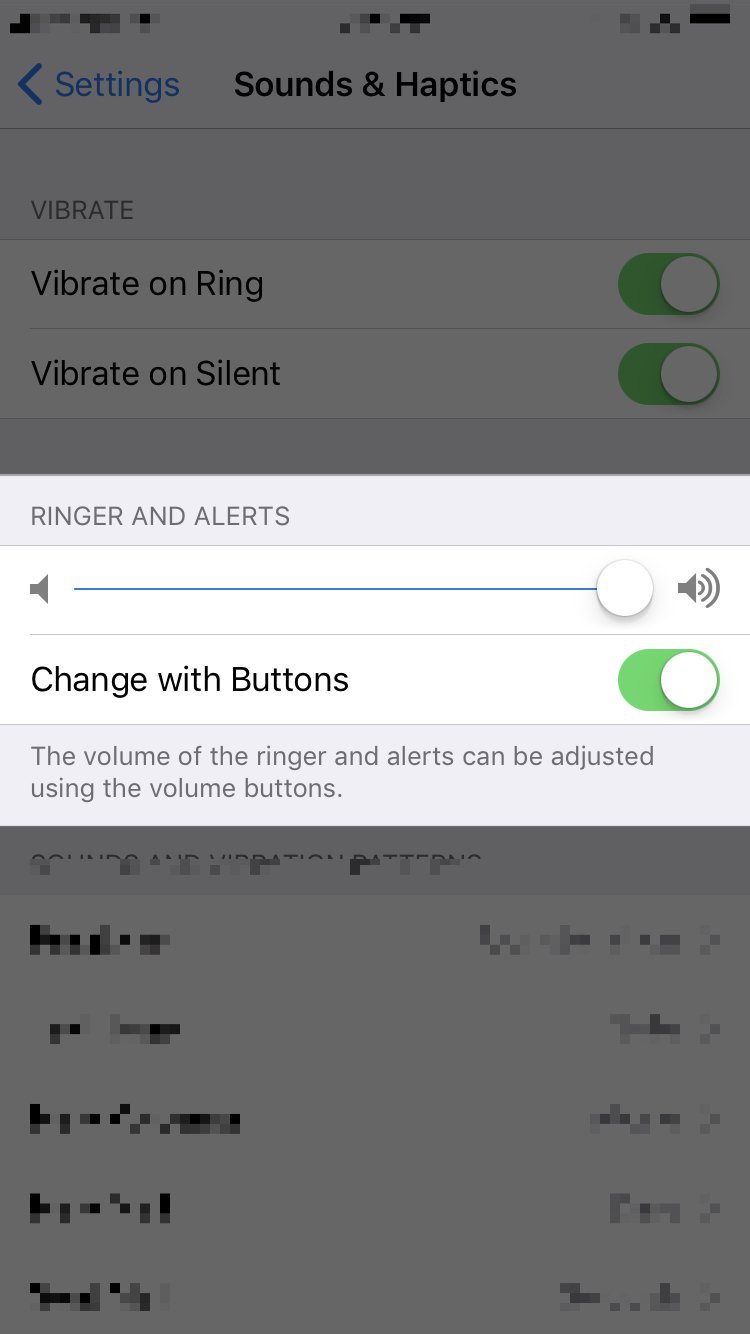
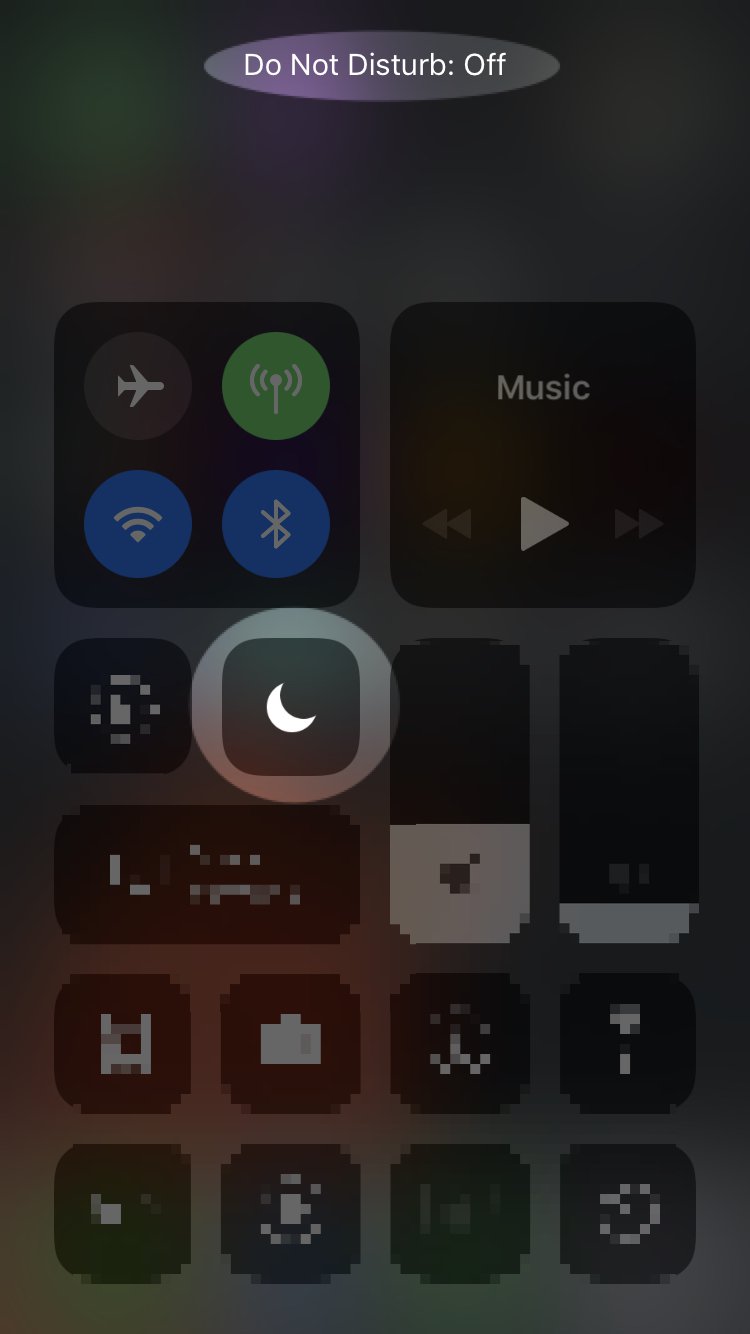
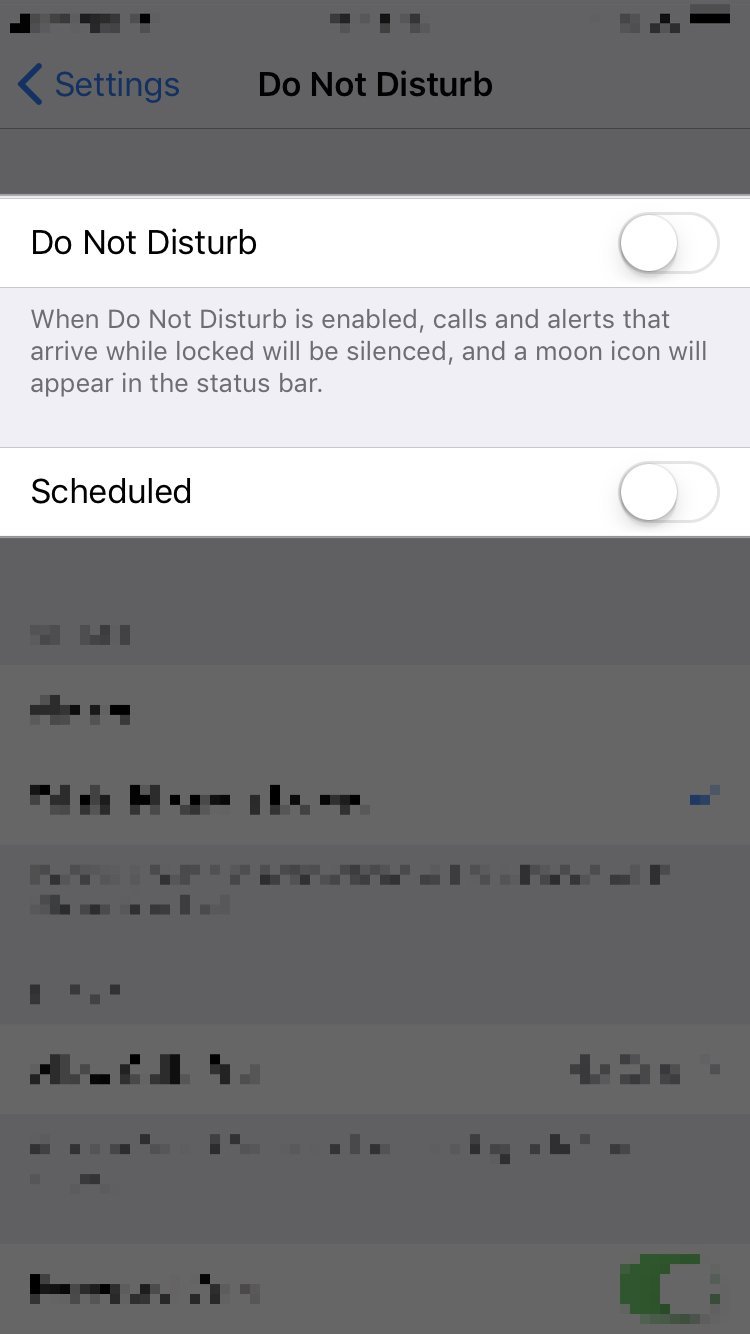
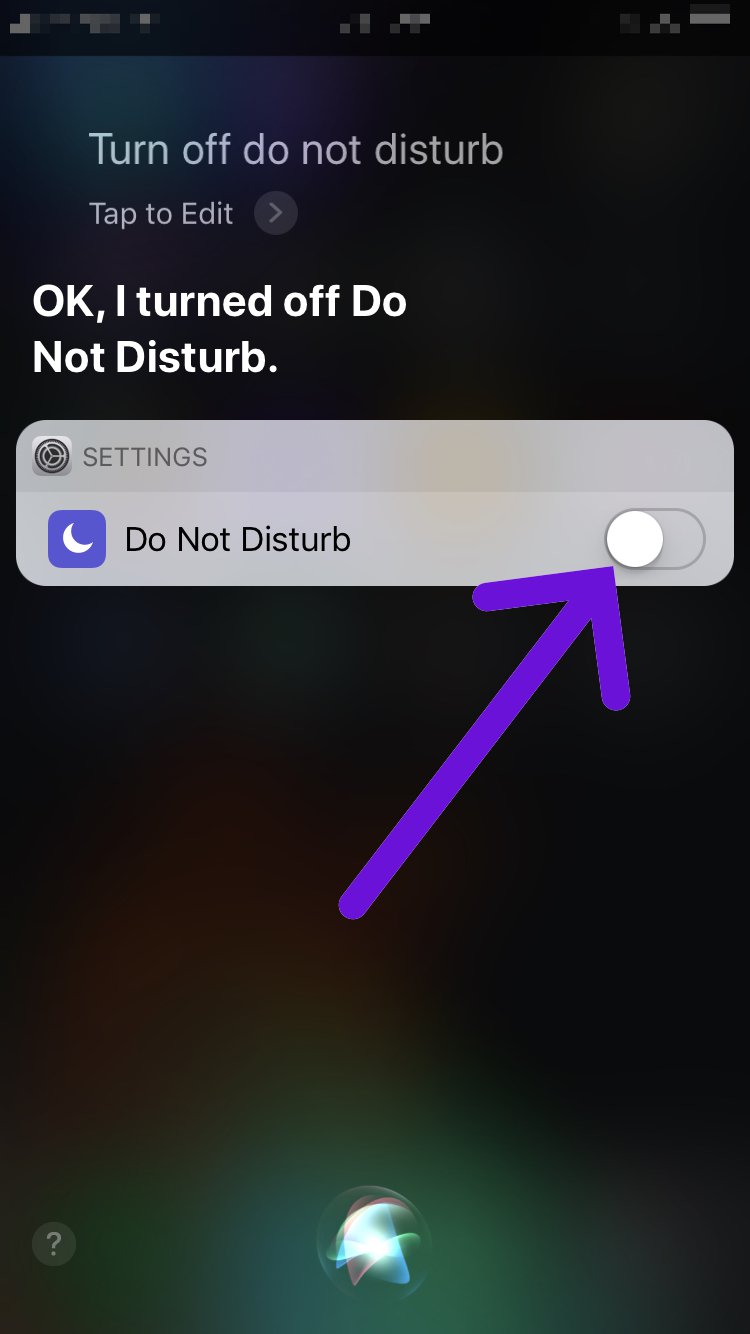
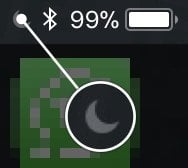
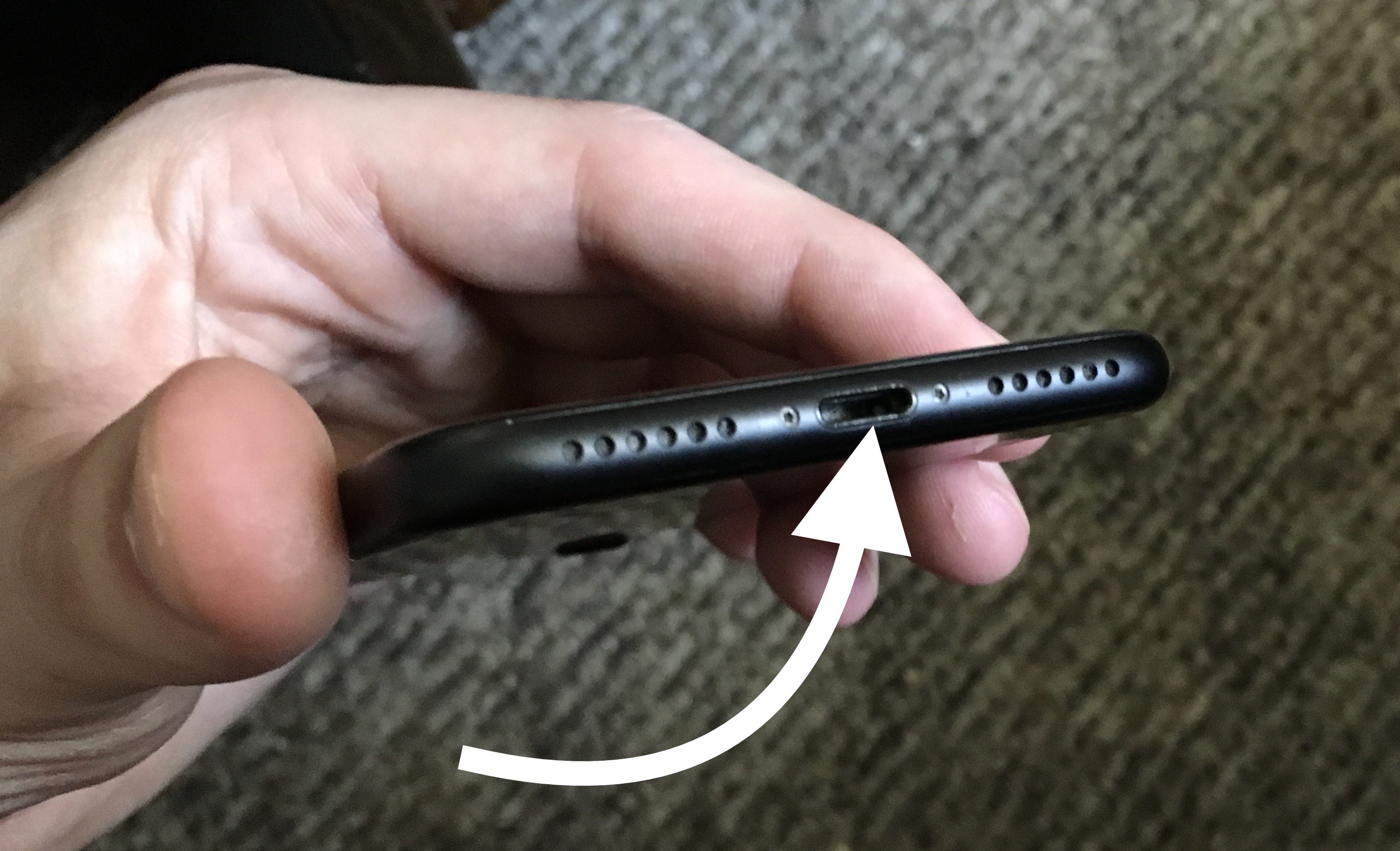





Thank you, my phone is now ringing
my iPhone is stuck in silent mode and I can’t disengage it. any ideas?
Unfortunately none of this has fixed my problem. The phone makes noises for texts and everything else, but will not ring or vibrate for phone calls. I miss every call.
Thank you
Very helpful.
My IPhone 8 doesn’t ring for certain people. Other calls no problems.
My problem was #4 on your list. It was a used phone (my son’s). I was beginning to think the rings were going to my hearing aides. Don’t always wear them so I wouldn’t know if was ringing or not. Thanks for your help.
Brilliant! tried everything and couldn’t find the problem. It was hidden by the case, which of course is permanetly on…and also has a habit of turning it off everytime you take it off. What a numpty. All sorted. Thanks very much!
God bless you. Went to many sites, but I actually understood yours.
I’m glad we could help!
Thank you. This is my first iPhone and it’s a company issue. There was no instruction, manual, etc., and my learning has been flat. The situation was working my nerves. Thanks again.
If you know anyone else having trouble with their iPhone, be sure to send them our articles to help them out!
Thanks for your help!
No problem! Thanks for stopping by
Thank you for your help I had no idea about the silent switch, I should read the manual.
You’re not the only one, don’t worry! I’m glad this article was able to help! ? If you want to help others learn about the silent switch too, you could share this article with others you know that have iPhones. I’m sure they would appreciate it! ?
Thanks David. Problem here was I didn’t read the manual about the silent switch!
My phone won’t ring
Very helpful, fixed the problem as soon as I read your suggestions.
Identified the problem in no time. I had no idea there was a little manual switch to turn off the ringer – thanks for the help
worked. thanks
Thanks…your tips worked for us rookies!
Thank you, helpfull
Thank u! It worked!
That Ring/silent switch has gotten me many times! It is wonderful to be able to go on line and get this type of help.