Your iPhone 8 is stuck in headphone mode and you don't know why. There aren't even any headphones plugged into your iPhone! This article will explain why your iPhone 8 is in headphones mode and show you how to fix the problem for good.
Why Is My iPhone 8 Stuck In Headphone Mode?
Your iPhone 8 is stuck in headphone mode because your iPhone 8:
- Is experiencing a software glitch,
- Connected to Bluetooth headphones without you knowing it or,
- Thinks headphones are plugged into the Lightning port.
Most of the time, iPhone get stuck in headphones mode because of reason #3, but this article will show you how to fix the problem in all three scenarios!
Troubleshooting Software Glitches
First, we'll see if your iPhone is stuck in headphone mode because a minor software issue. To diagnose if this is the problem, turn your iPhone 8 off and back on by pressing and holding the power button until slide to power off appears on the display.
Swipe the power icon from left to right to shut down your iPhone 8. Wait about fifteen seconds, then press and hold the power button again to turn your iPhone 8 back on. If your iPhone 8 is still in headphone mode, move onto the next step!
Make Sure Your iPhone Isn't Connected To Bluetooth Headphones
There's a chance your iPhone 8 connected to a pair of Bluetooth headphones without you realizing it. If a Bluetooth device is left on near your iPhone 8, your devices may automatically pair!
Open the Settings app and tap Bluetooth to see if your iPhone is connected to any Bluetooth devices. If a device is connected to your iPhone 8, you'll see the word Connected next to the name of the device.
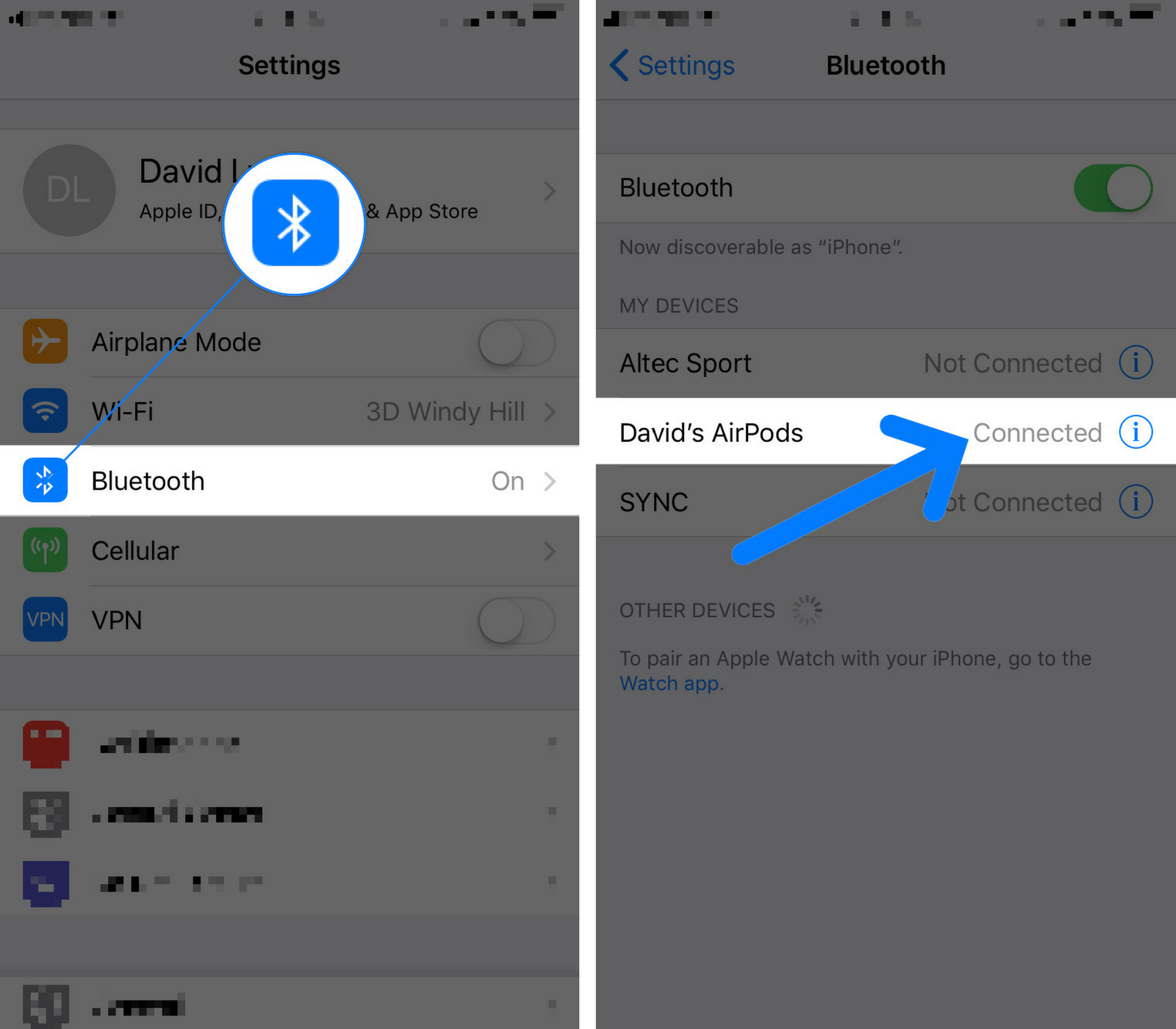
To fix this problem and prevent your iPhone 8 from automatically connecting to Bluetooth devices, turn off the switch at the top of this menu.
It's Time To Clean Out Your Lightning Port
If your iPhone 8 is still stuck in headphone mode, there's probably something stuck inside your iPhone's Lightning port (charging port). This is why your iPhone 8 thinks there's headphones plugged in — there's dirt, gunk, or debris tricking your iPhone! Sometimes your smartphone isn't so smart.
Take a look at this list of tools you can use to clean out the Lightning port of your iPhone 8!
Anti-static Brushes
Your best bet to clean out your iPhone 8's Lightning port is an anti-static toothbrush. If you've ever visited the Apple Store, these are what they use to clean iPhones.

I know these aren't exactly a household item, but you can buy a whole set of anti-static brushes on Amazon for about $5. They really come in handy when you need to clean the ports and speakers of your iPhone 8!
Cocktail Straw
One of our favorite, little-known tricks for cleaning out your iPhone 8's Lightning port is the cocktail straw trick. If you don't have a cocktail straw, a coffee stirrer should do the trick too!
Pinch the tip of the straw to flatten it out, then use it to scoop and scrape out any gunk, lint, or debris in the Lightning port. You might be surprised how much comes out! After cleaning out your Lightning port for the first time, it's not difficult to tell why an iPhone 8 gets stuck in headphone mode.

Household Items
There are plenty of other household items you can use to clean your iPhone's Lightning port. Things like toothbrushes, cotton swab, and q-tips are effective cleaning tools that are generally safe to stick into the ports of your iPhone 8. However, be careful with any cotton products as the cotton could fall off and get stuck in your iPhone.
Things To Avoid
Although it's okay to use some household items to clean your iPhone, there are also some that could seriously damage its internal components. Thumbtacks, paperclips, and toothpicks are no-gos when removing lint, gunk, and debris from your iPhone's charging port.
Thumbtacks and paperclips could cause an electrical charge that might damage the inside of your iPhone 8. Similarly, a toothpick could splinter off in your iPhone 8 and get stuck.
Getting Your iPhone 8 Repaired
If this issue still isn't fixed, a hardware problem is probably why your iPhone 8 is stuck in headphone mode. If your iPhone is still covered under warranty, take it into your local Apple Store and see if they can fix your iPhone free of charge. Before bringing it over, make sure to set up a Genius Bar appointment so you can avoid the lines!
Don't have an Apple Store nearby? Visit Apple's support site to learn about their mail-in repair options.
No More Headphone Mode!
You've fixed your iPhone 8 and it no longer thinks its in headphone mode. Next time your iPhone 8 is stuck in headphone mode, you'll know exactly how to fix the problem! If you have any other questions, leave them below in the comments section.
