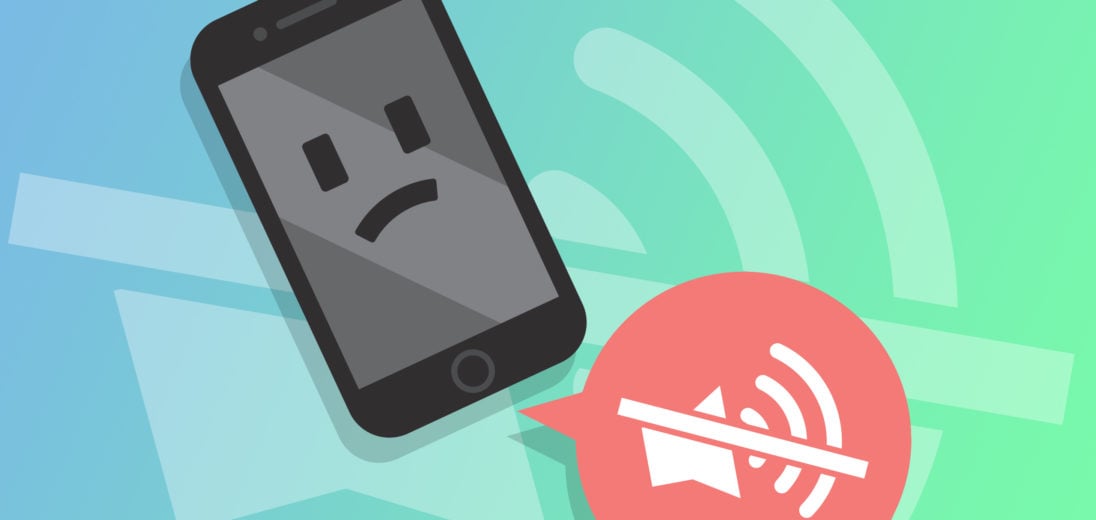You've been trying to play audio through your iPhone's speaker, but no sound comes out. You've missed notifications and haven't been able to listen to music without using headphones. In this article, I'll tell you about every fix you can perform at home if your iPhone SE speaker is not working!
Does My iPhone SE Have A Broken Speaker?
At this point, we can't be sure whether or not your iPhone SE speaker isn't working because of a software or a hardware problem. A lot of people immediately assume that something is physically wrong with the speaker, but that's not necessarily true.
Diagnosing the problem becomes easier if you run a few tests before preceding. Try all the usual sources of audio that you might use your phone's speaker for: ring and text tones, music or video streaming, and activating the Speaker setting during a phone call.
When running these tests, make sure that your speaker is facing you. The iPhone SE speaker's location can be found at the bottom of your device, right next to the Lightning port. Sound moves in a very specific way, so if your speaker is pointed in the opposite direction, sound might not be audible to your if it's faint enough.
It will also be helpful to understand the process that leads an iPhone to make sound in the first place. For an iPhone's speaker to produce audio, its software first needs to decide which sound it needs to make and at what point in time it needs to make it. After this, the hardware of your built-in speaker takes the software's signal and turns it into noise you can hear.
What Prevents An iPhone SE's Speaker From Working?
Software
If your iPhone SE is experiencing a software glitch, the signals it needs to properly emit sound might be interrupted. This can result in your speaker being muffled or not working at all. You can usually fix software problems from the comfort of your home.
Hardware
A speaker is one of the most easily damaged hardware components on an iPhone. An extremely thin and fragile piece of metal rapidly vibrating is what causes the speaker to make sound. If this gets damaged, it can cause serious interference with your phone's ability to make sound.
Check The Silent/Ring Setting
The first thing you'll want to check is that your iPhone's set to ring and its volume is turned up. The iPhone SE's Silent/Ring switch is located on the upper left side of your device. If it's pulled toward the front of your iPhone, this means its on Ring mode.

If your iPhone makes some noise but won't ring when called, check out our article on what to do when your iPhone won't ring for more tips.
Make Sure Your Volume Is Loud Enough
Accidentally changing your iPhone's volume is surprisingly easy. Press the Volume up button on the left side of your iPhone SE to increase the volume.
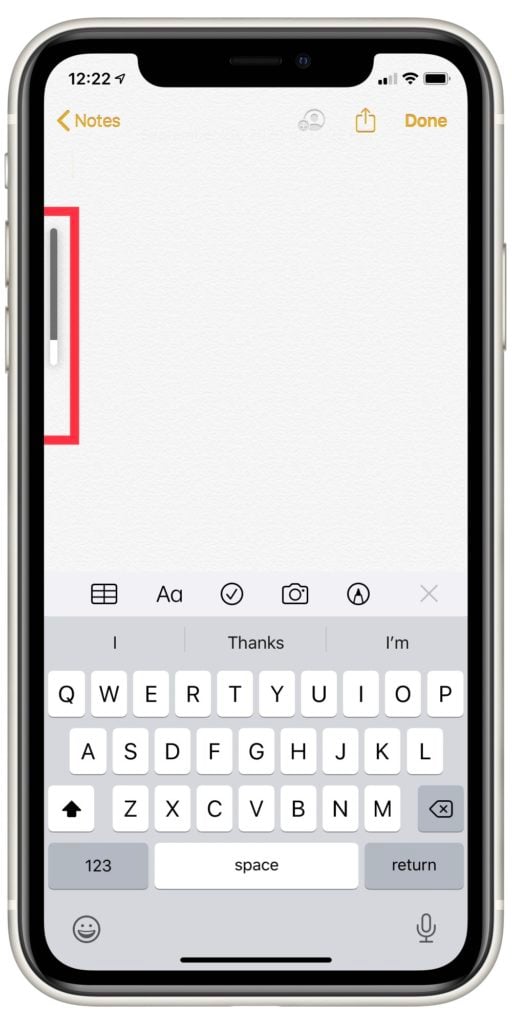
If the volume still doesn't increase, open Settings and tap Sound & Haptics. Check that the switch labelled Change With Buttons is flipped on. If it's green, you'll be able to adjust your volume with the volume buttons.
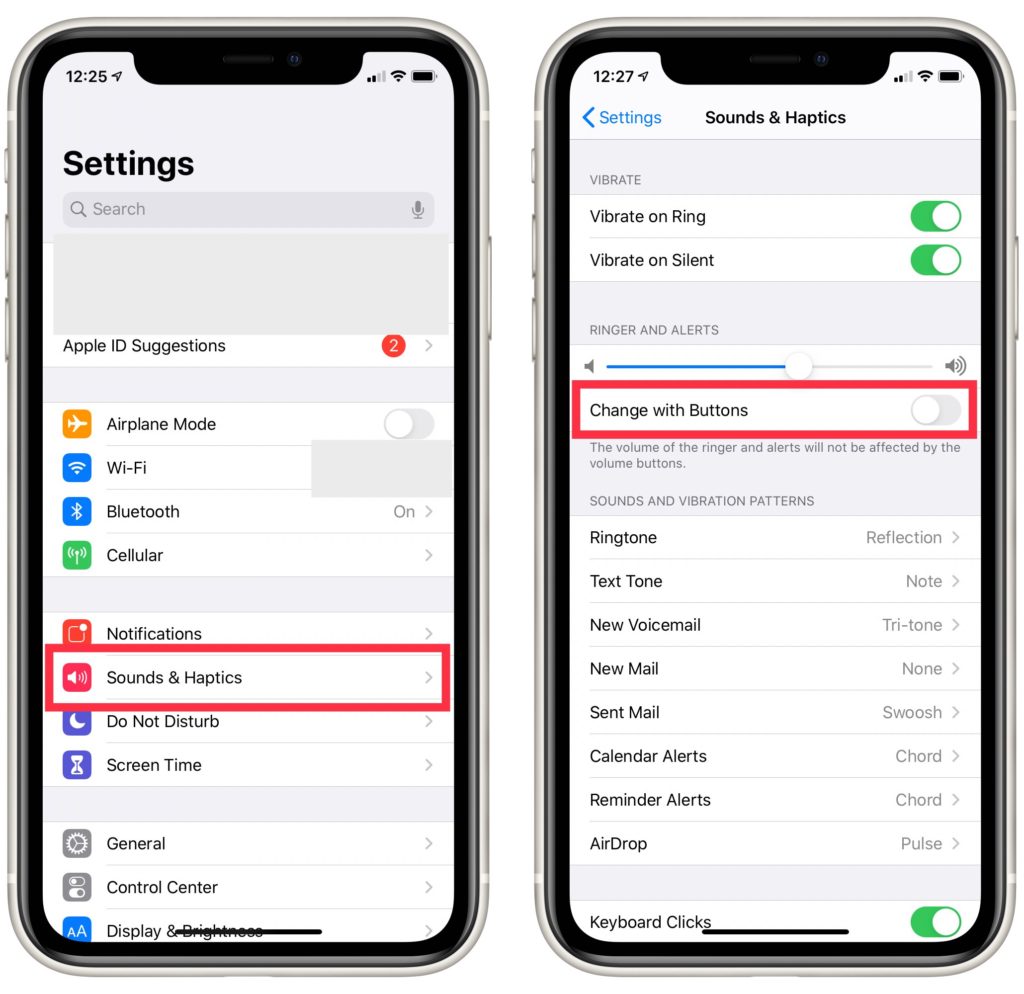
If your volume's maxed out and you can hear sound coming from your speaker faintly, this is definitive evidence the speaker is broken. Scroll down on this page to find out about repair options.
If your iPhone SE speaker is not working at all, keep reading — the problem still may be the result of a software issue.
Is Your iPhone SE Stuck In Headphones Mode?
Sometimes an iPhone will think headphones have been plugged into it when they have not. If this is the case, the iPhone will try to play audio through headphones and no sound will come through the speakers. The most common cause for this is that some small material gets lodged into the headphone or Lightning port, tricking your iPhone SE into thinking headphones are plugged in.
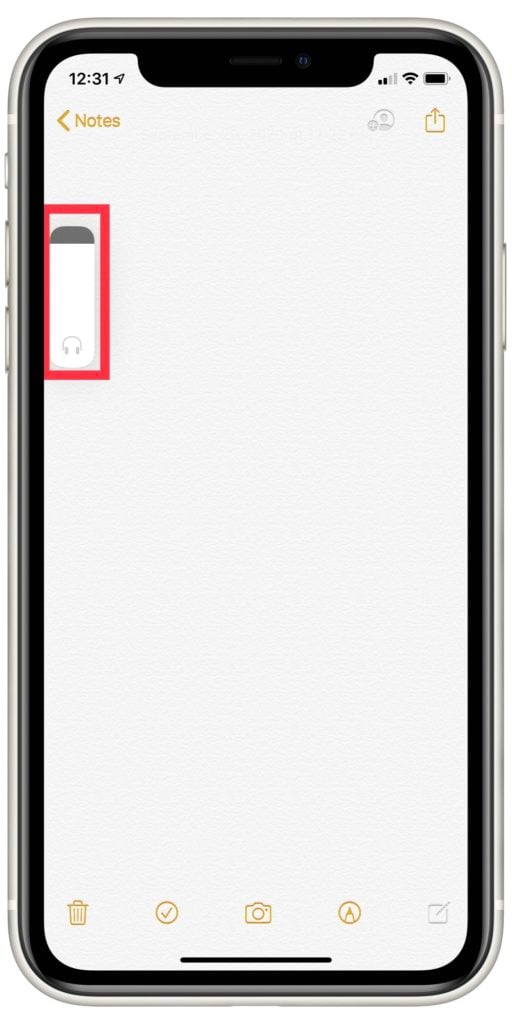
Try adjusting your volume — if you see the label Headphones above your volume bar, you'll know your iPhone SE is stuck in Headphones mode. Check out our article on what causes an iPhone to get stuck in headphone mode for tips on how to deal with this.
Is The Sound Being Played Through A Different Device?
iPhones will often connect to familiar Bluetooth or AirPlay devices automatically when they're within range. If this occurs, your iPhone SE will try to stream sound through the Apple TV even if its powered off. A similar problem can occur with any active Bluetooth devices in your area.
To rule out if Bluetooth or Airplay is preventing your iPhone's speaker from making sound, open the Control Center. On the original iPhone SE, you can do this by swiping up from the bottom of your display. If you use an iPhone SE 2, swipe down from the top of your screen to access the Control Center.
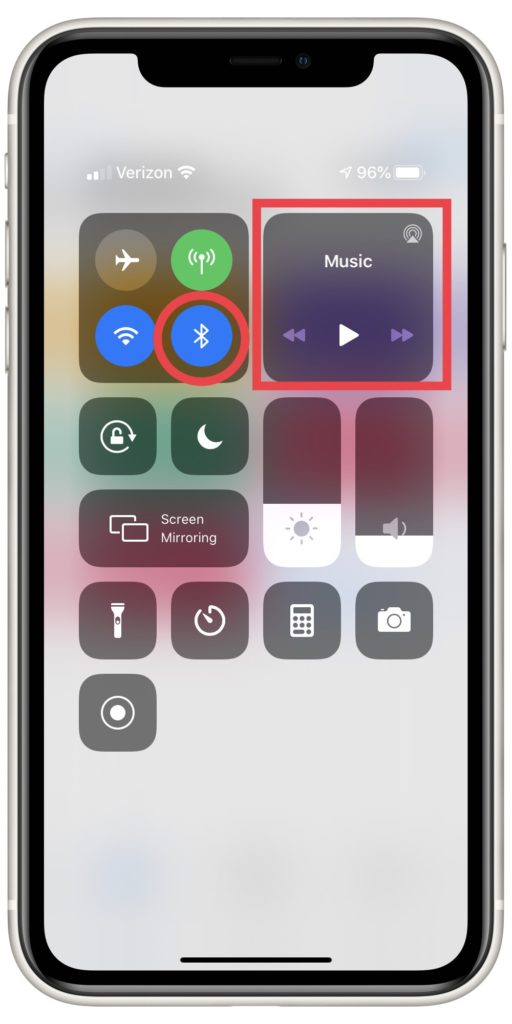
Once the Control Center is open, tap the Bluetooth icon. If it turns from blue to gray, Bluetooth has been disabled on your iPhone. To turn off AirPlay, press and hold the music section to the top right of the Control Center display. Select the AirPlay icon and check that your iPhone SE is the only device with a check mark next to it.
If your iPhone SE speaker starts working as a result of either of these efforts, you've successfully found and solved the problem! If not, keep reading for more solutions.
DFU Restore Your iPhone SE
A Device Firmware Update (DFU) restore is the final step you can take to completely rule out a software problem. The firmware is what allows the software of your iPhone SE to communicate with its physical components, like the speaker.
Make sure to back up your iPhone SE before putting in DFU mode. This restore erases and rewrites every line of code on your iPhone SE. If you don't save a backup, you'll lose all the saved data on your iPhone.
Check out our DFU restore guide once you've backed up your iPhone SE!
Options For iPhone SE Repair
If you've ruled out every other option except and you're sure your iPhone SE speaker is broken, you have a few choices for how you can go about getting it repaired. We recommend taking your iPhone SE into your local Apple Store, or getting support via mail or live chat. Visit Apple's website to get in touch with an expert!
If you have an original iPhone SE, it might be time for an upgrade! The new iPhone SE 2 has the latest processor and won't burn a hole in your wallet.
No Sound No More
You've figured out why your iPhone SE speaker was not working and have fixed the problem or found a repair solution. Make sure to share this article on social media to teach your friends, family, and followers about this problem. Leave a comment down below if you have any other questions about the iPhone SE.