You've been trying to stay in touch with someone you can't see in person, but keep missing the call. You've tried everything to remain alert in anticipation, but for some reason your phone just won't notify you. In this article, I'll explain what to do if your iPhone SE won't ring.
Check Your Silent/Ring Switch
The first thing you'll want to make sure of is that your iPhone's Silent/Ring switch is set to Ring mode, if you want your iPhone to make an audible noise when you receive a phone call. This might seem like an obvious first step, but it's easy to accidentally flip this switch without realizing it.
Look on the left side of your iPhone SE, if the switch near the top is pulled closer to your screen, this means your device is in Ring mode. If it's been toggled towards the back and you can see a thin, orange line beside it, this means your iPhone is set to silent.
If your iPhone is already set to Ring, you might also want to turn up your ringer volume. You can do this by pressing the volume up button on the side of your iPhone or by opening your Settings and tapping Sound & Haptics. You'll see a slider labeled Ringer And Alerts; slide it to the right to increase the volume.
If you've tried this and your iPhone still won't make a sound, the problem might be with your speaker. Take a look at our article on what to do when your iPhone's speaker isn't working to see how to handle this problem.
Turn Off Do Not Disturb On Your iPhone
Have you ruled out that your speaker isn't the problem? It's possible the reason your iPhone SE won't ring is because it's set to Do Not Disturb. Do Not Disturb prevents all calls and notifications from making any noise on an iPhone.
To check if Do Not Disturb is switched on, take a look at the upper right corner of your screen. If you see a small moon icon beside your battery life, this means that Do Not Disturb is currently enabled.
The quickest way to turn Do Not Disturb off is to open the Control Center. If you have the original iPhone SE, swipe up from the bottom of your screen to open the Control Center. If you use the more recent iPhone SE 2, swipe down from your display's upper right corner. Once the Control Center's been opened, tap the moon icon. If it turns grey, you've taken your iPhone off Do Not Disturb mode.
Your other option is to open Settings and select Do Not Disturb. Tap the switch next to the Do Not Disturb label to shut it off.
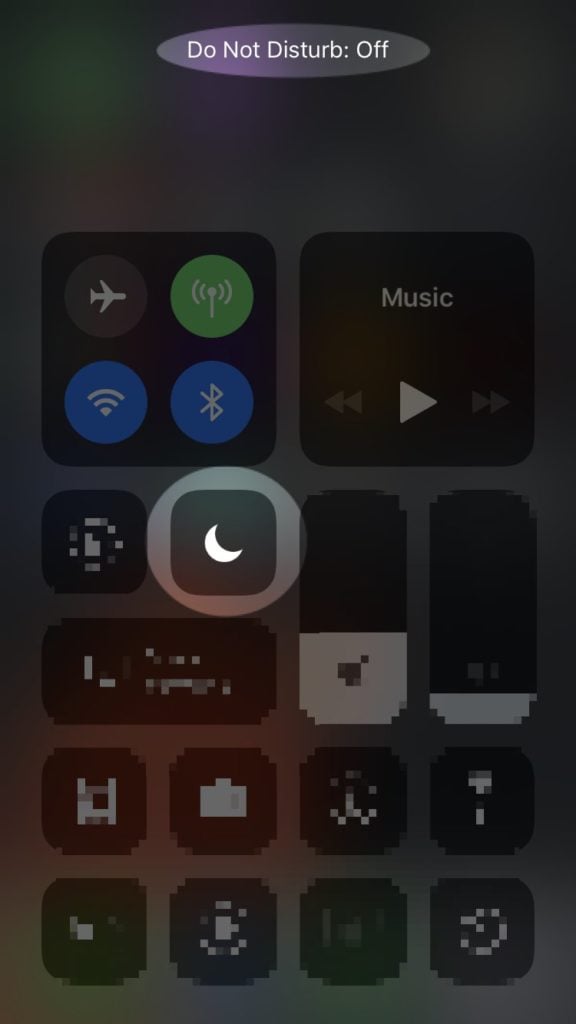
Turn Off Silence Unknown Callers
If your iPhone SE still won't ring, it's possible that the Silence Unknown Callers feature is turned on. This prevents your phone from ringing if an unknown number dials you.
You can turn off this setting by going to Settings -> Phone -> Silence Unknown Callers and then turn the toggle switch so that it's gray instead of green. Once this is done, silence unknown callers should be turned off.
My iPhone SE Still Won't Ring, Now What?
If you've ensured that both Do Not Disturb and Silent mode are disabled, it's likely that an issue with your iPhone's hardware is causing your phone not to ring.
One potential explanation is that dirt has gotten lodged in your headphone jack or Lightning port. When this happens, your iPhone might think that headphones have been plugged in. If this is the case, your speaker won't make any noise, even when your receive a notification. Check out our article on how to handle an iPhone stuck in headphones mode to see why this happens and learn how to fix it.
If you happen to find something stuck in your headphone jack, take a brush that won't conduct electricity (an unused toothbrush is a great household item!) and lightly brush the debris out of your ports.
If this works, great! However, it's much more likely that the root of your problem is a component within your iPhone that has shorted out. When this occurs, your best bet is to have your iPhone repaired by Apple. You can have Apple service your iPhone, either at your local Apple Store or through their mail-in repair service. Check out Apple's support page for more details!
If the repair process seems pretty expensive, it could be worth the investment to upgrade your iPhone altogether. Why spend all that money on a repair when you could purchase a new cell phone instead? Take a look at our cell phone comparison tool to weigh some of the options against your current iPhone SE!
Be On Alert
The last thing you want is to miss an important conversation because your iPhone didn't ring. After all, personal technology is supposed to facilitate our daily communication, not prevent it! If your iPhone SE won't ring, make sure to cover all your bases before giving up on your cell phone completely. Thanks for reading and if you have any questions, leave them in the comments below!

We tried the side switch and do not disturb but still does not ring
It was the top left switch. Thank you very much.
This was so helpful! Many thanks!
Hi, thank you ever so much: I have an iphone SE and I kept missing calls, was tearing my hear out trying to figure out why it won’t ring– even my 17 year old daughter couldn’t figure it out.. Turns out it was that stupid “Silent/Ring” flip switch on the top left side.. Why is that even there, exposed? Dumb design. In any case, your post was the first thing that turned up when I searched for a fix, and it worked. Thanks again for sharing your knowledge!
wow- this article is just what I needed. My SE iPhone is now ringing !!!!!!!!!!
Thank you!
Thanks it was the side button
thanks, it was the first suggestion that helped me out.