My iPhone 13 Won't Ring! Here's The Real Fix.
You were expecting an important phone call, only to discover that you missed it completely! When your iPhone 13 won't ring, it can cause all sorts of inconveniences day-to-day. Today, I'll show you exactly how to fix an iPhone 13 that won't ring!
Why Does My iPhone 13's Volume Decrease?
Since the release of the iPhone X — the first iPhone with Face ID — the iPhone ringer has come with a unique feature. When an iPhone with Face ID rings, it automatically lowers the ringer volume when it recognizes the user's face.
If you've noticed that your iPhone 13's volume goes down whenever you're about to answer a call, don't worry! This feature is just a precaution so that your ringtone doesn't blow out your ears every time you answer a call!
Why Isn't My iPhone 13 Ringing?
There are a lot of reasons why your iPhone might not ring when called. Sometimes, the problem has to do with your iPhone's volume or ringer settings. In other cases, your iPhone 13 might not ring because of a hardware or software problem.
How To Fix An iPhone 13 That Won't Ring
4 Steps TotalCheck Your Ring/Silent Switch
The Ring/Silent switch is used to quickly and easily turn your ringer on and off. If your switch is flipped to silent, your iPhone won't ring.
How Do I Check My Ring/Silent Switch?
- Take a look at your Ring/Silent switch, which is located on the left side of your iPhone.
- You'll know the your iPhone is on silent when you see a small, orange line because switch is pulled away from the screen.
- To turn your ringer on, pull the switch towards the screen.
Applies To: iPhone 5,iPhone 5S,iPhone 5C,iPhone 6,iPhone 6 Plus,iPhone 6S,iPhone 6S Plus,iPhone SE,iPhone 7,iPhone 7 Plus,iPhone 8,iPhone 8 Plus,iPhone X,iPhone XS,iPhone XS Max,iPhone XR,iPhone 11,iPhone 11 Pro,iPhone 11 Pro Max,iPhone SE 2
View MoreMake Sure Your Ringer Volume Is Loud Enough
Make sure your ringer volume is loud enough to diagnose any issues with your iPhone speaker. If your ringer volume is all the way up, but your iPhone is making faint sounds or no sounds at all, you may have an issue with your iPhone speakers.
How Do I Make Sure My Ringer Volume Is Loud Enough?
- Open the Settings app.
- Tap Sounds & Haptics.
- Use the Ringer and Alerts slider to turn the volume all the way up.
- If you don't hear anything, you may have a problem with your iPhone speaker.
Applies To: iPhone 5,iPhone 5S,iPhone 5C,iPhone 6,iPhone 6 Plus,iPhone 6S,iPhone 6S Plus,iPhone SE,iPhone 7,iPhone 7 Plus,iPhone 8,iPhone 8 Plus,iPhone X,iPhone XS,iPhone XS Max,iPhone XR,iPhone 11,iPhone 11 Pro,iPhone 11 Pro Max,iPhone SE 2
View MoreTurn Off Do Not Disturb
When Do Not Disturb is on, all incoming calls, notifications, and alerts will be silenced.
How Do I Turn Off Do Not Disturb?
Turn Off Do Not Disturb In The Settings App (iOS 15 and newer)
- Open Settings.
- Tap Focus.
- Tap Do Not Disturb.
- Turn off the switch next to Do Not Disturb.
- You'll know Do Not Disturb is off when the switch is gray and positioned to the left.
Turn Off Do Not Disturb In Control Center (iOS 15 and newer)
- Swipe down from the upper right-hand corner of the screen (iPhones with Face ID) or up from below the bottom of the screen (iPhones without Face ID).
- Tap the Do Not Disturb or Focus icon.
- You'll know Do Not Disturb, or your Focus, is off when the icon is no longer illuminated.
Turn Off Do Not Disturb In The Settings App (iOS 14 and older)
- Open the Settings app.
- Tap Do Not Disturb.
- Use your finger to tap the switch next to Manual.
- You'll know Do Not Disturb is off when the switch is gray.
Turn Off Do Not Disturb In Control Center (iOS 14 and older)
- Swipe down from the upper right-hand corner of the screen (iPhones with Face ID) or up from below the bottom of the screen (iPhones without Face ID).
- Use your finger to tap the Do Not Disturb icon, which looks like a moon.
- You'll know Do Not Disturb is off when the moon icon is black inside a gray circle.
Turn Off Do Not Disturb Using Siri
- Press and hold the side button (iPhones without a Home button) or the Home button to activate Siri.
- Say, "Turn off Do Not Disturb."
- Siri will turn off Do Not Disturb.
Applies To: iPhone 5,iPhone 5S,iPhone 5C,iPhone 6,iPhone 6 Plus,iPhone 6S,iPhone 6S Plus,iPhone SE,iPhone 7,iPhone 7 Plus,iPhone 8,iPhone 8 Plus,iPhone X,iPhone XS,iPhone XS Max,iPhone XR,iPhone 11,iPhone 11 Pro,iPhone 11 Pro Max,iPhone SE 2
View MoreRepair Your iPhone With Apple
Apple repairs iPhones at the Genius Bar in Apple Stores and through their online mail-in repair service. Apple repairs are high-quality, but out-of-warranty repairs can be much more expensive than third-party solutions. If you're looking to save some money you're not covered by Apple's warranty, you may want to check out our other recommendations.
How Do I Repair My iPhone With Apple?
How To Repair Your iPhone With Apple's Mail-In Service
- Visit Apple's support website to begin the online mail-in repair process.
- Alternatively, call 1-800-MY-APPLE (1-800-692-7753) to set up a repair.
How To Repair Your iPhone At The Genius Bar Inside Your Local Apple Store
- Visit Apple's website to make a Genius Bar appointment before you go into the store. Apple Stores are extremely busy, and if you don't have an appointment, you may have to wait for hours or end up being turned away. (Editor's note: I'm a former Apple tech and we're not exaggerating — please, do yourself a favor and make an appointment first!)
- When you arrive, go to the Genius Bar to check in for your appointment.
- Genius Bar appointments always include free diagnosis. If you're under warranty, many repairs can be done on the spot, but it all depends upon which parts are in stock. If you're not under warranty, the Genius will give you a quote for the cost of a repair.
Applies To: iPhone 5,iPhone 5S,iPhone 5C,iPhone 6,iPhone 6 Plus,iPhone 6S,iPhone 6S Plus,iPhone SE,iPhone 7,iPhone 7 Plus,iPhone 8,iPhone 8 Plus,iPhone X,iPhone XS,iPhone XS Max,iPhone XR,iPhone 11,iPhone 11 Pro,iPhone 11 Pro Max,iPhone SE 2
View MoreRinging Loud And Clear!
Now, your iPhone 13 should be ringing loud and clear! If you ever encounter this issue again, you'll know the exact steps to take to get rid of it. We hope you found this article helpful, make sure to share it with your friends and family so they know exactly what to do if their iPhone 13 won't ring!

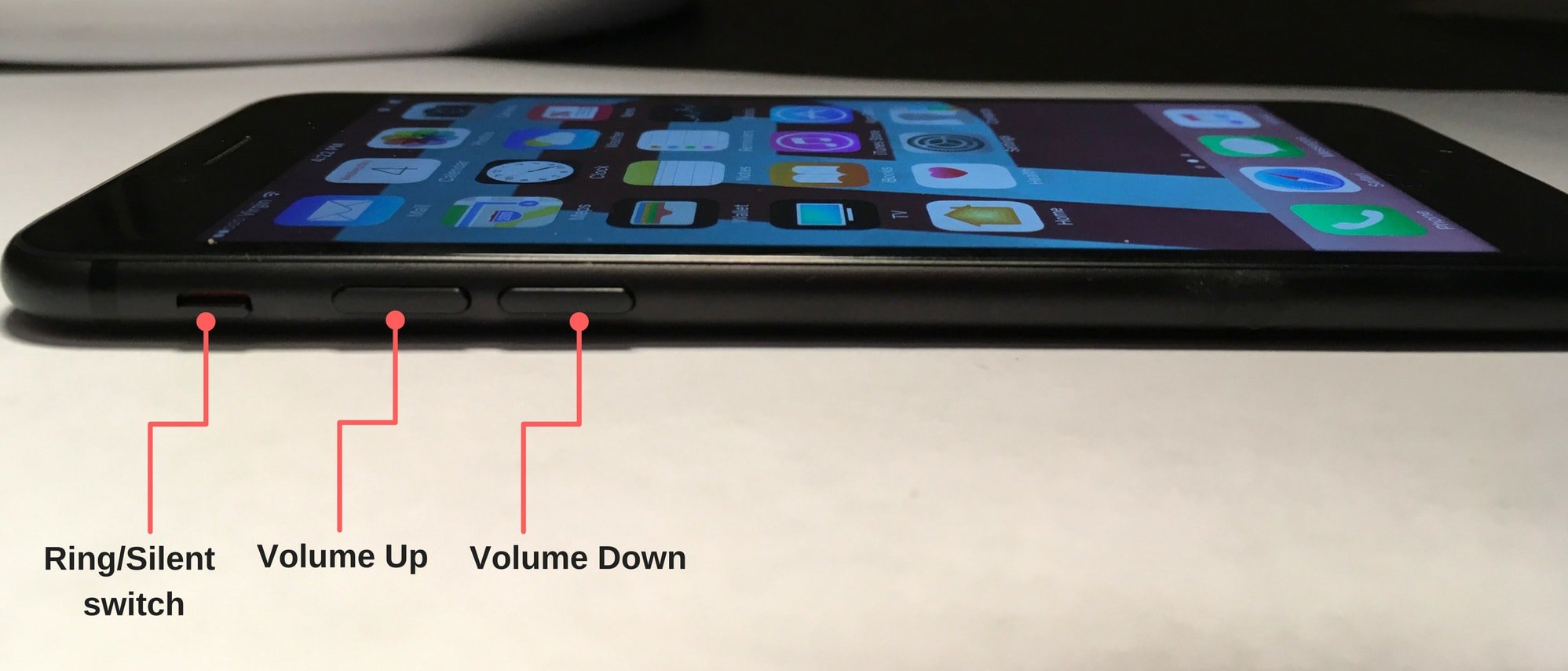
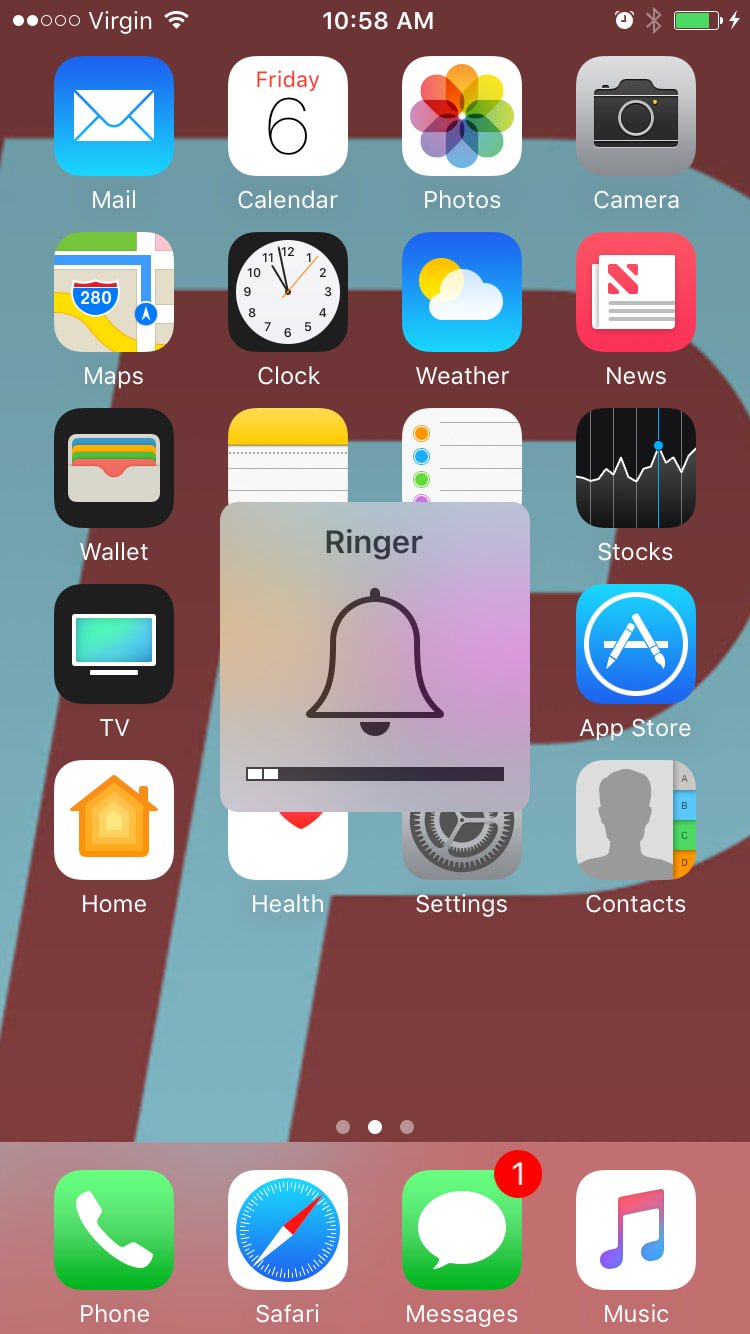
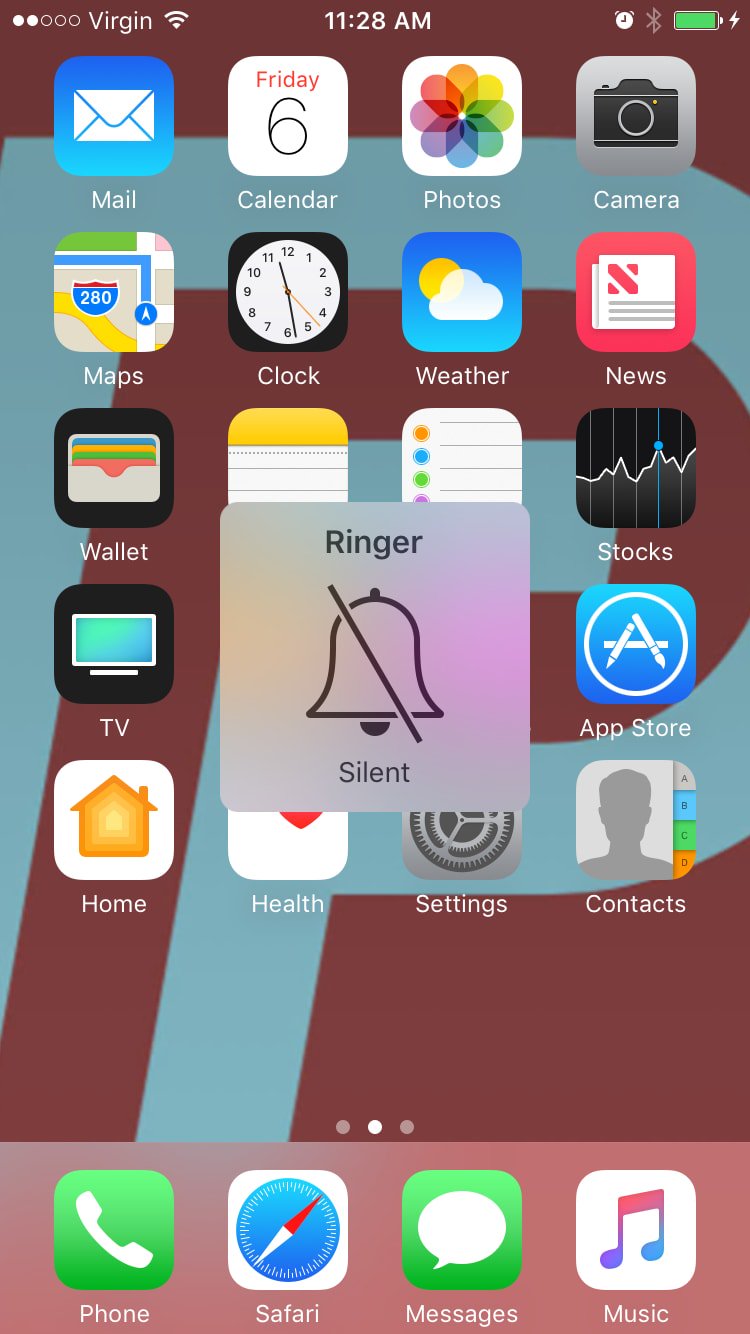
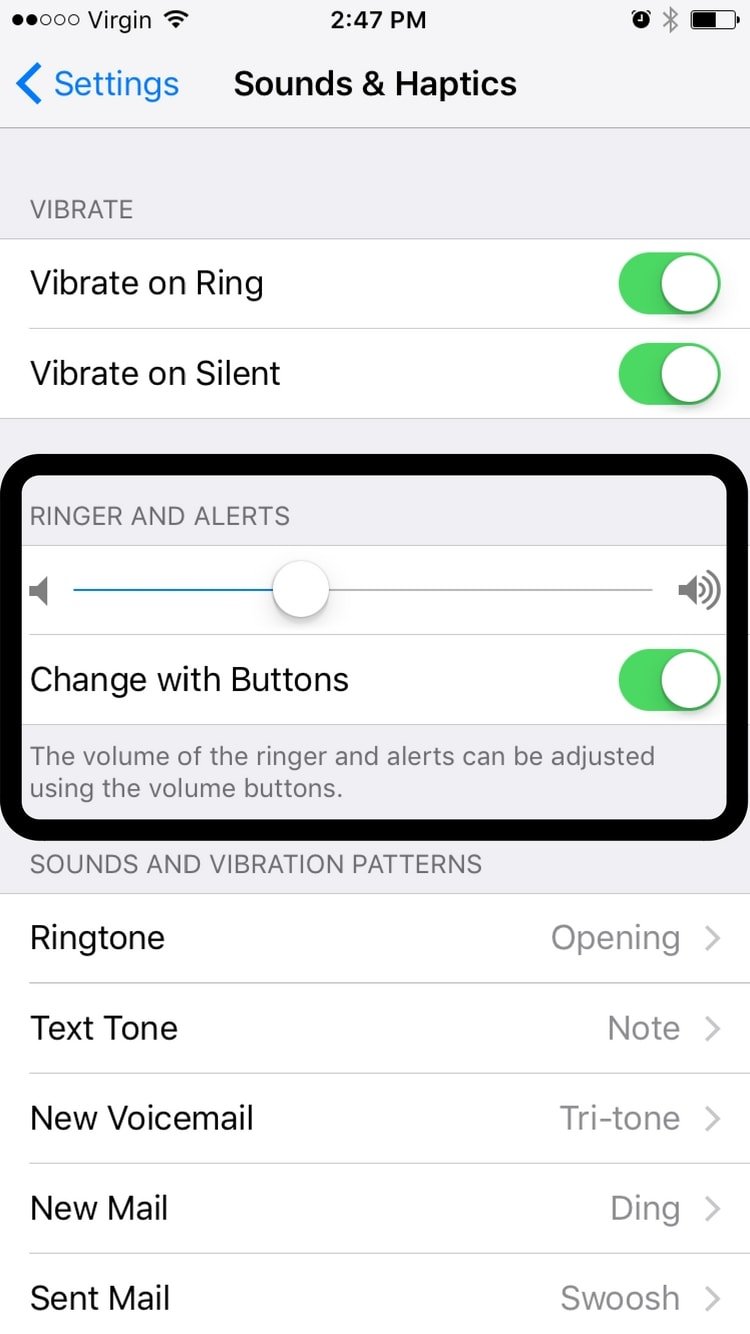
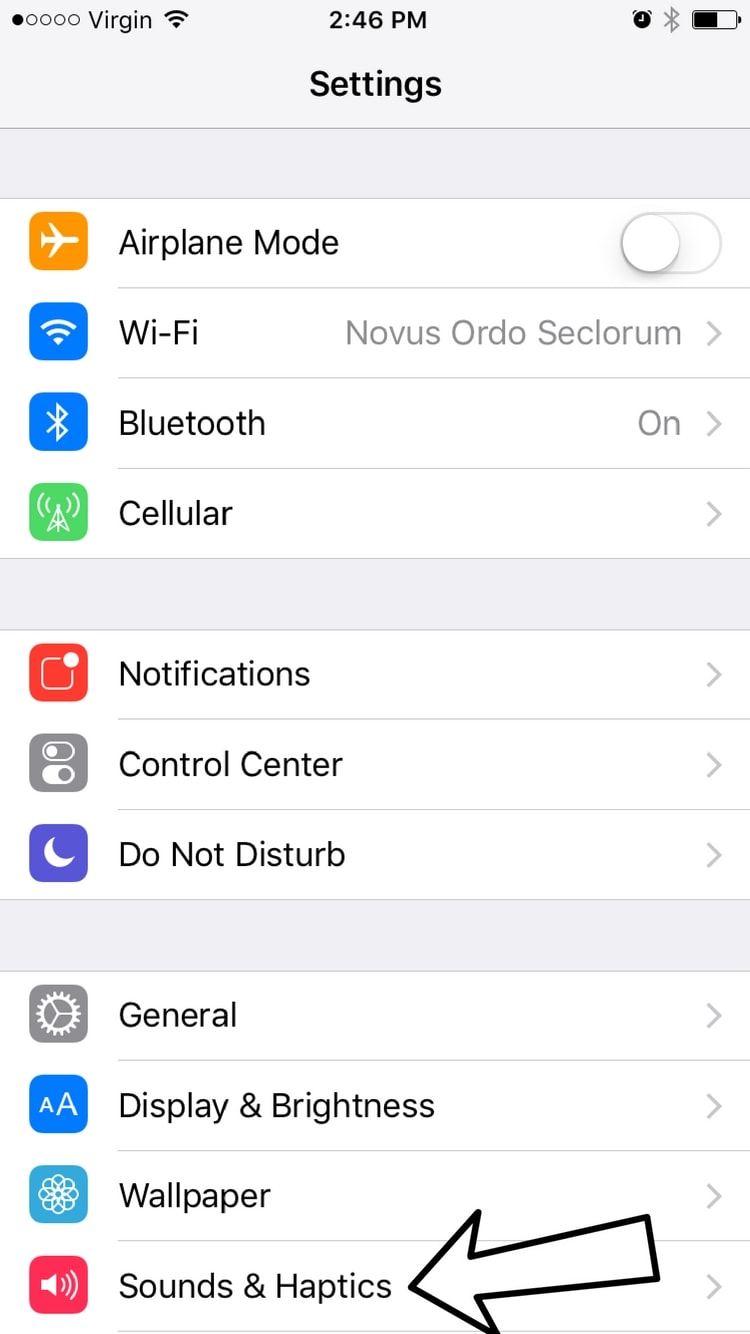
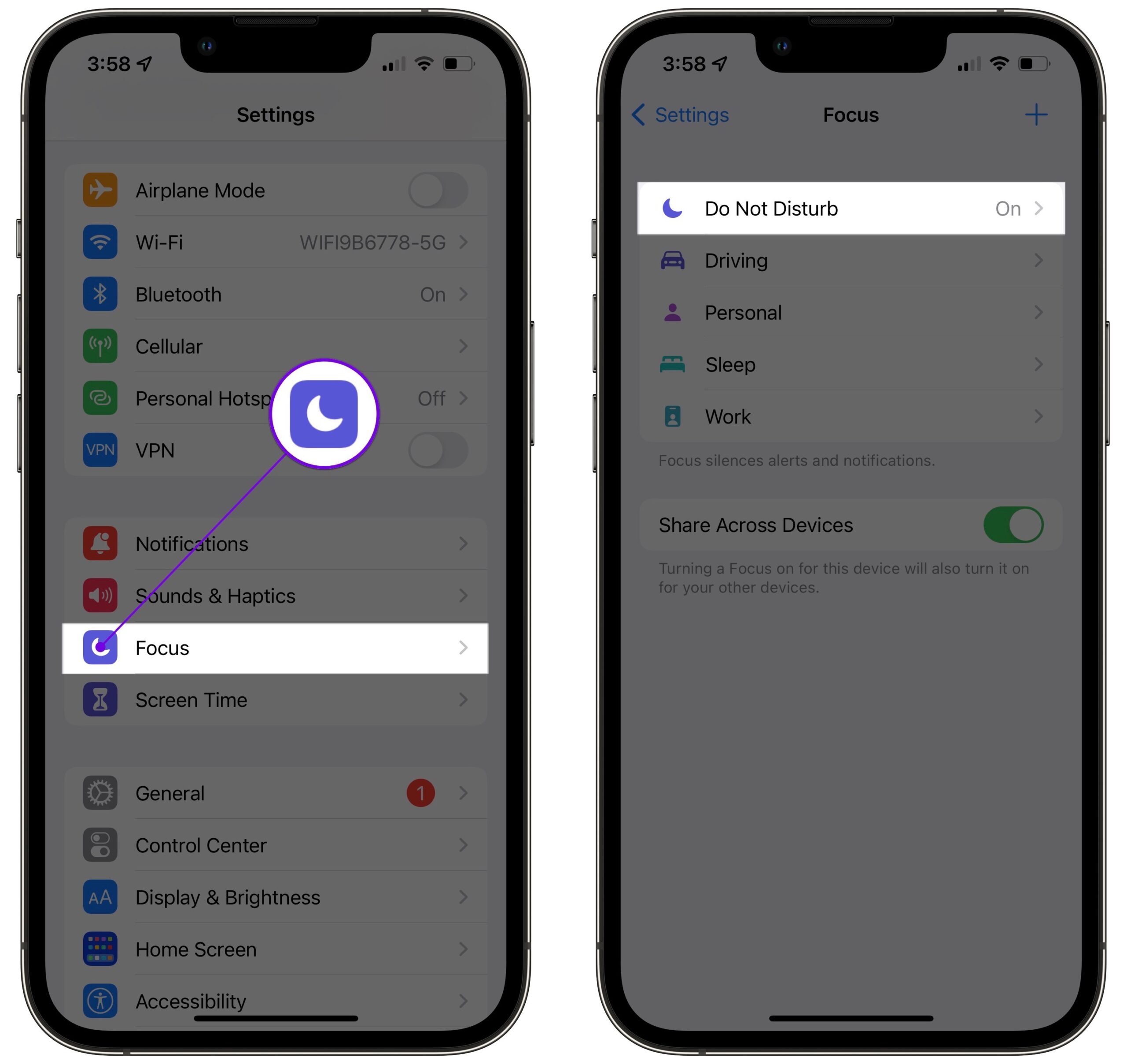
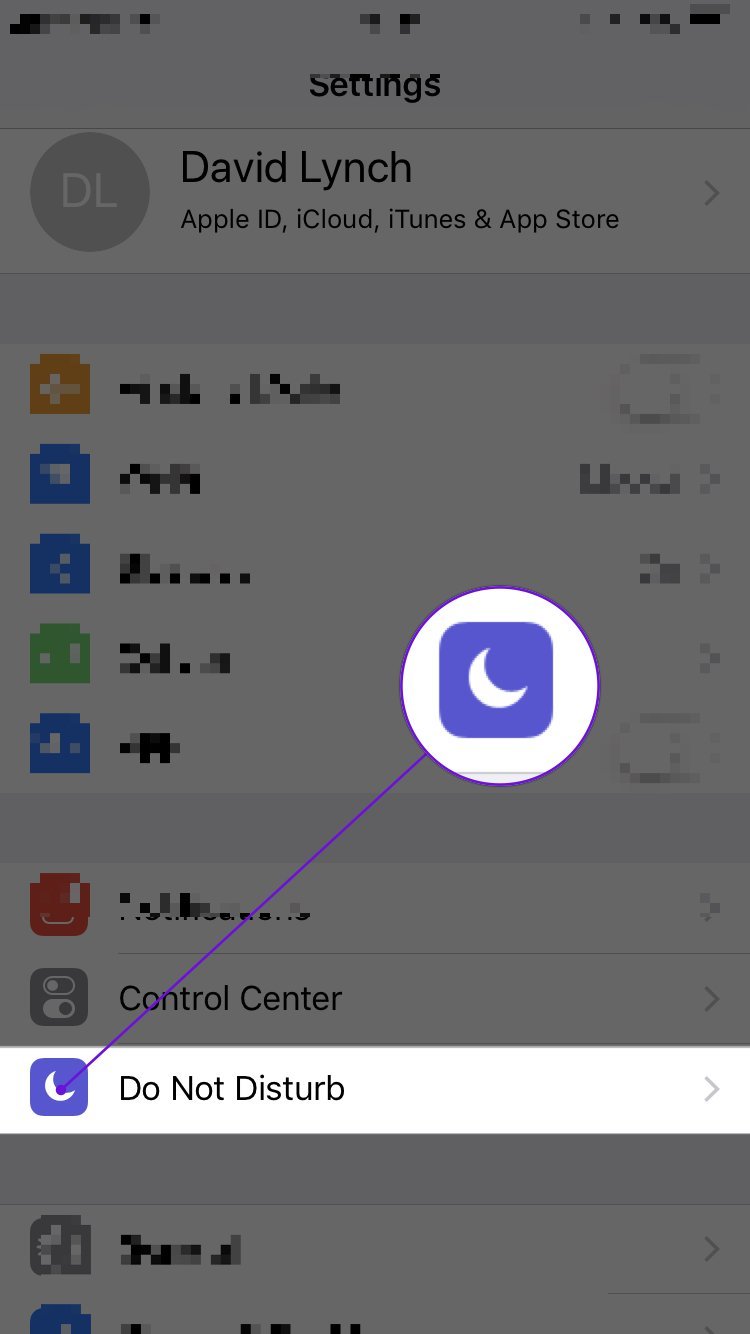
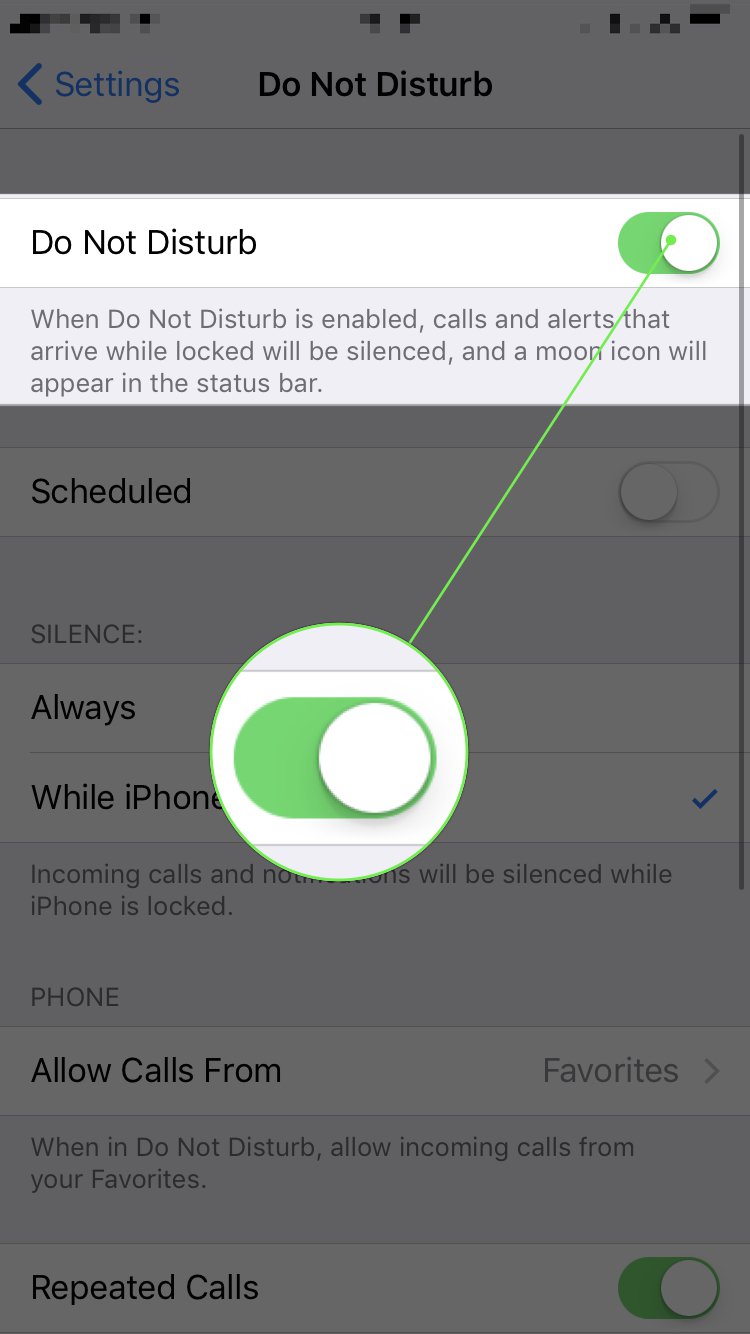
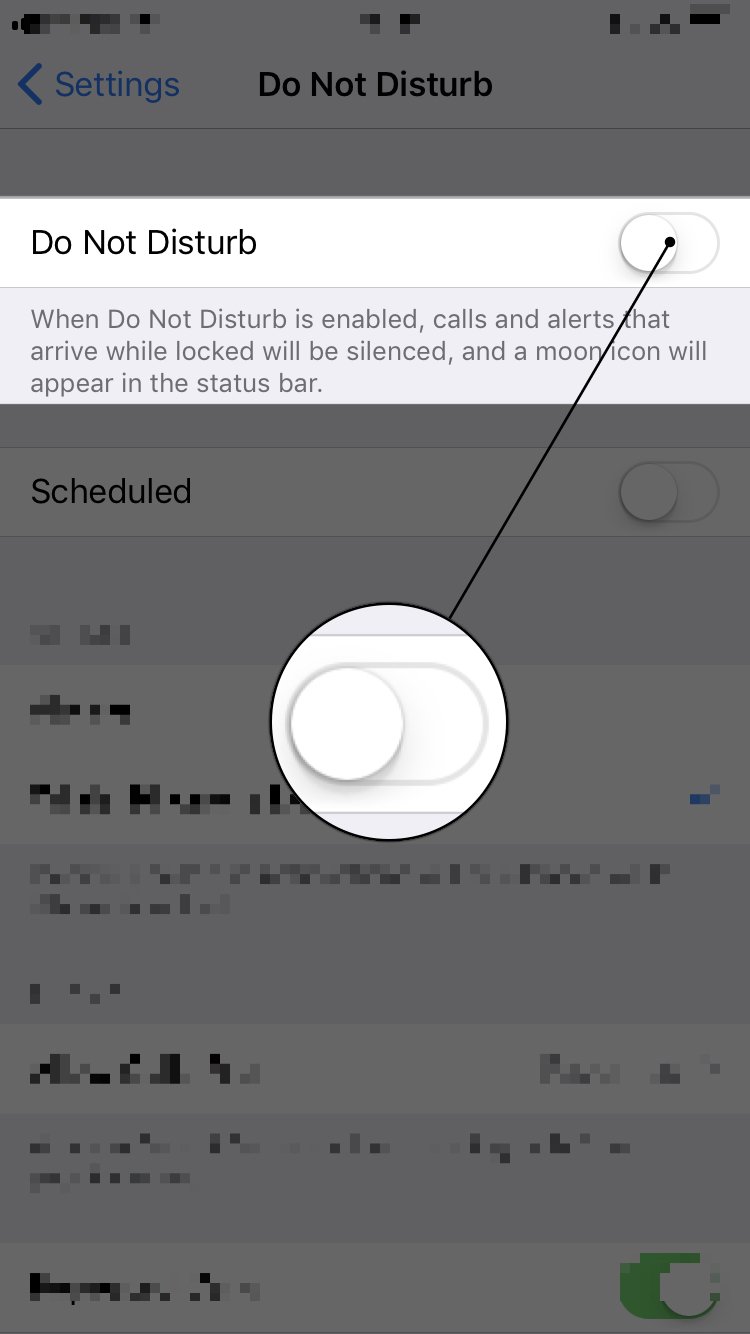
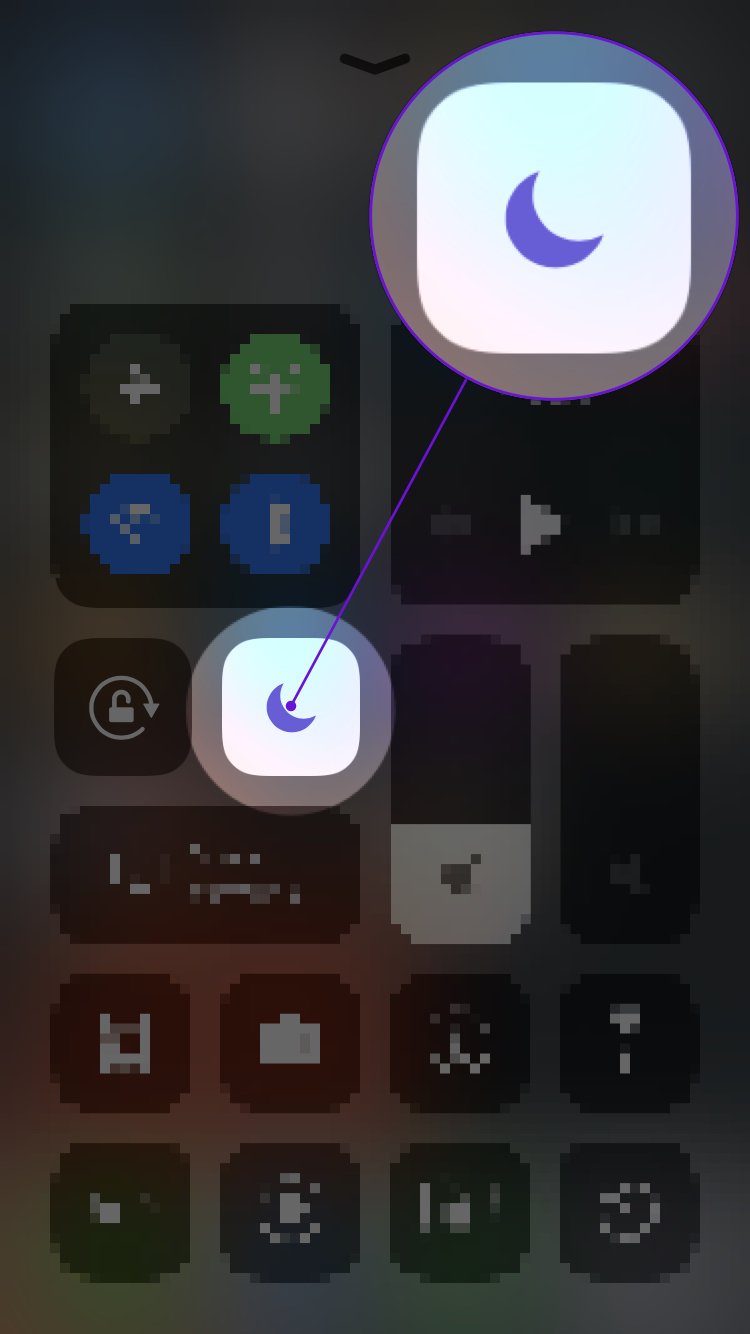
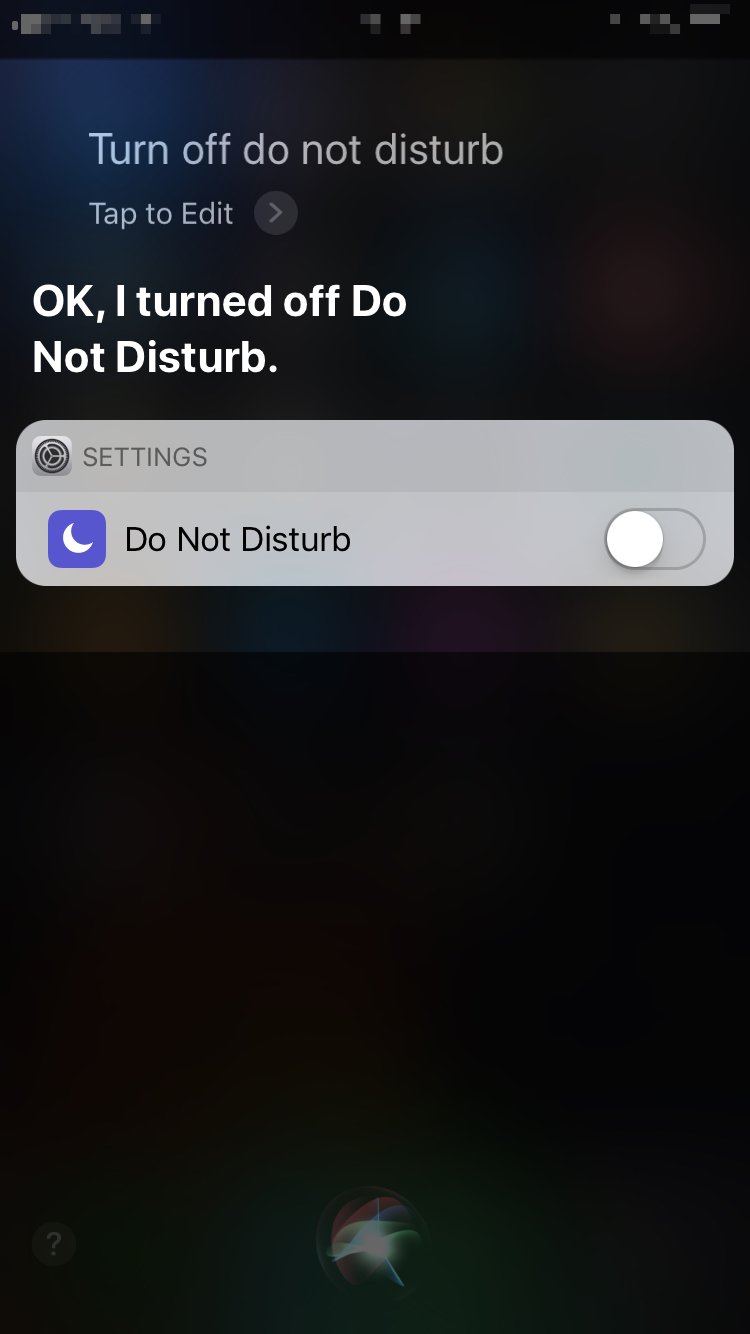




Thank you, some of what you have put on this page worked, I’ll keep trying to fix the other issues myself, again thank you.
Hi, My iphone 13 will not ring, the calls go straight to voice mail. I followed all your instructions & still not ringing. any suggestions?
thank for that tip
my phone rings loud once and quiets after that
Thanks, I never remember turning off the side switch but somehow did! Thanks for reminding me about it!!!! Duh me:).
i phone 13 won’t ring on calls can’t calls from apple just crap!
Thank you for the information on how the face ID mutes the phone ring tone. We spent hours working on this including talking to an ATT tech. No mentioned NOT looking at your phone when is ringing to check the actual volume!!
Thank you. After days my phone is now ringing because you show a diagram of the silent switch