You've been trying to make a call or use data on your iPhone, but for some reason it just can't access Cellular service. No matter what, your phone just won't connect. Today, I'm going to tell you every thing you can try if your iPhone 7 is not connecting to Cellular.
Make Sure You're Within Range Of Coverage
One of the most common explanations for why a smartphone won't connect to Cellular service is because it's out of range of its carrier's coverage. Each Cellular provider uses a different network with varying levels of Cellular available in different areas. If you want to check how your provider's coverage is in your area, check out our coverage map!
Disable Airplane Mode
When an iPhone's in Airplane Mode, all of its functions that rely on Cellular service are stopped completely. This is another common reason why your phone might be struggling to access Cellular data.
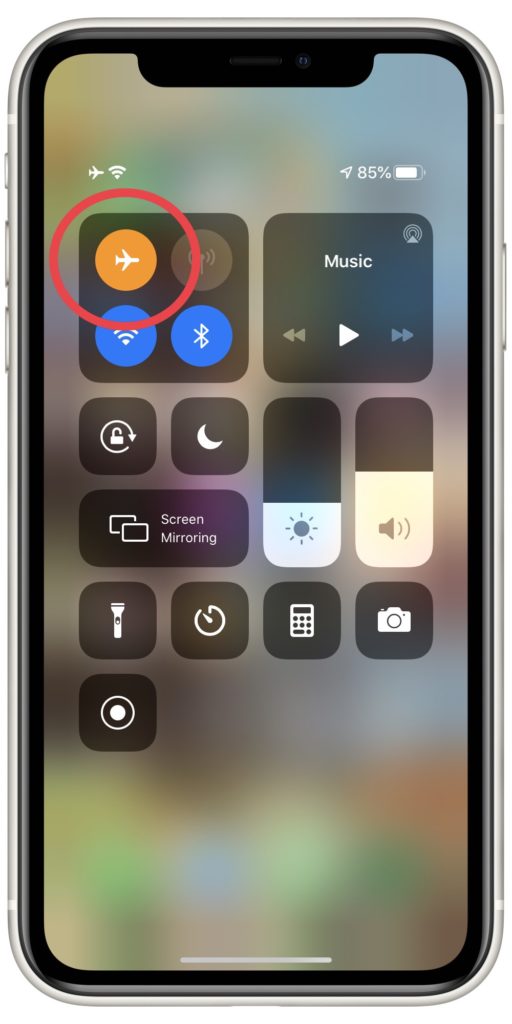
There are a few ways to check if Airplane Mode is currently enabled on your iPhone. The quickest is to open the Control Center. Swipe up from the bottom of your iPhone's screen and look for the Airplane Mode button. If it's currently orange and white, this means that Airplane mode is turned on on your iPhone. Tap it, if it turns grey and white, Airplane Mode has been successfully turned off.
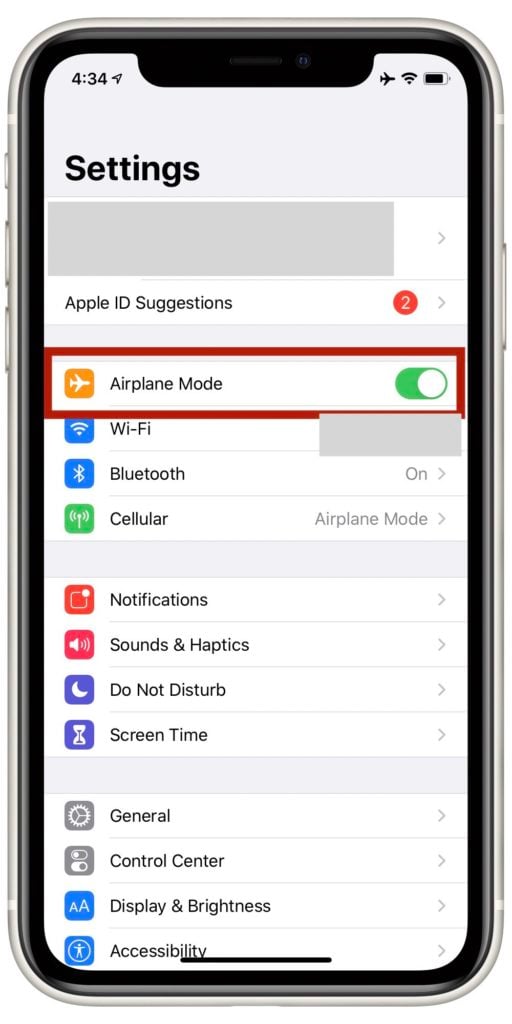
You can also check if Airplane mode's on by opening Settings. Look for the switch labelled Airplane Mode. If it's green and flipped to the right, Airplane mode's on. Tap it to toggle it off, if it turns white you've successfully shut the function off.
Check That Cellular Data Is On
On a similar note, it's almost as easy to accidentally turn Cellular data off as it is to turn Airplane Mode on.
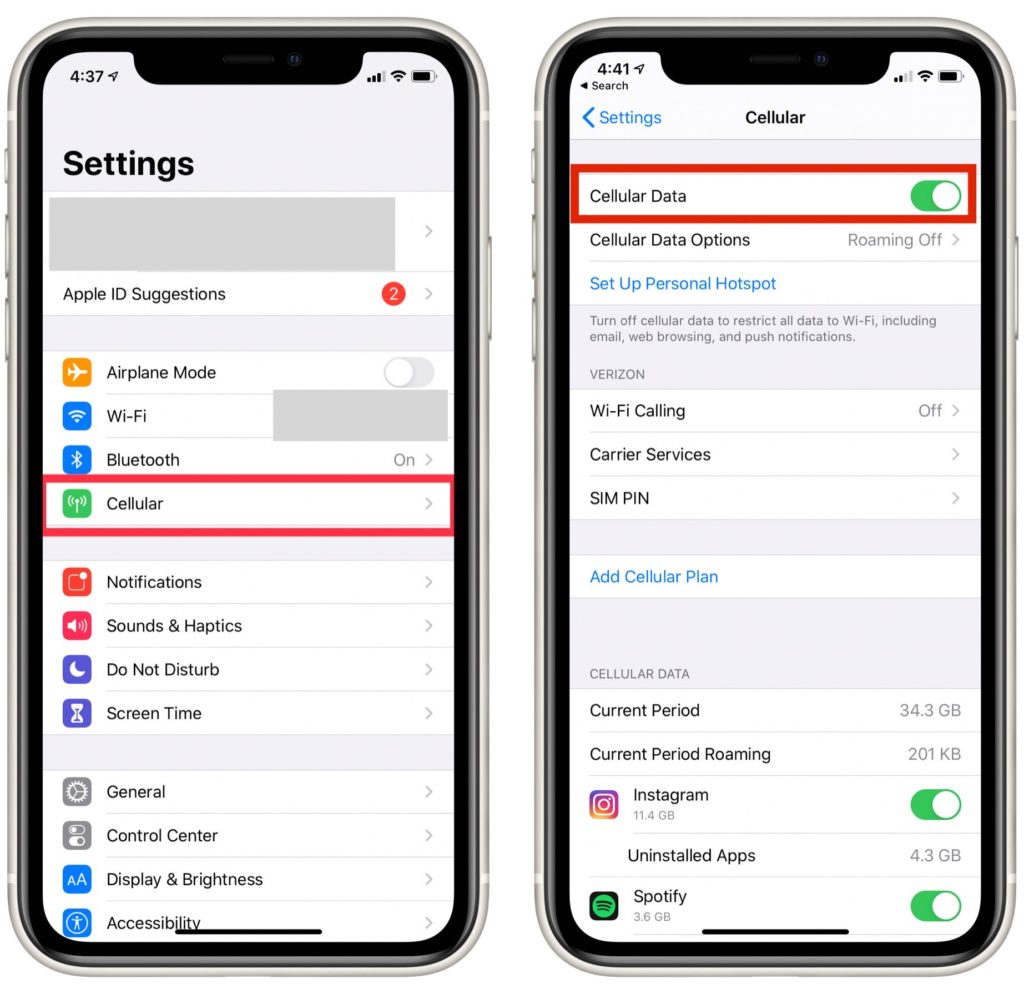 To make sure Cellular data is currently activated on your iPhone, open the Settings app and tap Cellular. Look for the switch labelled Cellular Data, tap it if it's currently flipped off.
To make sure Cellular data is currently activated on your iPhone, open the Settings app and tap Cellular. Look for the switch labelled Cellular Data, tap it if it's currently flipped off.
If Cellular Data's already toggled on, flip the switch off and then on again. Doing this can sometimes eliminate minor glitches preventing your iPhone from accessing cellular data smoothly.
Restart Your iPhone 7
If your iPhone's still not connecting to Cellular service, it might have experienced a minor software crash that's now interfering with some of its basic functions. Often, turning your iPhone off and back on again can resolve this error quickly.

On the iPhone 7, you'll want to press and hold the power button on the right side of your iPhone to initiate a shut down. After a few seconds, you'll be brought to a display that says “slide to power off”. Slide the red power icon from left to right, your iPhone should power down after you complete this action.
After your iPhone shuts off, wait about 30 seconds. Then, press and hold the power button again until the white Apple logo appears on your screen. As soon as you see the logo, you can let go of the power button and your iPhone will boot up.
Check For Updates To Your Carrier Settings
The next thing to try if your iPhone 7 still won't connect to Cellular data is to make sure you haven't missed any carrier settings updates. Carrier settings updates are regularly distributed to iPhones by Apple to keep your iPhone's Cellular service running efficiently. They usually come in the form of pop-ups on your screen when they're released. Generally, accepting these updates is always a good idea.
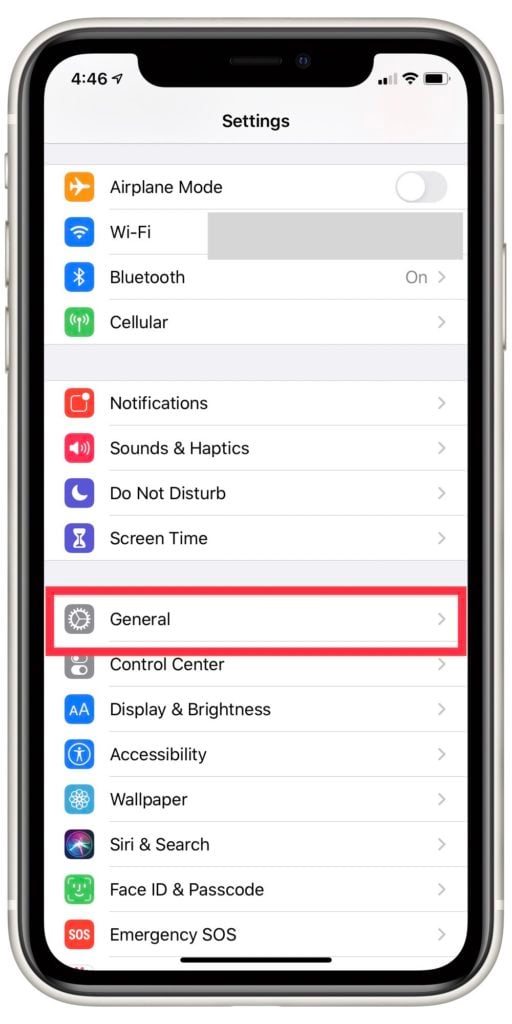
If you can't remember receiving a pop-up informing you of a new carrier settings update, you can also check for them manually.
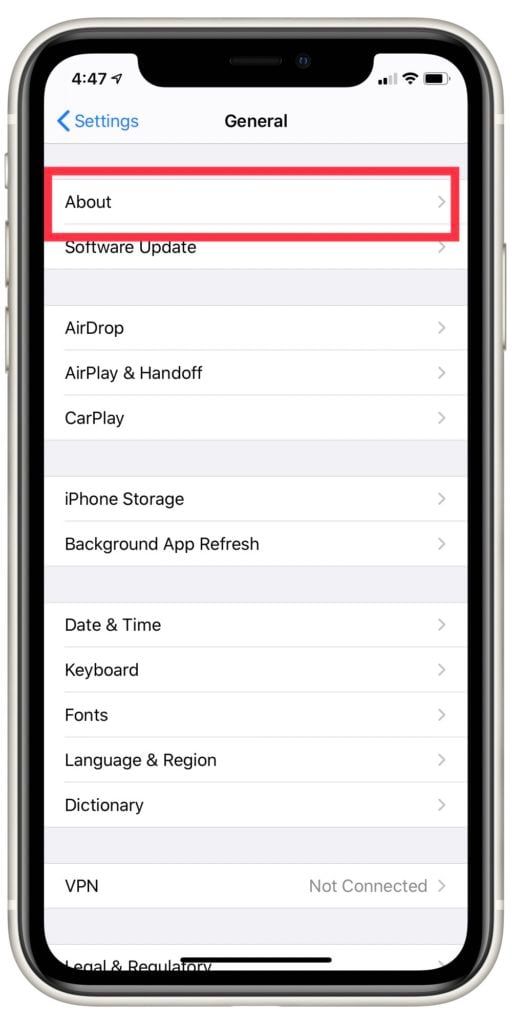
First open Settings and tap General, then About.
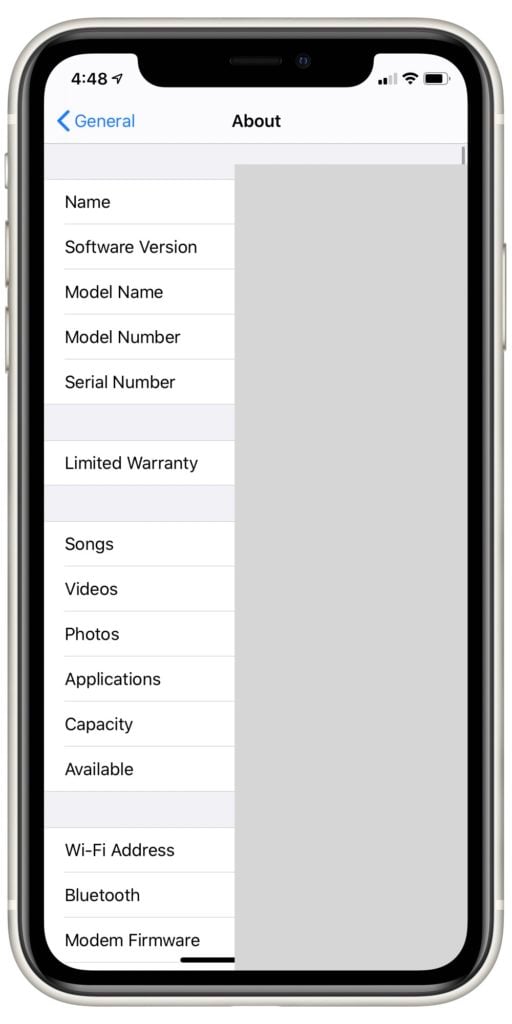
If there are any updates available, the About page will provide a pop up within 15 seconds. If nothing comes up in that time, there are no carrier settings updates available for your iPhone.
Take Out Your SIM Card And Put It Back In
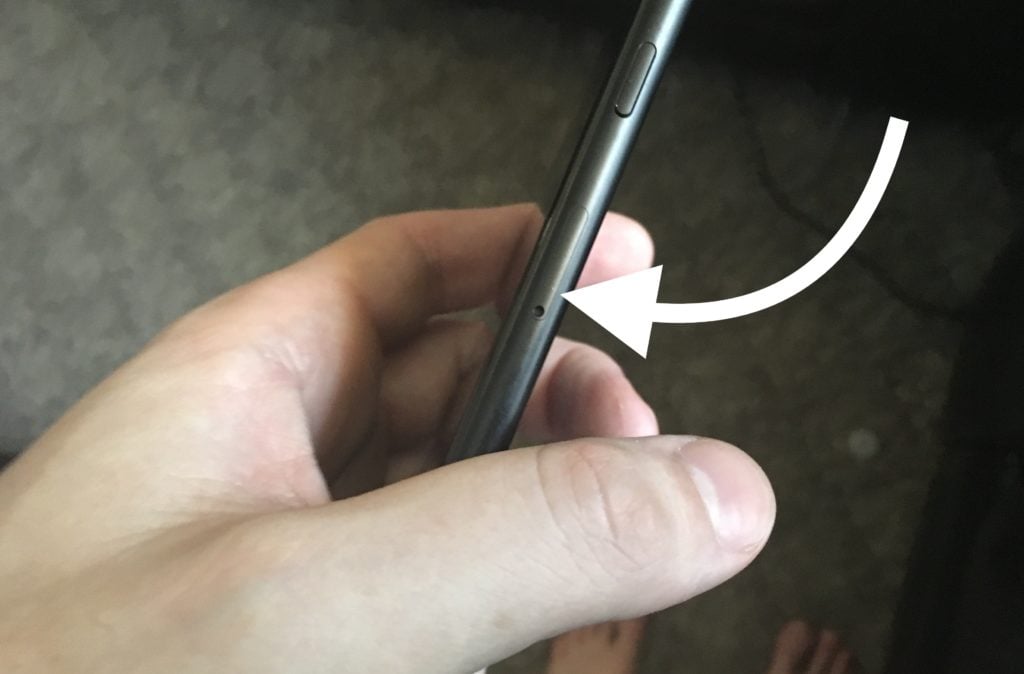
Arguably the most integral aspect of your iPhone's Cellular service is the SIM card. The SIM card acts as the middle man between your iPhone 7 and your cellular provider, giving your device its unique phone number and allowing you to access your carrier's cellular network.

Sometimes, removing and then replacing the SIM card back into your iPhone can help if your phone's having trouble accessing Cellular service. SIM cards can be a little difficult to remove from a cell phone since they are so small. Consult our article on how to eject a SIM card for instructions about how to do it safely!
Reset Network Settings
If none of the previous suggestions have assisted in getting your iPhone to access Cellular service again, you might need to get a little more in depth with your fix. The Reset Network Settings feature on an iPhone deletes all information it's stored regarding wireless services it's accessed. All devices and networks your iPhone's connected to through Bluetooth, WiFi, Cellular or VPN services will be forgotten. Performing this reset can sometimes resolve errors with Cellular connection.

To use this function, open the Settings app on your iPhone and select General.

Tap Reset, then Reset Network Settings. Tap Reset Network Settings again to confirm your decision. You may have to enter your passcode. Your iPhone will shut down, perform the reset, then turn on again.
Backup Your iPhone And Put It In DFU Mode
The final home fix we recommend if your iPhone 7 still isn't connecting to Cellular is to it in DFU mode. A DFU restore erases all personal information stored on your iPhone 7 and reverts it back to its factory settings. We strongly recommend backing up your iPhone 7 to iCloud or your computer before performing this restore. Otherwise, you'll lose all your contacts, videos, photos, and more.
After backing up your iPhone 7, check out our DFU restore tutorial. We'll walk you through every step of the process!
Contact Your Wireless Carrier
If you've tried every tip up to this point and your iPhone still won't connect to Cellular service, it's very possible there's something going on your provider's end. Visit your Cellular carrier's website to find the easiest way to reach out to them. Together, you might be able to figure out exactly what's keeping your iPhone from connecting Cellular.
Contact Apple Support
If there's nothing wrong from your carrier's end, your iPhone 7 may be physically broken. Take it into your local Apple Store or get support online. Make sure to schedule an appointment first if you plan to get support in-person!
iPhone 7: Cellular Restored
A cell phone that won't connect to Cellular service can easily turn from essential tool to major pain in the neck. With both an iPhone and Cellular coverage being so expensive already, it can be extremely frustrating when the two won't work together. Good luck and I hope this piece has provided you with some helpful information on what to do if you iPhone 7 is not connecting to Cellular!
