My iPhone 7 Says No Service! Here's How To Fix The Problem.
Your iPhone 7 says "No Service" and you don't know why. This problem is incredibly frustrating because you can't make calls or receive texts, unless you have a connection to Wi-Fi. In this article, I'll explain why your iPhone 7 says no service and show you how to fix the problem so you can make and receive calls and text messages once again.
First, Try Removing Your SIM Card
Before we get into the troubleshooting guide, try removing your SIM card, then putting it back into place. A SIM card is what connects your iPhone 7 to your carrier's wireless network, so taking it out, then putting it back can sometimes fix an iPhone 7 that says no service.
This guide will show you how to remove your SIM card from your iPhone. If you try this step and nothing changes, keep reading!
If My iPhone 7 Says No Service, Does That Mean It's Broken?
At this point, it's uncertain why your iPhone 7 says no service. However, many times the issue is the result of a software problem, and there may actually be nothing physically wrong with your iPhone 7. Make sure you work through each troubleshooting step below before visiting your local Apple Store or reaching out to a third-party repair service!
How To Fix An iPhone 7 That Says No Service
6 Steps TotalUpdate Carrier Settings
The UpPhone recommend that you update carrier settings immediately after they become available because outdated settings may lead to connectivity issues between your iPhone and your wireless carrier's network.
Some potential issues include having poor service or your iPhone going straight to voicemail anytime you receive a call.
- Make sure that your iPhone is connected to a Wi-Fi network, or that Cellular Data is turned on.
- Open the Settings app.
- Make Tap General.
- Tap About.
- After a few seconds, if a carrier settings update is available, you'll see a pop-up on the screen of your iPhone which says, "New settings are available. Would you like to update them now?"
- Tap Update.
Applies To: iPhone 5,iPhone 5S,iPhone 5C,iPhone 6,iPhone 6 Plus,iPhone 6S,iPhone 6S Plus,iPhone SE,iPhone 7,iPhone 7 Plus,iPhone 8,iPhone 8 Plus,iPhone X,iPhone XS,iPhone XS Max,iPhone XR,iPhone 11,iPhone 11 Pro,iPhone 11 Pro Max,iPhone SE 2
View MoreUpdate Your iPhone Software In iTunes
You can use iTunes to perform iOS updates on your iPhone. If you're unable to update your iPhone in the Settings app, sometimes using iTunes to update your iPhone is a simple workaround.
How Do I Update My iPhone Software In iTunes?
- Plug your iPhone into your computer using a Lightning cable (charging cable).
- Open iTunes.
- In the upper left hand corner of iTunes, click the iPhone icon.

- In the top box underneath iPhone, click Check For Update.
- If an update is available, click Update.
- Keep your iPhone plugged into your computer while the update downloads and installs.
Applies To: iPhone 5,iPhone 5S,iPhone 5C,iPhone 6,iPhone 6 Plus,iPhone 6S,iPhone 6S Plus,iPhone SE,iPhone 7,iPhone 7 Plus,iPhone 8,iPhone 8 Plus,iPhone X,iPhone XS,iPhone XS Max,iPhone XR,iPhone 11,iPhone 11 Pro,iPhone 11 Pro Max,iPhone SE 2
View MoreReset Network Settings
When your iPhone connects to a Wi-Fi or Bluetooth device for the first time, it saves information about how to connect to that network or device. If something changes with that process, it may cause connectivity issues.
Deep software problems, especially with network settings, can be difficult to track down. Rather than trying to track an issue down, we're going to reset all network settings and give your iPhone a fresh start.
How Do I Reset Network Settings?
- Open the Settings app.
- Tap General.
- Scroll down and tap Transfer Or Reset iPhone.
- Tap Reset.
- Tap Reset Network Settings.
- Enter your passcode if prompted.
- Your iPhone will shut down, reset, and turn itself on again when the reset is complete.
Applies To: iPhone 5,iPhone 5S,iPhone 5C,iPhone 6,iPhone 6 Plus,iPhone 6S,iPhone 6S Plus,iPhone SE,iPhone 7,iPhone 7 Plus,iPhone 8,iPhone 8 Plus,iPhone X,iPhone XS,iPhone XS Max,iPhone XR,iPhone 11,iPhone 11 Pro,iPhone 11 Pro Max,iPhone SE 2
View MoreContact Your Wireless Carrier
Sometimes when your iPhone experiences issues related to your cellular network (no or poor service, calls going straight to voicemail), the problem is stemming from the cellular network, not the iPhone itself.
Below are the support numbers of major wireless carriers to contact if you're experiencing problems.
- Verizon: 1-(800)-922-0204
- Sprint: 1-(888)-211-4727
- AT&T: 1-(800)-331-0500
- T-Mobile: 1-(877)-746-0909
Applies To: iPhone 5,iPhone 5S,iPhone 5C,iPhone 6,iPhone 6 Plus,iPhone 6S,iPhone 6S Plus,iPhone SE,iPhone 7,iPhone 7 Plus,iPhone 8,iPhone 8 Plus,iPhone X,iPhone XS,iPhone XS Max,iPhone XR,iPhone 11,iPhone 11 Pro,iPhone 11 Pro Max,iPhone SE 2
View MoreGet A New Cell Phone Plan
Getting a new cell phone plan may be the only solution when you're having issues getting cell service on your phone. If your phone consistently has says "Searching" or has no service, you may want to consider switching carriers.
How Do I Get A New Cell Phone Plan?
- Go to the UpPhone cell phone plan comparison tool.
- Use the sliders to select how many minutes, messages, and gigabytes of data that you need.
- Use the menus to select the features, pricing structure, and contract type that you want.
- Click View Plan when you've found one that you're interested in!
Applies To: iPhone 5,iPhone 5S,iPhone 5C,iPhone 6,iPhone 6 Plus,iPhone 6S,iPhone 6S Plus,iPhone SE,iPhone 7,iPhone 7 Plus,iPhone 8,iPhone 8 Plus,iPhone X,iPhone XS,iPhone XS Max,iPhone XR,iPhone 11,iPhone 11 Pro,iPhone 11 Pro Max,iPhone SE 2
View MoreRepair Your iPhone With Apple
Apple repairs iPhones at the Genius Bar in Apple Stores and through their online mail-in repair service. Apple repairs are high-quality, but out-of-warranty repairs can be much more expensive than third-party solutions. If you're looking to save some money you're not covered by Apple's warranty, you may want to check out our other recommendations.
How Do I Repair My iPhone With Apple?
How To Repair Your iPhone With Apple's Mail-In Service
- Visit Apple's support website to begin the online mail-in repair process.
- Alternatively, call 1-800-MY-APPLE (1-800-692-7753) to set up a repair.
How To Repair Your iPhone At The Genius Bar Inside Your Local Apple Store
- Visit Apple's website to make a Genius Bar appointment before you go into the store. Apple Stores are extremely busy, and if you don't have an appointment, you may have to wait for hours or end up being turned away. (Editor's note: I'm a former Apple tech and we're not exaggerating — please, do yourself a favor and make an appointment first!)
- When you arrive, go to the Genius Bar to check in for your appointment.
- Genius Bar appointments always include free diagnosis. If you're under warranty, many repairs can be done on the spot, but it all depends upon which parts are in stock. If you're not under warranty, the Genius will give you a quote for the cost of a repair.
Applies To: iPhone 5,iPhone 5S,iPhone 5C,iPhone 6,iPhone 6 Plus,iPhone 6S,iPhone 6S Plus,iPhone SE,iPhone 7,iPhone 7 Plus,iPhone 8,iPhone 8 Plus,iPhone X,iPhone XS,iPhone XS Max,iPhone XR,iPhone 11,iPhone 11 Pro,iPhone 11 Pro Max,iPhone SE 2
View MoreNo Service? No Problem.
You've successfully fixed your iPhone 7 and you can start making phone calls and sending text messages again. Everyone gets frustrated when their iPhone 7 says no service, so make sure to share this article on social media so your friends and family can know what to do the next time they have the same problem. Thanks for reading!
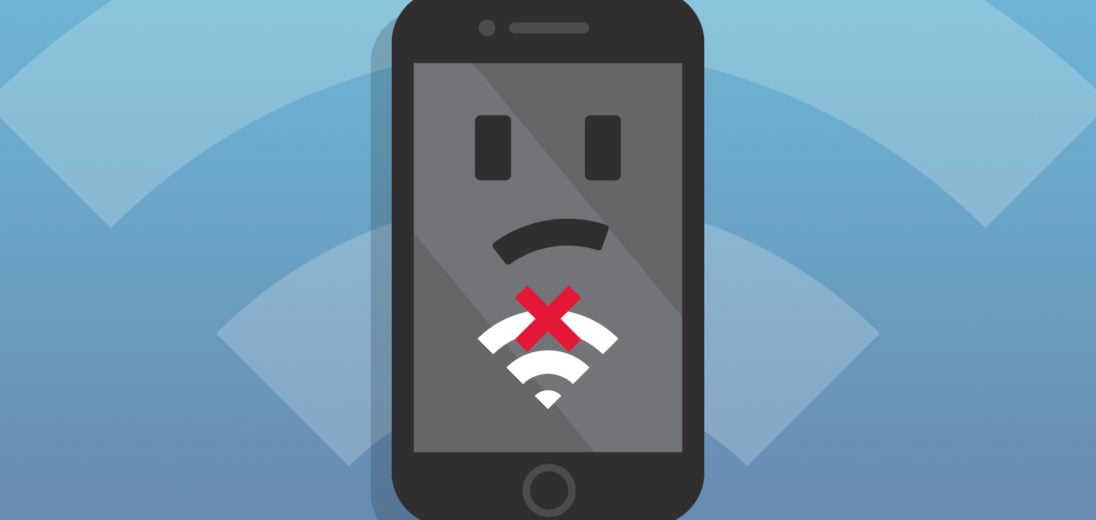
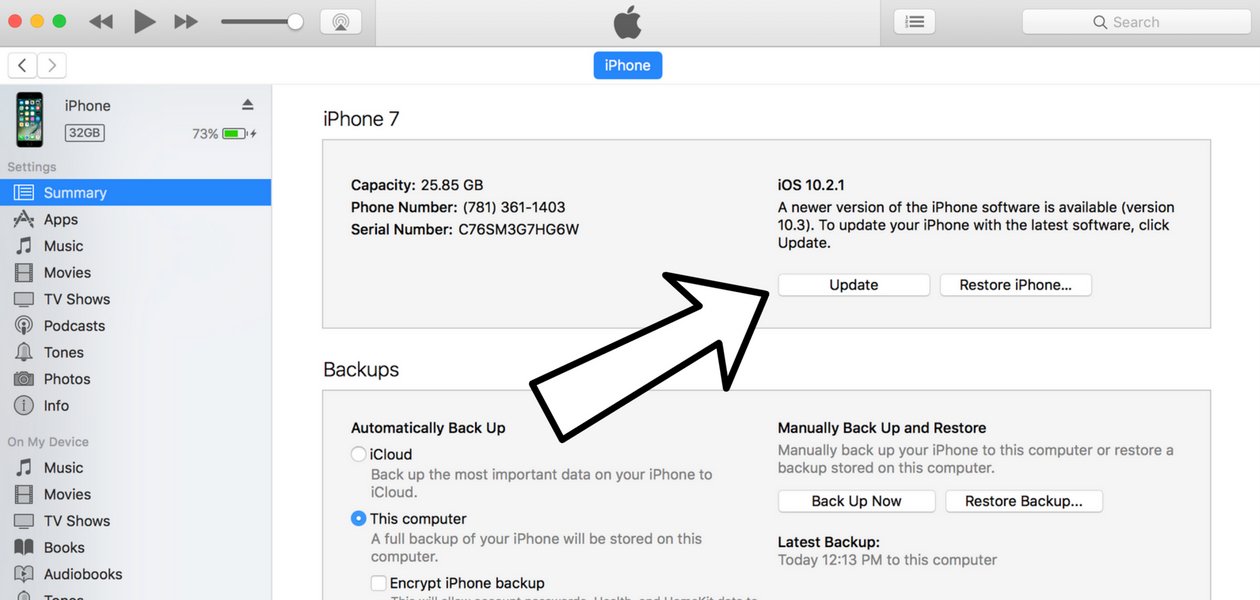
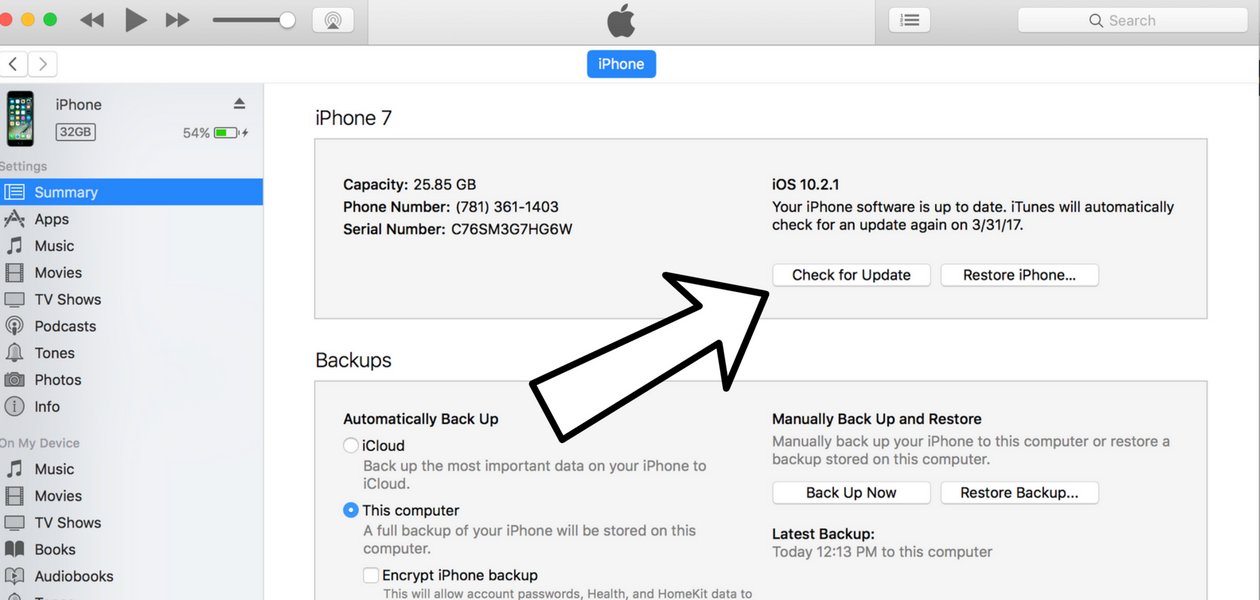



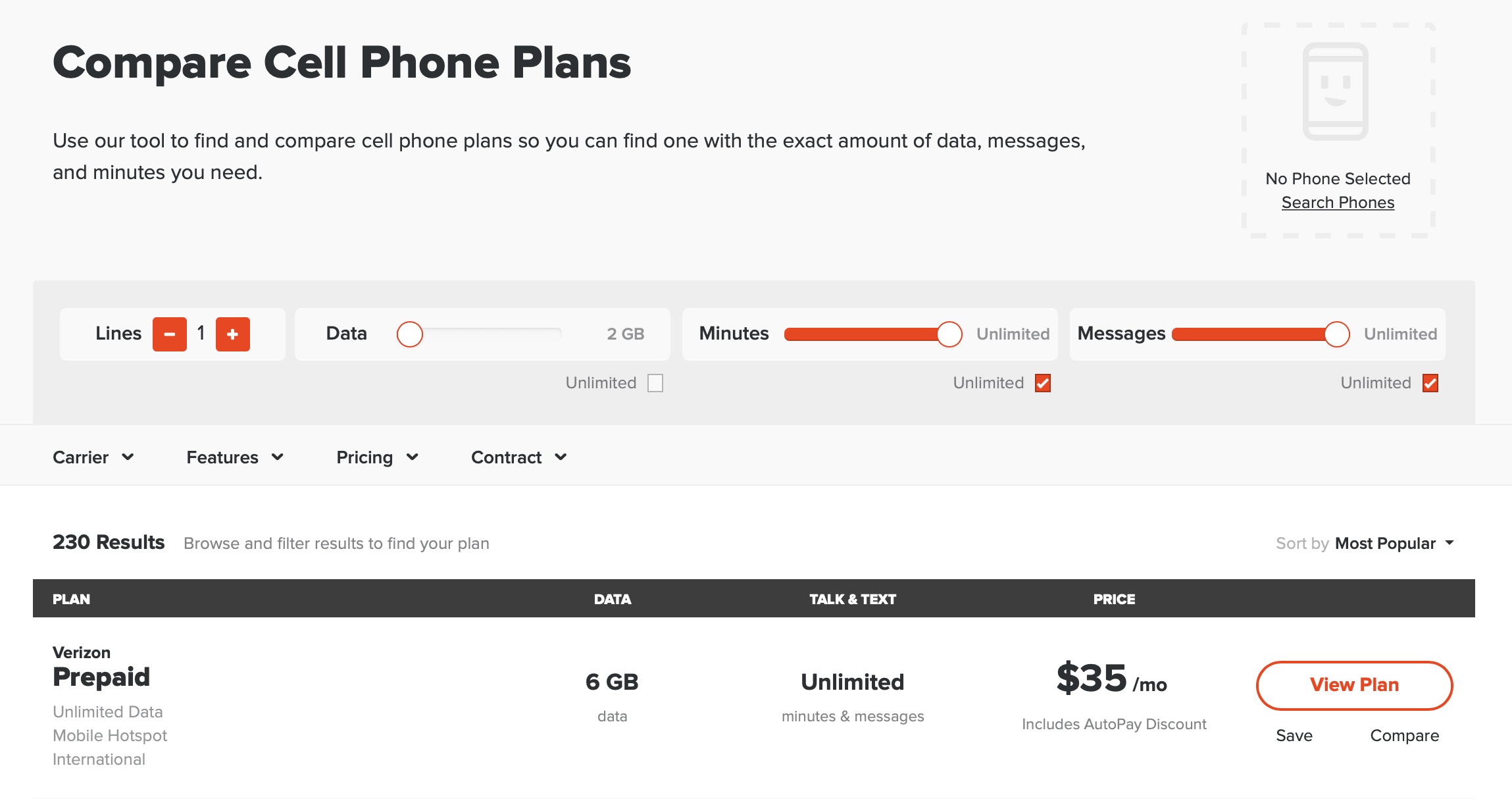
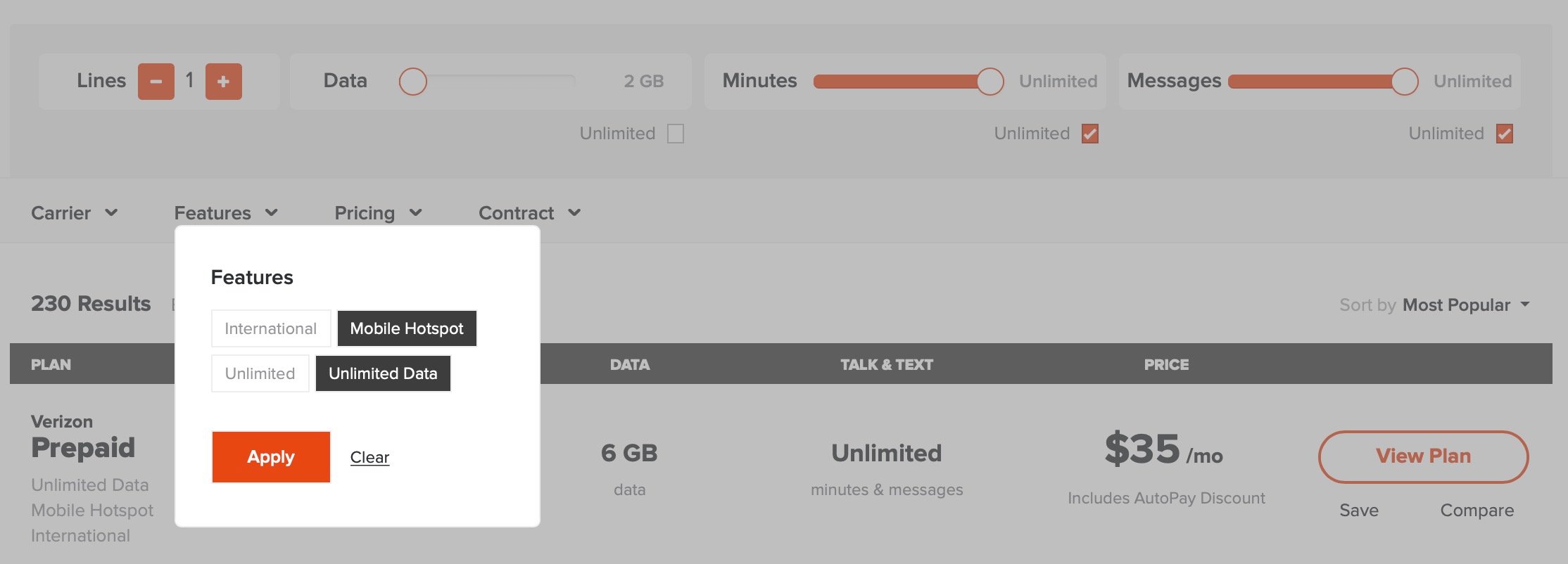
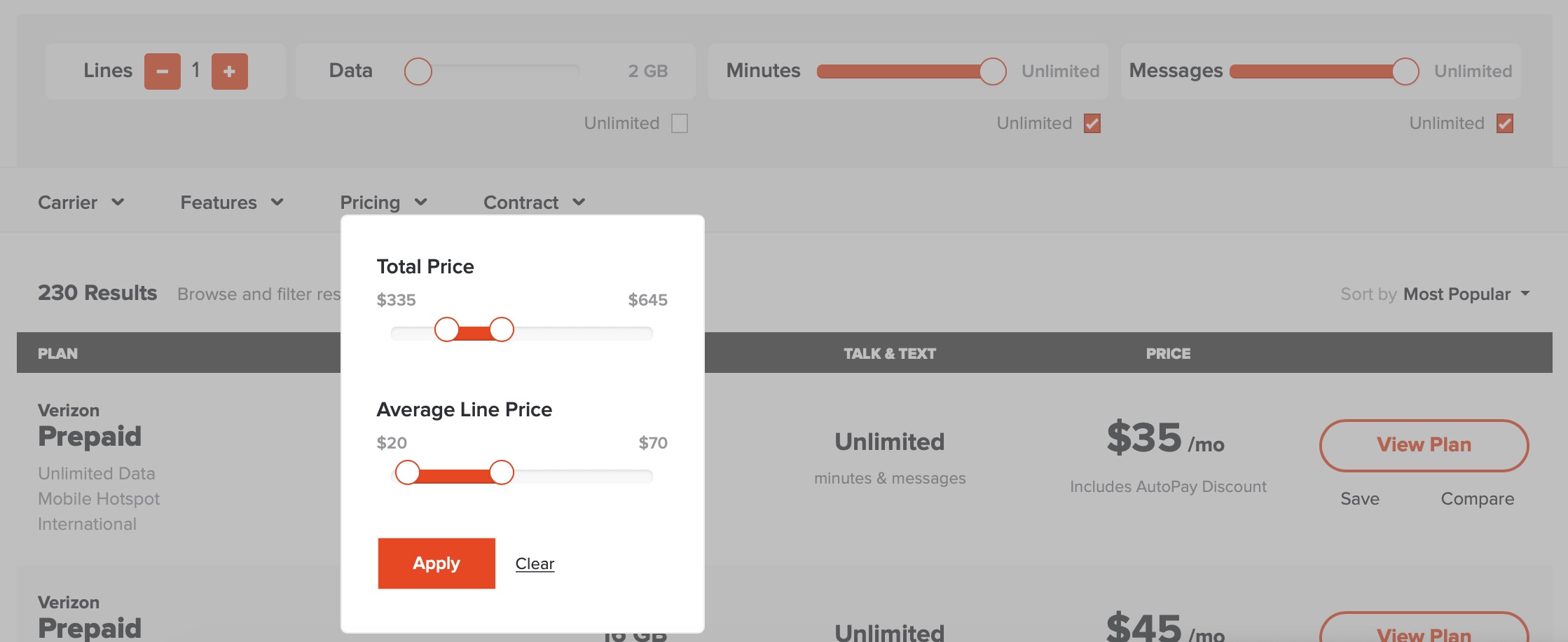
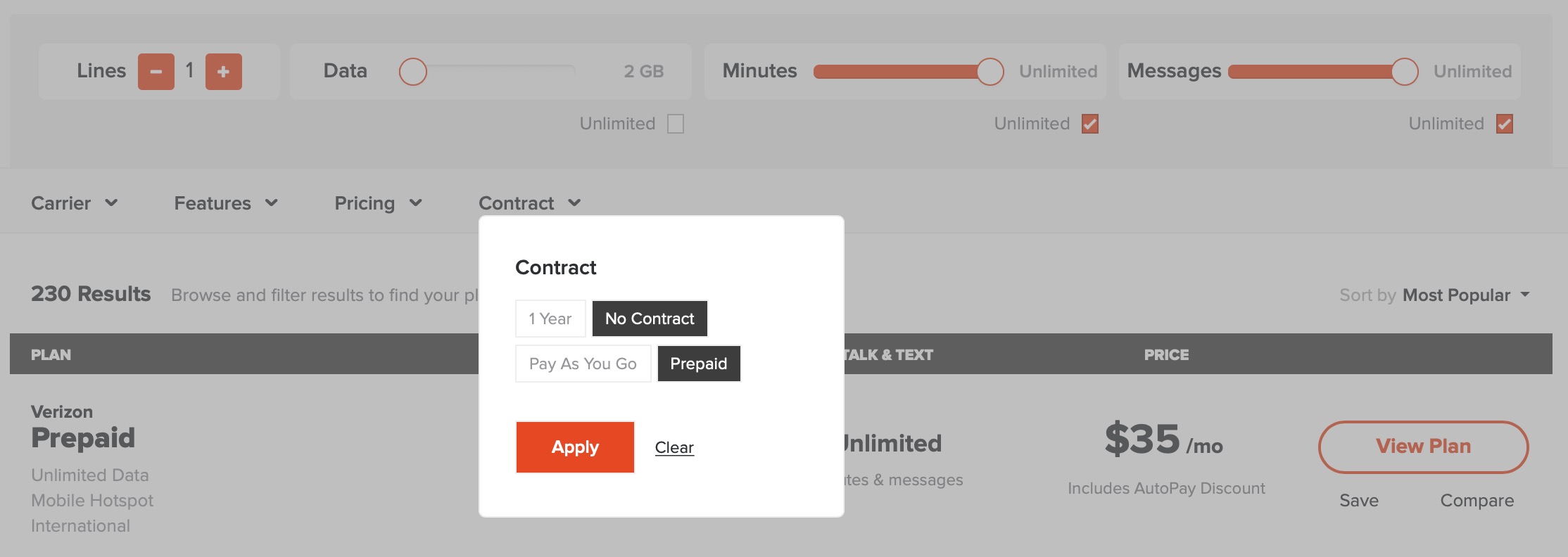




my iphone 7 displays “no service” and the device does not respond to whether i have removed sim card or not (as before). On the setting – it says the phone requires software update. However i was able to use it via WIFI but obvious could not receive or make calls. Or used web based calls only. So local technician recommended resetting and uploaded latest software update and unfortunately the phone can not be activated. when i try to connect with my other iphone it says my iphone needs to insert sim card (yet sim card is already inserted)! when… Read more »
I’d reach out to your wireless carrier directly through their support account on Twitter.
Thank you Thank you thank you. Removing the SIM card and putting it back in did the trick!!!
I’ve been experiencing these same issues with my Iphone 7… At first it would just go in & out until this week when it won’t work at all. I’ve updated my software to the IOS14 latest version, I’ve reset my network settings, popped SIM card in & out, airplane on & off but still will not keep service. Not too sure what to do at this point. Originally I believe it started bc I needed to do the latest update but now I’ve done it it’s still giving me issues. please help! trying to rule out all options before getting… Read more »
You may want to consider a DFU restore. Make sure you back up your phone first!
Thank you, third really worked for me 😉
I have an iPhone 7 and software update ios 13.3.1 keeps stalling out. now I cannot make or receive calls. I’ve hard reset, reset network settings, all of the above and nothing works.
Can you delete the software update download in Settings -> General -> iPhone Storage?
I have the same issue with my iPhone 7. I did all the above way to fix it nothing works. I also tried to delete the software update. I tried to use a new sim card, but still have the same issue no service.