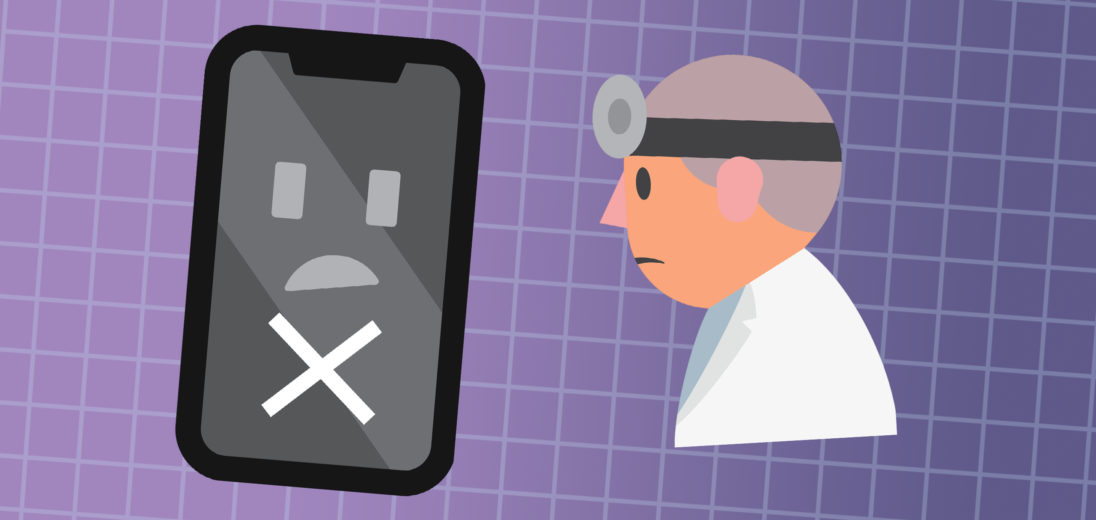You just got a new iPhone and were looking forward to using it. However, when you went to set it up, it wouldn't activate! In this article, I'll explain what to do when your iPhone says it could not be activated!
Restart Your iPhone
One of the easiest fixes you can attempt is to restart your iPhone. This step can resolve a huge spectrum of issues, and it's always worth a shot before diving into more serious repairs.
To restart an iPhone with Face ID, press and hold the power button and either volume button. Continue pressing both buttons until your iPhone displays a slider that says Slide To Power Off. When the slider appears, swipe the power icon from left to right. To turn your iPhone back on, press and hold the power button until the Apple logo appears.
To restart an iPhone without Face ID, press and hold the power button until the power slider shows up. When it does, swipe left to right. To turn your iPhone back on, press and hold the power button until the Apple logo appears on the screen.
Make Sure You're Using Wi-Fi
If you're having trouble activating your iPhone, make sure your device is connected to Wi-Fi, rather than cellular data. Cellular data can be unreliable at times, while Wi-Fi is generally more stable.
To check which network your iPhone is currently using, open the Settings app and tap Wi-Fi. If the switch next to Wi-Fi is currently flipped to the On position, this means Wi-Fi is enabled. If this setting looks like it's turned off on your iPhone, tap the switch to turn it on and try activating again.
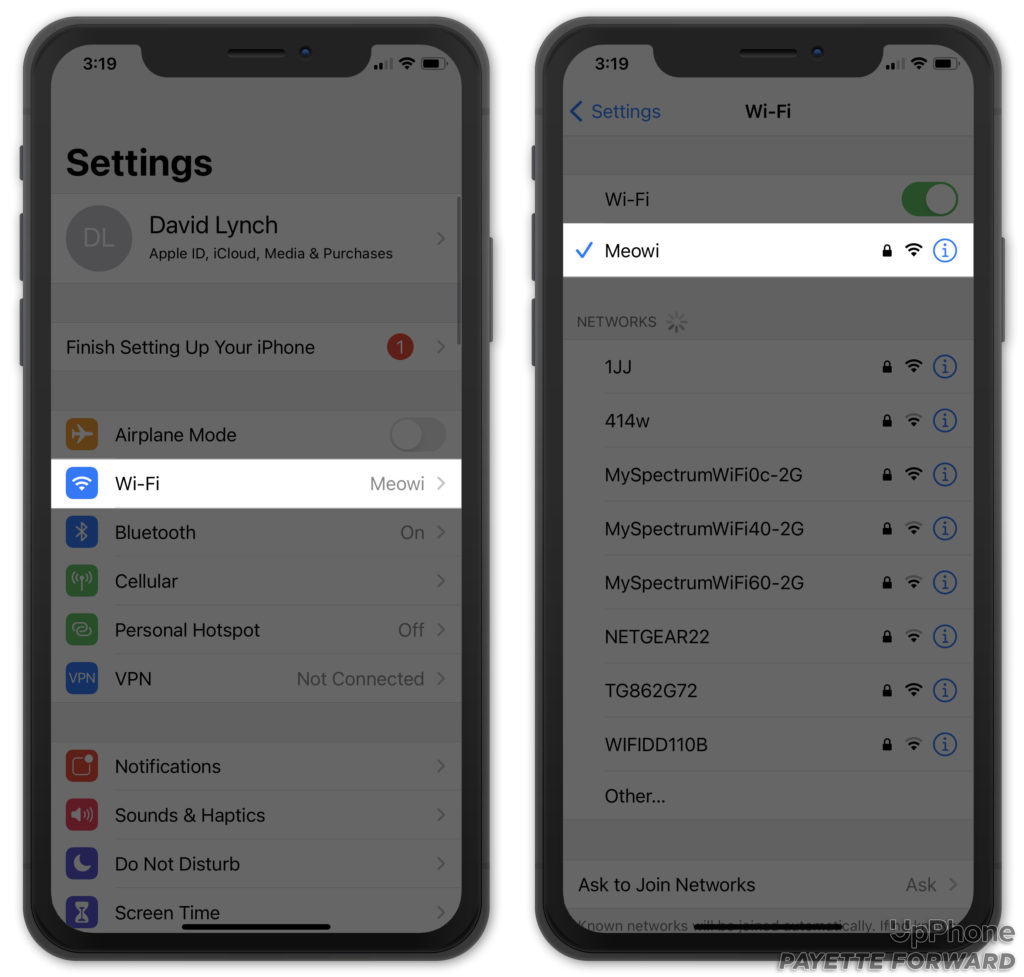
Is The Activation Server Unavailable?
If your iPhone still won't activate, it's possible the activation server is temporarily unavailable. This is especially possible when a new iPhone is released. The servers can crash when a large number of people try to activate their phones at the same time. Visit Apple's System Status page to check if the iOS Device Activation server is currently active.
Activate Your iPhone Using Your Computer
If your iPhone seems unable to activate on its own, try using a computer instead. To activate your iPhone using your computer, you need an up-to-date Mac, a lightning cable, and access to Wi-Fi. If your Mac runs on macOS 10.14 or older, you'll want to make sure it's running the latest version of iTunes as well.
Using a Lightning cable, connect your iPhone to your computer. Then, locate your iPhone in Finder (macOS 10.15 or later) or iTunes (macOS 10.14 or earlier). For more tips, visit Apple's page all about how to activate your iPhone.
Contact Apple Or Your Carrier
If you've tried every one of our tips so far and nothing has helped, it's time to consult the experts. First, we suggest reaching out to your cellular carrier. If your SIM card is invalid or incompatible with your iPhone, they should be able to let you know, and give you some tips on what to do.
If your carrier is unable to help, you may want to consult Apple support directly. Speaking to an Apple technician is your best bet for getting your iPhone diagnosed and repaired.
iPhone Is Now Activated!
With your iPhone now activated, you're free to use it. Hopefully, this article helped in some way! Let us know if you have any questions in the comments below, and enjoy your new cell phone!