If you just bought or upgraded to the iPhone XS, iPhone XS Max, or the iPhone XR, you may have learned that your new phone has “Dual SIM” capabilities. This is a unique feature that you may want to utilize but might not know how. In this article, I'll explain what Dual SIM is and how you can use it!
What Is A SIM Card?
“SIM” stands for Subscriber Identity Module. When a SIM card is in your phone, you can connect to a mobile network and make calls. Check out our other article for a full guide on SIM cards.
What iPhones Support Dual SIM?
Every iPhone released since the iPhone XS is compatible with Dual SIM. This means that if you bought an iPhone released since September 2018, you can use two SIM cards on your device.
Do Other Phones Support Dual SIM?
If you like Samsung more than iPhone and want Dual SIM capabilities, you have that option! The Samsung Galaxy S9 supports Dual SIM, but you'll have to order the specific Dual SIM Galaxy online.
Other phones such as the Motorola Moto G6 Plus, OnePlus 6, Sony Xperia XZ2 Premium, and Huawei P20 Pro support Dual SIM as well.
What Are The Benefits of Dual SIM Cards?
Dual SIM is a special feature that allows a person to actively use two SIM cards on a single phone. You can use two numbers, have two cell phone plans, and keep your primary and secondary phones separate while using just one phone.
This is beneficial because it allows you to have your work phone and personal phone in the same place. Dual SIM cards allow you to switch between two phone numbers and assign preferences to which phone you use for specific contacts.
If you're someone that travels internationally frequently, Dual SIM allows you to have separate data plans for each SIM card. When traveling, you'd simply switch between SIM cards to use your international plan and not have to worry about extra charges.
Depending on your preferences, you can have separate plans for data and voice on each SIM card. That means that you can use one SIM for cellular data while the other is just for phone calls. Or, you can have both data and voice on one SIM and only voice on the other, or vice versa.
How Do I Set Up Dual SIM On My iPhone?
There are a few different ways to activate Dual SIM on your iPhone. Below are step-by-step guides for each of them. If you prefer a visual demonstration, check out our YouTube video all about Dual Sim on iPhone below!
Using a QR Code
When purchasing your phone, your carrier will give you a QR code to activate Dual SIM. Here's what to do if you have the QR code:
- Open Settings.
- Tap Cellular.
- Tap Add Cellular Plan.
- Scan the QR Code with your iPhone.
You may be asked to enter a confirmation code. If so, use the code that your carrier gave you.
Use Your Wireless Carrier's App
Many carriers offer an eSIM card in the form of a downloadable app. Since every iPhone only has one SIM card slot, you'll likely need to set up an eSIM card to run multiple lines simultaneously.
- Download your carrier's app in the App Store (Verizon, AT&T, T-Mobile, Sprint, etc.).
- Sign in to your account.
- Use the app to buy a cellular plan.
- If prompted, confirm that you want to install the eSIM cellular plan on your iPhone.
- Once the plan is activated, you can switch between plans using Dual SIM.
Enter Information Manually
- Open Settings.
- Tap Cellular.
- Tap Add Cellular Plan.
- Tap Enter Details Manually at the bottom of the screen.
- Enter the details of your cell phone plan.
You'll have to add the SM-DP+ address, activation code, and confirmation code that was provided to you by your wireless carrier.
Keep in mind that both SIM cards have to be used with the same carrier. If you want to use SIM cards from two different carriers, make sure your iPhone is unlocked.
How To Set Up Dual SIM Features
Now that iPhone Dual SIM is set up, you have the ability to label your plans. For example, you might label one for personal use and one for business. To see if both of these lines are active on your iPhone, swipe down from the top of your screen to open the Control Center. If you see two lines listed at the top, you'll know you've successfully registered your eSIM.
With Dual SIM, you can set your default number and other settings about how your plans will work with messaging or FaceTime. You can also set one plan to only use cellular data which is useful for traveling abroad. To adjust any of these settings down the line, just open Settings and select the Cellular tab. By selecting Default Voice, or Cellular Data, you can manually select which line corresponds to which of your cell phone's functions.
Your iPhone may ask you whether you'd like to enable data switching between your two lines. This is completely up to you, and you may want to put some thought into your decision before turning this feature on. If one of your plans has a significantly lower data allotment than the other, turning on data switching might cause a data overage that you don't even realize.
Dual SIM also allows you to switch between numbers before making a call and send messages from either number.
Can I Use 5G With Dual SIM On iPhone 12?
If you have a model from the iPhone 12 generation and currently run Dual SIM lines, you cannot access 5G networks if both lines are currently active. Instead, you'll need to temporarily turn off one of your plans if you'd like to use 5G data on the other.
To turn off one of your plans, open Settings and go to Cellular. Look for the Cellular Plans heading, then tap the plan you would like to disable. Once you're on that plan's page, just flip the switch labelled Turn This Plan On to the off position.
Which Other Apps Get Effected By Dual SIM?
Dual SIM changes a number of iPhone features in small ways. Once you install your eSIM line, here are a few things to look out for:
Phone App
One of the first things you'll notice is, if you open the Keypad tab in the Phone App, you'll see one of your Dual SIM plan names listed at the top of the display. By tapping on this name, you can access a menu where you can select which plan you'd like to use to make a call.
In the Voicemail and Recent tabs, you might also notice some small letter icons listed within each entry. These letters should correspond to the names of the line they were meant for. For example, if you had a number labelled “Travel”, and someone left you a voicemail, that voicemail should display a small “T” under its listing.
Messages App
Configuring the messages app on your iPhone will require a little manual effort to get everything working to your preferences. The first thing you'll want to do is make sure that you have messaging enabled on both of your Dual SIM lines. You can check this feature by visiting both of your plans' pages in the Settings app.
Once both plans have messaging activated, open Settings and scroll down and tap the Messages tab. On the Messages page, tap Send & Receive. You should have the option to select which number you receive messages to, and from which number you can send messages from.
Time To Start Using Your Dual SIM
Now you have learned how to set up your Dual SIM and how to use its features. If you have any questions, feel free to ask them in the comments section below!
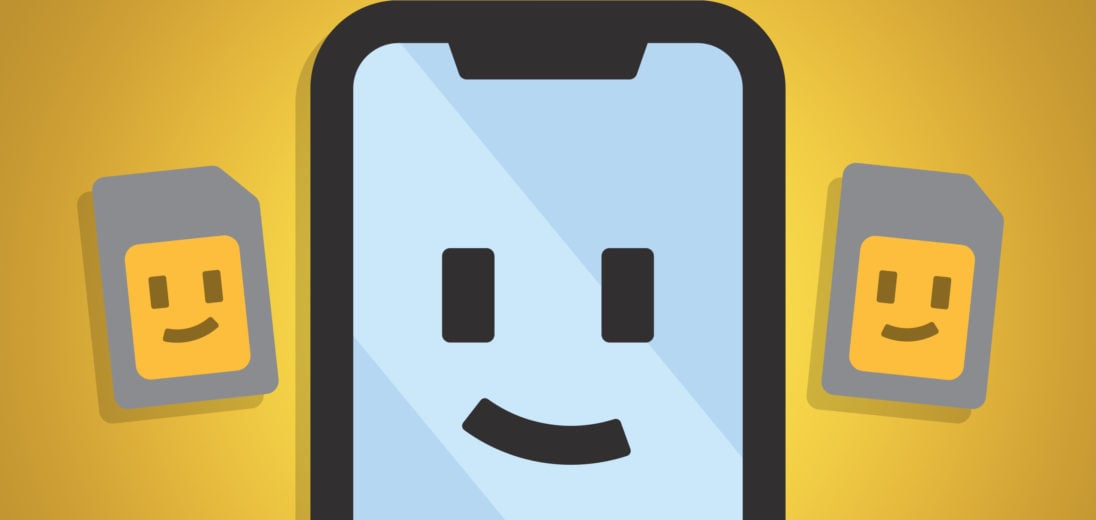
Can I turn my business line off at the end of the day and turn it back on in the morning
If you have work and personal lines, is it possible to “do not disturb” only the work sim outside of work hours?
Hi Charles, I’d suggest turning off the work line when you don’t need it. To do that, open Settings -> Cellular. Then, tap on your work number. To turn off this line temporarily, just flip the switch labelled Turn On This Line to the Off position (when the line is grey and flipped to the left, it’s off).
To turn that line back on, just go back to that number in Cellular Settings and flip the Turn On This Line switch back on! I hope this helps!
It does, thanks!!