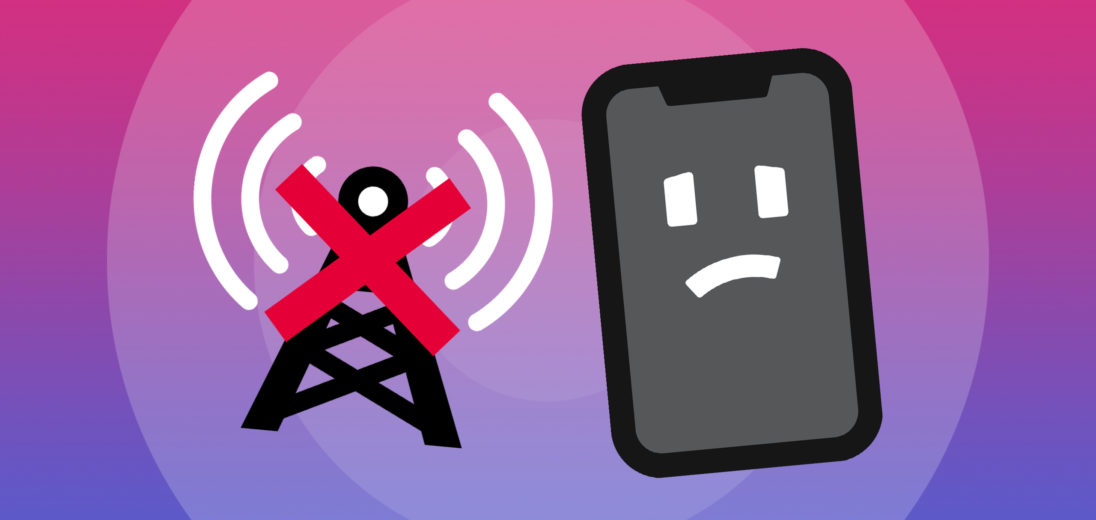You're trying to access Cellular data on your iPhone, but nothing seems to load. When you try to call or send a text, both actions fail. Here's everything you need to know if your iPhone X is not connecting to Cellular!
Check Your Carrier's Coverage Map
No cellular network offered by any carrier has complete coverage of the United States. If you've been moving around recently, it's possible that you've left the range of your wireless carrier's coverage. If you want to see where your carrier has the best service, or which other carriers have better service in your area, check out our coverage map!
Turn Off Airplane Mode
One of the most common factors that can keep an iPhone from connecting to a cellular network is Airplane Mode. Airplane Mode can be a very useful feature in many different contexts if you're trying to avoid receiving notifications. It's possible to turn this function on accidentally, and it's easy to forget to turn it off once you've enabled it.
To check if Airplane Mode's currently turned on on your iPhone, open the Settings app. One of the first things listed in the Settings display is a switch labelled Airplane Mode. Make sure that it's white and toggled to the left, as this indicates that it's currently turned off. If it's green and flipped toward the right, tap it to turn it back off.
You can also adjust your Airplane Mode setting in the Control Center. To open the Control Center on an iPhone X, swipe down from the top right corner of your screen. Once you've opened the Control Center, take a look at the Airplane Mode icon. If it's currently turned off, the button should appear as grey and white. If you see that it's orange and white, tap it to shut it off.
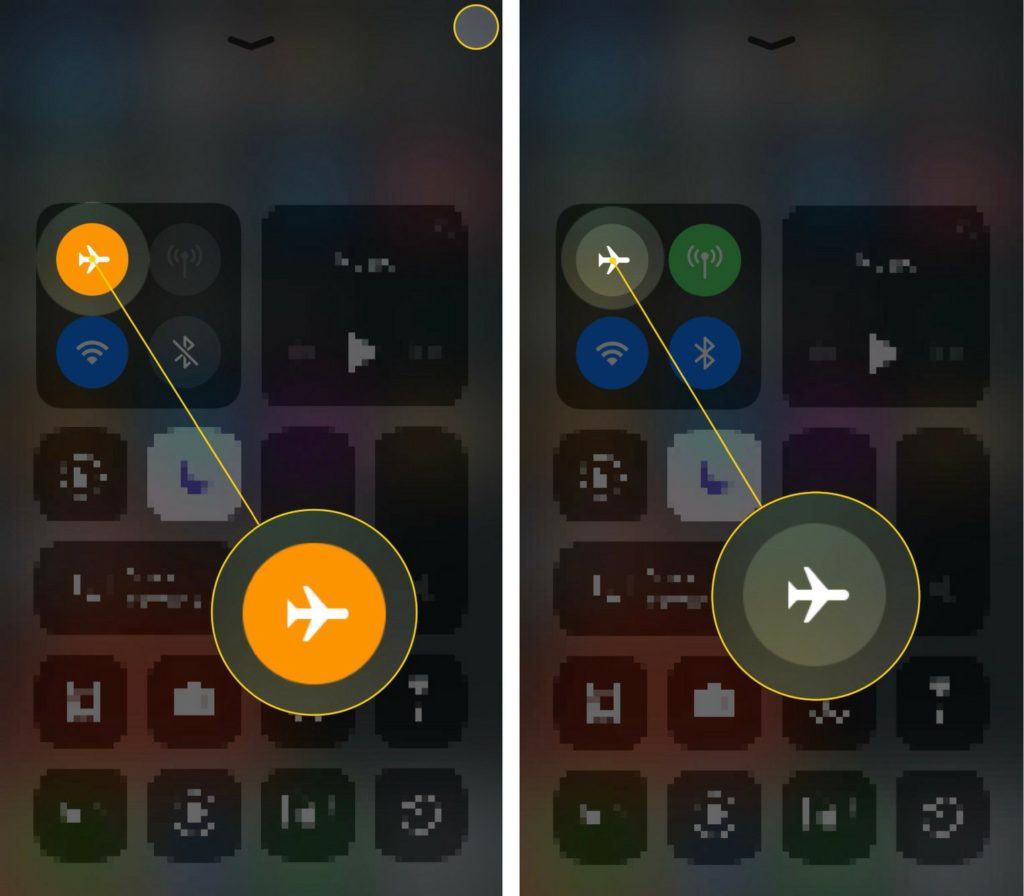
Check That Cellular Data's Enabled
The next thing you'll want to make sure of is that Cellular data is currently turned on on your iPhone. Open the Settings app and select Cellular. Look for the switch labelled Cellular Data near the top of the screen. If it's in the off position, tap it to flip it back on.
If the switch is already flipped on, try toggling it off and on again. While this might seem like an unnecessary step, you'd be surprised how often this can fix wireless connection errors. Occasionally, software can glitch out and just turning off Cellular data for a second can give your iPhone the chance it needs to refresh its connection.
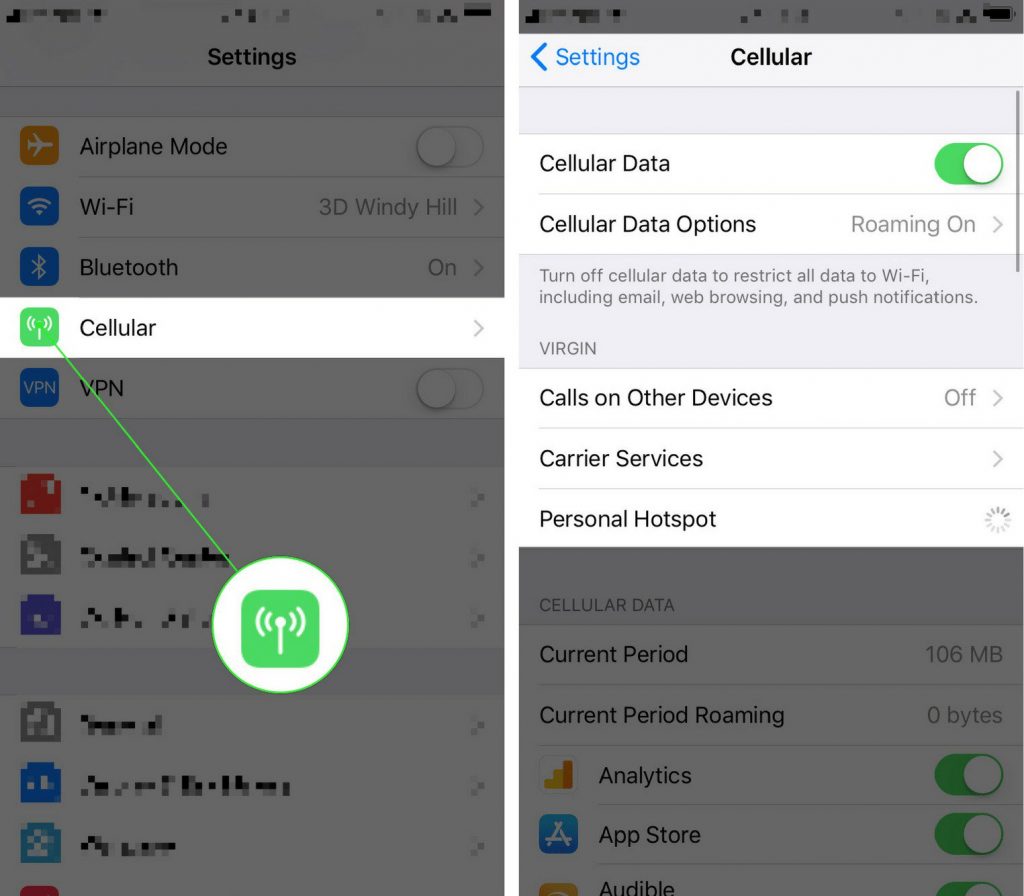
Restart Your iPhone X
If you've checked your Airplane Mode and Cellular Data settings, the next troubleshooting step we suggest is to restart your iPhone. Restarting a phone can fix a lot of common bugs that might interfere with some of the fundamental functions undergone by the device, and it's almost too easy not to try.
To shut down your iPhone X, press and hold the side button and one of your volume buttons. After a few seconds, your iPhone will show a screen with the label “slide to power off” written at the top. Slide the red power icon across the provided track and your iPhone will power down.
Once your iPhone shuts off, wait a few seconds, then press and hold the side button again. Soon, a white Apple logo should come on your screen. When you see it, let go of the side button and your iPhone should come back to life.
Check For Carrier Settings Updates
If your iPhone still won't connect to Cellular after you restarted it, we recommend seeking out updates for your carrier settings next. Carrier settings updates are sent out by Apple in conjunction with Cellular providers to keep the Cellular data in iPhone's working how it should.
Usually, your iPhone will notify you of available carrier settings updates with a pop-up notification. If you ever receive one of these notifications, it's good to get in the habit of always pressing Update.
If you're not aware of the last time you updated your carrier settings, you can check if you have a pending update by opening Settings. Tap General and then select About. If there's an available update, your iPhone will let you know via pop-up within 15 seconds of opening the About page.
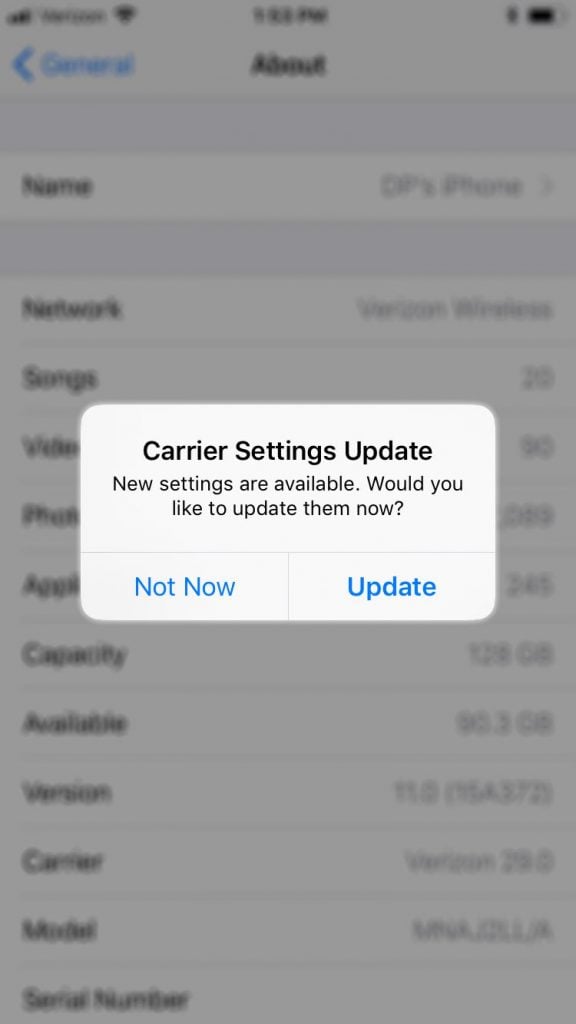
Remove And Reinsert Your SIM Card
SIM cards are one of the essential components that connects an iPhone X to a Cellular network. Sometimes, briefly removing the SIM card from an iPhone and then placing it back into the SIM card tray can give your phone a chance to reform a clean connection to your Cellular data.
The act of taking a SIM card out of a phone can be quite tricky since they're so small. If you need help removing your SIM card safely, we have an article with instructions on how to eject a SIM card properly already published.
Reset Your iPhone X's Network Settings
If you've replaced your SIM card and your iPhone still can't connect to Cellular, the next solution we suggest is to Reset Network Settings. This function on an iPhone will clear your device's memory of every wireless connection it's made through WiFi, Bluetooth, Cellular or VPNs. The effect of performing this reset is that your iPhone gets to reconnect to your Cellular network as if it were the first time.
First, open the Settings app. Tap General followed by Reset. Finally, select Reset Network Settings. When you select this option, your iPhone will ask you to confirm, select Reset Network Settings again to do so. Your iPhone will restart once you've confirmed that you want to enact this Reset.
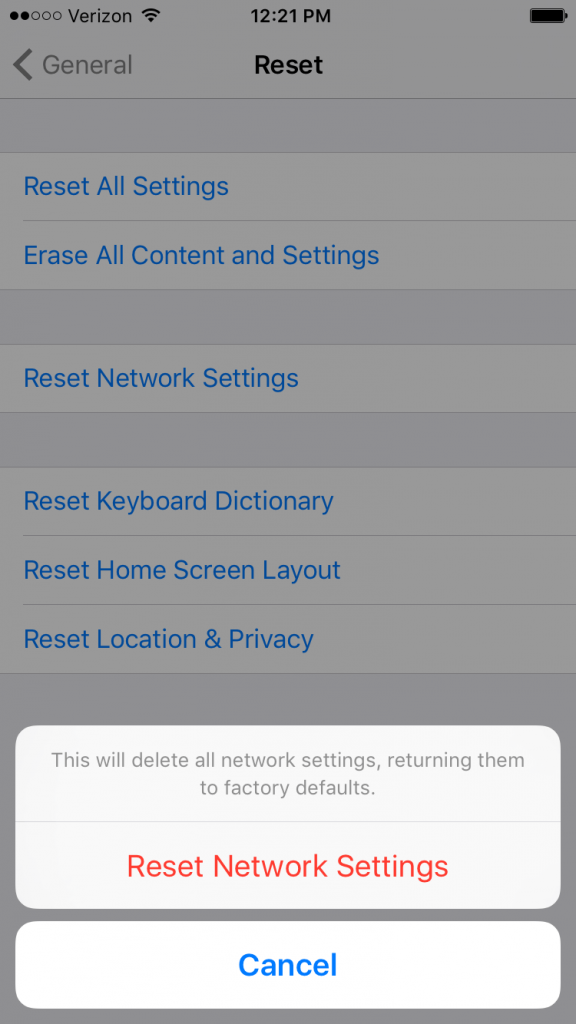
Backup And DFU Restore
If resetting Network Settings didn't successfully reconnect your iPhone to Cellular data, the final home repair we recommend is a DFU Restore. A DFU Restore is the most comprehensive factory reset you can perform on an iPhone. Before initiating this restore, you'll want to fully backup your iPhone to your computer or iCloud, as all of your personal data will be permanently removed from your phone after the restore's complete.
If you're nervous about taking such a drastic measure to fix your iPhone, consult our DFU restore tutorial for more information and detailed instructions.
Reach Out To Your Wireless Carrier
If none of the repairs we mentioned above have reconnected your iPhone to your cellular coverage, you might want to get in touch with your carrier directly. Many things can occur on the provider's end that might interrupt your access to cellular data. You can usually find the best way to contact your provided through their website. They might just have the solution you're looking for!
Cellular Data's Back On!
You've fixed the problem and Cellular Data is working again. Make sure to share this article on social media to teach your friends and family what to do when their iPhone X is not connecting to Cellular Data. Feel free to leave any other comments or questions about your iPhone X in the comments section below.